

Closing a Shared hosting plan
source link: https://help.dreamhost.com/hc/en-us/articles/214518328-Closing-a-Shared-hosting-plan
Go to the source link to view the article. You can view the picture content, updated content and better typesetting reading experience. If the link is broken, please click the button below to view the snapshot at that time.

Closing a Shared hosting plan
Closing because of COVID-19?
Please contact DreamHost support if you are considering canceling your account due to COVID-19. DreamHost is here to help and may be able to offer you payment deferral and other options during this time.
Overview
DreamHost provides a simple four-step process in the panel to entirely close/cancel an account when only a Shared hosting plan is active. If your DreamHost account has VPS services and/or Dedicated services without a Shared hosting plan, refer instead to the links in the See also section below.
If needed, you can still retain the option to keep your domain registration(s) accessible at DreamHost.
Viewing your hosting plan type
You can view all services billed to your account on the Manage Account page where a list of all your services appears. For example, if you're on a Shared Starter plan, it displays here:
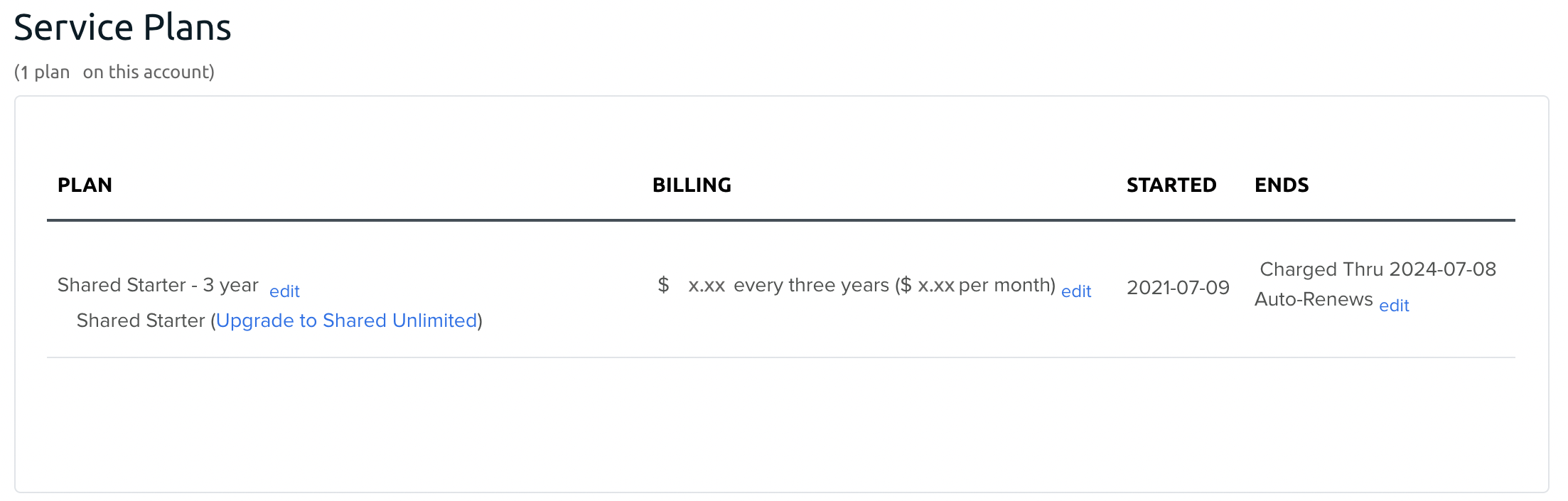
Closing/canceling your Shared hosting account
- Navigate to the Manage Account page.
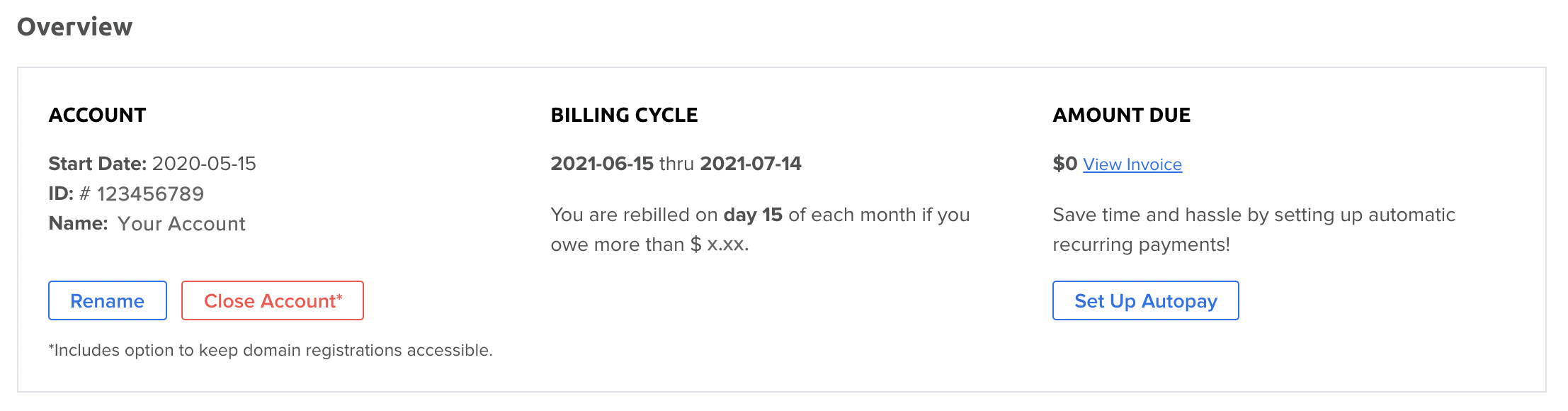
- In the top Overview section, click the red Close Account button.
Step 1: Begin Account Closure
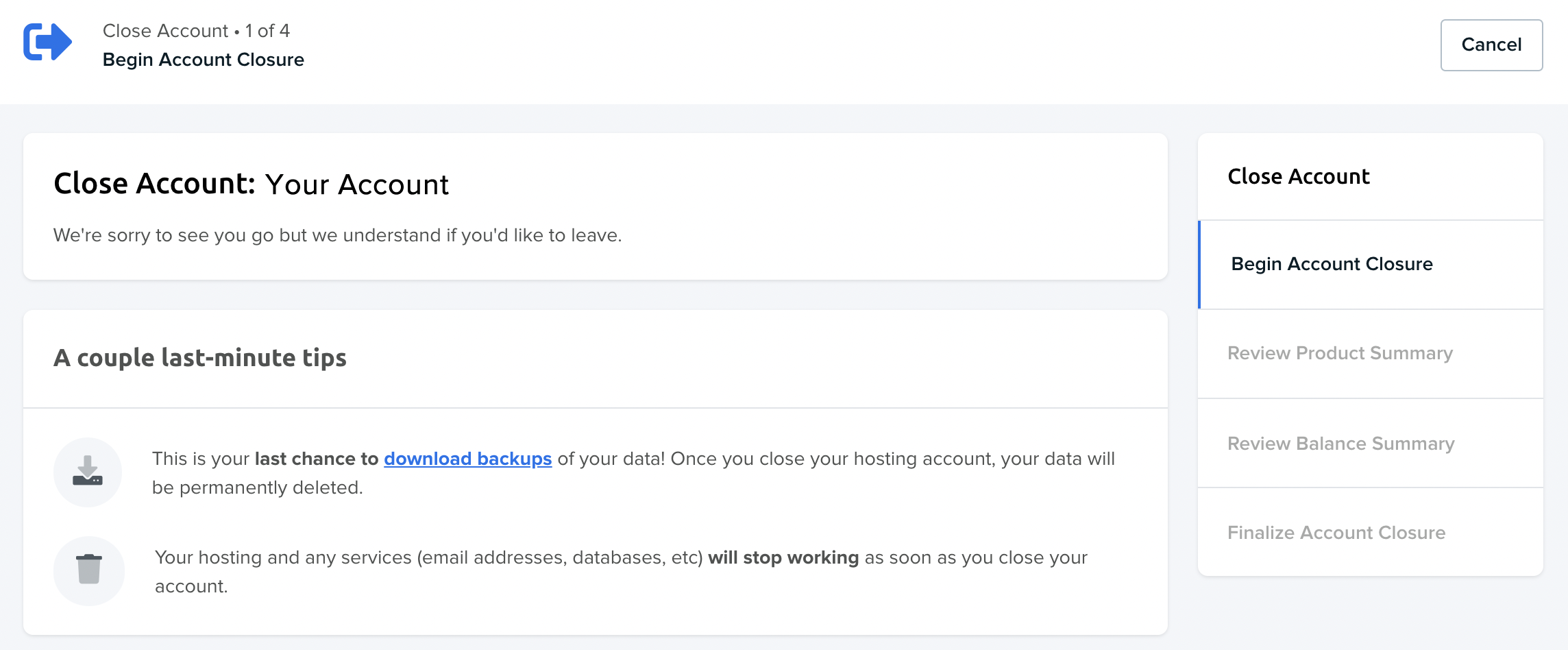
- To begin the account closure process, read the instructions and download backups if needed.
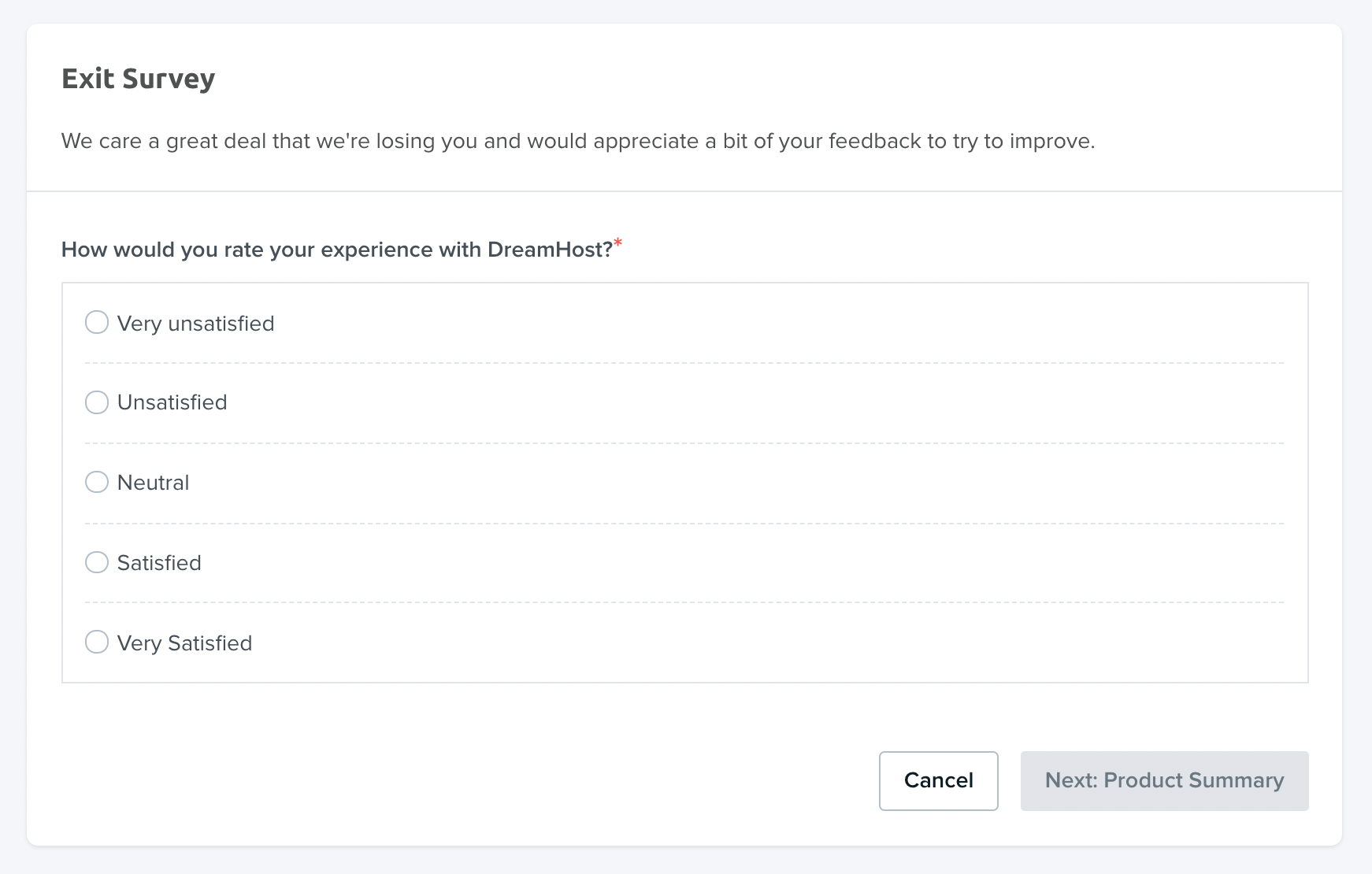
- Complete the exit survey and click the Next: Product Summary button.
Step 2: Review Product Summary
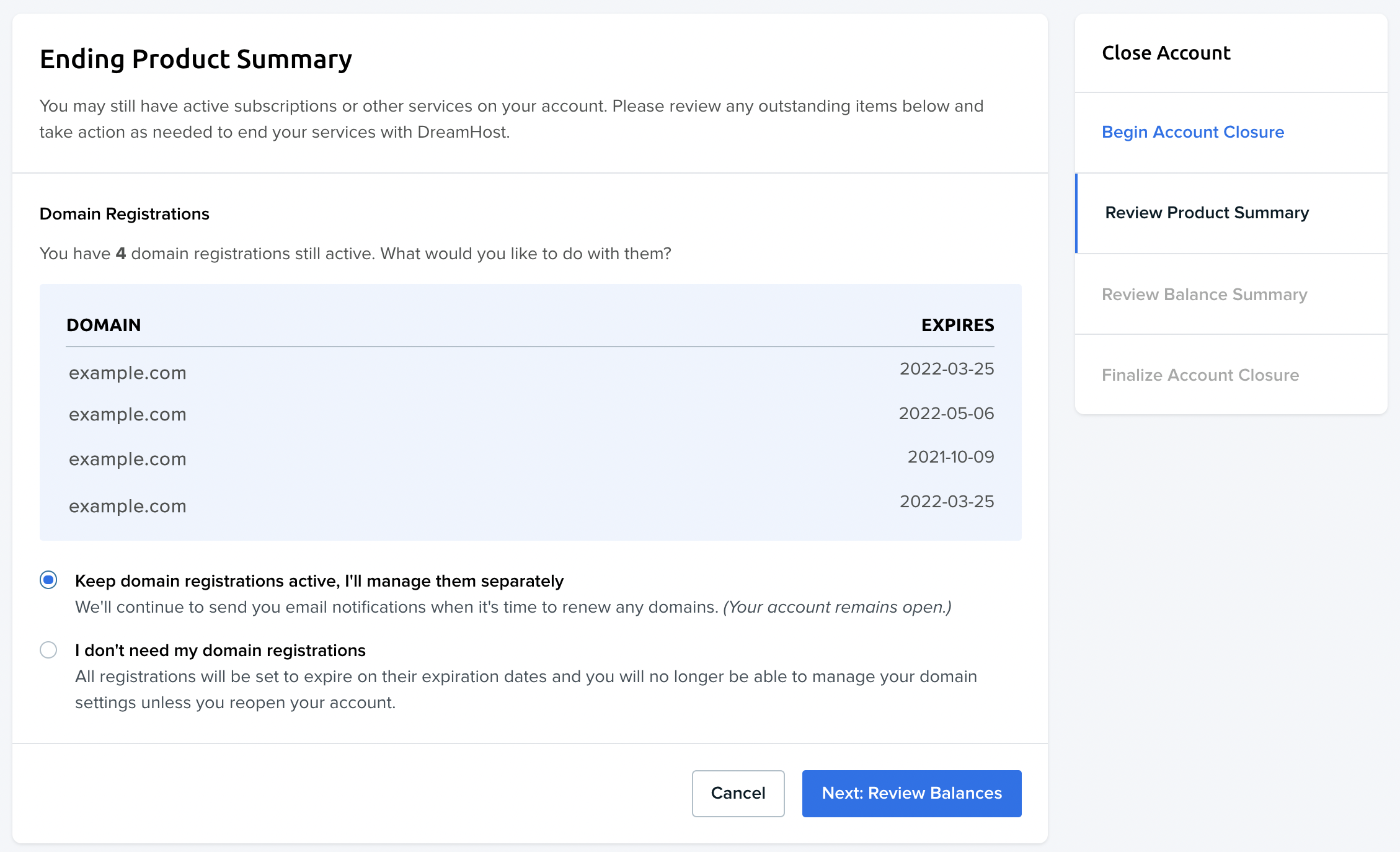
- Select whether you wish to keep any of your services or domains and click the Next: Review Balances button.
Step 3: Review Balance Summary
If you have a balance, you must make a payment for the amount that is due now. You won't be able to proceed to the next step until your account is settled.
Free registration
If you have a free registration as part of your hosting plan, you must pay for it when closing your account. View the following article for details.
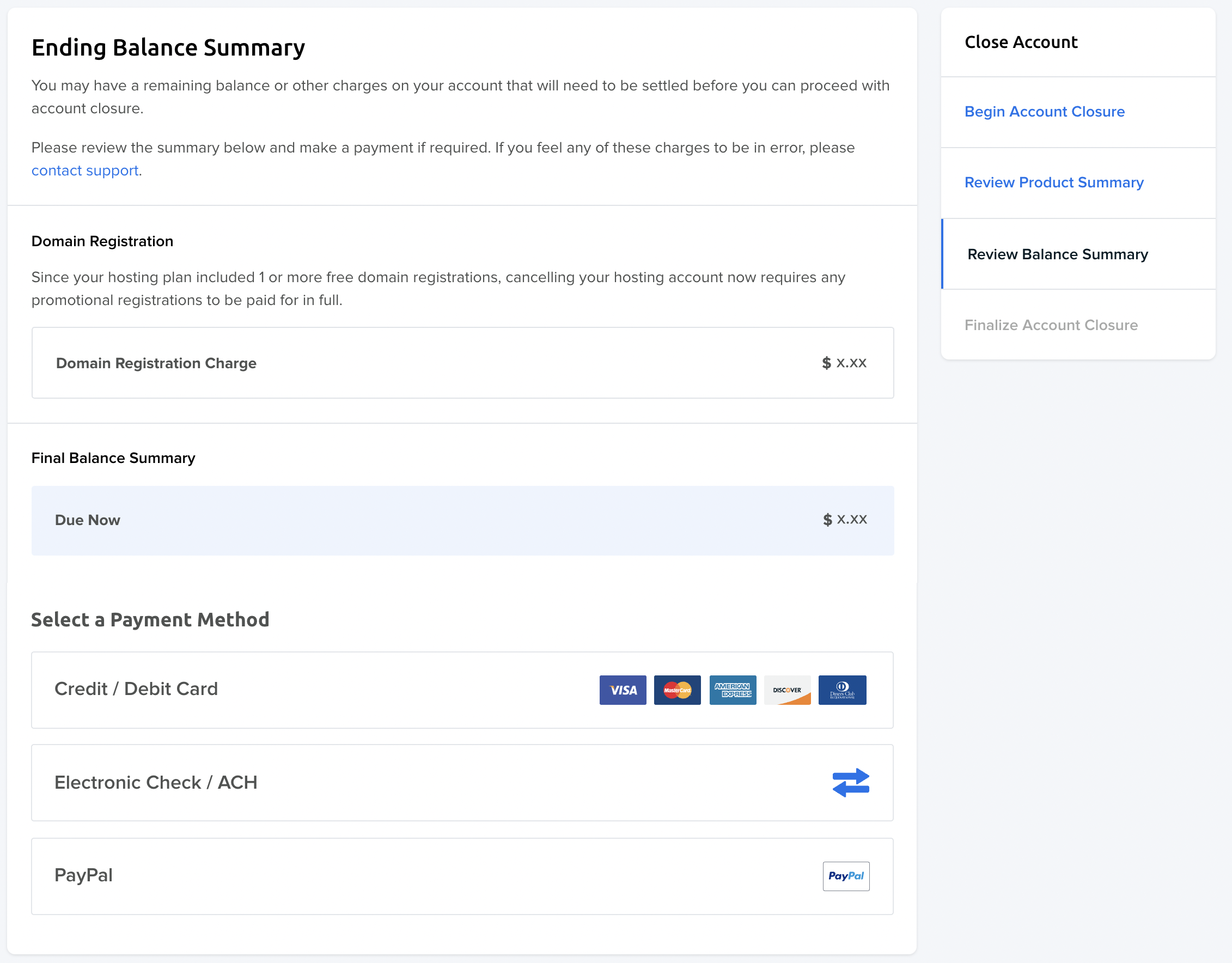
- If a balance appears, use a payment method at the bottom to make a payment. When finished, click the Next: Finalize Closure button.
Step 4: Finalize Account Closure
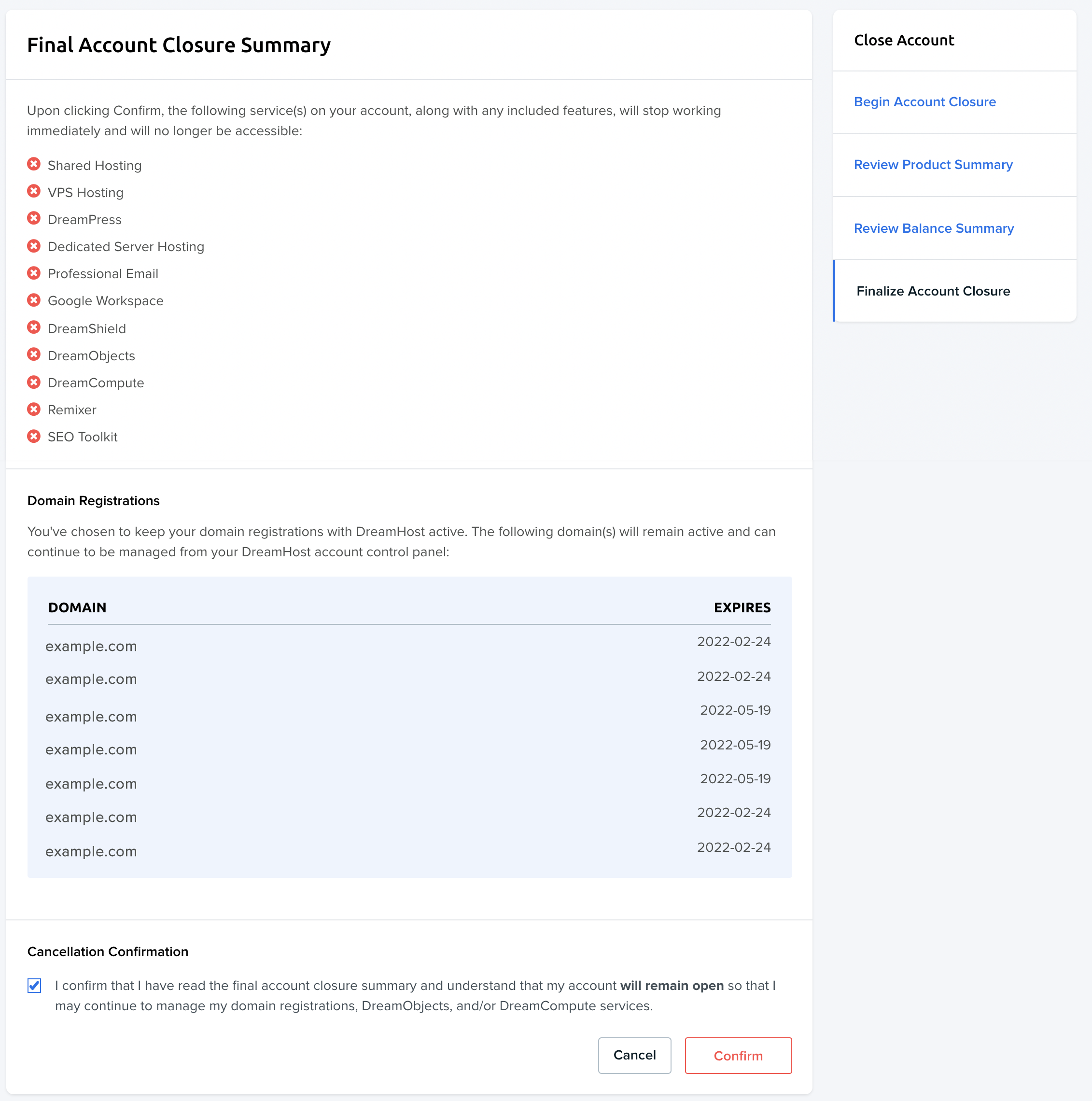
- Review the summary of services and domains you wish to close or keep. When finished, click the red Confirm button to close/cancel your account. After you close the account, a confirmation email is sent to the email address on file.
What happens to my Domain Registration(s) when I close my account?
DreamHost will not delete your domain registrations when you close your account. Any domain registrations previously purchased continue to remain active for the rest of their registration periods.
You can continue to log into your panel and manage your domain registrations as you did before.
- Any domain registration fees cannot be refunded.
- If you used a free domain registration prior to ending your hosting plan, you are now responsible for paying the domain registration fee.
Can I re-enable my account after I close it?
Yes. If you ever wish to come back, you can use the steps described in the following article to re-enable your account:
See also
Did this article answer your questions?
Recommend
About Joyk
Aggregate valuable and interesting links.
Joyk means Joy of geeK