

Finding your database login credentials
source link: https://help.dreamhost.com/hc/en-us/articles/221610868-Finding-your-database-login-credentials
Go to the source link to view the article. You can view the picture content, updated content and better typesetting reading experience. If the link is broken, please click the button below to view the snapshot at that time.

Finding your database login credentials
Overview
Your database credentials allow you to log into your database in the panel using phpMyAdmin. phpMyAdmin is a graphical interface where you can navigate through your database and make changes.
These same credentials can also be used to connect to the database using any software you like.
Make sure you only log into your database only if you know exactly what you need to adjust. Any misconfiguration in your database could potentially cause your site to not operate properly.
A note about DNS settings
If your DNS is hosted with DreamHost
If your nameservers are hosted at DreamHost, proceed with the steps below.
If you just installed a WordPress One-Click Install
If you just installed a WordPress One-Click Install (and your nameservers are pointed to DreamHost), you will need to wait a few hours for the new MySQL subdomain to update. Once the DNS has propagated online, your site will connect to your database.
If your DNS is NOT hosted with DreamHost
If your nameservers are NOT hosted at DreamHost, you must create an A record (at your current hosting company) for your mysql.example.com hostname to point to DreamHost. Only after that mysql A record updates would the phpMyAdmin link in your panel function. View the following article for instructions on how to locate your DreamHost A record. You can then contact your current hosting company to add it to their system.
You only need to create the A record for your mysql subdomain such as mysql.example.com.
Alternatively, you can use the East and West coast data center hostnames under Step #4 below to log in.
Step 1 — Find your database name
Visit the MySQL Databases page and scroll down to the section titled Databases on this server. Below you'll see a listing of your databases.
If you have multiple databases, you'll need to identify the one that corresponds to your website. This can usually be found in the site's configuration file, but every application puts this in a different location. Consult your application's knowledge base for configuration file locations.
Make a note of the database name.
Step 2 — Find your username
The specific username tied to the database is listed to the right of your databases. Make a note of this.
Step 3 — Find your password
Click the username.
On the next page, click the Show button to view the user's password. Make a note of this.
Step 4 — Find your hostname
Navigate back to the MySQL Databases page.
Near the top you'll see a section titled Hostnames for this MySQL server. Look for the hostname that corresponds to your website. It most likely has the website's name in it.
To the right of the hostname is a link titled phpMyAdmin. Click this link to open the phpMyAdmin login page.
You can also use the official phpMyAdmin hostname of your data center. First check the Data Center page. Scroll down to locate the data center your MySQL services are located in. It's either West coast or East coast. You can then use the following hostnames to connect depending on the location of your MySQL server.
West Coast: https://west1-phpmyadmin.dreamhost.comEast Coast: https://east1-phpmyadmin.dreamhost.com
Log into phpMyAdmin
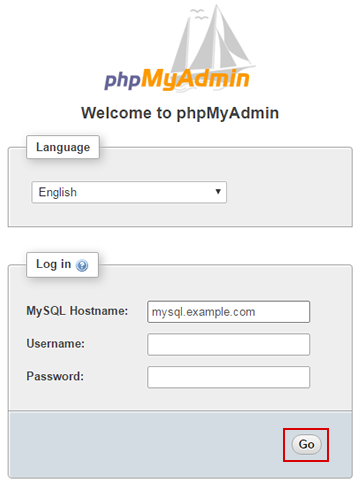
In the phpMyAdmin prompt, enter your hostname, username, password, and click Go.
phpMyAdmin requires that the domain for your MySQL hostname is Fully Hosted and uses DreamHost's DNS. You can do this in one of two ways:
- Point your Nameservers to DreamHost, or
- Point your A record to your DreamHost IP. View the DNS article for details on how to retrieve that IP address.
If none of your hostnames are working, visit the following article on how to access the database before your DNS updates:
See also
Did this article answer your questions?
Recommend
About Joyk
Aggregate valuable and interesting links.
Joyk means Joy of geeK