

How do I add custom DNS records? (legacy)
source link: https://help.dreamhost.com/hc/en-us/articles/215414867-How-do-I-add-custom-DNS-records-legacy-
Go to the source link to view the article. You can view the picture content, updated content and better typesetting reading experience. If the link is broken, please click the button below to view the snapshot at that time.

How do I add custom DNS records? (legacy)
The following describes how to make changes using the legacy Manage Domains page in the panel. DreamHost recommends instead using the Websites page to make adjustments to your DNS settings.
See the following article for more information:
Overview
You can add custom DNS records for a fully hosted domain as well as a domain set to DNS only. It all depends on what records you are creating and why you need them.
Generally speaking, if you want your site hosted on DreamHost's servers, keep your site as Fully Hosted. However, if you want your site to point away from DreamHost by creating A or CNAME records, the first step is to remove the hosting service already applied to your domain at DreamHost.
The following steps explain how to set a domain to DNS only (if necessary) and create the following types of custom DNS records.
You do not need to add the @ symbol when creating custom DNS records. This symbol is added automatically when the Name field is left blank.
Setting your domain to DNS only
View the following article for instructions on how to set your domain to 'DNS Only'.
This is necessary if your site is currently hosted at DreamHost and you want to point your DNS to another hosting company using A or CNAME records.
A record
A records are IP addresses. They can be added to point your website to a different hosting company, or different subdomains of your site to external services.
Pointing a subdomain to a specific IP address
The following example shows how to point a subdomain of example.com to a specific IP address. For example, if your site is example.com and it's using DreamHost's nameservers, you could create a site called blog.example.com, or store.example.com. You can then set this subdomain to point to an outside hosting company. This is useful if you want a subdomain to point to an external host.
The example below shows how to create a subdomain called subdomain.example.com and point that to an IP. Make sure to change the IP address to the IP the external hosting service gives you.
- Click the DNS link located under your domain on the Manage Domains page.
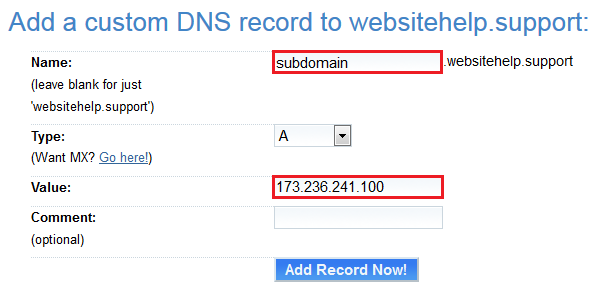
- Enter the following three fields to create the A record:
- Name: For the main domain, leave the ‘Name’ field blank. For ‘www’ or other subdomains, you can enter the subdomain name in this field.
- Type: The record ‘Type’ defaults to ‘A’.
- Value: Enter the IP address in the ‘Value’ field.
- Click the Add Record Now! button.
The propagation for the new A record begins and can take up to 6 hours before the new records update online.
CNAME record
Along with custom A records, you can point your hosting away from DreamHost with a CNAME record. This record is created to point one domain to another as opposed to pointing one domain to an IP address like the custom A record.
Please keep in mind that the root A record (for example, example.com) cannot be a CNAME record and must always be an A record.
- Click the DNS link under the domain name on the Manage Domains page.

- Enter the following:
- Name: This field can be anything. But very often it’s just www. Adding www points the www subdomain away from DreamHost.
- Type: In the dropdown menu select CNAME.
- Value: Enter the location you’d like this record to point to.
CNAME records cannot start with an underscore.
- Click the Add Record Now! button to save.
After clicking the Add Record Now! button, the propagation for the new record begins. This can take up to 6 hours before the new records update online.
It's possible you may see the following error when adding a CNAME:
You already have a record for this name. You can't have a CNAME and any other record on the same name.
This usually means that you're trying to add a CNAME for 'www', but since that record already exists in your DNS settings, you're not able to add a second one. If you need to add a CNAME for the www subdomain, you must set your domain to DNS Only first.
If you're attempting to add a CNAME for something else, review your DNS records to see if the record you're adding already exists.
Nameservers
For details on how to set up custom/vanity nameservers, please visit the following article.
SRV record
SRV (service) records are another set of records that can be applied to your domain. Certain programs and applications may require the set up of these types of records to make those services active.
Your standard SRV record is in this type of format:
_service._protocol.name. TTL class SRV priority weight port target.
When entering an SRV record in your panel, ignore the TTL, class, and SRV fields. A full example is below.
The following two Microsoft SRV records are some of the more common SRV records that are configured for a domain. The example can be seen here:
Type Name Target Protocol Service Priority Weight Port TTL SRV @ sipdir.online.lync.com _tls _sip 100 1 443 1 hour SRV @ sipfed.online.lync.com _tcp _sipfederationtls 100 1 5061 1 hourBelow is an example of how to set up one of the records above.
- In your panel, go to Manage Domains.
- Click the DNS link under your domain name:
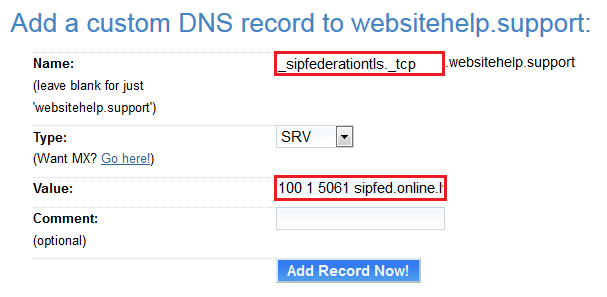
- Name: _sipfederationtls._tcp
This is the 'Service' followed by the 'Protocol'. In the screenshot above, only one of the SRV records is being created. Repeat these steps for the second record.
- Type: Select SRV from the dropdown menu.
- Value: You need to enter the values in the order (priority) (weight) (port) (target)
Using the example for MS mail hosting above, the first record’s value is:
100 1 5061 sipfed.online.lync.com.
The following values are used in the above example: priority = 100 weight = 1 port = 5061 target = sipfed.online.lync.com
- Click the Add Record Now! button.
After clicking the Add Record Now! button, the propagation for the new A record begins and can take up to 6 hours before the new records update online.
The two records look like this once created:
_sipfederationtls._tcp SRV 100 1 5061 sipfed.online.lync.com. _sip._tls SRV 100 1 443 sipdir.online.lync.com.
A trailing period is applied to the end of the record once it is created. This will not cause any issues.
TXT record
View TXT record at Wikipedia.
- Navigate to the Manage Domains page.
- Click the DNS link under the domain name.
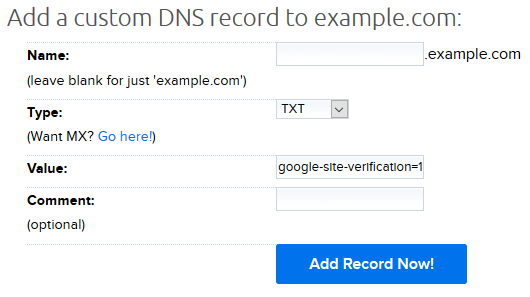
- Enter the following:
- Name: This field can be anything. Very often it’s left blank.
- Type: In the dropdown menu select TXT.
- Value: Enter the location you’d like this record to point to.
- Click the Add Record Now! button to save.
After clicking the Add Record Now! button, the propagation for the new record begins. This can take up to 6 hours before the new records update online.
Unique IPv4 or IPv6 addresses
You can also add a unique IPv4 or IPv6 record to your domain. View the following articles for further details.
Additional details
- As with all changes to DNS, these records need time to update online. You may find that it may take a few hours for things to start functioning. You can Flush the DNS to see if this speeds up the propagation process, but there are no guarantees this will help. You can read instructions on flushing the DNS here:
- DNS changes can take up to 6 hours to resolve. If your nameservers are pointing to DreamHost and the services set up for the record created are not active within this time, you may contact support for assistance at Contact Support.
DreamHost support is able to point you to where you can create custom records as well as check to see if the record is properly applied to your domain. However, support cannot assist with setting up these custom records or whether the record created is correct or not.
See also
Did this article answer your questions?
Recommend
About Joyk
Aggregate valuable and interesting links.
Joyk means Joy of geeK