

DreamHost’s Affiliate Program (Ambassador)
source link: https://help.dreamhost.com/hc/en-us/articles/360027946511-DreamHost-s-Affiliate-Program-Ambassador-
Go to the source link to view the article. You can view the picture content, updated content and better typesetting reading experience. If the link is broken, please click the button below to view the snapshot at that time.

DreamHost’s Affiliate Program (Ambassador)
Overview
The following describes how to use DreamHost’s legacy Affiliate program (Ambassador). For information on TUNE, the new DreamHost affiliate program, please refer to this article.
Creating a DreamHost Affiliate account
Go to https://affiliates.dreamhost.com and use the signup form to create an account.
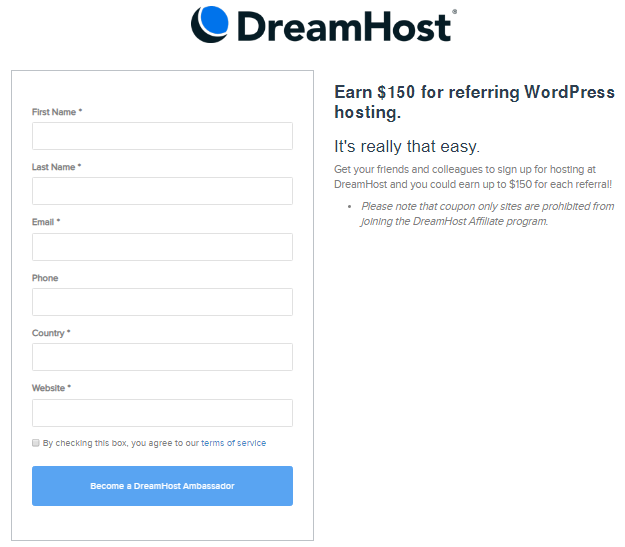
Using the dashboard
After you create an account, select 'DreamHost Rewards' from the drop-down list on the upper right.
The main dashboard page appears:
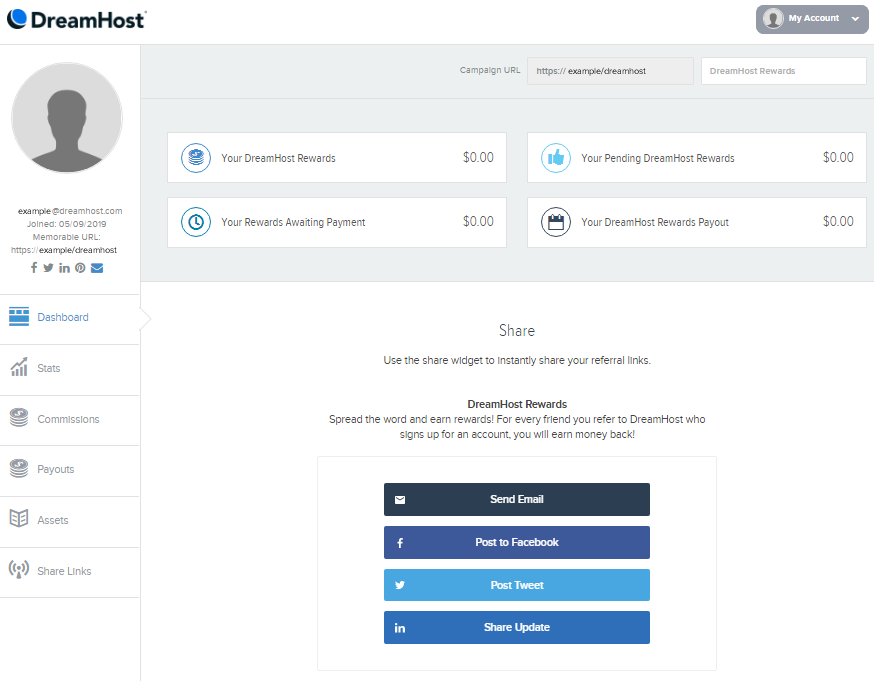
The dashboard page provides helpful information including:
- Rewards (top box grid) — Provides an overview in a box grid of your up-to-date rewards, pending rewards, rewards awaiting payment, and total rewards payout.
- Share Links (left panel) — Opens a page that displays active share links to refer people to DreamHost and get rewarded.
Finding your share links
On the dashboard page, click Share Links in the left panel.
The following page opens that shows your short link: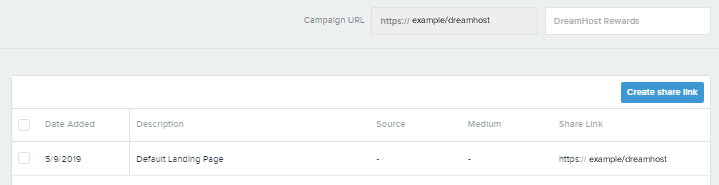
Creating additional share links
You can also add additional share links for different campaigns, which can be used for tracking different pages and seeing which links brought in more referrals.
To create additional short links, click the Create share link button.
The following dialog box appears: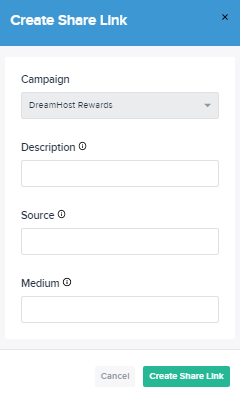
Enter the following:
- Campaign — pre-populated with 'DreamHost Rewards' and cannot be changed.
- Description — a brief description that describes the usage of the link.
- Source — information on where you are sharing the link.
- Medium — types of content you plan to use for sharing the link.
When you're finished, click the Create Share Link button to save your changes.
Setting up payouts
On the dashboard page, click the My Account button in the upper right hand corner and then select the 'My Profile' option. On your profile page, you can change your profile settings to include payout information.
Scroll down to the Payment Credentials sections and add your PayPal email-account address:
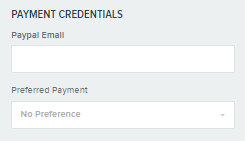
For the Preferred Payout, select PayPal.
You must use an active PayPal account. Adding a non PayPal account, or adding one that is inactive or suspended, can cause issues with payouts.
97-day holding period
Earned rewards are available for redemption after the 97-day holding period, provided that the affiliate has chosen to cash out their rewards. For affiliates who have an earnings balance in excess of $20, earned rewards are paid out via PayPal on the first business day after the 10th of the month. Rewards payments are subject to a 5% PayPal processing fee.
In the event of possible credit card fraud or high cancellation rates during the 97-day holding period, DreamHost reserves the right to hold the rewards for up to two (2) additional months for verification. At DreamHost's sole discretion, it reserves the right to cancel rewards in the event of any the following reasons:
- DreamHost is unable to collect funds from the referred customer.
- The order is fraudulent.
- The customer cancels within the first 97 days.
- The reward was earned improperly for any other reason.
See also
Did this article answer your questions?
Recommend
About Joyk
Aggregate valuable and interesting links.
Joyk means Joy of geeK