

phpMyAdmin — How to backup or export a database or table
source link: https://help.dreamhost.com/hc/en-us/articles/214395738-phpMyAdmin-How-to-backup-or-export-a-database-or-table
Go to the source link to view the article. You can view the picture content, updated content and better typesetting reading experience. If the link is broken, please click the button below to view the snapshot at that time.

phpMyAdmin — How to backup or export a database or table
Overview
View the following article for details on how to find your login credentials and log into phpMyAdmin:
Once logged in, proceed with the steps below.
Backing up a database
Before you begin
The following section is also available as an instructional video:
These instructions explain how to backup your entire database.
Log into phpMyAdmin.
Select the source database on the left pane.
- Click on the Export tab in the top center pane.
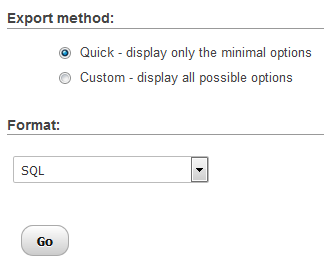
- On the next page you must select a Quick or Custom export method.
Choosing the 'Quick' method allows you to download the .sql file immediately. The 'Custom' method gives you more control over the data. Only use the 'Custom' method if you're very familiar with managing SQL tables.
- From the dropdown menu, choose the format you'd like to save the file as. SQL is most common.
- Click the Go button to continue.
- A pop-up displays allowing you to download the file. (Note: your browser may also download it automatically.)
Exporting a single table
Before you begin
The following section is also available as an instructional video:
These instructions explain how to export a single table within your database.
Log into phpMyAdmin.
Select the source database on the left pane.
Select the table you wish to export on the left pane, under the database name.
- Click on the Export tab in the top center pane.
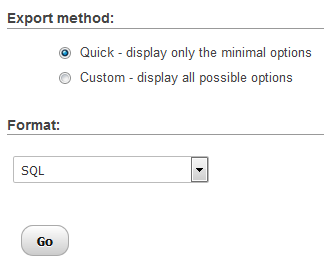
- On the next page you must select a Quick or Custom export method.
Choosing the 'Quick' method allows you to download the .sql file immediately. The 'Custom' method gives you more control over the data. Only use the 'Custom' method if you're very familiar with managing SQL tables.
- From the dropdown menu, choose the format you'd like to save the file as. SQL is most common.
- Click the Go button to continue.
- A pop-up display allowing you to download the file. (Note: your browser may also download it automatically.)
See also
Did this article answer your questions?
Recommend
About Joyk
Aggregate valuable and interesting links.
Joyk means Joy of geeK