

Creating FHIR Objects Using Power Apps and the Custom Connector FHIRPower
source link: https://techcommunity.microsoft.com/t5/healthcare-and-life-sciences/creating-fhir-objects-using-power-apps-and-the-custom-connector/ba-p/3681252
Go to the source link to view the article. You can view the picture content, updated content and better typesetting reading experience. If the link is broken, please click the button below to view the snapshot at that time.


Why:
Imagine that you are a medical assistant, and your job is to collect in-take forms and create new patient records. If you were working directly with FHIR you would have to have some technical knowledge of how it worked, how the data should be formatted, and many other schema concerns that should be beyond the scope of your job description or at the very least slow you down considerably.
FHIR objects or rather JSON formatted data is one of the preeminent methods in passing data between cloud applications and especially so for health care. Setting up a Power App that seamlessly integrates with FHIR objects greatly increases the business value of tools like FHIR.
Pre-requisite:
You should have access to Power Apps, a FHIR server, and an understanding of how FHIR data is formatted before you begin this tutorial. Several other pre-requisites for our FHIR data connection can also be found here.
Steps:
- Create a Power App Solution
- Add FHIRPower to the Solution Environment
- Add FHIRPower to the Solution's Data Connections
- Create a Patient with the Submit Button
1. Create a Power App Solution.
In this example we have created several buttons, labels, and text inputs. They will eventually be the parameters that we pass to our FHIRPower client.
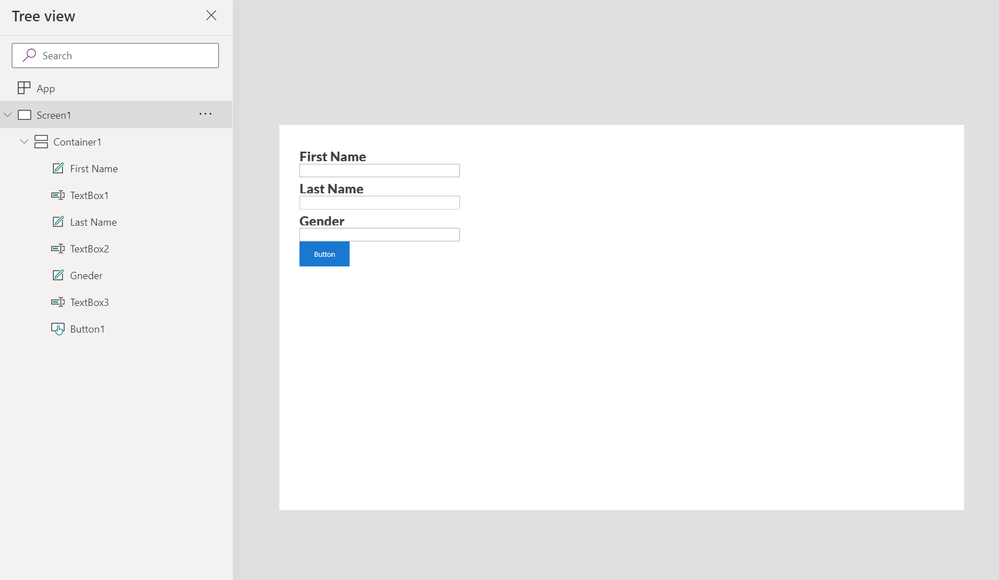
2. Add FHIRPower to the Solution Environment.
For more information on how to set up this custom connector from scratch please see the HLS Emerging Opportunities Github repository and Power Apps custom connectors. For those of you who would like to use the pre-built solution I have attached it to the blog post. This is a custom built connector that has been exported as a solution to work in your native environment.
Save your solution. Download the attached file and navigate to the Solutions section on the right-hand-side menu. You will want to import the file that was attached here.

Now go back to your original solution and click Edit. At the top you will see a button to Add Existing. Under Automation click Custom Connector and search for FHIRPower. If the search feature is slow or returns nothing you will have to manually search but don’t worry it is alphabetically sorted.
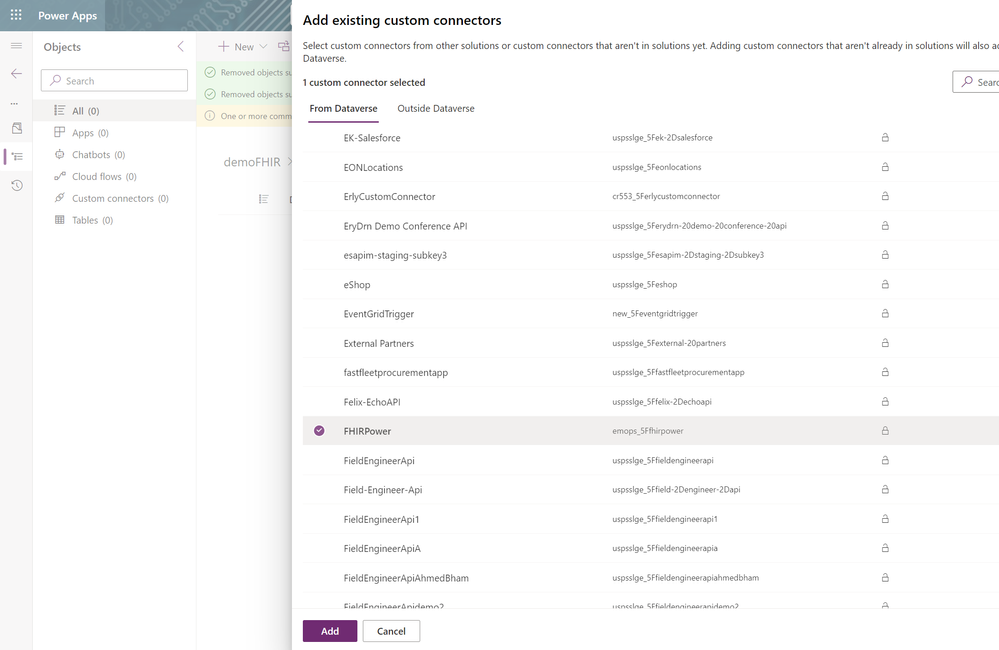
3. Add FHIRPower to the Solution's Data Connections.
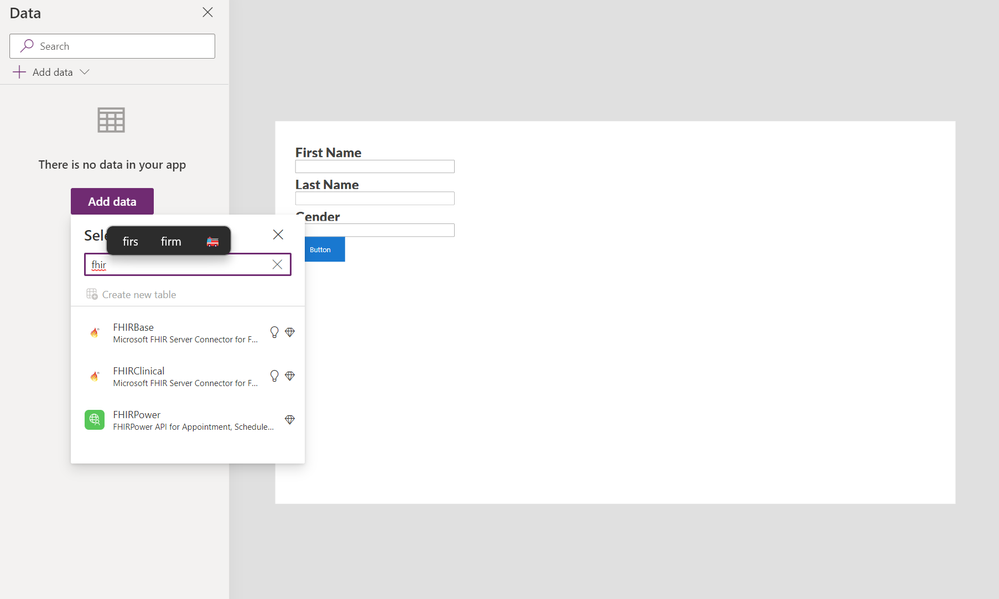
After authentication your data connection panel should look like the following:

4. Create a Patient with the Submit Button

I have changed the names of the label, buttons, and input fields to make the button's OnSelect property maintainable.
If you are unable to see new records in your FHIR server check the formatting of the above property or make sure that your FHIR server is either in the same environment or another environment that you also have access to use.
Conclusion
In our example we are creating a patient, but any of the available functions for FHIRPower would be just as suitable to use in this scenario as well. For specifics on how to pass them data or view their output refer back to the repository written by Microsoft's Emerging Opportunities team. This was a good example of the custom data connection FHIRPower and the creation of new patient records in FHIR.
Recommend
About Joyk
Aggregate valuable and interesting links.
Joyk means Joy of geeK