

11 Best Uses For An Old Apple Watch
source link: https://www.slashgear.com/1050927/11-best-uses-for-an-old-apple-watch/
Go to the source link to view the article. You can view the picture content, updated content and better typesetting reading experience. If the link is broken, please click the button below to view the snapshot at that time.
11 Best Uses For An Old Apple Watch

We may receive a commission on purchases made from links.
With Apple recently launching its biggest smartwatch upgrade in years – literally and figuratively – this isn't a bad time to upgrade to a new model. But whether you grab that rugged and expensive Apple Watch Ultra, go with the more modest Apple Watch Series 8, or opt for the budget Apple Watch SE, your old smartwatch will be left without a clear purpose.
Should you need extra cash, selling or trading in your old Apple Watch will be a no-brainer. (And you should manage to get at least something for it, as Apple products tend to hold second-hand value better than competing gadgets.) But you have other options, whether that means turning it into a dedicated music player or sleep tracker, handing it down to a child or grandparent, or stashing it in a drawer as a backup.
We've pieced together several ideas, ranging from the practical to the oddball, to transform your old Apple Watch into something worth keeping around.
Dedicated sleep tracker
In the past few years, Apple supercharged its wearable with insights into your sleep habits. One of the best uses for your old Watch is to keep it around as a dedicated sleep tracker.
Sleep tracking became an official focus of Apple's smartwatch platform in watchOS 7, the company's 2020 software. Apple's watchOS 9, the 2022 update, builds on that with sleep-stage tracking.
The only problem with Apple's terrific sleep-tracking is that you'll need time to charge it during the day. Repurposing your old Apple Watch as a dedicated sleep tracker allows you to juice up your new model overnight while your semi-retired one keeps tabs on your sleep habits.
For this to work, you'll first want to double-check that Apple's auto-switch setting is on.
- Open the Apple Watch app on your iPhone.
- Choose All Watches at the top of the screen.
- Turn on the toggle for Auto Switch.
This setting detects whether the new or old Apple Watch is on your wrist and switches between them automatically. That way, you can jump seamlessly between your new daytime model and the old one you wear at night.
When it's time for bed:
- Access the Control Center on the Watch by swiping up from the bottom of the screen.
- Tap on the moon icon to put it into Sleep Focus.
After doing this, the Apple Watch will automatically track your sleep time and stages throughout the night. Then, after waking up, you can view your sleep data in the Sleep app on your Apple Watch or the Health app on your paired iPhone.
Save it for swimming or dirty work
Beginning with Series 2, all Apple Watches are safe to submerge in shallow water and track swimming. But some of the most stylish Apple Watch bands — especially leather ones — aren't water-resistant. So instead of changing bands every time you go for a dip in the pool, you could leave a water-resistant band on the old model and reserve it for swimming.
To track a swimming workout:
- Open the Workout app on your Apple Watch.
- Scroll down to Pool Swim or Open Water Swim.
- Tap to start a workout.
While swimming, the Watch will lock to prevent accidental screen touches. After ending your workout, hold down the Digital Crown to unlock it. It will make a sound that spits out water from the Watch's speakers.
Another option is to save your old Apple Watch for rugged or messy activities that would otherwise risk damaging your expensive new wearable. This approach could be handy for rock climbing, off-road mountain biking, or working in places like construction sites or factories.
iPod micro

You can also repurpose your old Apple Watch as a dedicated music player. If you aren't using the old model for anything else, loading its internal storage with albums and playlists gives you a modern equivalent of Apple's now-defunct iPod line.
The Apple Watch can store offline music from streaming services like Apple Music, Spotify, and Deezer. Additionally, the Music app's sync feature lets you transfer your music files to the Watch without needing an Apple Music subscription.
To add music to your Apple Watch from your iPhone:
- Open the Apple Watch app on your iPhone.
- Tap My Watch and then Music.
- Under Playlists & Albums, choose Add Music.
- Select the music you want on your Apple Watch.
To add music to your Apple Watch from the Watch directly:
- Open the Music app on your Apple Watch.
- Choose Listen Now or Search, then find the music you want on the Watch.
- Tap a playlist or album, tap the More button, and Add to Library.
- To download it for offline listening, tap the More button again, then choose Download.
With both approaches, the music syncs to the Apple Watch once it's connected to both power and Wi-Fi. Even then, don't be surprised if it takes some time.
When it's time to listen, you can connect the Apple Watch directly to Apple AirPods and other wireless headphones and earbuds. Once you've paired the headphones, open your favorite music app on the Apple Watch, pick something to listen to, and enjoy your makeshift "iPod micro."
And if you feel like trying a new form factor for your music-focused Apple Watch, one fun option is snagging an Apple Watch adapter that transforms your old model into a pocket watch.
Hand it down to your child

Apple lets you set up a cellular Apple Watch for children or other family members.
Your child doesn't need a phone: Family Setup allows you to set up their Watch using your iPhone. You can optionally choose restrictions to block content during certain hours, pick fitness goals for them, or use Apple's Find My app to keep tabs on their location.
Remember that Family Setup doesn't support GPS-only Apple Watches (those without a red ring on the Watch's Digital Crown). You'll need a cellular Apple Watch (red ring on the Digital Crown) with an active carrier plan for this to work.
To initiate Family Setup of a child's Apple Watch:
- Factory-reset the old Apple Watch.
- After it completes, bring the old Watch close to your iPhone.
- Once the setup pop-up appears on your phone, choose "Set up for a family member."
From there, Apple's onscreen instructions make the process simple. If your child doesn't yet have an Apple ID (required), you can create one during setup.
Give it to an elderly loved one
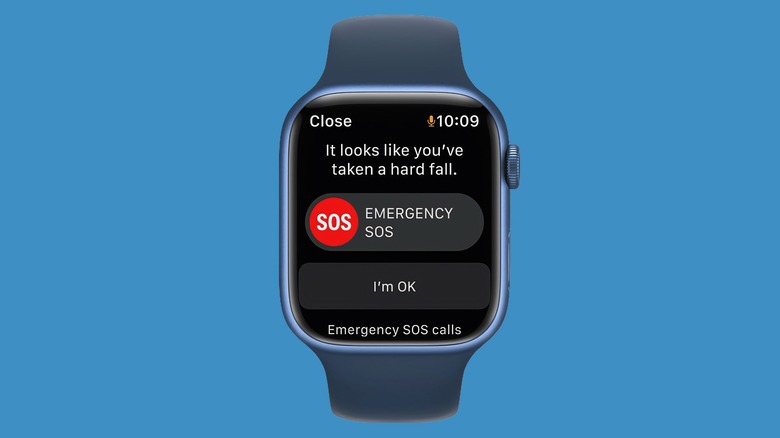
The Apple Watch includes features that could be lifesaving, like detecting falls and irregular heart rhythms. These can be especially convenient for elderly loved ones. Apple Watch Series 4 and later (including the Apple Watch SE) all support fall detection and ECG measurements.
You can set up the Watch for your older family member using the Family Setup instructions we covered in the previous section. Start by factory resetting the Apple Watch, bring it close to your iPhone, and then choose "Set up for a family member" and follow the instructions. If your older loved one doesn't already have an Apple ID, you can create one for them here.
To enable irregular heart notifications:
- Open the Apple Watch app on your paired iPhone.
- Scroll down and tap Heart.
- Choose the minimum and maximum heart rates under the Low and High Heart rates options.
- Toggle on the Irregular Rhythm setting in the same section.
To set up fall detection:
- Open the Apple Watch app on your iPhone.
- Scroll down and tap the Emergency SOS section.
- Toggle on the option for Fall Detection.
Nightstand clock

When you put your Apple Watch on its charger, it goes into Nightstand Mode, displaying a clock interface. Another simple use for your old Watch is leaving it on its charger as a tiny desk clock.
Additionally, you could use this little Watch clock for things like checking the weather or sports scores. But that's more complicated because it requires turning off passcode protection and wrist detection. We don't recommend leaving an unsecured Apple Watch tied to your Apple ID sitting around anywhere, including in your home.
But if your old Apple Watch is a cellular model, you can work around this using an alternate Apple ID account. (This won't work on GPS-only models because they don't support Family Setup.)
- Create a new (dummy) Apple ID and add it to your Apple ID's family sharing.
- If you haven't already, factory reset the old Apple Watch.
- Bring the old Apple Watch near your iPhone, and choose "Set up for a family member" when the pop-up appears.
- Follow the instructions that continue.
- When it asks to set up a passcode, select "Don't add passcode."
- When it asks you to choose the family member for the Watch, choose "Add new family member" and use the dummy Apple ID you created.
Be sure not to associate sensitive personal information with the new Apple ID. For payments, you can add a virtual credit card with a low balance from Privacy.com. That way, even if someone tried to use it for purchases, it wouldn't go far.
After following these steps, you and your family can check the weather or sports without entering a passcode. And since you're using a dummy Apple account, it shouldn't leave any sensitive data exposed.
Beta-test new software

In the months leading up to the annual release of new software, the Apple Beta Software Program allows anyone to test-drive early versions of that year's update. Unfortunately, beta-testing on an Apple Watch is riskier than installing iOS beta software on an iPhone. That's because there's no consumer-facing way to downgrade from a watchOS beta to the current (stable) software. If you don't have another use for your old Apple Watch, you can keep it around for beta-testing the annual software release.
You can sign up by heading to Apple's Public Beta webpage, logging into your Apple ID account, and registering the old Apple Watch. To install watchOS beta software, your paired iPhone must also be on that year's corresponding iOS beta. (However, your new Apple Watch can remain on the previous year's stable software.)
Only some older Apple Watches will support the latest beta software. For example, in the watchOS 9 (2022) release, only the Apple Watch Series 4 and later are supported. So if you have an older model than that, you'll need to find another use for your semi-retired wearable.
Turn it into a dedicated Apple TV remote
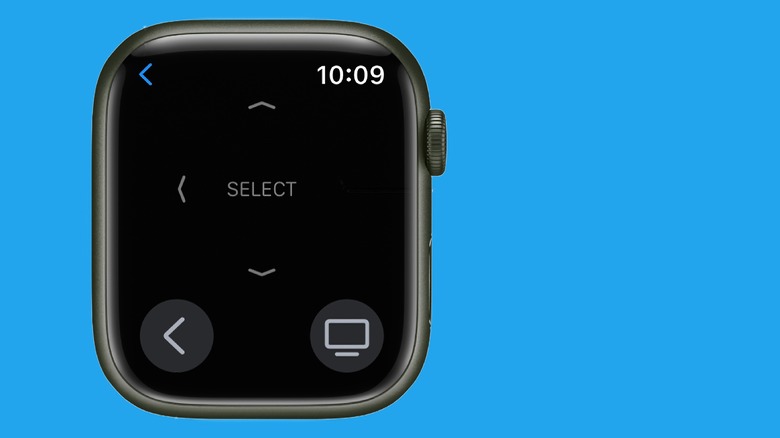
If you have an Apple TV in your home, another option is repurposing your old Apple Watch as a remote for Apple's streaming set-top box. Leaving the old Watch around as a dedicated remote gives your household a backup control option in case you lose the Apple TV's Siri Remote.
The Apple Watch's Remote app has a simple interface mimicking the Siri Remote's buttons. These include directional keys, select, back, and a TV/Control Center button.
If you want the dedicated Apple Watch remote available for your entire family without entering a passcode, do the following:
- Create a new (dummy) Apple ID and add it to your Apple ID's family sharing.
- If you haven't already, factory reset the old Apple Watch.
- Bring the old Apple Watch near your iPhone, and choose "Set up for a family member" when the pop-up appears.
- Follow the instructions that continue.
- When it asks to set up a passcode, choose "Don't add passcode."
- When it asks you to choose the family member for the Watch, select "Add new family member" and use the dummy Apple ID you created.
Stash it away as a backup

If your new Apple Watch ever has hardware issues, keeping the old one around gives you extra peace of mind. Should you ever need to haul the newer model to an Apple Store for repairs, you might appreciate having the old one as a backup. So stash the older model in a drawer, grab it now and then for recharging and software updates, and save it for a rainy day when your new Watch is AWOL at the Genius Bar.
If you need to switch between Apple Watches, you can do the following:
- Open the Apple Watch app on your paired iPhone.
- Select My Watches at the top of the screen.
- Choose the model you want to use.
That same screen also gives you the option of turning on auto-select. This setting automatically detects which Apple Watch you're wearing on your wrist, so you won't need to switch between them manually.
Put a sleeve on it
Popular accessory firm Twelve South offers an Apple Watch sleeve that you wear on your upper arm. It can track your heart rate and other activity when it's impossible or less desirable to wear the Watch on your wrist. Saving your old Apple Watch for these times spares you from having to change from the band to the sleeve (and back again) every time you use it.
The sleeve could be handy for sports where you're wearing gear that makes it difficult to wear the Watch on your wrist. Additionally, Twelve South says that, compared to wrist use, its sleeve maintains more consistent skin contact for heart rate.
It also has a built-in bumper, providing extra physical protection while letting you use the Watch's touchscreen and Digital Crown.
The ActionSleeve costs $39.99 and comes in Apple Watch sizes 40 mm, 41 mm, 44 mm, and 45 mm.
Trade-in, sell, recycle, or donate

If none of these ideas tickle your fancy, you can revisit the most obvious choice: selling or trading in your old Apple Watch. Marketplaces like eBay and Swappa make it easy to research your old device's current value and post it for sale online. Alternatively, you can post it locally with popular services like Craigslist, Facebook Marketplace, or OfferUp. Meanwhile, Apple and Best Buy both let you trade in your old device to shave a bit off your upgraded model's price.
Before selling or trading your old Apple Watch, be sure to unpair and factory-reset it for a new owner:
- Open the Apple Watch app on your paired iPhone.
- Go to the My Watches section at the top.
- Tap All Watches.
- Tap the info button (an "i" inside a circle).
- Choose Unpair Apple Watch.
- If it's a cellular model, remove your cellular plan when it asks during the unpairing process.
12 Smart Gadgets You Didn't Know Existed

Your home has a brain. Rather, it has a bunch of tiny brains all disconnected but working together like the tentacles of an octopus made of wooden beams and drywall. We're in the midst of the smart home evolution wherein everything around us collects data on our behavior and listens to our commands — even things which seemingly have no business being smart.
Smart TVs, smartwatches, smart speakers, and smart lightbulbs are all ubiquitous and, at this point, a little passé. These common smart home gadgets are no longer the conversation pieces they once were. Everyone has them. Smart home hubs like Google Home or Amazon Echo even let you link your devices together to create routines that turn on the lights and feed you the news within moments of you waking up or walking through the door.
If you want to recapture the exhilaration of those early smart home days, of having a new gadget to show off and enjoy, you're going to have to get weird with it. Luckily for you, there are some truly weird smart home gadgets out there, just waiting to bring every remaining low-tech element of your life blazing into the future.
Kohler Moxie shower head
If there's anywhere you probably don't want smart tech, it's in your shower. Concerns about the security of smart devices, whether they are warranted or not, reach a new depth when you're at your most vulnerable and without clothes.
The good news is the Kohler Moxie showerhead doesn't feature any cameras, so you're probably alright. Instead, it houses a wireless Bluetooth speaker made by Harman Kardon that pairs with your phone or any other Bluetooth-enabled device to play music, podcasts, or audiobooks straight from your showerhead. The speaker disconnects so you can take it with you wherever else you might need wireless audio and so that you can charge it.
The battery promises 9 hours of playtime, which should get you through quite a few showers, even if they're long ones, and the maximum temperature taps out at 140 degrees Fahrenheit so you can get your showers plenty hot without worrying about the speaker making it through.
The only downside is there's only one shower setting, so you can't change the flow of the water and the speaker takes up a significant portion in the center which would usually be reserved for water flow. Still, if you're the kind of person who needs music in order to really enjoy a shower, this will get the job done. Let's just hope it isn't also listening to us when we sing in the shower.
Wink Porkfolio piggy bank
The piggy bank, every kid's first savings account, dates back centuries to early money banks made of terracotta with a slot in the top, (via BBC). Not much has changed in the intervening centuries, outside of stylizing them to look like pigs. So, it's about time they got the high-tech treatment.
The Porkfolio, from Wink, borrows the aesthetic of the piggy banks you're familiar with while giving it a playful posture and flipping the coin slot onto the pig's stomach. Pairing it with the accompanying Wink app lets the bank track how much money you've put inside it, set financial goals, and build your "porkfolio." It's capable of detecting pennies, nickels, dimes, quarters, and dollar coins and the nose lights up each time you make a deposit, (via Wink). Unlike the coin banks of old, however, you won't have to smash it open to get your money out.
Best of all, the Porkfolio coin bank has built-in motion sensors which trigger a push notification to your phone or tablet any time it gets moved or flipped over, so you can finally catch your little brother in the act when he tries to steal your change.
Ruggie alarm clock rug
As we're all well aware, an object at rest tends to stay at rest. Thanks, Newton! If you're using the alarm clock on your phone, it's all too easy to hit the snooze button or turn your alarm off altogether and stay in bed. If you want to take charge of your morning, you might need to try something different.
There are plenty of smart alarm clocks out there that offer unique ways to start your day. In fact, you could make an argument that your phone or smart home hub is already a smart alarm clock, but the Ruggie alarm clock rug offers something other alarms don't: no snooze button.
Impressive speakers practically shout you awake with 90 to 120 decibels of sound, and they won't stop unless you truly get out of bed. In order to turn off the alarm, you have to swing your legs off your mattress and stand on the rug. Putting your weight on the rug starts a countdown lasting between 3 and 30 seconds. If you step off the rug before then—to get back into bed, for instance—the alarm starts all over again, (via Ruggie).
It isn't all bad, though. You can customize your Ruggie so that once you get out of bed it delivers motivational quotes, affirmations, or just something funny to lighten the mood. That should soften the blow of a rude awakening.
Amazon smart air quality monitor
For almost as long as smart tech has been a thing, we've been using it to track our health. Fitbits and smartwatches track our steps, monitor our heart rate, record water consumption, and document our exercise, all to give us useful data about our health and wellbeing. Your Apple Watch can even monitor your environment for potentially dangerous sound levels and warn you when you're at risk of injury.
That's all helpful information but what about the air we breathe? Depending on your location, poor air quality could be one of the largest health risks you face. Turns out, there's a smart gadget for that.
Amazon's smart air quality monitor takes continuous readings of the air in your home and uses a color LED to give you a safety rating at a glance. It looks for carbon monoxide, particulates, and volatile organic compounds and sends notifications to your phone or tablet if the air in your home becomes dangerous, (via PCMag). It also stores that data and provides hourly, weekly, or monthly readouts about your air quality trends over time.
In terms of air quality, the only thing Amazon's smart air quality monitor can't do is act as an air filter, but it can certainly tell you if you need one.
Anova sous vide cooker
Becoming a master chef takes years of training, practice, and the patience to give your food the care and attention it needs while cooking. If you don't have all of that, Anova's precision cooker can bridge the gap.
Sous vide cooking involves placing food in a vacuum bag and then cooking it to precise temperatures over extended periods of time in a water bath. If you're using a traditional stove with electrical or gas-powered elements, that involves constantly monitoring the temperature with a kitchen thermometer and adjusting the heat on your element to keep the temperature just right. It's a lot of work and you can't step away even for a few moments. Unless you're a professional chef that's probably more than can be asked of the average person. Anova's precision cooker does all the heavy lifting for you.
Using either the buttons on the top of the device or the accompanying app, you can set your temperature and the cooking time. The stainless steel heating element can circulate up to 8 liters of water per minute, maintaining a stable temperature for the duration of your cook time with an accuracy of one-tenth of a degree Celsius, (via Anova).
The app, available on Apple's App Store or the Google Play store, also provides access to a collection of sous vide recipes to make cooking easy even for the uninitiated.
Ghost SmartBed
Good quality sleep is critical to good health and the Ghost SmartBed can help you get it. Although, it'll set you back about as much as a used car for the privilege. The Split King mattress normally retails for just shy of twelve thousand dollars.
In exchange for the equivalent of a down payment on a condo, you're getting a pretty sweet mattress. Seven layers, built around the adjustable air chambers let the mattress conform to your needs automatically while having the comfort of memory foam. Each side of your split king has two thousand biometric sensors which pay attention to how you sleep and adjust the pressure as needed, using electrically powered air chambers which open and close depending on your sleep position. (via GhostBed).
Using the GhostBed companion app, you can set your ideal firmness and sensitivity for each side of the bed. It also automatically tracks information about the way you sleep, including restless periods, sleep positions, REM sleep, and breaths per minute to give you a customized sleep score.
The mattress comes in all the standard sizes from a Twin through a California King and the 101-night sleep trial, and a 25-year warranty ensure this is the last mattress you're likely to need for the foreseeable future.
Numi 2.0 Intelligent Toilet
We were wrong before. A shower head isn't the worst thing to grant awareness, however limited. That honor absolutely has to go to the smart toilet. The Numi 2.0 Intelligent Toilet from Kohler allows you to set your preferred seat temperature and dictate the temperature and pressure of your water cleanse and air dry. It's like an automatic car wash for your bottom.
What's more, the Numi 2.0 comes with Amazon Alexa integrated into it, meaning you can control all of your settings with voice commands, (via Kohler). That makes for a convenient bathroom experience, especially when you might want to remain hands-free, but there's something nefarious about calling to your toilet by name in order that it be prepared for your visit to the water closet.
The bathroom customization options don't stop there. Your futuristic smart toilet is also capable of displaying ambient lighting, playing music, and storing distinct profiles for each member of your household, to make your bathroom experience as pleasant as possible, all while looking a little too much like an MSE-6 repair droid.
If that's not smart enough for you, scientists at Stanford are working on a toilet that will analyze your excretions and look for potential disease markers, (via Stanford). Not only can you hold a conversation with your toilet, but it can also make judgments about your health based only on your most shameful moments. Isn't the future grand?
Colgate hum smart toothbrush
A toothbrush is little more than a bit of plastic or wood with some bristles on the end. You wouldn't think it would need any smarts, but you'd apparently be wrong.
The Colgate hum smart toothbrush uses a Bluetooth connection and an accompanying app to give you insights into your brushing habits so you can keep your teeth as healthy as possible between visits to the dentist. Once you've downloaded the app from either the Apple App Store or the Google Play store, your hum toothbrush it will track how often you brush and for how long, as well as tell you any teeth you aren't brushing well enough, (via Colgate). If you need help or encouragement, the app also offers brushing guides and allows you to earn points toward in-app purchases. Pairing it will Amazon Alexa will also set reminders for when you need to replace your toothbrush head.
If Colgate isn't your brand, other brushes worth considering are Oral-B's slate of smart brushes, which offer similar functions as the hum, or the Quip Smart Electric Toothbrush. In addition to the above-mentioned functions, Quip also allows you to add your child's toothbrush to your app to track their brushing. Consistent brushing also earns points in the app which you can use to redeem free bristle refills and small gift cards.
Revolution InstaGLO R180 Toaster
We've all been there. You're grabbing a quick breakfast as you run out the door, but you overshoot the cook time and now your toast is burnt. What could be worse? A lot of things, sure, but a slice of toast transformed into a charcoal tile is up there. We're centuries removed from heating toast over an open flame, burning your toast should be a thing of the past by this point. Now, with the Revolution InstaGLO R180 Toaster from Revolution Cooking, it can be.
With a few taps of your toaster's touch screen, you can select the type of food you're cooking—the options are bread, English muffin, bagel, waffle, or toaster pastry—the level of toasting you want, and indicate whether your bready breakfast is fresh, frozen, or being reheated.
Instead of simply heating for a predetermined amount of time, the InstaGLO uses an algorithm to adjust the heat based on your selections and reach your optimum level of browning, (via Revolution Cooking). That might seem like a lot for what is, at the end of the day, a piece of overcooked bread, but why do we even have technology if we're not going to use it to make our morning routine more delicious?
The InstaGLO also solves one of the toaster's biggest problems: the crumb tray. Often forgotten in analog toasters, the InstaGLO sounds an alert when the tray needs emptying.
HAPIfork smart fork
Forks are among the shortlist of the world's perfect inventions. They're lightweight, fit nicely in hand, and they reliably stab food and deliver it to your mouth. How could the possibly be improved? By adding some electronics, of course.
This Bluetooth-connected smart fork from HAPIfork aims to help you build better-eating habits largely by guilting you into eating more slowly. According to HAPIfork, eating too quickly leads to poorer digestion and potential health problems, and they've designed the perfect eating utensil to slow down your snack time.
Their smart fork tracks how quickly you're eating and will tell you when you're hoovering your dinner too quickly with a series of flashing lights and vibrations. The fork also gathers data about your eating habits and sends them to an accompanying app. It's generally considered bad form to have your phone out at the table, but if you do, the app will tell you how long you took to complete a meal, the number of bites or "fork servings" you took, and the amount of time between bites. It also offers a timer to tell you when it's alright to take your next bite.
We're not sure how comfortable we are with a fork which essentially narcs on you about how you eat. There are so few joys in life and optimizing mealtime might be a bridge too far. In the end, you should eat however makes you happy, even if that includes a vibrating fork.
Kisha smart umbrella
An umbrella is one of those things you almost never need—provided you don't live in a particularly windy locale—but when you do, you're glad to have it. Because they are rarely used, they have a tendency to be forgotten. They don't get the same hallowed positioning in the "phone, keys, wallet" checklist. So, once you take it out, there's a decent chance you'll forget to bring it home, especially if the weather suddenly becomes sunny.
If only your umbrella could alert you when you leave it behind. Well, now it can. The Kisha smart umbrella is a specific product for a specific problem. It knows exactly what it is and nothing more. Billed as "the last umbrella you'll ever need" Kisha syncs to an app on your phone or tablet so that when you inevitably do forget it somewhere, you'll know exactly where to find it. A beacon inside the umbrella communicates with your phone and sends a notification if you travel more than 10 to 20 meters from it, so you'll know you've left it behind before you get too far away. Setting a safe location at your home or office prevents alerts when your umbrella is where it's supposed to be.
In addition to location services, Kisha's accompanying app offers advanced weather forecasts and push notifications to let you know if you're going to need your umbrella on a given day.
Furbo dog camera
The Furbo dog camera is your dog's second-best friend. It's basically an avatar through which you can monitor and interact with your dog when you're not home. Whether you just want to keep an eye on your dog throughout the day or finally figure out how they're getting into the snacks when you're not looking, the Furbo might be the answer.
Strategically positioning the Furbo will give you a second pair of eyes on your pet through its built-in camera. You can use it to watch live videos or set up alerts to notify you of your dog's activity or excessive barking. You set it up so your dog can take selfies.
The onboard speaker lets you talk to your dog and remind them that you love them, even while you can't be together. To really seal the deal, the Furbo is capable of dispensing treats to your dog to give them a little stimulation and a reward for being the best companion you could hope for.
More than just a motion-sensing camera, the Furbo's AI learns your dog's behavior over time so that you won't get erroneous alerts when your dog is just being a dog. If there was ever a reason to add a little smart technology to your home, we can't think of a better reason than making sure your dog is safe and happy.
Recommend
About Joyk
Aggregate valuable and interesting links.
Joyk means Joy of geeK

