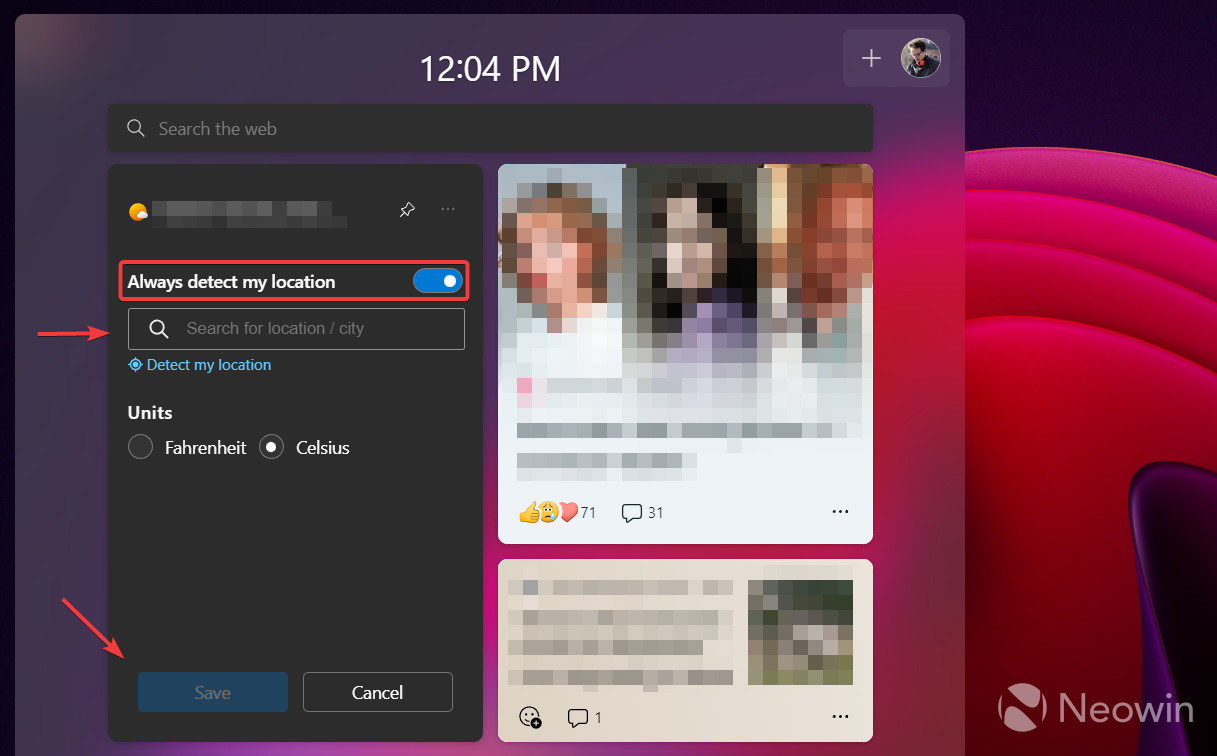Microsoft improves weather location detection in Windows Widgets
source link: https://www.neowin.net/news/microsoft-improves-weather-location-detection-in-windows-widgets/
Go to the source link to view the article. You can view the picture content, updated content and better typesetting reading experience. If the link is broken, please click the button below to view the snapshot at that time.

Microsoft improves weather location detection in Windows Widgets
According to Jen Gentleman from the Windows engineering team, Microsoft has done some background work to improve how Windows Widgets display weather forecasts on the taskbar. The latter had issues with proper location detection (and other puzzling glitches), ending in inconsistent predictions compared to the stock Weather app.
Weather form widgets use your ip to approximate your location while the weather app uses your device's actual GPS. Because of that, it's pretty much useless. 500 kms & 2 countries off right now. #Windowsinsiders pic.twitter.com/M37tfZIwhB
— Florian (@flobo09) April 28, 2022
The recent updates for Windows Widgets have finally mitigated this quite annoying bug, resulting in users reporting much higher location accuracy. As a result of the change, customers will also notice the location icon in the notification area saying Windows Widgets are using your precise location. That is the operating system getting your location info to provide an accurate weather forecast.
Yeah, have been doing some work to improve location detection in the recent app updates for widgets - it's why the little location icon in the sys tray will now sometimes say widgets is using your location
— Jen Gentleman 🌺 (@JenMsft) August 12, 2022
Those unhappy with Windows frequently requesting location data can switch Windows Widgets to display weather forecasts for a specific city or ZIP code. Here is how to do that:
- Open Windows Widgets and click the three-dots button on the Weather widgets.
- Click Customize Widget.
- Toggle off the Always detect my location option.
- Enter the city you need or its ZIP code.
- Click Save.
Alternatively, you can disable location services in the Settings app. Head to Settings > Privacy & security > Location and disable Location services.
Microsoft is currently testing an updated and more interactive taskbar widget in Windows 11. The operating system can swap the weather forecast with stock info or different sports results, giving users more information with fewer clicks.
Recommend
About Joyk
Aggregate valuable and interesting links.
Joyk means Joy of geeK