

How To Adjust Your Ad Preferences On The Instagram App
source link: https://www.slashgear.com/1490063/how-to-adjust-ad-preferences-instagram-app/
Go to the source link to view the article. You can view the picture content, updated content and better typesetting reading experience. If the link is broken, please click the button below to view the snapshot at that time.

How To Adjust Your Ad Preferences On The Instagram App

Like most social media apps designed to help you discover new things, Instagram has an algorithm that primarily relies on your browsing activity to ensure that you mostly see posts the pique your interest and therefore spend more time scrolling content. Any additional ads and suggested posts shared by businesses and pages that the app recommends are based on the users you follow on the platform as well as the posts you engage with. If you have recently connected your Instagram and Facebook accounts through Meta's unified Accounts Center portal, some of your viewing history and interactions on the latter platform can also affect the ads you see on Instagram.
Your tapping habits are not the only thing affecting what Instagram suggests for you to see. The subjects of your own posts — including Instagram Reels and Instagram Stories — are also analyzed so that related ads show up wherever applicable on the platform. If you happen to have a Facebook account, your personal information and interests on Facebook have an impact as well.
Finally, in the spirit of "anything you do online is probably being tracked," your activity on certain third-party apps — especially those that you may be logged into using your Facebook username as password, which ensures data-sharing — may also be used by Instagram to provide you with outside ad content within the platform, potentially lengthening your ongoing browsing session on the app and eliminating the step of searching for things to buy elsewhere.
Given that Instagram's ad algorithm relies heavily on the amount of information you share with the platform, it's important to make sure the necessary settings are in place so that you're only seeing what you want to see and nothing more.
Where to find Instagram's ad preferences through the mobile app
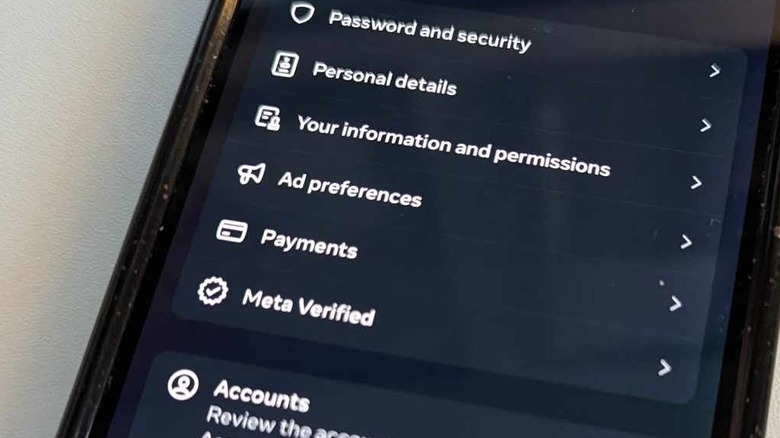
There are at least two simple ways to update your ad preferences on the Instagram app. The first method is via the app's settings. Here's what you do:
- Launch the Instagram app.
- Log in if necessary.
- Tap your profile photo located in the bottom navigation bar.
- Hit the hamburger icon in the top-right corner of your profile page.
- Select "Settings and privacy."
- Go to Accounts Center.
- Under "Account settings," pick "Ad preferences."
The second way you can get to the Instagram ad preferences page is by interacting with the ad itself:
- Tap the three-dot icon in the top-right corner of the ad that you're seeing either on the Instagram main feed or through Instagram Stories.
- Hit "Why you're seeing this ad."
- Review what's shown on the pop-up screen.
While the "Why you're seeing this ad" notification shade is still onscreen, tap "Update your ad preferences" to pull up the Ad Preferences page. Alternatively, you can also tap "Your activity" to find out more information about the appearance of the ad in question. There should be an "Update your ad preferences" option on this page as well that'll also bring you to Instagram's Ad Preferences page, where several settings can be reviewed and modified if needed.
A deeper look into Instagram's ad preferences

Meta's Account Center lets you manage your experience and account settings across all Meta-owned products, namely Instagram and Facebook. Any changes you make to Account Center preferences may affect your ad interactions on both platforms. In any case, it's a good idea to go through every menu listed under the Ad Preferences page, namely:
- "Recent ad activity:" You can review and manage any ads you recently opened on either social media app. If you tapped on an ad to buy a product and somehow accidentally navigated elsewhere on the platform, this is where you may be able to find the sponsored page again to continue your purchase.
- "Advertisers you've seen:" You can check out recent ads that you've seen while scrolling your feed.
- "Ad topics:" You can adjust what ads you see more or less of. Of all the ad preferences, this is the one you ought to tweak to match your actual interests.
- "Ad settings:" You can modify which of your personal data and app activity are used by advertisers. Most of these preferences are mainly for Facebook but should affect behavior on the Instagram app as well when applicable.
Note that ad preference menus may appear differently when viewed on an Android or iOS device. For instance, on an Android, "Ad settings" can be found under the "Manage info" tab.
How to choose Instagram ad topics that are actually relevant to you
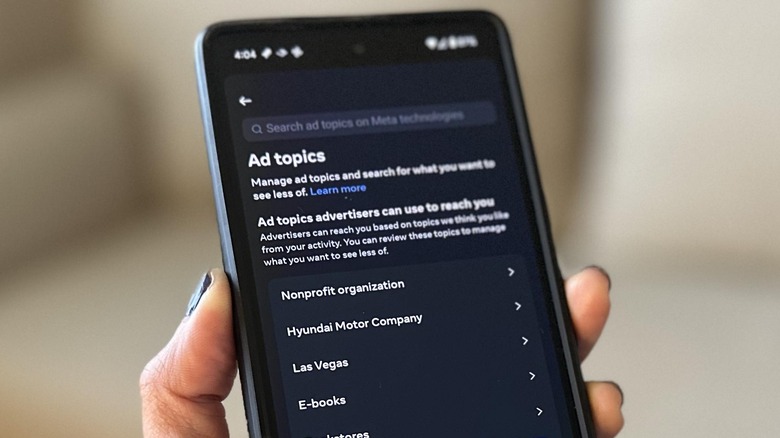
As previously mentioned, specifying which subjects you'd like Instagram ads and sponsored entries to showcase more of makes for a more relevant experience offering new accounts to engage with and follow, and, in some cases, find interesting products to buy. Here's how you can manage ad topics:
- Launch the Instagram app and log in if necessary.
- Follow the instructions outlined earlier to get to the Account Center's "Ad preferences" page.
- Head to "Ad topics." On an Android, hit "See all."
- Under "Ad topics advertisers can use to reach you," hit the "View and manage topics" button.
The topics that appear on this page are auto-generated by Instagram based on your activity on the app. By default, they should be arranged according to your most recent ad interactions, but you can hit Sort to pick a new order. In addition, click on Filter to specify which category of ads you'd like to review first. To remove a topic from the list, click on the entry and select "See less."
Once you've gone through every topic on the list, go back to the "Ad topics" page and tap "Review topic choices" under "Your ad topic choices." This is where you should see subjects you specifically said you'd like to see less of. If there's anything on the list you find interesting, tap the entry and switch to the "No preference" option to add it back to your main ad topics.
You can also use the search bar to look up new ad topics to see more or less of. Note that all changes made to ad topics will apply to both Instagram and Facebook content viewed through accounts linked in the same Accounts Center.
Other things you can do to improve what ads you see on the Instagram app
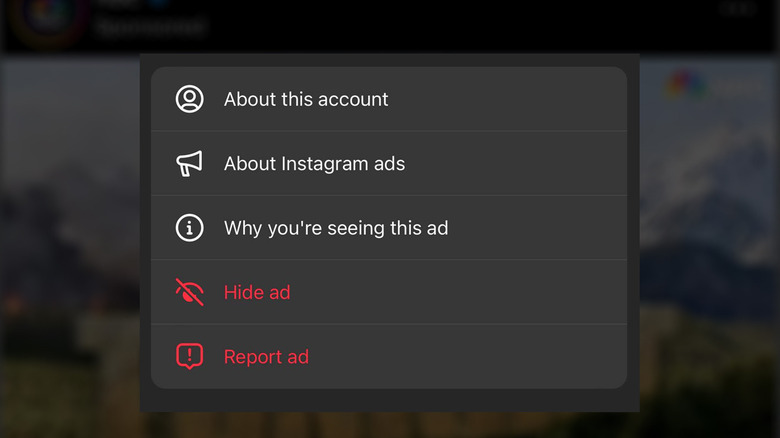
Apart from manually tweaking Instagram's ad preferences to suit your personal preferences better, you can also be more conscientious about the things you look up, comment on, and tap the heart icon for in your main Instagram feed, including Instagram Stories. When you chance upon an ad that's irrelevant to your likes or current life situation — or if it simply appears in your feed too often — tap the three-dot icon in the top-right corner of the post or story, select "Hide ad," and identify your main reason for doing so. If the entry is a suggested post, tap the three-dot icon and select "Not Interested." Marking suggested and sponsored content this way improves Instagram's recommendations algorithm and enables it to suggest more relevant content for you moving forward.
If you encounter an Instagram ad you find inappropriate, harmful, or misleading, hit the three-dot icon on the corner of the post and select "Report ad." Select the reason for reporting and provide details if applicable.
Instagram ads aren't only generated by your in-app activity. Your clicks on third-party websites may also be used by Instagram to provide relevant promotions. You can tweak this setting by doing the following:
- Launch the Instagram app and log in if necessary.
- Follow the instructions outlined earlier to get to the Account Center's "Ad preferences" page.
- On an iPhone, go to "Ad settings." On an Android phone, hit the "Manage info" tab.
- Tap "Activity information from ad partners."
- Hit "Review setting."
- Choose your preferred option.
If you need more context on how each option affects the sponsored content that shows up for you on Instagram, you can tap "How this affects your ads" and read the explanation provided.
Can you adjust ad preferences on Instagram on your computer?
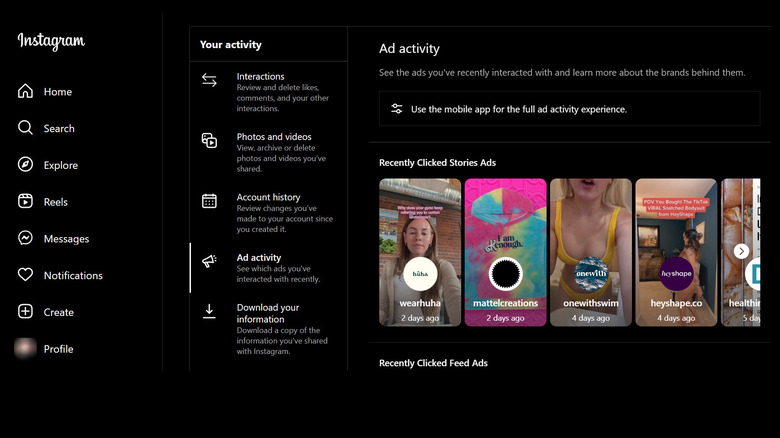
If you prefer using Instagram on a desktop web browser, you can review or make changes to all the preferences previously mentioned by doing the following:
- Open a new browser tab and go to instagram.com.
- Log in if you haven't yet.
- Tap More in the bottom-left corner of the page.
- Select Settings.
- Under Accounts Center, click "Ad preferences."
- From the Accounts Center side panel, select "Ad preferences" again.
On this page, you should be able to see all the same ad preference menus, tweak the list of ad topics that interest you, and review relevant ad settings. However, viewing your recent Instagram ad activity is best done through the mobile app as the results shown on the desktop platform will be limited by comparison. Again, any changes you make will affect any Instagram and Facebook accounts connected to the same Accounts Center.
The 20 Best Mac Apps That Will Improve Your Apple Experience

Whether you are a new Mac user or a seasoned veteran looking to do even more things on your Mac, check out this collection of both well- and lesser-known Mac Apps. Maybe you'll discover that next major time-saver amongst them.
Apple makes a very good and stable operating system. Mac OS is beloved by many users for its stability, ease of use, and functionality. Add to that the OS comes with pretty much all the productivity apps you might need to get started straight out of the box, but there's always room for improvement. With that in mind, let's take a look at the indispensable third-party apps for all Mac users who are not entirely satisfied with the stock apps provided by Apple.
The majority of these apps listed here are free or low cost and they'll (most likely) appeal to general Mac users, not just the techie crowd, so without any further ado, let's dive right in.
iA Writer
The first app on this list is a popular writing app that takes minimalism to the extreme with its distraction-free writing environment. This minimalist approach is a true boon for any writers out there — and those who do a lot of writing, as it makes the writing process of getting ideas from your head to the page as smooth as possible. As a matter of fact, I 've written about markdown before, and use this program — which received an app of the year award three times — every single day.
Simple yet powerful, it allows fast writing and formatting, and is an overall joy to use; iA Writer should not be missing in any writer's quiver. First of all, it supports Markdown formatting, which helps tremendously in writing quickly and efficiently, and gives several output options including direct output to Medium and WordPress. It is also rather inexpensive, which makes it a great app to get for just about any writing task.
Writing has become an important, ubiquitous part of our modern-day life, and having essential skills in not only jotting words down but also in formatting the written word quickly and efficiently is a vital component of just about every job or venture imaginable. Having used this app for several years now I could not live without this writing app on my Mac anymore. As a matter of fact, this very article is written (and mostly formatted) using iA Writer (via iA.net).
Shortcuts
Baked right into the OS itself, this "app" — once you actually understand it — is one of the most powerful script editors from here to Cloud City. Simply put, whatever it is that you need to get done, this app will make it quicker and easier.
Whether it's getting directions to the next event on your calendar at the touch of a button, generating expense reports, or even sharing your home WiFi password with guests via QR code, there's something for just about every situation you might come across in your Digital life, and that's just the surface.
Don't let the ominous word "scripting" put you off. Once you take a quick crash course on scripting 101, you can build truly powerful workflows with the Shortcuts app easily — saving both time and some common frustrations of many daily tasks along the way.
Imagine being able to open your favorite writing app on one side of the screen, a browser cued up to your favorite search engine on the other, and having your smart coffee maker spring to life and brew up just the perfect cup of anti-zombie juicy juice, (aka coffee) in the morning — all at the same time with just one push of a button.
It's all possible in Shortcuts (via Apple Support).
Magnet / Better Snap Tool
Multitasking is the name of the game in 2022, and these apps will help to organize all open windows quickly and easily.
Yes, macOS has window management built-in, so why should you install yet another app to do that for you? Well, these apps are not only easier to use, but they also (arguably) work better than the built-in options.
By simply dragging an open window to the edge of your display, or by pressing a button combination, these apps can snap any window into either quarters, halves, thirds, or just about any combination thereof. Taking advantage of such arrangements eliminates app switching and greatly enhances workspace efficiency.
There are two apps to choose from: Magnet is free, and Better Snap Tool costs a few dollars and comes with a few more bells and whistles, but they both work essentially the same.
A true must-have on the Mac (via Magnet and BetterSnapTool).
Drafts
"Where text starts" is the motto.
Quite a statement for an app to make, but Drafts is a launching point for all sorts of text creation that then allows you to use that text in a multitude of apps and services easily via Markdown formatting.
Whether you're composing a quick tweet or writing your thesis, this app can do it all with ease.
Upon starting, it opens to a new, blank page, so you can jot down your ideas immediately. You can even go completely hands-free with a handy dictation function, and then tag the entry, or flag it for importance and for easier finding later. Drafts even allow archiving for long-term storage. A very nice bonus is also that drafts can be synced easily between your Mac and various other devices ranging from the Apple Watch to iPhones and iPads.
What makes Drafts unique is that there are tons of interface adjustments, custom fonts, added services, and just about every formatting option either in the editing or output stage than you can shake a stick at. It takes a little while to get used to, but this app is as versatile as your own creativity, and best of all, it's completely free as of this writing (via Drafts).
Cheat Sheet
Cheat Sheet is an absolutely indispensable app if you're as shortcut-challenged as I am.
Have you ever tried remembering all those handy shortcuts in your favorite apps? Do you have Post-it Notes all over your screen or the wall behind it with shortcuts for your favorite apps written all over them?
What if you could do away with all those Post-Its and instead have the shortcuts available to see at just the touch (or rather holding) of a button?
Cheat Sheet allows you to do just that. After a quick and easy install, it sits in the background completely out of the way until you hold the command key for two to three seconds. A screen with all the various shortcuts available in the program will pop up, nicely categorized by functions, thus immediately allowing you to see all the fast, easy, keyboard shortcuts for the active program right in front of you without wasting any paper.
This is one app I personally can't live without and neither will you be able to, once you discover how indispensable it becomes to your workflow in certain apps. Personally, I've learned more from this little app about some of the programs I use on a daily basis than from tutorials online. The best part is that it is completely free (via Mediaatelier).
App Cleaner
It's quite easy to install programs and apps, but not quite as straightforward to uninstall them completely. There are tons of uninstaller apps on the App Store, but personally, I've always had a soft spot for this tiny and free program, which makes it super-easy to uninstall apps from your Mac. Distributed through Freemacsoft on its website, it is a completely free app you won't want to live without.
Once downloaded and installed, all you need to do is drag and drop the icon of the app you want to uninstall into the super-simple, bare-bones AppCleaner interface, and it will automatically remove all traces of said app — including the extra files, and all the extra junk that's usually left behind on the disk when you normally delete an app.
A small, simple, easy-to-use drag-and-drop uninstaller for free is a great way to keep your data secure and memory open. Don't wait, head over to their site and download a copy for yourself right now. Trust me, you can't go wrong with this one.
Snap Camera
Who doesn't enjoy a bit of Snapchat filter lenses fun on live streams or video calls?
Already very popular in the gaming community, the Snapchat experience has made its way over to the Mac, and with just a quick setup, you can get all the funky, funny, funtastically popular masks from Snapchat on any and all of your video calls on your Mac. Doesn't matter if it's a private chat with friends or family, or a gaming live stream, using Snap Camera brings a bit of fun into any video call, streaming, or recording situation.
The setup is a breeze, and once it's up and running and configured with your camera, you'll be greeted with a treasure-trove of lenses to choose from. The filters/lenses are super-fun to use and there's tons of fun to be had just exploring them. Once you've found a couple you like, you can add them to your favorites list, and change lenses at the touch of a button. They will surely bring out at least a smirk in all participants and provide a few hearty laughs.
So, what's holding you back from having a bit of fun with your co-workers, family, friends, or other loved ones? (via Snapcamera).
Tweetbot
Tweetbot has been around for quite a while now and is loved by many for its look, feel, and handy features. I'd go so far as to say that it is, without a doubt, the best third-party Twitter app in the App Store.
If you're on Twitter, you definitely want to install this popular app that is a blazingly fast Twitter client with some great features:
- Chronological timelines
- Drag and Drop Columns,
- Multiple Accounts,
- A personalized experience through themes
- Hashtag highlighting in different colors
- iCloud sync
There are also filters that can display your timeline, mentions, and saved searches easily, along with various other settings you can access quickly and effortlessly:
- Toggling the Dark Theme
- Accessing Multiple Accounts
- Adding Profile Notes so you can remember why you followed certain accounts in the first place
Tweetbot is not free — subscriptions cost $.99 per month or $5.99 per year — but for the ease of use and features you receive, it's worth the few bucks you have to shell out. One of the best aspects is there is no advertising anywhere on the app. That alone is worth the price of admission in my book (via Tweetbot).
XnView MP
The basic preview app built into Mac OS is pretty powerful, but it can't do everything with the same ease this little app can. Whether you need to view or resize a bunch of images, do some basic touch-ups, or convert them to various formats – it's all very easy to do with XnView MP.
You can easily adjust an image's color, brightness, and contrast; rename a whole batch, find duplicate images, crop them, edit their metadata, or even create contact sheets. Of course, it supports virtually all image formats such as JPEG, TIFF, PNG, GIF, WEBP, JPEG2000, Camera Raw, HEIC, PDF, DNG, etc, etc, etc.
You'll be hard-pressed to find a format amongst the 70 different ones included, which this app doesn't support. When it comes to quick, image processing, this absolutely free app can do it all and will make basic image touch-ups a breeze on the mac (via XnSoft).
CleanShot X
If screen captures are part of your regular workflow, you know the limits of the built-in screen capture utility already and you probably wish for a program with a bit more "oomph" to make your daily screen capturing tasks easier. Well, look no further than this handy little box of tremendous, trusty tools of the trade.
When you take a screenshot, a smart overlay will pop up, letting you quickly do some quick annotations before sharing it via drag and drop. You can also either copy or save the screenshot very easily from here. Another option to upload to the cloud will let you generate a link to it, which you can then share easily. It even has a screen-recorder built-in, with which you can share in video or GIF format.
Great interface and easier to use than the stock app, this little gem is a game-changer (via Cleanshot X).
Alfred
Just like a certain dark and mysterious superhero billionaire playboy's indispensable butler, the multi-award-winning Alfred will be equally indispensable and uniquely useful once installed on your Mac. sSince my fingers are always at the ready on the keyboard when I'm in front of the computer, it's faster and more intuitive launching an app via a key combination than clicking on an icon.
Alfred is basically a search bar/app launcher akin to spotlight search with more features added. For starters, it has adaptive learning, so the more you use it, the more Alfred learns about you and your workflow in order to help you work more quickly and efficiently. Not only can it launch applications, find files, emails, or search info on the web, but it also has a clipboard history alongside a very handy Snippets feature, so there's no more need to type the same responses over and over again. Just start typing a signal word and it will fill in the pre-recorded text for you.
That's not all, however. If you dish out just a few gold coins for the power pack, you can even Automate certain tasks by building powerful workflows and thus cut down on repetitive tasks even more.
Alfred has been my Mac 'butler' for many years now and has made my daily digital life so much easier. Oh, and the basic app is completely free.
Give it a try — it might just replace the spotlight search bar altogether (via AlfredApp).
AirBuddy
Remember the old days of having cords everywhere? It used to be that every gadget, gizmo, and whatchamacallit had some kind of cable permanently attached. Luckily, those days are gone now and we can enjoy listening to music, for example, completely unencumbered.
Having this wireless freedom does come with a small inconvenience, however — making sure the batteries are charged on all your wireless devices. One handy-dandy delightful little app for doing just that is Airbuddy.
Just open your AirPods case next to your Mac and you can see the battery status right away. You can also get a quick overview of the battery status on all your devices via a quick pull-down of the menu bar icon. So far, so handy, but wait...there is just one more thing... this app allows you to transfer your wireless peripherals such as a Magic Mouse, keyboard, or trackpad to use on other devices with just a single click.
It's not free, but you won't see your money disappear into thin air either. Well-worth the price of around $10 for those who have a few of these devices and need to check the battery status often or transfer a wireless device from one source to another quickly (via Airbuddy).
Pixelmator Pro
Photoshop is still the standard by which all image-editing software is measured by, but there are quite a few good alternatives on the Mac if you don't like the subscription model. Gimp is good, Affinity Photo is great, but Pixelmator Pro takes the cake in the "not Photoshop" category of image-editing programs. Why? Simply because it can do just about everything one might need for photo-editing, and then some... Best of all, it can do all this without locking its users into a subscription model.
The best way to describe Pixelmator (Pro) is:
"It's very similar to photoshop — only more intuitive."
Since its inception, the interface has undergone an overhaul which makes the software much more intuitive to use compared to previous versions and especially when compared with Photoshop. The program itself is blazingly fast now that it uses Apple's Metal, and integrates smoothly with other Apple applications for a quick, efficient, intuitive workflow. It has all the main features you may need and could easily be used as a replacement, just be aware that it doesn't have quite the same depth of resources compared to the almighty Photoshop. That being said, it's a powerful editing software that has enough features to give Photoshop a run for its money for the majority of daily photo retouching and other creative tasks.
It's not free; you'll have to shell out $39.99. But that's a fraction of the cost of Photoshop, and it even has a free demo (via Pixelmator).
Clean My Mac X
Though they certainly run quite efficiently, Macs sometimes require some TLC as well, and one of the best ways to take care of your Mac is by cleaning out all the gunk which accumulates over time. Rather than putting in some coding elbow-grease in Terminal, this all-in-one package is much simpler to use, and can make your computer run faster and more efficiently — perhaps even as well as on the day you bought it.
It can help to free up RAM, recover some space on your HD, run maintenance scripts, recover hung applications, remove browsing history and even scan for malware; there's even an uninstaller built-in. There's no need to read through tons of instructions with this app, nor do you have to run a bunch of scripts. It's as simple and as efficient as it gets.
All that's required is to press one button and the app does the rest – at least ideally.
Trusted by many industry experts, this highly-rated cleaning app is a must-have app for your Mac. You can download it via the App Store, or by heading over to MacPaw.
Safari Extension 'Vinegar - Tube Cleaner
Let's shift gears for a second and look at a little something many will appreciate on a daily basis if you use YouTube regularly.
If you've been on YouTube recently, you've surely noticed many of the little annoyances, such as the constant ads. Sure, you could sign up for YouTube Premium, but there's an easier way. This simple Safari extension can enhance your YouTube experience by replacing the YouTube player with a minimal HTML video tag — which means it'll remove ads, restore Picture-in-Picture functionality, and can keep videos playing in the background — all things that YouTube users have asked the company for a long time now.
At $1.99, it's not completely free, but the price for this simple and effective extension is so low that it certainly won't break the bank.
So, for many, this extension will make a world of difference to get rid of the daily annoyances on YouTube. Highly recommended little add-on. (via Mac App Store)
Franz
Franz is an absolute gem if you use more than one messaging application to keep in touch with friends, co-workers, family, and acquaintances. It's a messaging app that supports a plethora of all the popular messaging and social-media programs including What's App, Messenger, Slack, Skype, Telegram, Zendesk, WeChat, and many others.
Whether you're using it for private matters, or to manage a team, it gives you plenty of features to manage any and all messaging functions for all kinds of situations. There are tabs for each messaging app, and it also supports multiple accounts on each client. An articulately useful feature is the workspaces you can set up for a distraction-free work environment.
Trust me, this will cut down on a lot of the messaging clutter on your screen if you work from home. Franz is a great productivity boon for people in home offices if you're used to keeping several web browser tabs open during work sessions. Head over to Meet Franz to check it out for yourself.
Mind Node
"What's on your Mind?"
All great ideas start with some brainstorming to form a more concrete picture and to organize your thoughts rationally and thematically.
You probably know this scenario all too well. Sit down at your desk and all of a sudden there are tons of papers strewn all over said desk, the floor, or perhaps even the walls, and it quickly becomes quite abundantly clear that it's not so easy to get your jumbled thoughts and brilliant ideas down to paper in an organized, easy to follow manner.
This is where Mind Node comes in. Whether you're planning your next vacation (we all need one after the past 2 years, right?), outlining that book you've always wanted to write, or jotting down a plan for a brilliant sales or marketing strategy, this excellent visual brain-storming app will become a tremendous help in transitioning lofty ideas from concept to reality (via Mind Node).
Authy
We all know we should be using Two-Factor Authentication. We know it, but many people still don't. That extra level of security adds an extra layer of protection, but also an extra level of hassle when logging in to your important sites. Getting a code via SMS is a bit of a hassle, and actually not as secure as using an authenticator app. There is a plethora to choose from these days, with Google Authenticator being the most popular one.
Authy, however, offers a few benefits over Google Authenticator. First of all, the app is available not only for iOS and Android but for Windows and macOS as well. This means that regardless of how on which device you're trying to access your account, Authy will be just a click away, giving you the 2FA code required to log in easily. Another added benefit over google authenticator is that Authy secures the authentication codes better by providing the option to PIN-protect the app – giving you an extra layer of protection. Of course, it syncs across devices as well. You can download it directly from Twilio's website.
Meeter
Working from home has many benefits, but also requires being much more vigilant about keeping up with all your online meetings — oftentimes across multiple platforms throughout the day. If only there was an app for that. Wait! There is!
Meeter is a handy little app that sits in your Mac's menu bar and organizes all your video calls in one place — whether they are on BlueJeans, FaceTime, Google Meet, Microsoft Teams, Webex, Zoom, or on any of about thirty other video-conferencing platforms. It's a useful app for anyone who regularly hops on video calls with family and friends or for work.
The free version connects to your calendar and automatically pulls in details for your upcoming calls, making it easy to quickly see what you have coming up and letting you join with a single click — no more rooting through your email to find the right meeting link. Meeter is an essential app for anyone who works remotely from home (via Mac App Store).
Mimestream
Gmail is one of the most popular e-mail clients in the world, but personally, I've never liked its' layout, design, and/or user interface. Over the years, I've tried just about every alternative Gmail and email client out there, including Airmail, Spark, Canary, Polymail, Boxy Suite, Kiwi for Gmail, Wavebox, Missive, Postbox, macOS Mail, and Mailspring. They were all great in their own right, but missing certain features I needed. Mimestream comes as close to perfection as possible.
What sets Mimestream so far ahead of the pack?
- It's a crazy fast native macOS app optimized for Apple Silicon processors (M1).
- It has the most beautiful dark mode of any email client.
- Being a native app, you can just pin it to your dock and don't have to keep Gmail open in a browser.
- You can add multiple Gmail accounts easily and toggle between them or see everything at once.
- You can add the "Send and Archive" one-click button. This is something once you become accustomed to it, you can't live without anymore.
- You can set it as your default email client, and it works splendidly with
mailtolinks. - Neil Jhaveri, the developer, spent 7+ years working on Apple's Mail client. So it's developed by someone who knows the Mac experience inside out.
Trust me; if you're a Gmail or GSuite user, this app will change your life.
Right now, while in Beta, it's completely free, so head over to Mimestream to grab a copy for yourself.
Final Thoughts
Apple does make a very good and stable operating system that comes complete with all the basic apps you might need in your daily digital life. These native apps in macOS can't do it all, however, and are sometimes a bit too unintuitive or basic, and come with their own little annoyances. Luckily, there are many alternatives to included mac apps out there, which can do the same task easier, better, and in more style.
Whatever you're looking for, there's bound to be an app somewhere out there for just that specific task, no matter what that task might be. Some apps were listed here in the hopes of letting you find something among them to make your digital life easier. All of the apps on this list are designed to address some shortcomings of the stock apps and to help you work more efficiently so that you save time and can do more of what you love.
Recommend
About Joyk
Aggregate valuable and interesting links.
Joyk means Joy of geeK