

Power BI - How to Publish Desktop Reports? - GeeksforGeeks
source link: https://www.geeksforgeeks.org/power-bi-how-to-publish-desktop-reports/
Go to the source link to view the article. You can view the picture content, updated content and better typesetting reading experience. If the link is broken, please click the button below to view the snapshot at that time.

Power BI desktop allows you to create reports, in your local system, but what if you want to share these reports with your stakeholders, managers, etc? Here, comes the Power BI online service. You can publish your reports and make them online available to the required people. In this article, we will learn how to publish Desktop Reports on the Power BI service.
How to Publish Desktop Reports in Power BI
Publishing reports on Power BI online service is very easy. For example, we have a gfg.pbix Power BI report, and we want to publish it online.
The following are the steps:
Step 1: Click on the Publish button, in the Home Tab.
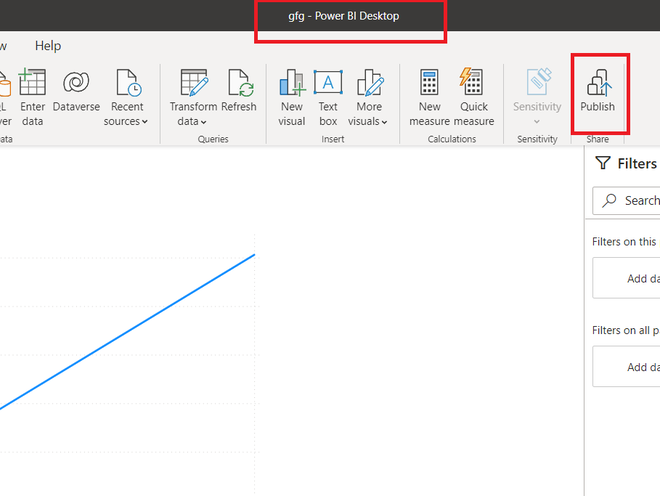
Step 2: A dialogue box name, Microsoft Power BI Desktop appears. Click on the Save button.
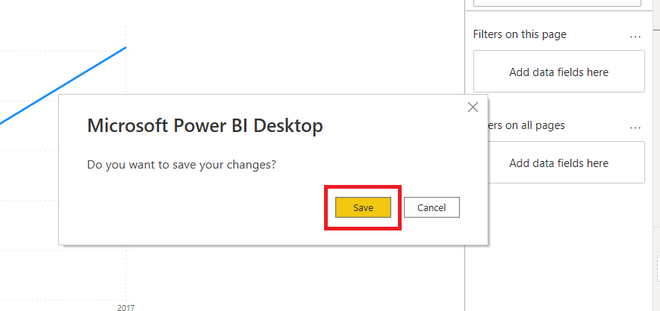
Step 3: Now, you need to sign in at Power BI. If you have already created an account, then you can simply login in, by typing in your email address. Click on the Continue button. If not signed in, then create an account, by going to Power BI Online.
Note: Power BI do not accept public domains. For example, if you have a gmail, hotmail, yahoo accounts, cannot be used to sign up at Power BI. Only college’s domain id’s, or work professional id’s like @nitkkr.ac.in, @tcs.com etc, can be used to sign up at Power BI.
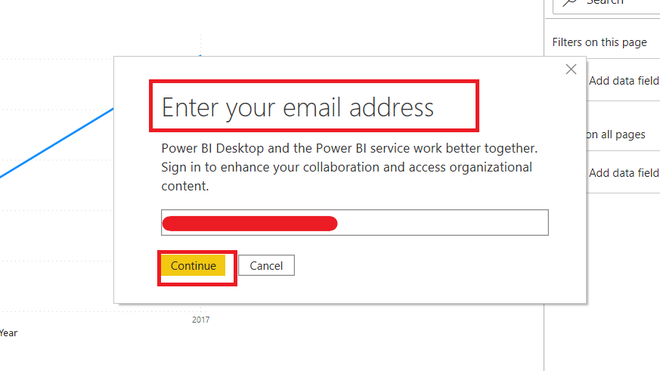
Step 4: There could be multiple accounts. Pick the account in which you want to publish your Power BI report.
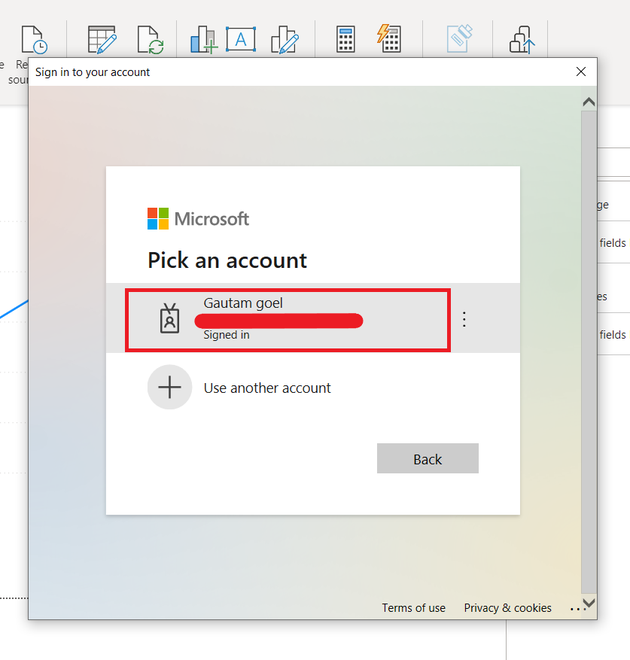
Step 5: Select a Workspace, in which you want to publish your report. By default, a workspace name My Workspace is present in Power BI online service. Click on the select button.
Note: One can create multiple workspaces in Power BI Online Service.
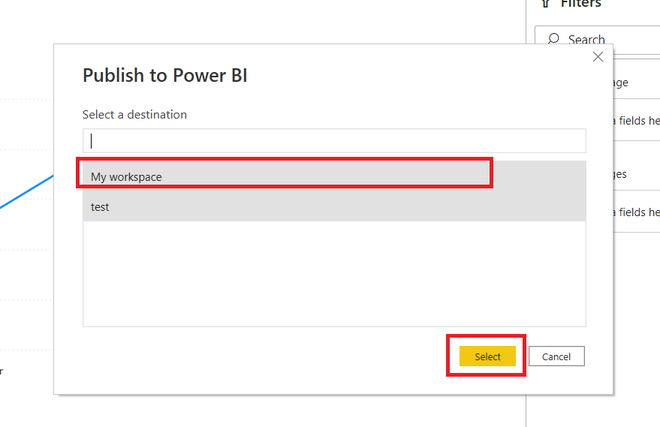
Step 6: Now, the report is being published to the Power BI online service. It may take some time to finish.
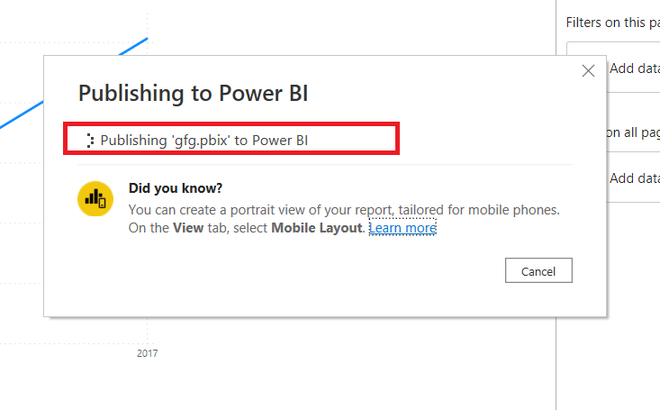
Step 7: The report has successfully been published to the Power BI online service. Click on the Open ‘gfg.pbix’ in Power BI, to open the report, under online service.
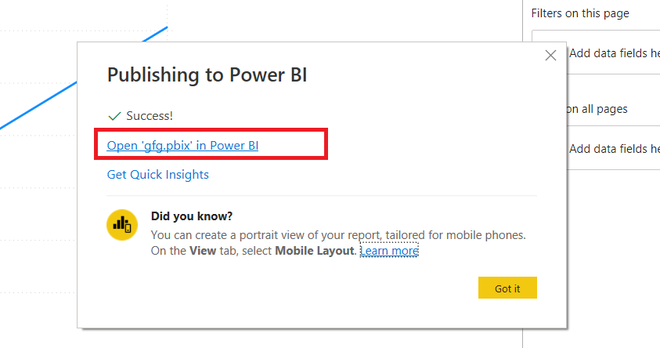
Step 8: The report is successfully shown in the Power BI online service.
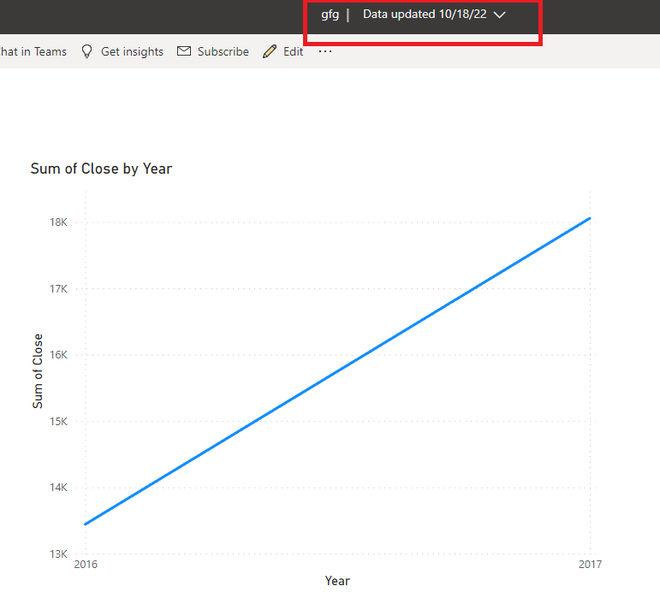
Recommend
-
 1
1
Publish to web from Power BI 12/03/2020 10 minutes to read In this article With the Power BI Publish to web option, you can easily emb...
-
 11
11
Design Power BI reports for accessibility 10/30/2019 13 minutes to read In this article You can design and create compelling reports while also designi...
-
 7
7
Power BI, Maps, and Publish to Web – Data Savvy Skip to content Data Savvy
-
 4
4
Publish to Power BI from Microsoft Excel Article 06/06/2022...
-
 6
6
Power BI – Dashboard Options ...
-
 10
10
Dashboards are used to display specific data, part of a report, a filter, etc. Reports and Dashboards are two different things, and most of the time people mix them. A power BI report in general is built into the...
-
 5
5
Power BI provides an auto-create report option, in the Power BI online service. One can create reports, on a workspace, as same as that in the Power BI Desktop. In this article, we will learn about how to create a report in a work...
-
 4
4
Workspace is a folder, where all your workbooks, datasets, reports, and dashboards are stored. One can create a workspace, in Power BI online service. In this article, we will learn how to create a workspace in Power BI online service. Ho...
-
 5
5
Dashboards are static, in nature, and are used to just view the final reports. Dashboards are only available, in Power BI online service, and not in the Desktop mode. In this article, we will learn how to create a dashboard, in a...
-
 5
5
Renaming a report, in the power bi online service is very important. As in a company, the reports change their location from one project to another. Renaming a file is a short process. In this article, we will lea...
About Joyk
Aggregate valuable and interesting links.
Joyk means Joy of geeK