

403 Forbidden Error: How To Fix It
source link: https://www.geeksforgeeks.org/403-forbidden-error/
Go to the source link to view the article. You can view the picture content, updated content and better typesetting reading experience. If the link is broken, please click the button below to view the snapshot at that time.

403 Forbidden Error: How To Fix It
HTTP 403 Forbidden is also known as the error 403, a status code. This error persists that the access request from a client is valid, but the server has refused to respond. A server understands the client’s request but refuses to respond for various reasons.
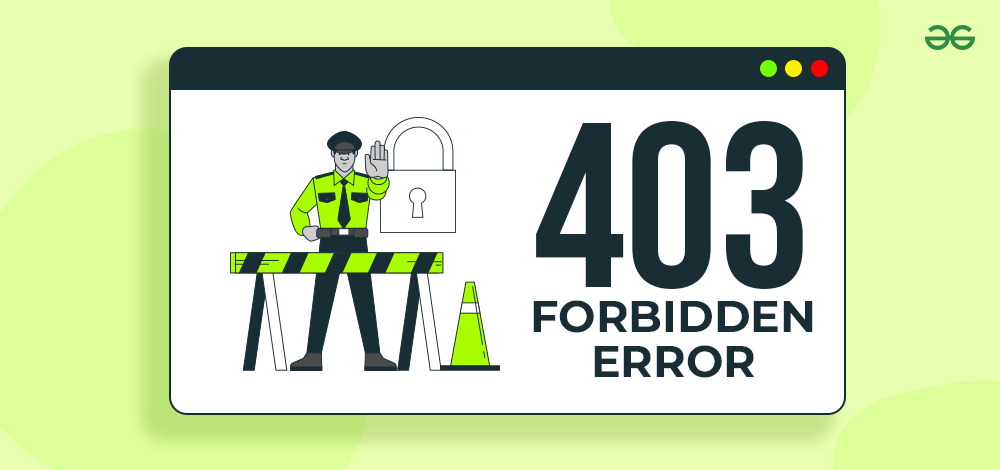
Usually, you may have seen error 403 while accessing a web page from your web browser. Furthermore, error 403 signifies that a client doesn’t have the required permissions to access the resources. Sometimes, developers disable directory browsing so third parties cannot access important files on their websites.
So if you also face the HTTP 403 error and don’t know how to resolve it, this tutorial is for you. Here we will explain What is 403 Not Found Error and How to Fix It quickly.
What is Error 403 Forbidden?
As we have explained above, the HTTP 403 Forbidden is a status code that usually occurs when a web server restricts the request access of a client. There are multiple reasons for error 403, such as:
- Authentication failures and insufficient permissions.
- A WAF or web application firewall blocks certain access requests.
- The website owner has used any faulty plugin in the web server.
- IP blacklisting restricts the access of a specific device.
- Misconfigured server or improper security settings.
- The webpage you are accessing has shifted to a new webpage link.
- Content restrictions or any legal restrictions on the website.
- Sometimes the server restricts access because of the high demand for resources.
- The access control list or ACL restricts access to specific resources.
Hence, we recommend you identify the exact cause and type of the error 403 because it will help you take the correct action to fix the error with no hassles.
Types Error 403 Forbidden
The error 403 has different types of versions, which occur due to different circumstances such as:
Errors | Description |
|---|---|
| 403 | A common type of error occurs when a web server understands the request access but does not respond to it. |
| 403.1 | It represents “Execute Access Forbidden,” showing that the server does not allow request execution of server-side operations, executable files, CGI, etc. |
| 403.2 | It is “Read Access Forbidden,” meaning the server does not allow users to access and read the resource content. |
| 403.4 | An “SSL Required” error indicates that a user must have a secured HTTPS connection to access the resources. |
| 403.5 | Similar to error 403.4, it is an “SSL 128 Required” error that only allows users with minimum 128-bit encryption for SSL connection. |
| 403.6 | The “IP Address Rejected” represents that a server has blocked the IP address of a user. |
How to Fix 403 Not Found Error?
In this section, we will start with the simple approaches and then go for the expert one to resolve the “403 Not Found Error“:
1. The initial Check
First, you must check and verify the link before accessing it from your web browser. Sometimes, a misspelled link can also show the error 403. On the other hand, if you are accessing the web server, please check the login credentials before making an access request. It is a common approach that many users don’t follow, so please verify the credential to resolve the error quickly.
2. Modify the .htaccess File
If you have an Apache web server and a user unable to access its resources, you can modify the .htaccess file. It is a configuration file with various settings and directives for particular files and websites. The .htaccess config file can affect your website functionalities, control access, server configuration, URL handling, etc.
Moreover, you can use the .htaccess access to manipulate the URL redirection, security measures, password protection, etc. Hence, we recommend you investigate the .htaccess config file and modify it rather than deleting it. Please don’t delete the .htaccess file if you are unfamiliar with the web server and its functionalities. If you don’t know how to create a .htaccess file, please follow this guide to get the brief information.
- Before deleting or modifying the .htaccess file, please create a backup of the original file. First, right-click on the .htaccess file and select the option to download the file to your local machine.
- Now, delete the .htaccess file and then try to access the website again to check if the error is resolved.
- In case the error is not resolved, then you can restore the .htaccess config file to ensure the correct functionality of the resources. Hence, please re-upload the .htaccess file again in the configuration directory.
- Finally, verify the website’s functionality and test if it is properly running without any errors.
3. Disable VPN & Proxy
Sometimes VPN & Proxy can also be the reason behind the 403 Not Found Error. If your system has the VPN turned on, then we recommend you to turn it off due to various factors such as:
- VPN restrictions: Some servers and websites restrict VPN users due to security policies.
- Proxy Interference: VPNs usually use proxies to redirect internet traffic, but some can be incompatible with websites. This incompatibility leads to access restrictions and error 403.
- IP Address Conflict: Your VPN routes the internet traffic through various servers and changes your system’s IP address. Hence, this change in IP address triggers the error 403 for websites and servers.
4. Clear the Browser Cache
Sometimes browser cache stores outdated information, leading to the 403 Not Found error. That’s why you must clear the cache or data related to a particular website which will allow your web browser to get the latest content.
Remember that if you clear the browser, all the additional data like login credentials, website data, and preferences will also be removed. Now let’s move forward and take a look at the way to clear the browser cache:
First, open your web browser and go to the Settings option. You can go to the Privacy and Security section or search the word “cache” in the search section.
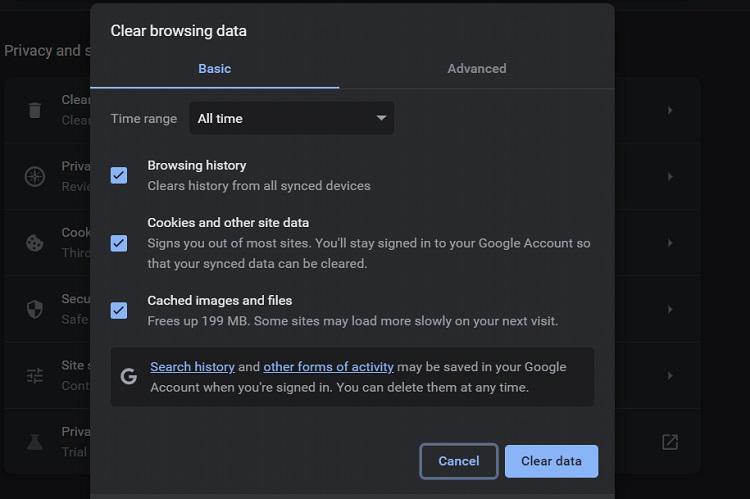
Clearing the cache of a web browser
Now, clear the web browser and remove all the additional information. Once you are done, restart your web browser and check if the error is resolved.
5. The Index Page
An index page or default document is a file that the web server goes through while accessing a website’s directory. Furthermore, when you access the web server’s directory, the server determines what files to display.
Hence, having an index page in the directory can help a server to display everything correctly. An index page can be a PHP file, HTML file, or any other supported one. You can follow the below steps to upload an Index page for your web server:
First, access the FTP (File Transfer Protocol) and right-click on the .htaccess file.
Now, select the “Edit” option from the drop-down menu and insert the following line:
redirect /index.html /<homepage>.html
Adding the above line can redirect the index.html file to the existing <homepage>. You can also replace the <homepage> with the name of your page.
6. Contact Them or Try Again Later
Finally, if you cannot resolve the issue, you can either contact the web hosting company or try again after some time. In most cases, the error 403 can result due to a temporary bug that is resolved as soon as possible.
Additionally, if you are facing an error while accessing the web server resource, you can contact the web hosting company and take assistance from the experts.
7. Disable Plugins (WordPress Users)
Sometimes a poorly set up WordPress plugin can cause various errors, including the 403 Not Found error. Although poor plugins don’t directly generate the error 403, it sometimes results in misconfigured settings. Hence, disabling plugins temporarily can help you to resolve the error 403. Here is the method to disable the plugin:
- First, access your FTP platform and go to the public_html section in the File Manager. In the pubic_html, go to the wp-content folder and find the plugins folder.
- You can rename the plugins folder to disabled-plugins, and it will turn off all the available plugins in WordPress.
- Once you are done, please check whether the error is resolved. Additionally, you check every plugin to find the problematic plugin.
Resolving 403 Not Found Error is Easy
So this is the brief information about the 403 Not Found Error and various methods to resolve it without losing anything. Before moving to the ways for resolving error 403, we recommend you check which type of error you are facing. It will help you identify the real reason behind the error so you can resolve it quickly. Whether you are accessing a website or a web server, the above information will help you resolve the error with no issues.
Must Read:
1. How To Troubleshoot Common HTTP Error Codes ?
FAQs on 403 Not Found Error
Q1. Does a 403 error mean you’re blocked?
Answer:
No, the error means you can’t access the website’s content for any predetermined reason. You can contact the website owner about the issue or resolve it by following the above steps.
Q2. Is error 403 temporary?
Answer:
Yes, the error 403 is temporary, and you can resolve the issue as soon as you face it.
Q3. Is error 403 a firewall error?
Answer:
The error 403 occurs due to access request-related issues, so there are fewer chances of getting this error due to your system’s firewall.
Recommend
About Joyk
Aggregate valuable and interesting links.
Joyk means Joy of geeK