

WPF入门教程系列二十八 ——DataGrid使用示例MVVM模式(5) - DotNet菜园
source link: https://www.cnblogs.com/chillsrc/p/17472473.html
Go to the source link to view the article. You can view the picture content, updated content and better typesetting reading experience. If the link is broken, please click the button below to view the snapshot at that time.

添加ClickAction的实现
通过上面两步,我们将准备工具全部做完了,现在需要在.xmal文件中给Button按钮的Command属性绑定了一个方法叫做ClickSaveAction,DataGrid控件的SelectItem绑定MainWindowVM(ViewModel)中的AreaVM属性。
1. 在Visual Studio 2022中打开MainWindows.xmal文件。
2. 对DataGrid的SelectItem进行了数据绑定。具体代码如下:
<DataGrid x:Name="gridArea" Grid.Row="1" d:ItemsSource="{d:SampleData ItemCount=5}"
AutoGenerateColumns="False"
HorizontalAlignment="Left" VerticalAlignment="Top" SelectedItem="{Binding Path=AreaVM,
Mode=TwoWay,UpdateSourceTrigger=PropertyChanged}">
3.将ClickSaveCommand绑定到Button按钮的Command属性上,这个ClickSaveCommand指令将代替保存按钮的click事件,将数据保存到数据库。具体代码如下:
<Button x:Name="btnSave" Height="22" Width="120" Command="{Binding ClickSaveAction}" >保存</Button>
注意:Command属性仅仅作为Click行为的绑定,其他行为,如鼠标移入、移出等事件,要使用另外的MVVM方式进行绑定。
4.MainWindow.xmal的全部代码如下:
<Window x:Class="WpfGridDemo.NET7.MainWindow"
xmlns="http://schemas.microsoft.com/winfx/2006/xaml/presentation"
xmlns:x="http://schemas.microsoft.com/winfx/2006/xaml"
xmlns:d="http://schemas.microsoft.com/expression/blend/2008"
xmlns:mc="http://schemas.openxmlformats.org/markup-compatibility/2006"
xmlns:local="clr-namespace:WpfGridDemo.NET7"
mc:Ignorable="d"
Title="MainWindow" Height="600" Width="960">
<Grid>
<Grid.RowDefinitions>
<RowDefinition Height="100"></RowDefinition>
<RowDefinition Height="*"></RowDefinition>
<RowDefinition Height="25"></RowDefinition>
</Grid.RowDefinitions>
<DataGrid x:Name="gridArea" Grid.Row="1" d:ItemsSource="{d:SampleData ItemCount=5}"
AutoGenerateColumns="False"
HorizontalAlignment="Left" VerticalAlignment="Top" SelectedItem="{Binding Path=AreaVM,
Mode=TwoWay,UpdateSourceTrigger=PropertyChanged}">
<DataGrid.Columns>
<DataGridComboBoxColumn Header="城市" Width="120" x:Name="cboCity"
ClipboardContentBinding="{x:Null}" SelectedValuePath="Code"
SelectedValueBinding="{Binding Path=CityCode,UpdateSourceTrigger=PropertyChanged}"
DisplayMemberPath="Name" SelectedItemBinding="{x:Null}" />
<DataGridTextColumn Header="县区镇" Width="*" Binding="{Binding Name}"
ClipboardContentBinding="{x:Null}"/>
<DataGridTextColumn Header="邮编" Width="100" Binding="{Binding Code}"
ClipboardContentBinding="{x:Null}"/>
<DataGridTextColumn Header="创建时间" Width="160" Binding="{Binding Created}"
ClipboardContentBinding="{x:Null}"/>
<DataGridTextColumn Header="更新时间" Width="160" Binding="{Binding Updated}"
ClipboardContentBinding="{x:Null}"/>
</DataGrid.Columns>
</DataGrid>
<WrapPanel Grid.Row="2">
<Button x:Name="btnRefresh" Height="22" Width="120" Click="btnRefresh_Click">刷新</Button>
<Button x:Name="btnSave" Height="22" Width="120" Command="{Binding ClickSaveAction}" >保存</Button>
</WrapPanel>
</Grid>
</Window>
5.在Visual Studio 2022中按F5键,启动WPF应用程序,使用鼠标左键点击“刷新”按钮,在数据呈现之后,使用鼠标左键选中DataGrid中的一条记录,进行修改,然后点击“保存”按钮。如下图。
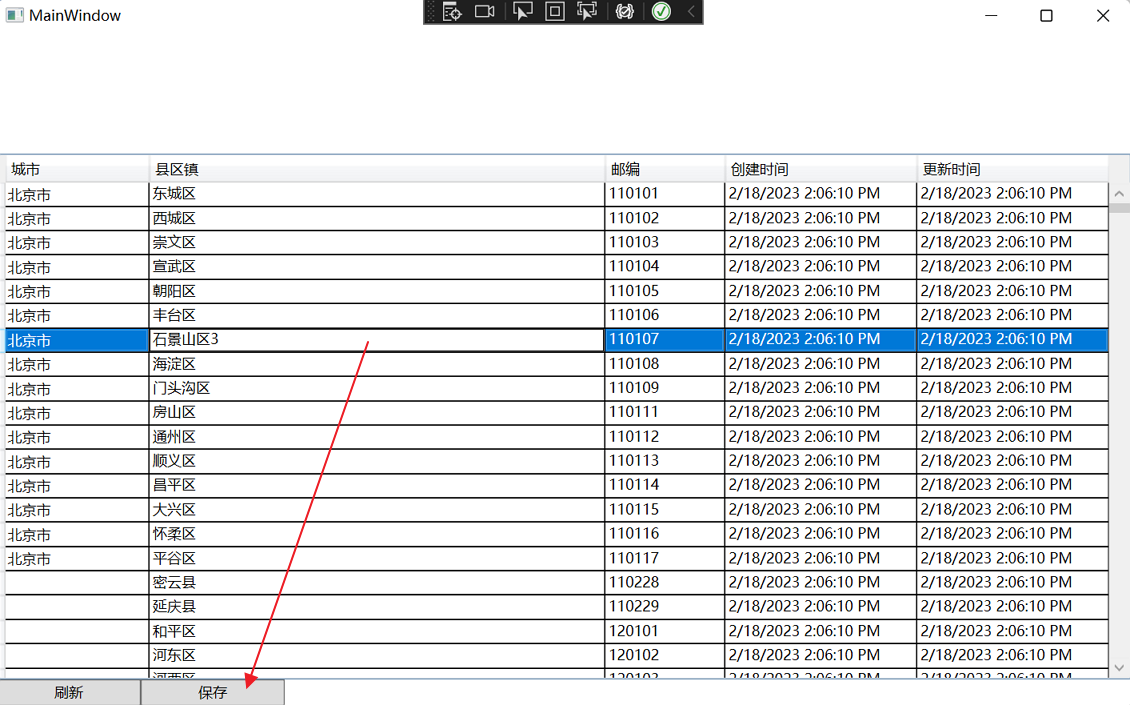
6. 使用鼠标左键点击“刷新”按钮,在数据呈现之后,我们发现,刚才所做的修改,已经保存到数据库了。如下图。
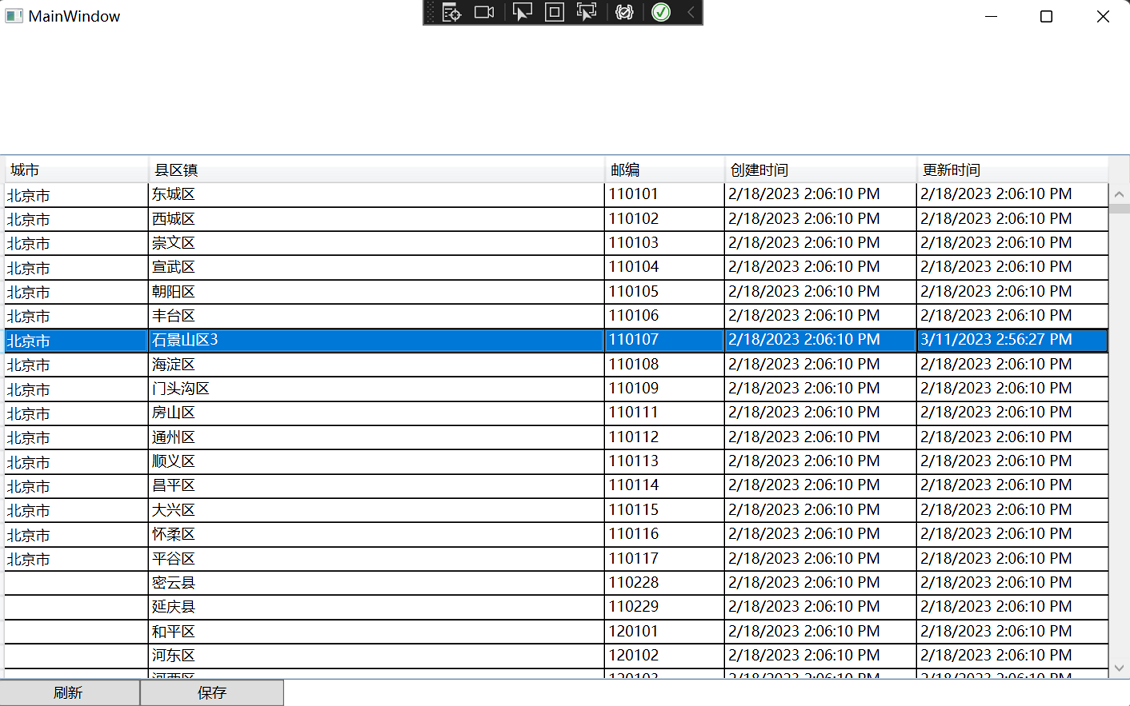
数据已经保存到数据库,如下图。
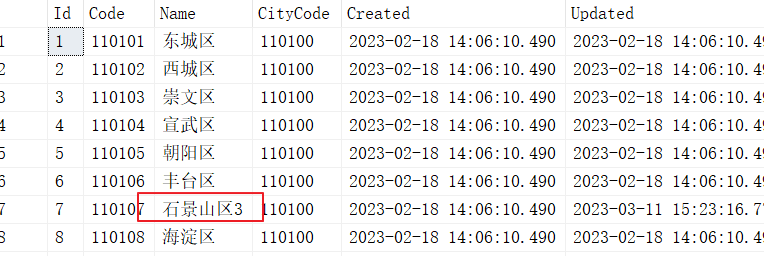
7.如果我们要让保存按钮禁用,可以将执行的方法返回为False,具体代码如下:
/// <summary>
/// 命令是否可以执行
/// </summary>
/// <returns></returns>
bool CanSaveExecute()
{
return false;
}
8. 在Visual Studio 2022中按F5键,启动WPF应用程序,能够看到,界面中按钮已经是禁用状态了,我们绑定的这个命令是否可以执行,是直接影响到按钮能否被点击的!这个值会直接作用在按钮的IsEnabled上。如下图。
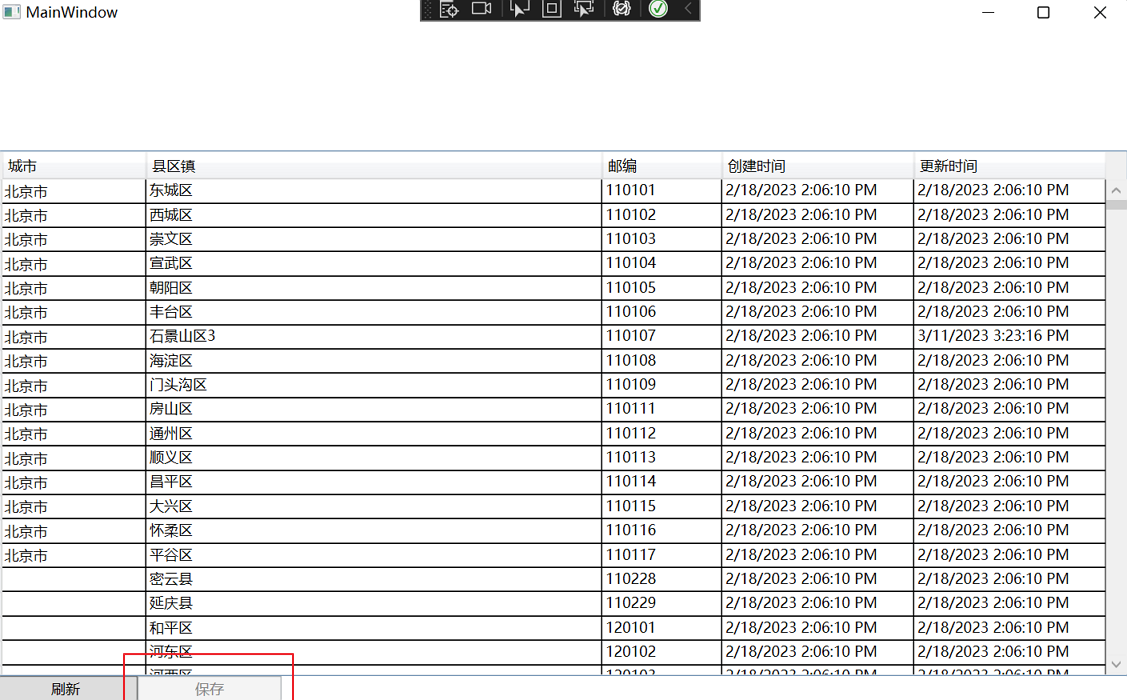
七、ComboBox下拉事件转为Command命令
用于 DataGridComboBoxColumn 显示有一组项可供选择的数据,例如枚举。 DataGridComboBoxColumn 允许用户从下拉列表中选择项。本文通过将Command命令绑定到comboBox的SelectionChanged事件上,实现自动刷新用户选择的省份的相应城市信息。
在WPF中默认的Command绑定往往不能满足覆盖所有的事件,例如ComboBox的SelectionChanged事件,DataGrid的SelectionChanged事件等等,这时就可以用到一个扩展库,来实现事件绑定Command。
微软从WPF 4.0开始,引入了一个比较实用的库——Interactions,这个库主要是通过附加属性来对UI控件注入一些新的功能,除了内置了一系列比较好用的功能外,还提供了比较良好的扩展接口。
本文这里简单的介绍一下Behavior这个扩展,顾名思义,Behavior可以赋予控件新的行为能力。
事件绑定到Command需要用到Interaction.Triggers这个属性 ,在这个属性里面添加一个或多个EventTrigger并指定关注的的事件名称,在EventTrigger中通过InvokeCommandAction来绑定事件对应的command。
1. 在Visual Studio 2022中打开MainWindows.xmal文件,并在文件的开头添加如下命名空间。
xmlns:be="http://schemas.microsoft.com/xaml/behaviors"
2. 在MainWindows.xmal文件中添加一个ComboBox控件,具体代码如下:
<WrapPanel Grid.Row="0" HorizontalAlignment="Left">
<ComboBox x:Name="cboProvince" DisplayMemberPath="Name" SelectedValuePath="Code" >
<be:Interaction.Triggers>
<be:EventTrigger EventName="SelectionChanged">
<be:InvokeCommandAction Command="{Binding ProviceChangedAction}"/>
</be:EventTrigger>
</be:Interaction.Triggers>
</ComboBox>
</WrapPanel>
3. 在写完了以上代码之后,Visual Studio 2022的界面设计器中原来呈现的UI界面,消失了,显示“无效标记,有关详细信息,请查看错误列表”。如下图。
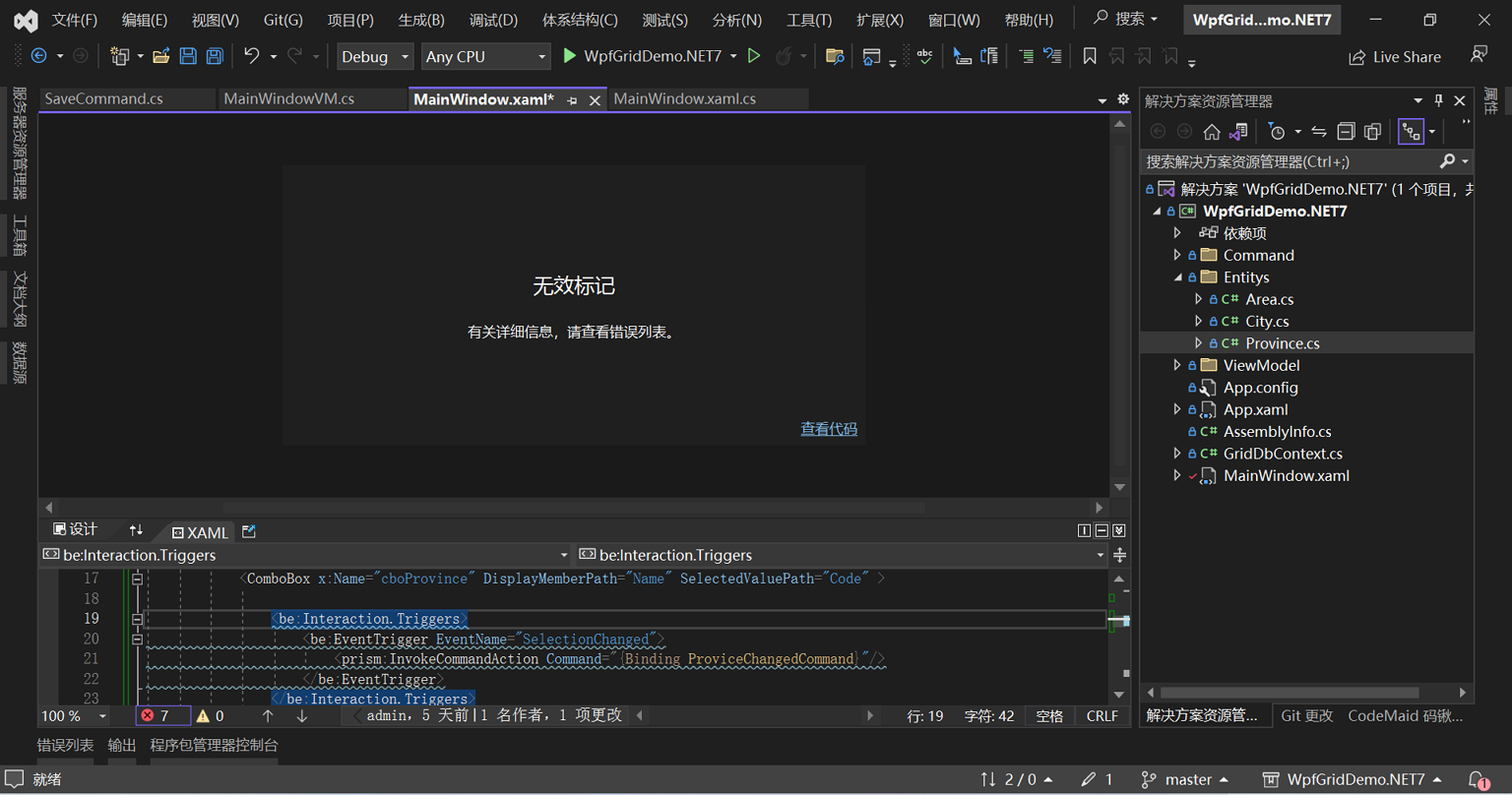
4.从错误信息中来查看,应用程序缺少程序集,没有安装相应的程序包。使用鼠标在菜单栏中选择“工具--》NuGet软件包管理器- -》 管理此解决方案的NuGet程序包”,如下图。
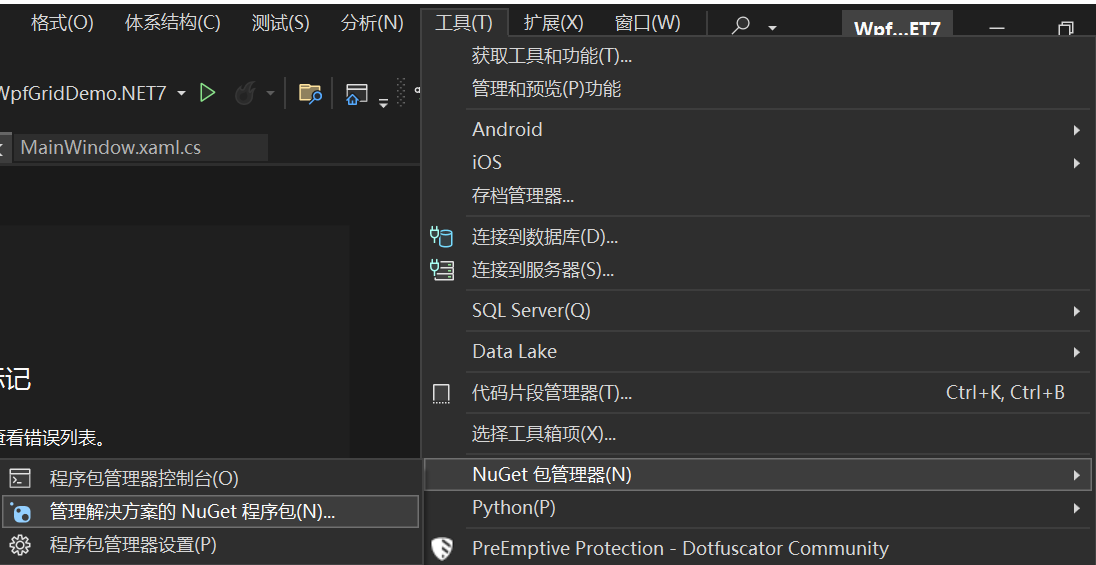
5. 在Visual Studio 2022的NuGet-解决方案标签页中,浏览页面的搜索框中输入“Microsoft.Xaml.Behaviors.Wpf”进行搜索,然后使用鼠标左键先选中要安装的项目名称,然后再点击“安装”按钮。如下图。
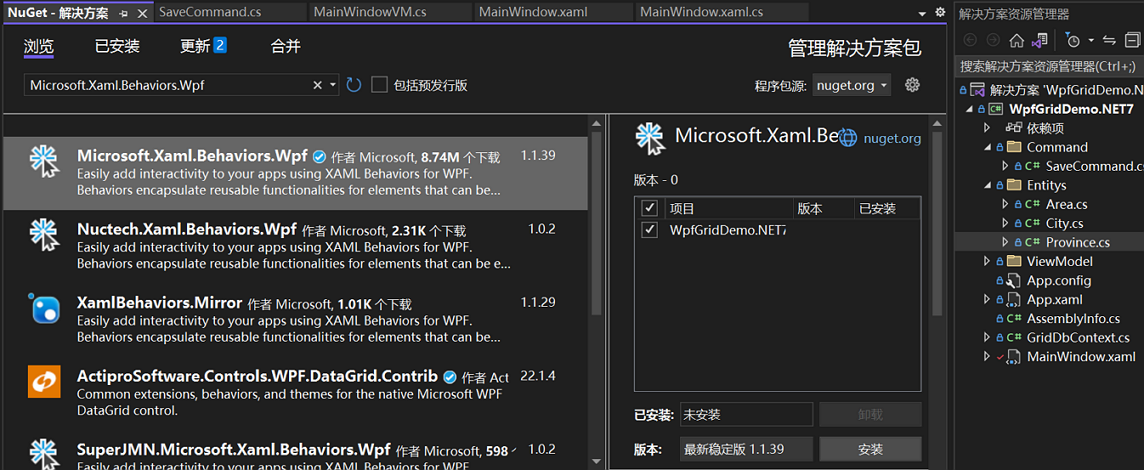
6.安装成功之后,错误列表中的错误信息消失了,UI设计器中的UI又回来了。如下图。
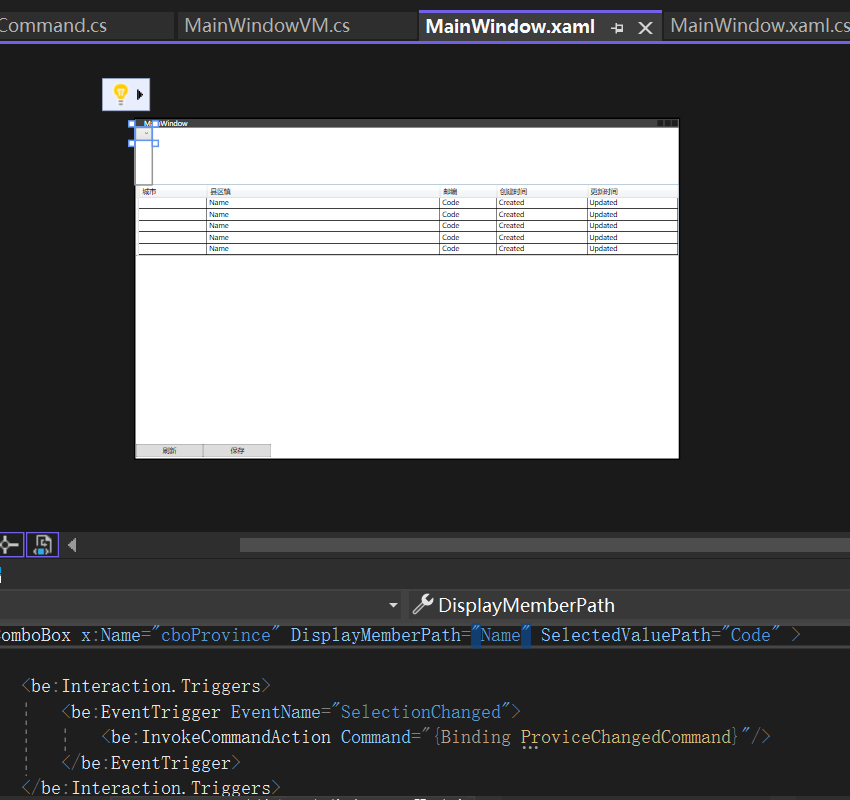
Recommend
About Joyk
Aggregate valuable and interesting links.
Joyk means Joy of geeK