
50 AI art prompts: How to create AI art the easy way
AI art prompts are an exciting way for artists and enthusiasts to create unique and innovative works of art using artificial intelligence.
These prompts typically involve providing an
AI app or tool with a set of rules or guidelines, such as a specific style, color palette, or subject matter, and allowing it to generate an image or design based on those parameters.
One of the most significant advantages of using AI art prompts is the ability to tweak your art exactly how you want it. Whether that’s adding a specific aspect ratio or adding that little bit of extra style, using a prompt goes that extra mile.
But, how do you get started? Once you’ve chosen the
right AI art generator for you, it can seem like a minefield, especially if you’ve opted to use a more advanced model such as
Midjourney or
Stable Diffusion, but the advantages of using either of these are they are a great way to learn. So jump in and this definitive list will show you how to create AI art in style.
How to write an AI art prompt
If you’re new to AI art, try this basic formula. Describe a subject scene, add the prompt ‘in the style of (your favorite artist)’
The simplest way to write an AI art prompt is to split all the elements up using commas, or write a full sentence with your preferred visual or art style after a comma. Some prompts can get more complex with the use of brackets which siphons off multiple ideas so one section may have one style and the other another style.
Simple AI art prompts
These prompts are simple to add to any AI art generator, with examples you can easily copy and paste into your tool and build up using commas.
Subject
Typically the first thing you think of, there’s a few ways to approach the subject of your art. An easy way to do it is simply to describe a subject or scene. You might consider a theme for this such as describing a fantastical landscape, a historical landmark or focus on a human or animal subject.
Examples
Siamese cat lying on a sunlit porch
Dark woods, surrounded by a lake
Sci-fi city landscape with towering skyscrapers
Portrait
Another way to frame your subject, particularly if it’s animal or human, is to create a portrait version of them which gives a head and shoulders view. Input the command ‘Portrait of’. You can then think of visual styles to match, such as painting or paper style.
Examples
Portrait of an elderly woman in a floral hat, watercolor painting
Portrait of a ginger cat in a smart brown suit, lined paper
Pop culture
One easy way to approach your subject is to think of your favorite pop culture icon. Inspiration can come from anywhere, whether it’s film, comic, music or a cartoon.
Examples
Indiana Jones, dramatic lighting, digital art
Superman, cinematic lighting, realistic
Homer Simpson, 2D, bright color palette
Art styles
From what medium is used to specifying paper type, you can get really quite granular when it comes to creating your art. Try combining a few of the below examples to craft your art to your exact specifications.
Pictured above is the 'portrait of an elderly woman in a floral hat, children's drawing' but we can see how this will change once other prompts are applied.
Drawing style
'Portrait of an elderly woman in a floral hat, crosshatch'
More examples:
- Cel shading
- Line art
- Doodle
Carving and etching styles
'Portrait of an elderly woman in a floral hat, linocut'
More examples:
- Paper-mache
- Etching
- Wood-carving
Pen style
'Portrait of an elderly woman in a floral hat, oil paint'
More examples:
Digital art styles
If you prefer digital art techniques over traditional, then consider adding CGI software or rendering styles to give your creation a computer-generated feel. 3D could be a visual style to consider adding too.
Pictured above is the 'Sci-fi city landscape with towering skyscrapers' prompt from earlier, with 'unreal engine' added.
CGI Software
- Unreal Engine
- Blender Model
CGI rendering
- Detailed render
- Environment design
Visual styles
When it comes to adding visual style, a top tip is to think of your subject matter and match it to that. So if you’ve created a sci-fi scene, for example, consider styles like ‘digital art’ and ‘futuristic.’ ‘Realistic’ or ‘hyperrealistic’ is a common prompt to use; some AI art generators are now adding updates to try to create better photorealism in their output.
Pictured above is the 'dark woods, surrounded by a lake' prompt from earlier, with 'fantasy' added.
Examples
- Digital art
- Fantasy
- Realistic
- Expressionist
- Surrealist
- Modern art
In the style of
One of the simplest ways to transform your image is by imitating the style of your favorite artist. The prompt to use is typically ‘in the style of’ or just simply add ‘by...’
It should be noted, however, that this approach has raised ethical questions for modern-day artists, so it’s best to consider adding non-living artists to avoid copyright issues that may arise in the future. For best results, consider artists that have distinctive, bold styles.
Pictured above is the prompt 'Dark woods, surrounded by a lake, in the style of Picasso.'
Examples
- By Vincent Van Gogh
- In the style of Leonardo Da Vinci
- By Frida Kahlo
Camera style
Whether you’d like a close-up or a view from above, you can consider camera style and lens types too. Best paired with cinematic lighting, naturally.
Pictured above is 'dark woods, surrounded by a lake, aerial view, cinematic lighting'
Examples
- Aerial view
- Fisheye lens
- Close-up
Color palette
Give your image more mood by choosing to add a color palette.
Examples
- Cold color palette
- Warm color palette
Emotional style
You've likely never associated AI with having emotions but you can in fact add AI art prompts that can give your image an angry feel or a serene calmness. Completely up to you, but evil is always an interesting addition.
Pictured above is the prompt 'portrait of a ginger cat in a smart brown suit' from earlier with the addition of 'evil.'
Examples
Lighting
Give your subject some interesting lighting with these options. You can consider dark and dramatic lighting or beautiful and colorful lighting to create a happier tone.
Pictured above is 'siamese cat lying on a sunlit porch' from earlier with 'beautiful lighting' added.
Examples
- Cinematic lighting
- Portrait lighting
- Volumetric lighting
- Dynamic lighting
- Beautiful lighting
More advanced AI art prompts
If you really want to be an AI art pro, then consider adding a few of these to the mix.
Weighting
If you’ve ever seen this :: separator followed by a number, this is the weight command. Essentially, the higher the number, the more prominent the subject will be and the more the AI model will focus on it. You can add it before or after any subject.
Negative prompt
If there’s something you really want to avoid in your image, you should add a negative prompt.
Examples:
Aspect ratio
--ar - means aspect ratio, which is essentially the image’s shape. Follow the command up with a 16:9 or 4:3, whatever you fancy.
Quality
If you'd like to set the quality, adding --q does just that. The higher the number, the higher the quality.
Stylize
One to consider if you’re using Midjourney is --s. This is ‘stylize’ where you can set one number or a number range in order to create images that are more or less artistic. Low stylization values produce images that closely match the prompt but are less artistic. High stylization values create images that very artistic but less connected to the prompt.
Other ways to create AI art
In addition to text-based prompts, some AI art generators allow you to upload an image or have editing options to allow you to retouch or improve your images. Inpainting can help you restore missing parts of the picture, while outpainting can help you add visual elements in the same style.



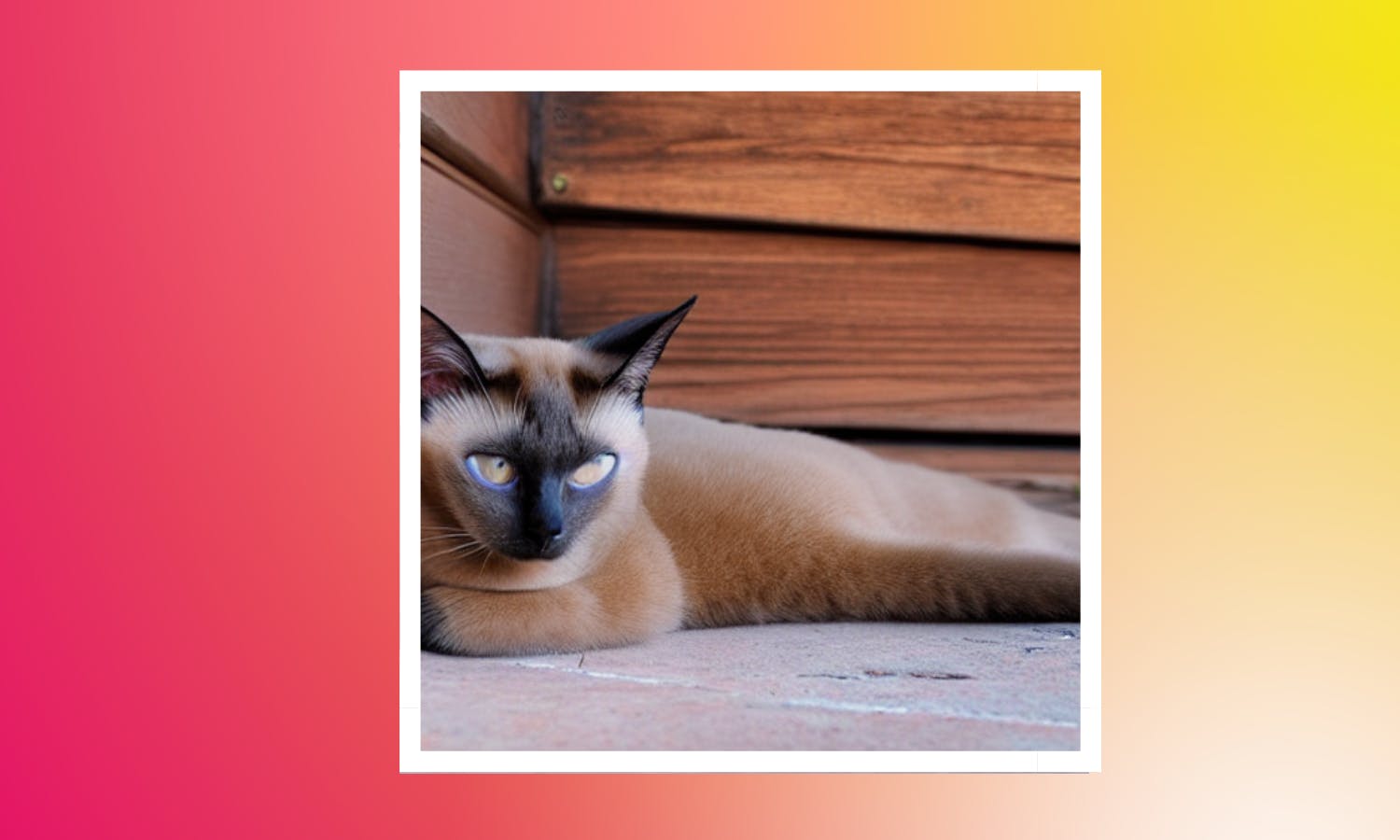



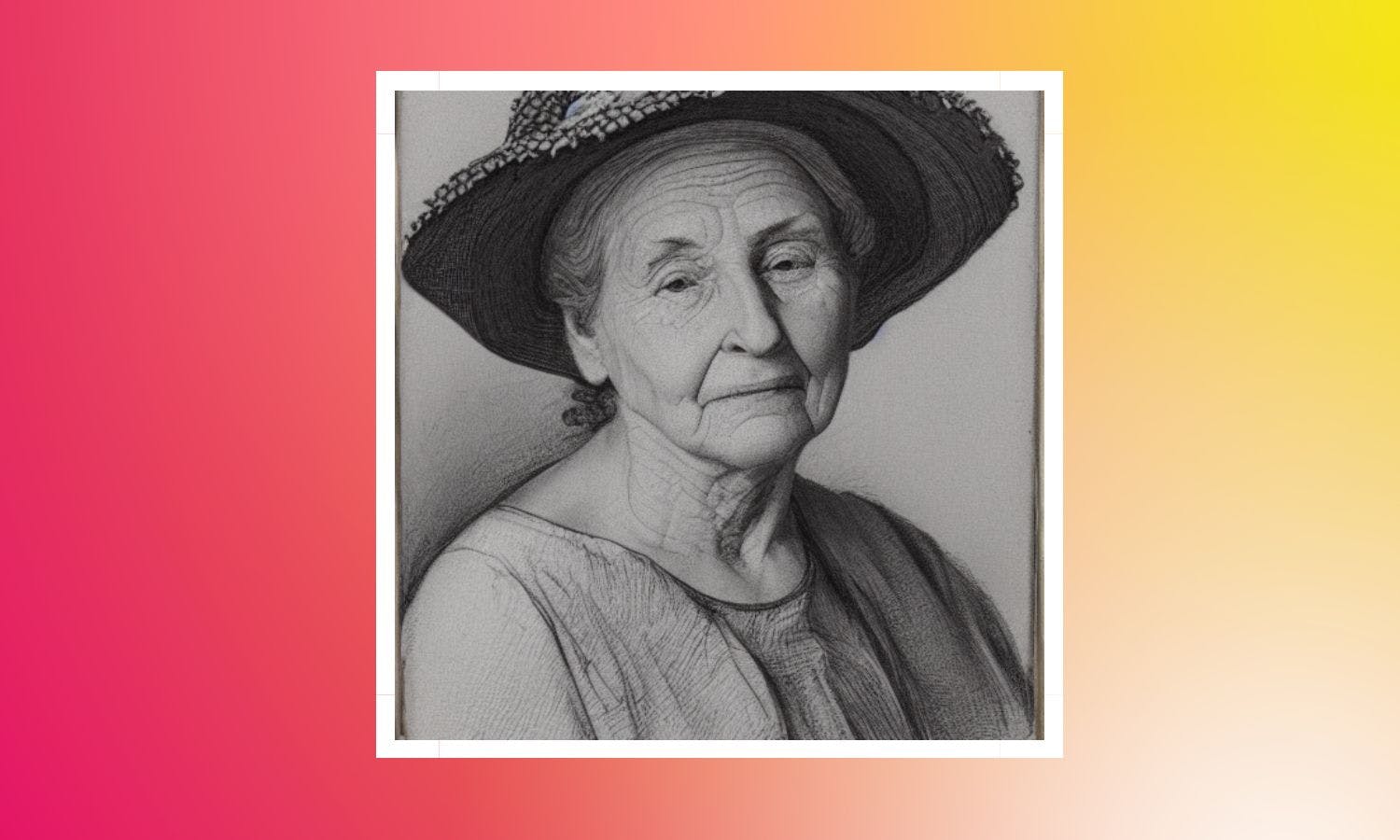

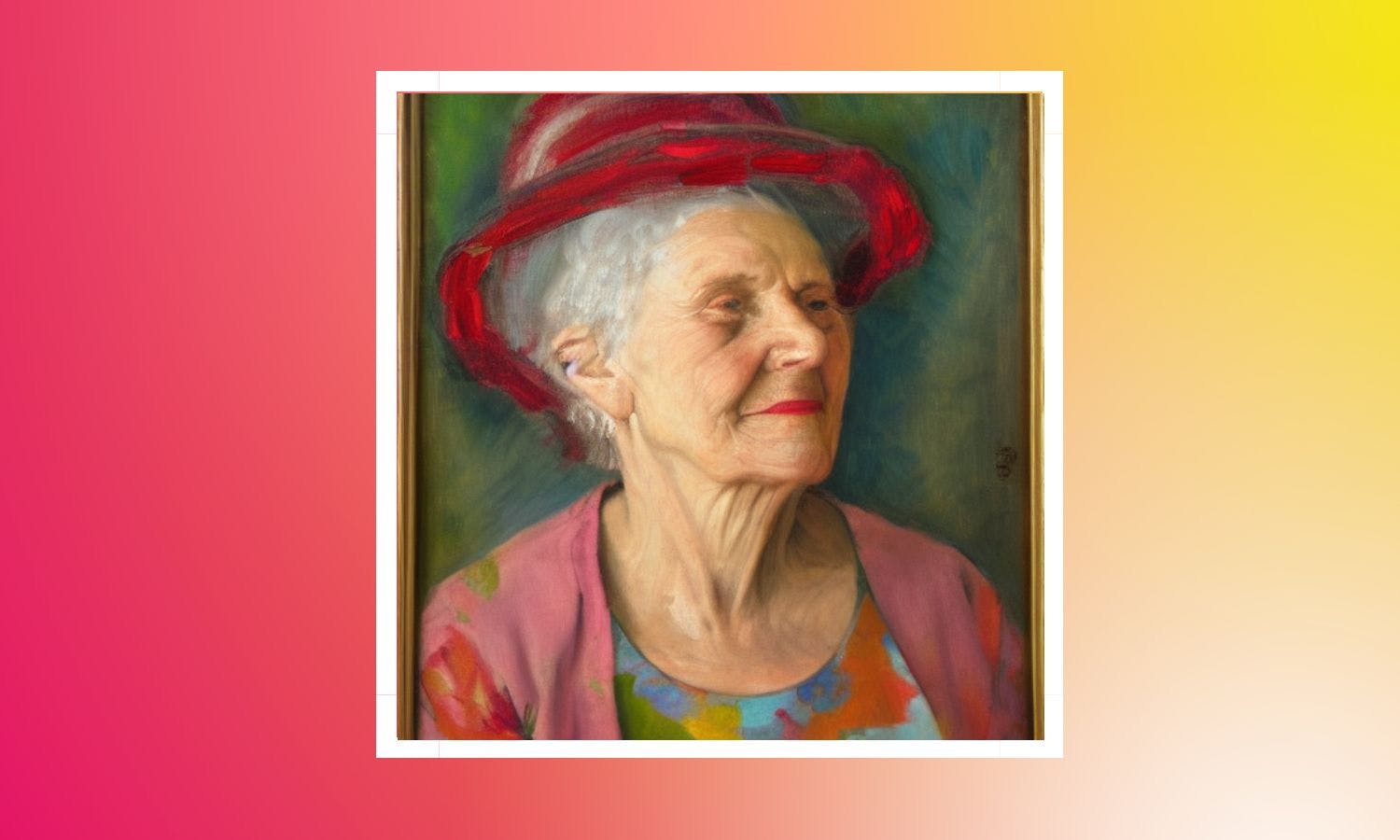



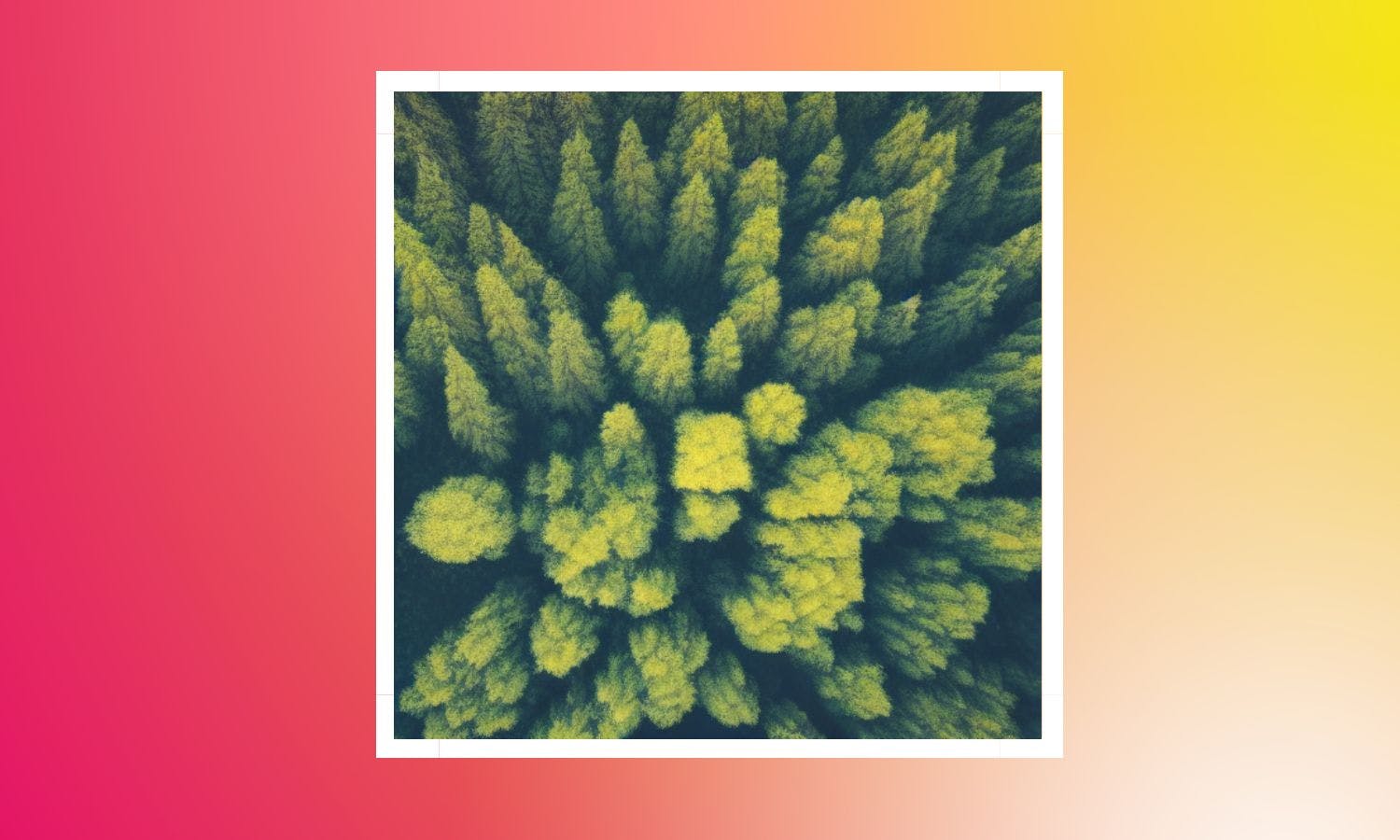
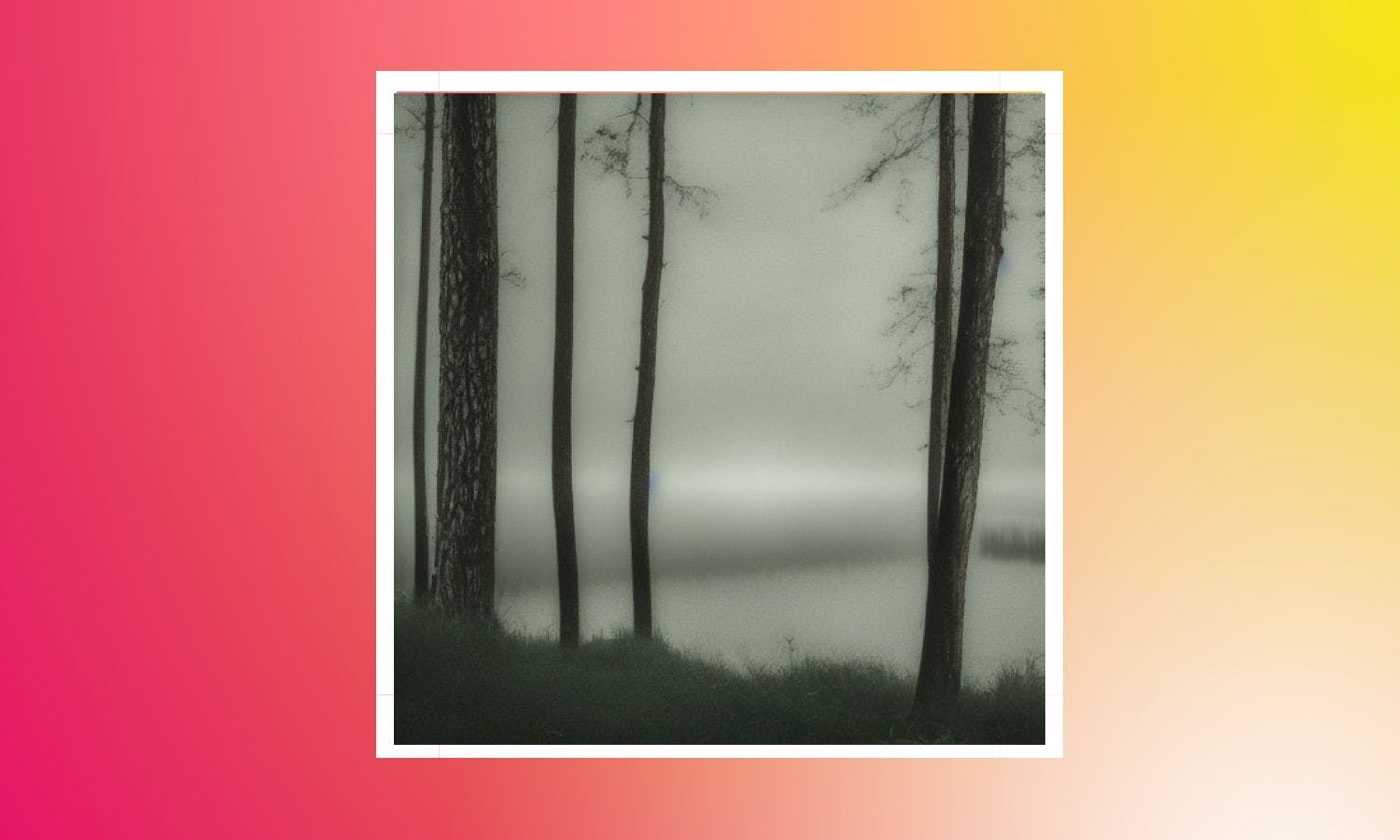

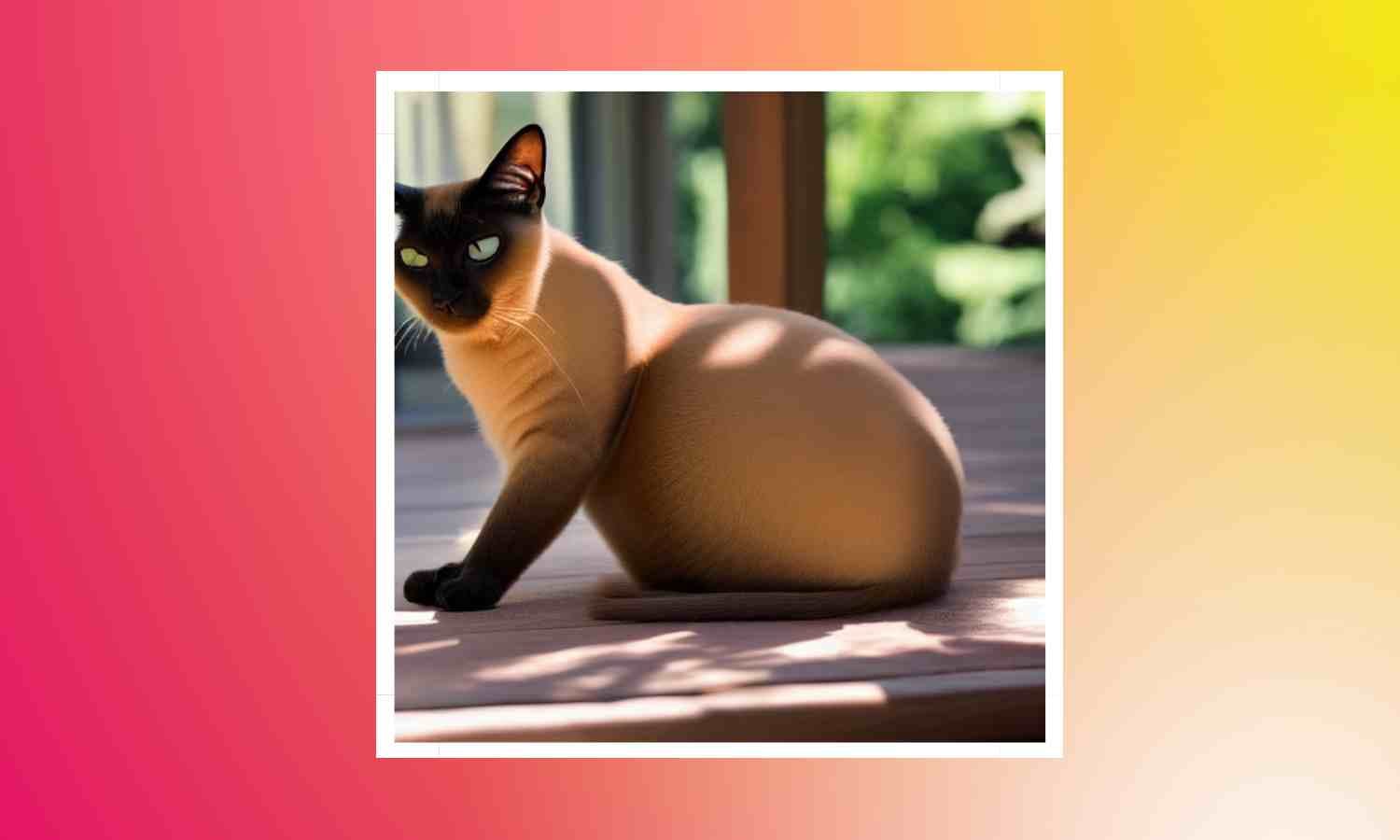
 14
14
 8
8
 9
9
 8
8
 9
9
 9
9
 1
1
 5
5
 2
2
 5
5