

Windows 小技巧 - 將電腦播放聲音轉為輸入音源
source link: https://blog.darkthread.net/blog/redirect-pc-sound-to-audio-input/
Go to the source link to view the article. You can view the picture content, updated content and better typesetting reading experience. If the link is broken, please click the button below to view the snapshot at that time.

Windows 小技巧 - 將電腦播放聲音轉為輸入音源-黑暗執行緒
最近想挑戰將線上直播內容串接語音轉文字識別 API,試試即席翻譯。要實現這步,一個簡單做法是將 Windows 目前播放的影片、音樂、聲音當成麥克風或外界輸入的音源,如此便能串接聲音錄製軟體或 API 玩些花式應用。 上回玩「注意看,這個男人太狠了」配音時有學會用 Xbox Game Bar 錄桌面含聲音,但它是以檔案形式儲存,無法用串流方式當成音源供給其他軟體或 API,必須另謀他法。
總之,如果我能做以下展示的效果,將電腦正在播放的音樂當成 Audicity 的輸入來源,就能應用在其他軟體或 API 上。
原以為要費番手腳,爬文發現方法意外簡單,Windows 10/11 就有內建。
下面以 Windows 11 為例示範。在音效圖示按右鍵選「音效設定」:
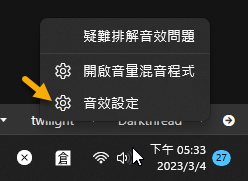
點選「更多音效設定」:
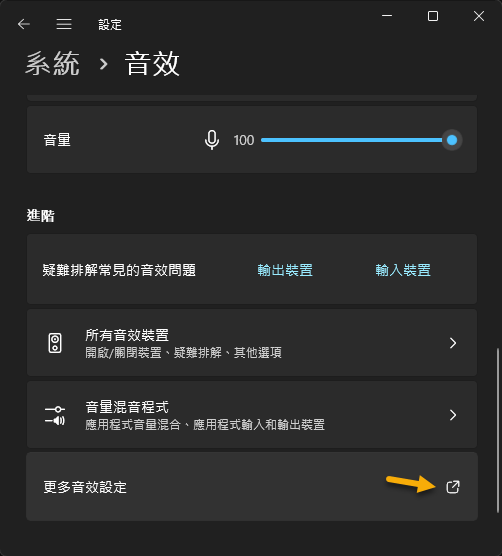
若你的音效卡有支援,錄製頁籤會有個停用的「立體聲混音」,將其啟用。
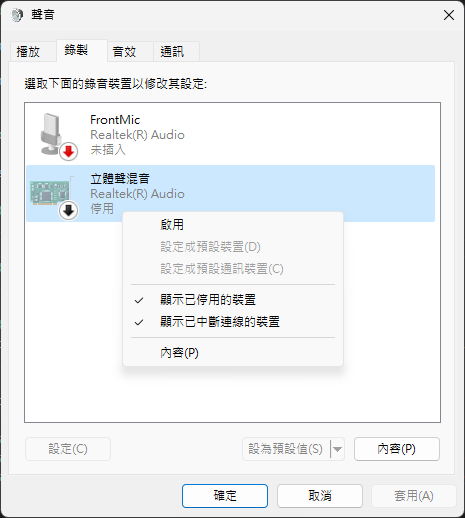
點「內容」修改設定,預設音量只有 55,記得調大,不然聲音會偏小。
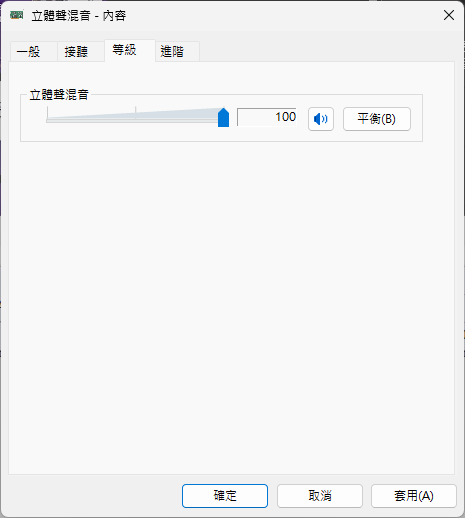
如此,將「立體聲混音」設成預設輸入裝置或在錄製軟體中指定其做為輸入來源,大功告成!
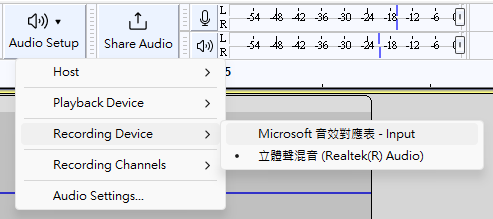
- Posted in
- TIPS
and has 0 comments
Comments
Be the first to post a comment
Post a comment
CommentRecommend
About Joyk
Aggregate valuable and interesting links.
Joyk means Joy of geeK