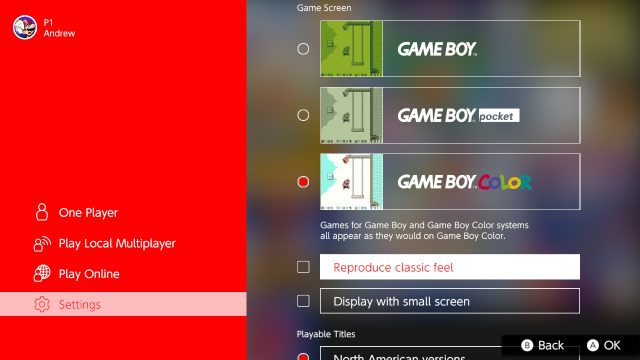A quick look at the Switch’s new Game Boy and Game Boy Advance emulation
source link: https://arstechnica.com/gaming/2023/02/a-quick-look-at-the-switchs-new-game-boy-and-game-boy-advance-emulation/
Go to the source link to view the article. You can view the picture content, updated content and better typesetting reading experience. If the link is broken, please click the button below to view the snapshot at that time.

em you later! —
A quick look at the Switch’s new Game Boy and Game Boy Advance emulation
Nintendo's oldest handhelds are finally playable on its newest handheld.
Andrew Cunningham - 2/9/2023, 11:52 PM

Nearly a year after apparently Nintendo-developed Game Boy and Game Boy Advance emulators for the Switch leaked online, Nintendo has finally made those emulators available to Switch Online subscribers. All subscribers can download the Game Boy emulator, which includes a combination of classic Game Boy and Game Boy Color games. Game Boy Advance emulation, like Nintendo 64 and Sega Genesis emulation, is exclusive to the more expensive "expansion pack" tier of the service.
Nintendo's first-party emulation efforts don't have an amazing reputation, and the N64 emulation, in particular, has suffered from accuracy issues and other bugs in the past (though Nintendo has addressed many of the problems that existed at launch). But the emulators for older and less-taxing-to-emulate 2D systems have generally been pretty good, and both Game Boy emulators fall into that group.
-
A selection of Game Boy and Game Boy Color games. Game Boy Color games always play in color, even if the original games were playable in the standard Game Boy.
-
The Game Boy splash screen.
The user interfaces for both apps will be familiar to you if you've used any of these other first-party emulation apps on the Switch: a screen full of games (not very full at this point; per usual, the selection is limited at launch and will slowly expand over time) in a customizable grid. Zip over to the menu on the left to switch between single-player and offline and online multiplayer modes. But it's the Settings menu that we're most interested in.
Let's start with the Game Boy. Nintendo's emulator gives you three different screen options: one that simulates the look of the original pea soup-green Game Boy, one that's more like the black-and-white Game Boy Pocket, and one that makes the game act as it would if played in a Game Boy Color. Note that only original Game Boy games can access all three of these panel options; Game Boy Color games, even ones that would play in an original Game Boy or Game Boy Pocket, can only be launched in Game Boy Color mode.
There are two other display modes you can experiment with, too. "Reproduce classic feel" turns on screen filters that simulate the visible pixel grid from a Game Boy's LCD screen and enable a light LCD ghosting effect to simulate the higher response time these old screens had. They also make the Game Boy and Game Boy Pocket viewing modes look significantly darker. Unfortunately, there's no way to separate these three visual effects—if you want any of them, you need to enable all of them.
The other display option, "Display with small screen," shows the game at its native resolution with no stretching. Actually playing in this mode is a bit awkward since the game becomes a tiny square patch on the Switch's large screen, but if you want to experience these games as you would have on the original hardware, it's definitely more accurate.
-
Original Game Boy games default to the pea soup-green tones of the original screen.
-
Game Boy Color mode adds a splash of color to non-color games like Super Mario Land 2, but unlike on the original hardware, there's no way to choose the palette you prefer.
-
For this Game Boy Pocket-style screenshot, we've enabled the "reproduce classic feel" option. This adds a pixelated screen overlay, darkens the display, and adds a "ghosting" effect to simulate the old handhelds' LCD displays. Because it's a software effect, you can see the ghosting in action here (Mario is blurred because he's falling).
-
The same filters with "display with small screen" enabled. It wastes a lot of screen space, but it's more like looking at a tiny Game Boy screen.
If you disable the onscreen in-game controls (which I recommend in all of these emulators to maximize usable screen space), the emulated Game Boy's screen stretches all the way from the top to the bottom of the Switch's screen in handheld mode. The Game Boy's screen was 144 pixels tall, exactly one-fifth the height of the Switch's 720p screen. For people bothered by the gray pattern displayed to the left and the right of the game in these Switch emulators, it is unfortunately still here and still something that can't be disabled.
My only real gripe about the emulation here, aside from the limited game selection, is that you can't choose the palette that the Game Boy Color mode applies to old Game Boy games. The original hardware came with a list of button combinations you could press to change the colors used onscreen, but those buttons could only be pressed at the boot screen, something the Switch's emulator skips in favor of launching directly into the game.
Advertisement
-
The GBA with no filter.
-
The GBA with the "classic feel" pixelated overlay applied.
-
GBA in "small screen size" mode.
The Game Boy Advance comes with fewer display options; just the "Display with small screen" mode and a "reproduce classic feel" mode that applies a pixelated filter.
One nice thing about both the Game Boy Color and Game Boy Advance emulators is that Nintendo has attempted to shift the colors a bit so that they more accurately reflect the saturation level they would have had on the older, non-backlit LCD panels. You might not notice it without seeing screenshots side by side, but especially in Game Boy Color games, the way many emulators display these colors can make them look oversaturated and harsh; on the Switch, they're closer to what they would have looked like on original hardware.
-
Link's Awakening DX in a Game Boy emulator on a PC. Even without another image to compare it to, the blue sky and pink spots look a bit weird and oversaturated.
-
The Switch Online version mutes the colors, so what you're seeing is closer to what you might have seen on a real Game Boy Color screen. There's no way to adjust this effect or turn it off.
-
Mario Kart Super Circuit on our PC emulator. It's not as noticeable, but the colors are still hyper-saturated by default.
-
The Switch Online version dials the saturation back a bit to more closely match a real GBA screen.
If you want to play the entire library of Game Boy or Game Boy Advance games, the Switch is far from your only option, and the tiny game selection will only get a little better as time goes on. All the other Switch Online game libraries represent just a fraction of what was available on the real systems, and many major third-party titles are missing (in many cases, so their original developers can package them up and sell them separately).
But given how uneven Nintendo's first-party N64 emulation was at launch, it's nice to see both the Game Boy emulators paying some attention to detail. None of the filters or other display options here can quite match what the Analogue Pocket or some of the better RetroArch filters can offer, but support for things like LCD ghosting and color palette adjustments make these Switch Online emulators a decent, easily accessible facsimile of the "real thing."
Recommend
About Joyk
Aggregate valuable and interesting links.
Joyk means Joy of geeK