

A Simple Search Trend Tracker In Google Sheets - Sam Underwood
source link: https://www.samunderwood.co.uk/blog/google-sheets-search-trend-tracker/
Go to the source link to view the article. You can view the picture content, updated content and better typesetting reading experience. If the link is broken, please click the button below to view the snapshot at that time.

Sam Underwood
I have already discussed one method of monitoring trends in Google Sheets. Now, I am releasing a simpler version, thanks to Keywords In Sheets.
This template allows you to easily monitor the search demand for queries that are vital to your business. Simply enter a list of keywords, click a button, and the demand data will be retrieved. I've enhanced the template with additional features beyond the Keywords In Sheets functionality. These features include:
- Automatically updates the trends data monthly in the background.
- Stores historical trends data each month in your Google Sheet (nothing gets overwritten).
I created this so you can quickly set it up and forget about it until you observe a change in traffic. Then, you can use it to figure out if the shift was because of increased demand.
But, this new approach has one drawback. Keywords In Sheets only offers 12 months of search volume data. Let’s hope it will expand soon.
I will keep this article concise; there isn't much to explain apart from a straightforward Google Sheet I've made here.
Note that I expect you to already have a Keywords In Sheets account set up. If you don't already use the tool, I thoroughly recommend it. It's relatively low-cost and speeds up getting SEO data into Sheets tremendously.
Make sure you've added your API key. To do that, open the sidebar from the menu.
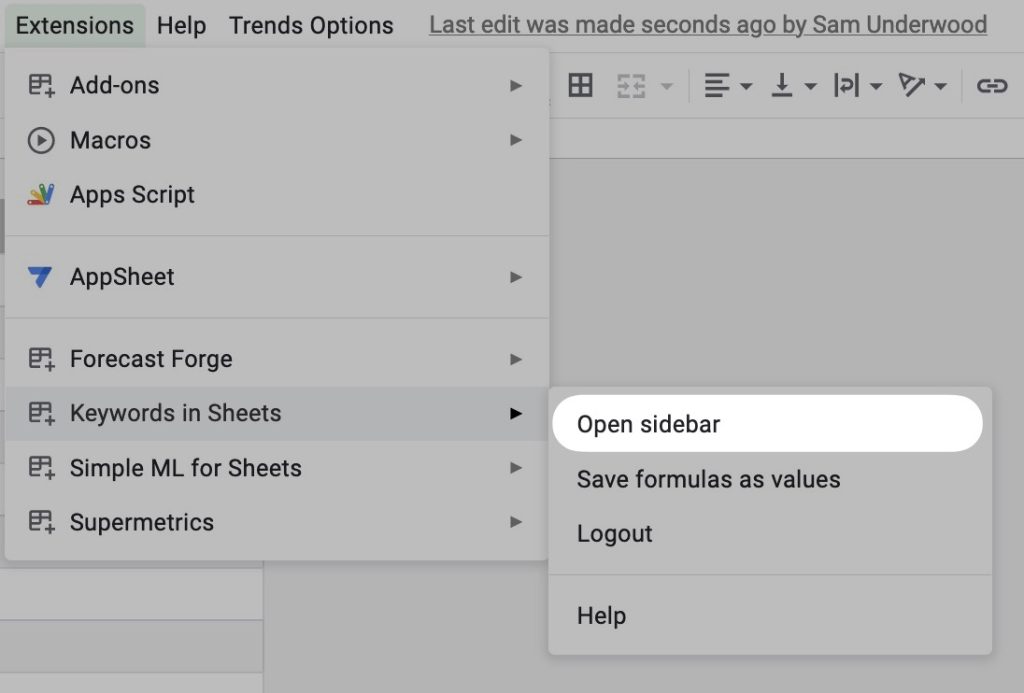
Then add the license key in the sidebar.
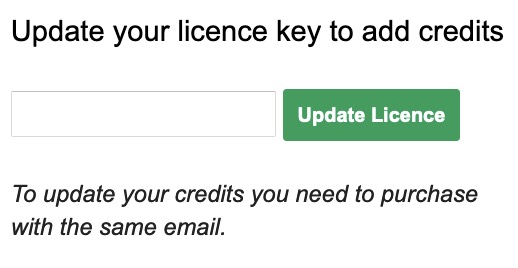
#1 Add your list of keywords
Getting started with the sheet is very simple. First, add your list of keywords you want to track into the 'Data - Keywords' tab.

Check that the keywords have search volume. You don't need to include many long-tail variants. Include the most representative keywords of the market, such as 'gifts for him', 'gifts for her', and 'gifts' if you want to monitor gifting trends. This will give you an idea of whether the demand for gifting is increasing or decreasing.
#2 Run the data
Now you're ready to get trends data. Head to the 'Trends Options' menu I've added at the top, and select 'Get Data'.
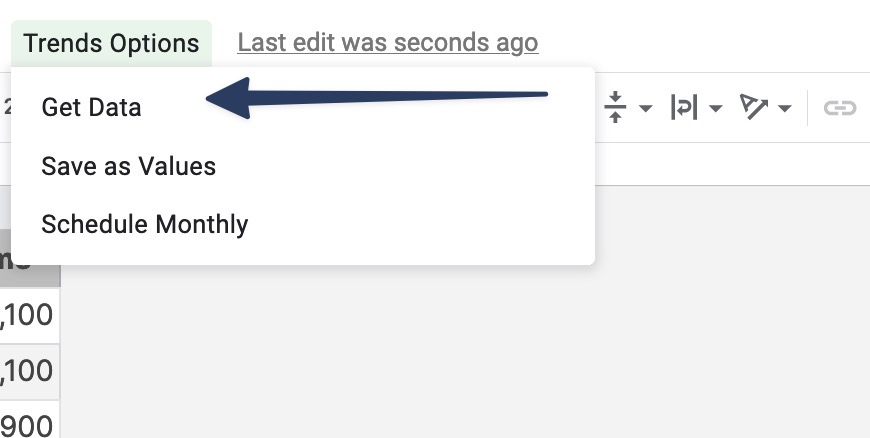
Approve all permissions to allow the script to run. Once done, select 'Get Data' again.
You should now see trends data added in the 'Trends Data' tab.
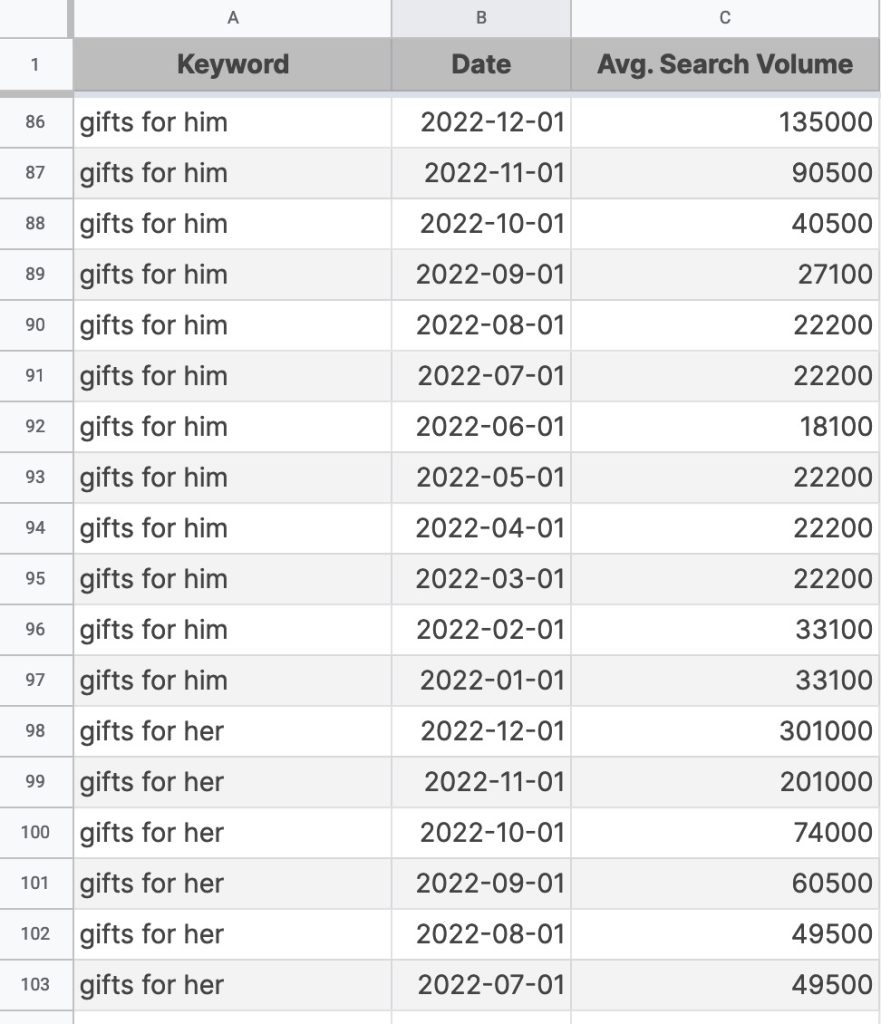
If you want the data to refresh monthly, you can then go back into the menu at the top and select 'Schedule Monthly'.
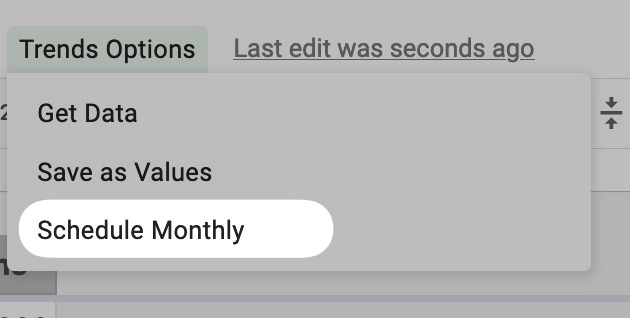
Now once a month, on the 15th, the script will re-run in the background and add any new search volume data to the sheet. Note that it will not delete old data; it takes a copy of your current data in the sheet and merges then de-dupes it.
#3 Visualise it in Data Studio
This data format is perfect for easily visualising it within Data Studio. For this example, I created a simple line chart showing the monthly trend for the past 12 months for the keywords I chose.
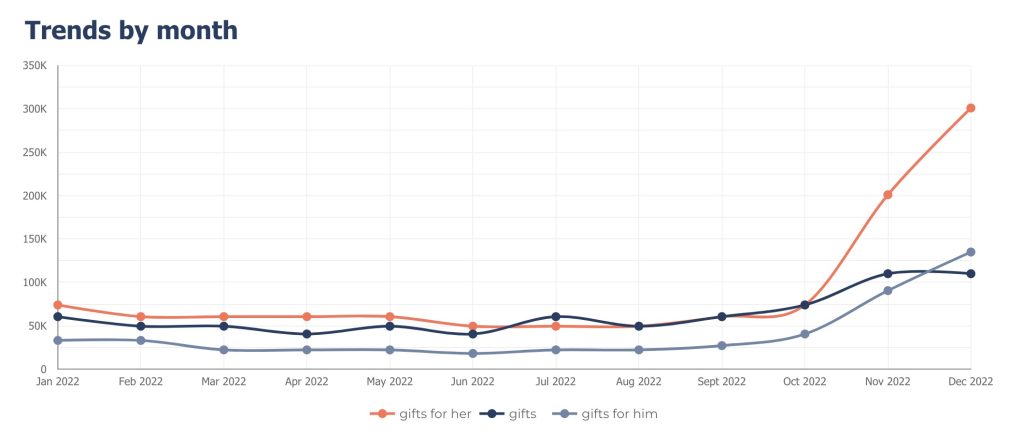
Final words
I hope this helps someone! I spent a few hours on it the other week and thought I'd share it so others can use it—as it's an incredibly simple way of setting up a search trend monitoring solution.
Any questions? Tweet me.
Recommend
About Joyk
Aggregate valuable and interesting links.
Joyk means Joy of geeK