

Sidecar: Turn an iPad Into a Secondary Mac Display
source link: https://www.macrumors.com/guide/sidecar/
Go to the source link to view the article. You can view the picture content, updated content and better typesetting reading experience. If the link is broken, please click the button below to view the snapshot at that time.

Sidecar: Turn an iPad Into a Secondary Mac Display
Apple's Macs and iPads include support for a feature called Sidecar, designed to let you use your iPad as a secondary display for your Mac. Sidecar is quick, simple to use, and can either mirror content on your Mac or turn it into a secondary display for extra screen real estate no matter where you are.
This guide covers everything you need to know about Sidecar, from how to use it to compatibility to Apple Pencil integration.
How to Use Sidecar
Using Sidecar requires a compatible Mac running macOS Catalina or later and a compatible iPad running iOS 13 or later. There are multiple ways to activate Sidecar, all of which can be done from Catalina.
The easiest way to get to Sidecar is to use the AirPlay interface on the Mac. When you click the AirPlay icon at the top of the Menu bar (it's the one that looks like a screen with an arrow), if you have an iPad that's compatible with Sidecar, it will show up in the AirPlay list.
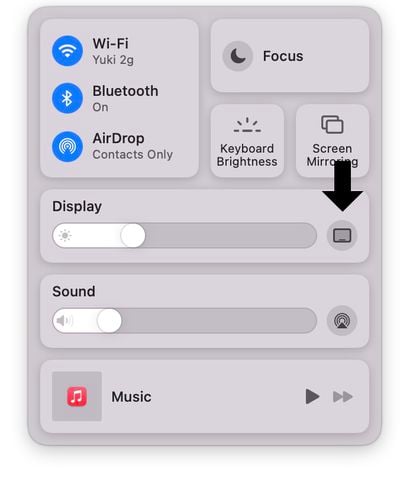
From there, simply choose the iPad that you want to connect to and it will automatically turn on and be activated as a secondary Mac display.
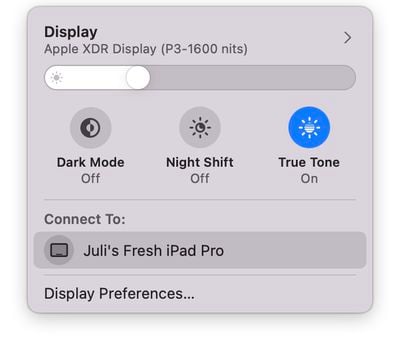
You can also get to Sidecar by clicking and holding the green window expansion button on any Mac app, and you can access Sidecar in the Sidecar section of System Preferences.
Using Sidecar
Sidecar is designed as a secondary Mac display, so it works like any other secondary display you might use with your Mac. You can drag windows from the Mac to the iPad and vice versa, and interact with both using your Mac's trackpad.

Sidecar is not designed to work with touch gestures, so while you can tap some on-screen control options or scroll through some webpages, you're mostly meant to control things with either the trackpad or mouse of your Mac or with the Apple Pencil. That's because Sidecar is not meant to bring touch controls to Mac - it's just a secondary display option.
Apple Pencil Integration
When using Sidecar, the Apple Pencil (first or second generation depending on your iPad) serves as a mouse alternative for clicking, selecting, and other on-screen control tasks. Think of the Apple Pencil as a mouse or trackpad when using it with Sidecar.
In apps like Photoshop and Illustrator, the Apple Pencil does even more. You can draw right in Photoshop or other similar Mac apps, which transforms the iPad into a graphics tablet for your Mac, not unlike a Wacom graphics tablet. It's a great way to create art, edit photos, and more with the interactivity of your Apple Pencil but the power of your Mac.
Keyboard Integration
When using a keyboard like Apple's Smart Keyboard with an iPad, the keyboard serves as an alternative to the Mac keyboard, letting you type like you would on the Mac in any open window.

Wired or Wireless Connection
Your Mac can be connected to your iPad over a wired or wireless connection. For a wired connection, you'll need an appropriate cable, such as a USB-C to USB-C cable for the newest iPad Pros or a USB-C to Lightning cable for Lightning-equipped iPad models.
Using a wired connection allows your iPad to charge and it should cut down on any latency issues you might see from a poor wireless connection. Using Sidecar over a wireless connection works well, though it might not work quite as well when connection speeds are low.
Using a wireless connection requires your iPad to be within 10 meters of your Mac, which is actually pretty far.
Touch Bar and Controls
Sidecar puts a control sidebar on your iPad for doing things like hiding or showing the dock, bringing up the on-screen keyboard, closing a window, or accessing controls like Shift, Command, Option, and Control.
Sidecar also adds a Touch Bar to the bottom of the iPad, which is the same as the Touch Bar on the Touch Bar-compatible MacBook Pro models. Even if your Mac doesn't naturally have a Touch Bar, these Touch Bar controls will show up.
Touch Bar controls will pop up for Apple apps and for third-party apps that have implemented support for the Touch Bar.
Accessing Sidecar Settings
If you click on the AirPlay icon while your Mac is connected to your iPad, you can see some quick controls for doing things like hiding the sidebar or hiding the Touch Bar, and there's also an option to swap between using the iPad as a separate display or mirroring the Mac's current display.
Additional Sidecar options can be found by opening up System Preferences and choosing the Sidecar section. In this spot, you can move the sidebar to the left or the right of the screen, move the Touch Bar to the bottom or the top of the screen, or enable double tap on Apple Pencil.
Sidecar Compatibility
Sidecar is limited to many newer Macs, and it is compatible with the following machines:
- Late 2015 27" iMac or newer
- Mid 2016 MacBook Pro or newer
- Late 2018 Mac mini or newer
- Late 2018 MacBook Air or newer
- Early 2016 MacBook or newer
- 2019 Mac Pro
- 2017 iMac Pro
Most older machines are blacklisted from taking advantage of Sidecar, but some older Macs can use the feature via a Terminal command provided by developer Steve Troughton-Smith. There are few details on this method, but those interested can check out our original article on compatibility.
On the iPad, Sidecar is limited to iPad models that work with the Apple Pencil, so older models that do not have Apple Pencil support can't be used with Catalina. Compatible iPads include the following:
- iPad Pro: all models
- iPad (6th generation) or later
- iPad mini (5th generation)
- iPad Air (3rd & 4th generation)
Guide Feedback
Have questions about Sidecar, know of a feature we left out, or want to offer feedback on this guide? Send us an email here.
Recommend
About Joyk
Aggregate valuable and interesting links.
Joyk means Joy of geeK