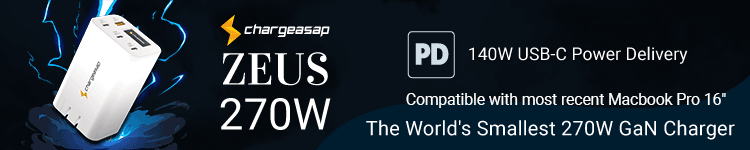Apple Watch calories burned – see active, passive, total - 9to5Mac
source link: https://9to5mac.com/2022/12/22/apple-watch-calories-burned-active-passive/
Go to the source link to view the article. You can view the picture content, updated content and better typesetting reading experience. If the link is broken, please click the button below to view the snapshot at that time.

Apple Watch calories burned – see active, passive, total

Apple Watch is a great device for tracking health and fitness goals, and one important aspect of that is how much energy you’re burning. Follow along for how to see your calories burned on Apple Watch for active and passive metrics plus your daily total.
Apple Watch keeps track of your active calories burned, and your Move ring shows that progress compared to your daily goal.
But Apple Watch also tracks your total calories burned which is your active plus passive calories. Active calories are those you burn from movement.
Passive calories are the set amount of calories your metabolism burns just being alive, even if you just sat on the couch all day. That’s called your base metabolic rate.
Let’s take a look at how to calculate your passive calories along with where to see your overall numbers to get a better picture of your metabolism, help with meal planning, and more.
While Apple Watch tracks and records your calorie metrics, you have to use iPhone to see the most calorie data.
How to see Apple Watch calories burned – active, passive, and total
Apple Watch – active calories
- On Apple Watch, head to the Activity app
- Swipe or scroll down with the Digital Crown
- You’ll see your active calories burned under the Move goal
- You can also add the Activity complication to a variety of watch faces or use an Activity watch face to see active calories burned at a glance

iPhone – active and passive calories
- The Fitness app on iPhone allows you to see more calorie data
- Once you open it, tap the Activity rings at the top
- Just under the move data, you’ll see your total calories burned for the day in the bottom left of your screen
- To see the total calories burned for more days, choose another day from the top of your screen, or tap the calendar icon in the top right corner.
- Subtract your active (“Move” goal) calories from the total to get your passive calories burned (base metabolic rate)
Here’s how these steps look on iPhone:
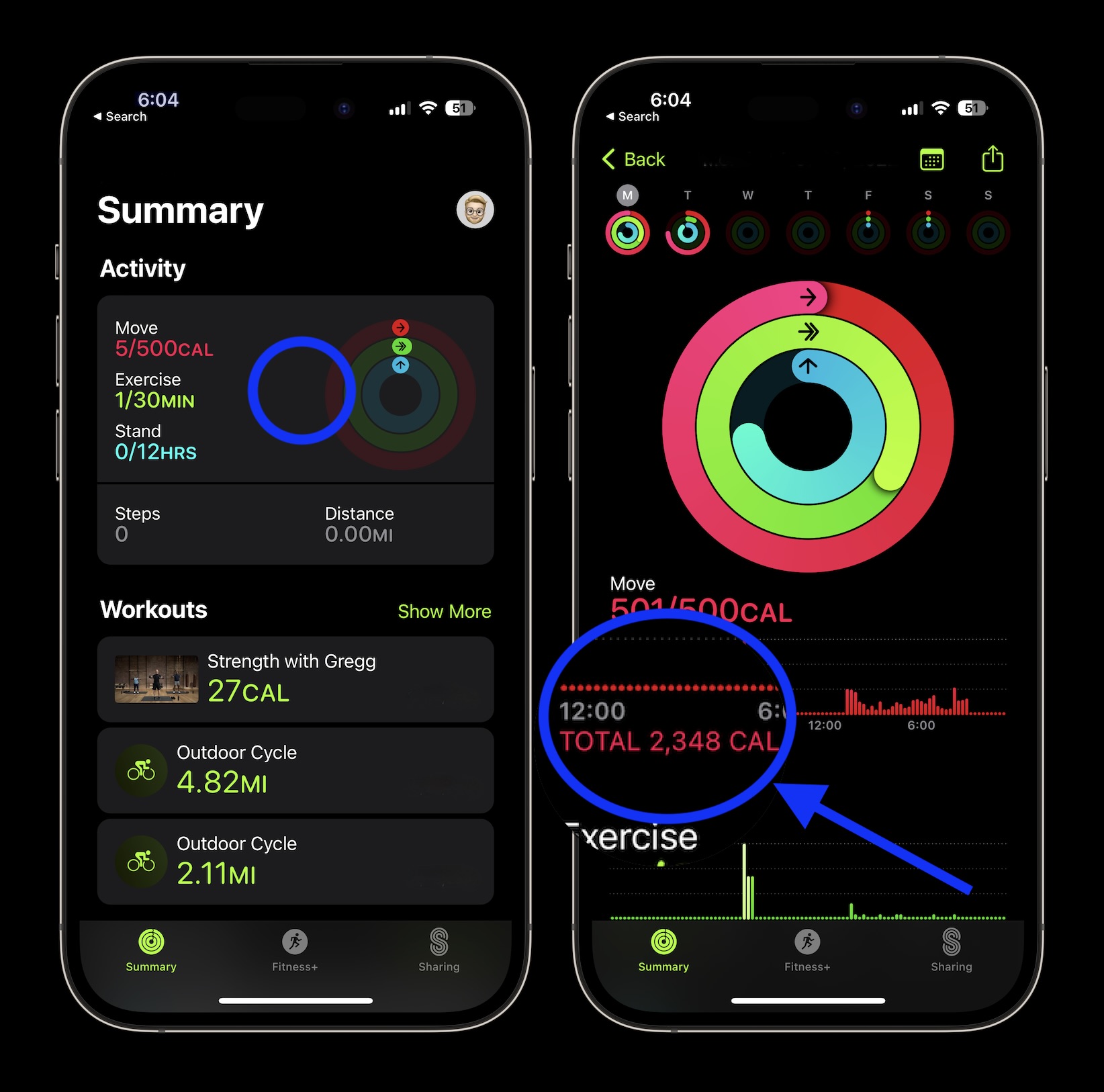
Read more 9to5Mac tutorials:
Top image via Apple
Recommend
About Joyk
Aggregate valuable and interesting links.
Joyk means Joy of geeK