

Enable HiDPI Scaling Mode on ParrotOS
source link: https://knasmueller.net/enable-hidpi-scaling-mode-on-parrotos
Go to the source link to view the article. You can view the picture content, updated content and better typesetting reading experience. If the link is broken, please click the button below to view the snapshot at that time.

ParrotOS is a specialized Linux distribution focusing on the needs of security professionals. It is usually run inside a virtual machine on a host machine.
When the host machine has a high resolution display, running ParrotOS looks very blurry by default.
This article describes which configuration changes are needed to make ParrotOS look great on such high resolution host machines.
Enable Full Resolution for the VM
First you need to configure your virtualization software to make the virtual machine use the native, full resolution. How this is done depends on your virtualization software. For VMWare Fusion, you need to enable “Full Resolution for Retina Display”.
After this has been set, your VM should look crispy but much too small to interact with. This will be fixed in the second part of this article.
Enable HiDPI Mode
Select “System” > “Preferences” > “Look and Feel” > “MATE Tweak”:
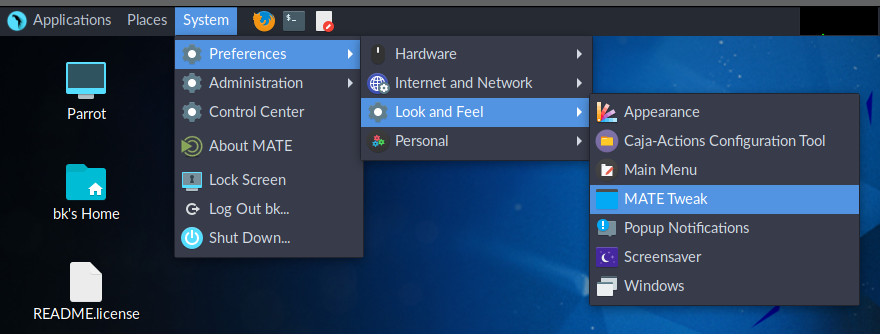
Then, select “Windows” and change “HiDPI” to “HiDPI”:
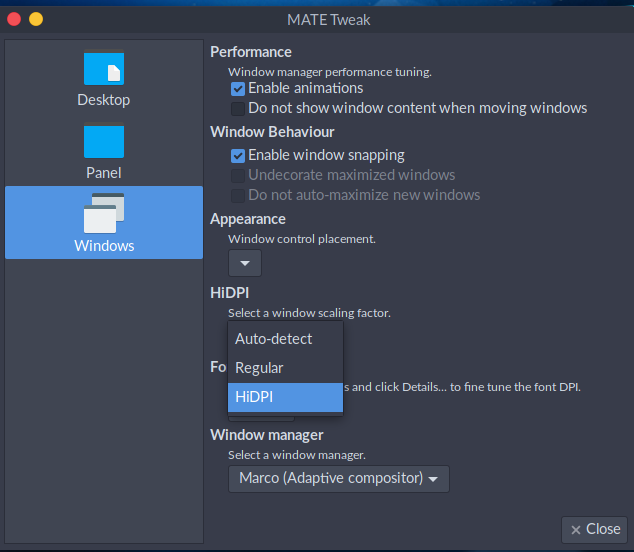
After this change, the window manager should reload automatically and you will see a much more usable version of the virtual machine.
Recommend
-
 15
15
HiDPI support in Chromium for Wayland It all started with this bug. The description sounded humble and harmless: the browser ignored some command line flag on Wayland. A screenshot...
-
 13
13
HiDPI Scaling for Electron-based Snap apps like Spotify By Dan Nemec 20 Mar 2021
-
 6
6
For Linux Cinnamon GUIPermalink Here is the steps: Install dconf-editor if...
-
 12
12
SOLVED by 1440p HiDPI: MacBook Pro 16" is HOT & NOISY with an external monitor!The MacBook Pro 16" has a problem.If you connect certain GPU models (specifically the 5300M/5500M) to external monitors wi...
-
 11
11
HiDPI 配置记录 本文来自依云's Blog,转载请注明。 首先,我是用 X11 窗...
-
 20
20
关于 IDA Pro 在 HiDPI 屏幕上的使用 博主: ryank231231 发布时间:2021 年 07 月 01 日...
-
 42
42
在非 4K 的螢幕上跑 HiDPI 前幾天看到 BetterDummy 這個專案,作者在 M1 上面外接 24" 1440p 的螢幕,但沒辦法啟用 HiDPI,於是就寫了一個軟體來解: M1 macs tend...
-
 22
22
Wayfire 迁移进展(二):Xwayland HiDPI 以及 waybar 本文来自依云's Blog,转载...
-
 6
6
为 Mac OS 10.15 开启 HiDPI,让 2K 显示器更舒适2019.11.24以前手抖买了台 Dell P2416D 显示器,接上 Macbook 发现原生的分辨率设置在 2K 显示器上字体很小,换成 1080P 分辨率显示...
-
 3
3
I wanted to write this article to remind both myself and people in similar situations about the necessary configuration changes to use HiDPI-Mode (= scaled resolutions) with an LG Ultrawide monitor on a 2019 MacBook Pro 16″ (Intel) on macOS Ventur...
About Joyk
Aggregate valuable and interesting links.
Joyk means Joy of geeK