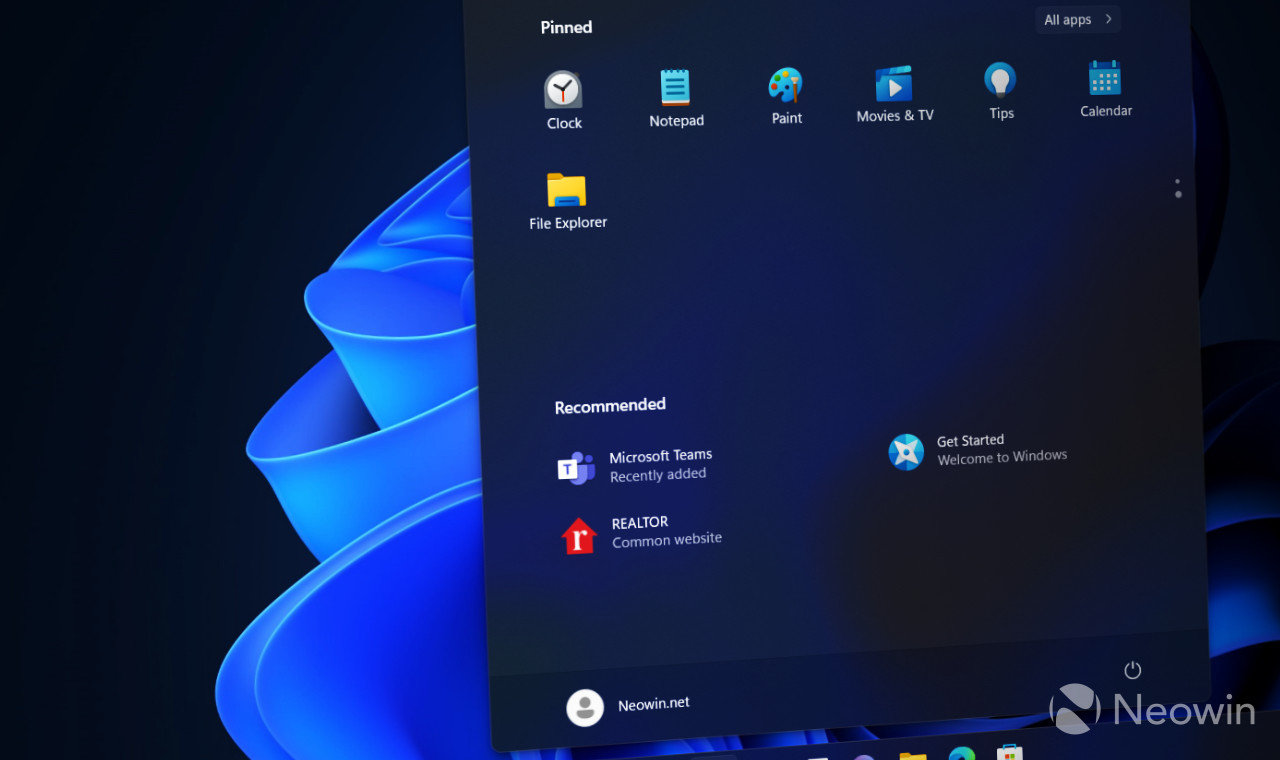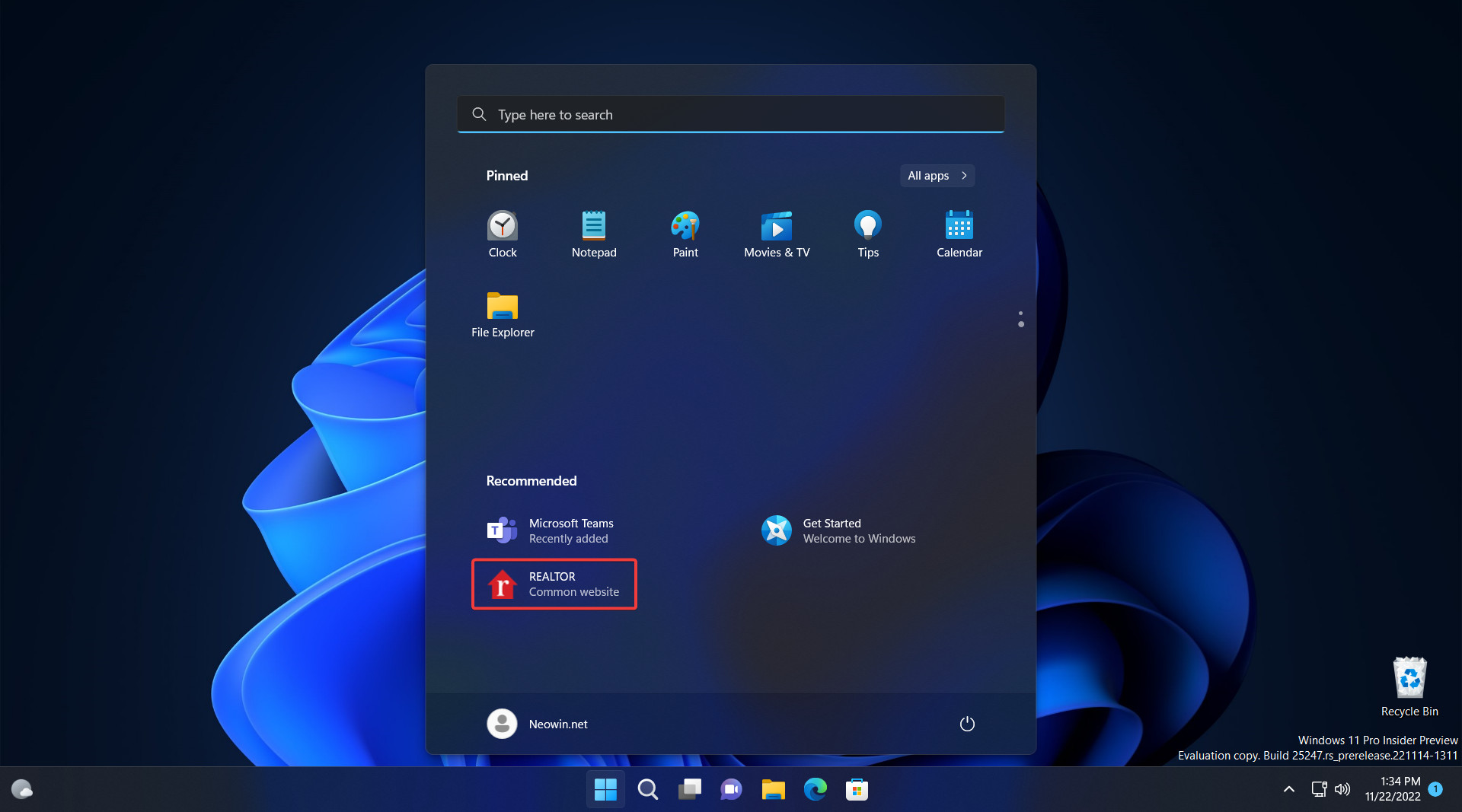How to disable recommended websites on Start menu in Windows 11 build 25247
source link: https://www.neowin.net/guides/how-to-disable-recommended-websites-on-start-menu-in-windows-11-build-25247/
Go to the source link to view the article. You can view the picture content, updated content and better typesetting reading experience. If the link is broken, please click the button below to view the snapshot at that time.

How to disable recommended websites on Start menu in Windows 11 build 25247
The recently released Windows 11 build 25247 has a somewhat controversial feature that upsets quite a lot of Windows Insiders. Users are not happy with Microsoft shoving more and more ads into the OS, and the latest Windows 11 Dev build with its new website recommendations on the Start menu does not make the situation any better.
Fortunately, like other experimental features from the Dev channel, you can turn off website recommendations on the Start menu in Windows 11 build 25247. All you need is the Vivetool app and one command generously provided by @PhantomOfEarth. The command also lets you change the number of recommended websites (two or one).
Caution: Unannounced features are often raw, unstable, or borderline unusable. Back up important data before enabling hidden options using the ViveTool app.
How to disable website recommendations in Windows 11 build 25247?
- Download ViveTool from GitHub and unpack the files somewhere convenient.
- Press Win + X and select Terminal (Admin).
- Switch Windows Terminal to Command Prompt profile by pressing Ctrl + Shift + 2 or clicking the arrow-down button at the top of the window.
- Navigate to the folder containing the extracted files using the CD command. For example, if you have copied ViveTool to C:\Vive, type CD C:\Vive.
- Type vivetool /disable /id:40059556 and press Enter.
- If the recommended website feature is unavailable, you can try force-enabling it using the vivetool /enable /id:40059556 command. The vivetool /disable /id:40059556 /variant:3 command will change the number of recommended websites from one to two.
- Restart File Explorer or the entire system.
In case you missed it, Windows 11 build 25247 contains several other hidden features. There are more UI improvements for the Settings app and the ability to use Suggested Actions with browsers other than Edge.
Do you think website recommendations on the Start menu are yet another way to display ads in Windows 11, or do you consider it a potentially useful feature? Share your thoughts in the comments.
Recommend
-
 4
4
The first Windows 11 build is now up for grabs for insiders Microsoft has officially released the first Windows 11 preview build to insiders in the Dev channel, and like every other test build that...
-
 6
6
A new preview build is live for devices out there Microsoft has released a new Windows 11 preview build to users in the Dev channel, and naturally, the Start menu and the taskbar, both massively ove...
-
 4
4
Copy link Member Smjert co...
-
 26
26
Build.prop mod's for battery-saver/performa...
-
 10
10
-
 8
8
Settings app gets a more modern design in Windows 11 build 25247...
-
 9
9
Windows 11 25247 lets you use Suggested Actions with Chrome, here is how to enable it...
-
 2
2
Hello Windows Insiders, today we are releasing Windows 11 Insider Preview Build 25247 to the Dev Channel. TL;DR We are releasing ISOs for this build – they can be
-
 3
3
How to disable Windows 10-like Search highlights in Windows 11 build 25252...
-
 6
6
About Joyk
Aggregate valuable and interesting links.
Joyk means Joy of geeK