

33574 - How to Use the SAS® BI Lineage Plug-in to Create a List of SAS® Web Repo...
source link: http://support.sas.com/kb/33/574.html
Go to the source link to view the article. You can view the picture content, updated content and better typesetting reading experience. If the link is broken, please click the button below to view the snapshot at that time.

Sample 33574: How to Use the SAS® BI Lineage Plug-in to Create a List of SAS® Web Report Studio Reports
Overview
This sample demonstrates how to use the SAS BI Lineage Plug-in to SAS® Management Console to create a table that contains a list of the reports under SAS Folders in your metadata repository, including whether any of those reports are broken. The sample explains how to use that table as input to an information map, which, in turn, can can be used to create a report in SAS Web Report Studio.The sample assumes that you have successfully installed the SAS BI Lineage Plug-in.
Scan SAS Folders for Reports
- In SAS Management Console, select BI Lineage ► New Scan to launch the Scan Wizard.
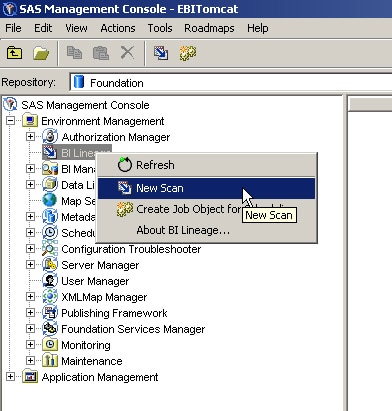
- Click Next on the first wizard page and then enter a name and directory path for the new scan. This sample scans for reports under /Shared Data/WRS Reports.
- Click Next and then Finish.
- A message box lists the number of objects that will be scanned. Click OK to run the scan.
Export the Data Sets to an Existing Library
- After the scan is complete, right-click your scan output and select Export to Datasets to open the Library Selection dialog box.
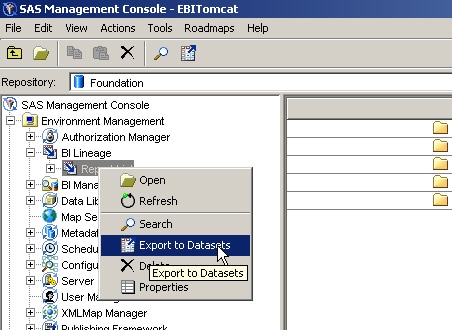
- In the Library Selection dialog box, select one of the Base SAS libraries that are defined in metadata and click Export.
- Select the SAS Application Server and click OK. For example, select SASApp.
- If prompted, enter the credentials for a user who has the ability to launch a SAS workspace server.
- A message box lists the tables that will be created when you complete the export. Click OK. At this point, the Library Selection dialog box might still be open. Click Cancel to close it.
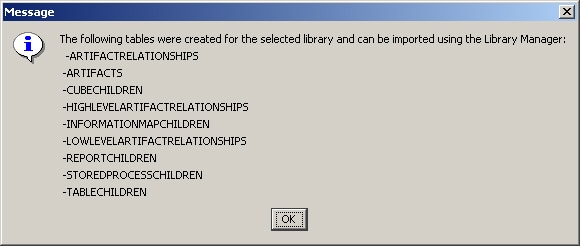
About the Data Used for This Sample
This sample uses the ARTIFACTS table to create a list of reports.
- Locate the library that you selected in Step 2 of the export steps, right-click and select Register Tables.
- In the Define Tables and Select Folder Location page of the wizard, select the ARTIFACTS table. Click Next, then Finish to register the table.
Create a Report Using the ARTIFACTS Table
- Open SAS Information Map Studio.
- Insert the ARTIFACTS table into a new information map.
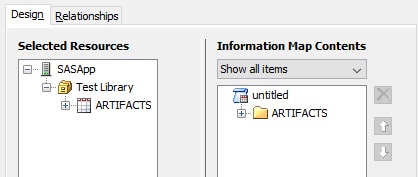
- Create a filter where the data item named Type is equal to Report.
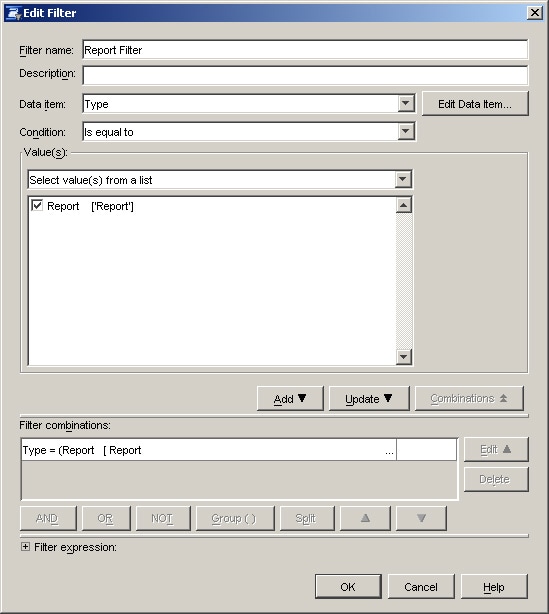
- Save the information map so that you can modify its properties.
- Open the Information Map Properties dialog box, and define the filter as a general prefilter.
- Save the information map.
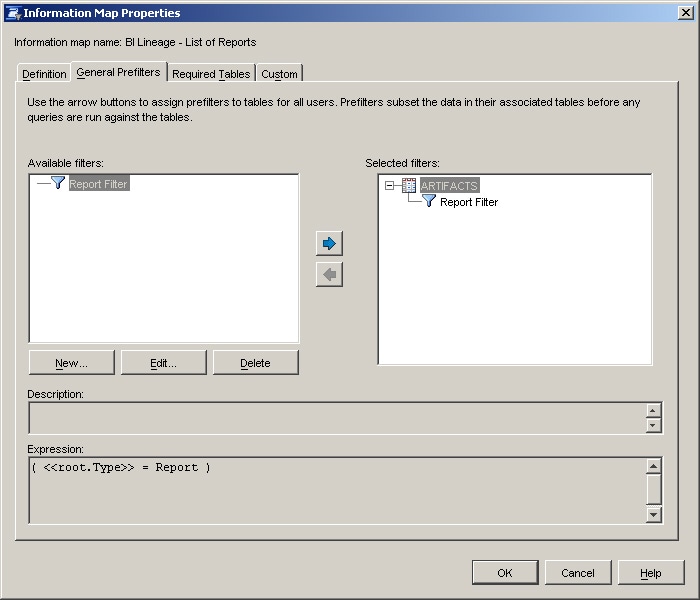
- Use the information map to create a SAS Web Report Studio report that identifies reports that are broken because some underlying component has changed. For example, the information map has been renamed or moved. The table shown in the following display includes just the Name and Broken data items. The Path data item is used as a group break. In the following example, there are no broken reports.
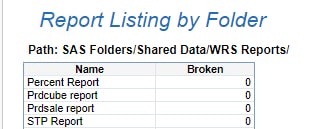
Additional Documentation
For more information about the SAS BI Lineage Plug-in, see Using the BI Lineage Plug-in in the SAS® 9.4 System Administration Guide.
For a list of available documentation for SAS Information Map Studio, see SAS Information Map Studio Documentation
For a list of available documentation for SAS Web Report Studio, see SAS Web Report Studio Documentation.
For information about SAS Management Console, see Overview of SAS Management Console in the SAS® 9.4 System Administration Guide.
These sample files and code examples are provided by SAS Institute Inc. "as is" without warranty of any kind, either express or implied, including but not limited to the implied warranties of merchantability and fitness for a particular purpose. Recipients acknowledge and agree that SAS Institute shall not be liable for any damages whatsoever arising out of their use of this material. In addition, SAS Institute will provide no support for the materials contained herein.
Recommend
About Joyk
Aggregate valuable and interesting links.
Joyk means Joy of geeK