

How To Backup Your iPhone To iCloud
source link: https://www.slashgear.com/1042633/how-to-backup-your-iphone-to-icloud/
Go to the source link to view the article. You can view the picture content, updated content and better typesetting reading experience. If the link is broken, please click the button below to view the snapshot at that time.

How To Backup Your iPhone To iCloud

Most of us take our iPhones everywhere. They carry essential data like photos, videos, text messages, and app data. But iPhones can get lost or damaged, and while that can be terribly painful, you can always replace them. Recovering lost data is not so simple, and it's outright impossible if you haven't been consistently backing up your data.
Thankfully, Apple makes data preservation simple with a proprietary backup service called iCloud. It's where you can save updated copies of the information on your iPhone, iPad, or iPod touch. This includes photos and videos, iMessage and SMS messages, app data, Apple Watch backups, device settings, preferences like home screen and app organization, and purchase history from Apple services, like your music, movies, TV shows, ringtones, apps, and books (via Apple).
Once you enable iCloud, your iPhone will do an automatic backup once every 24 hours as long as it is powered on, plugged in, locked, and connected to Wi-Fi.
Here's how to backup your iPhone to iCloud
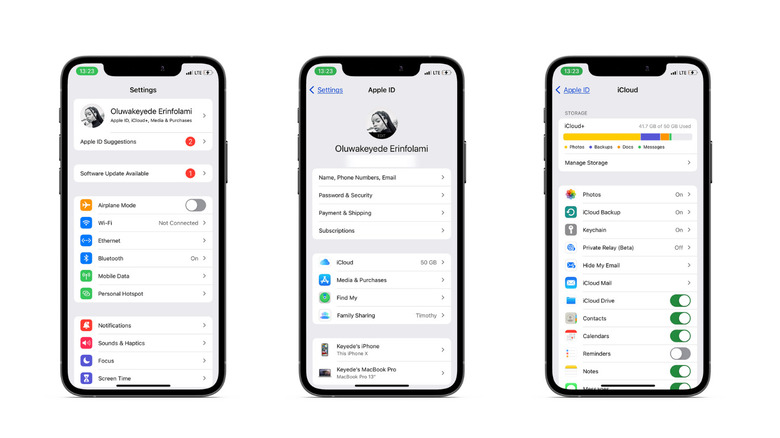
Head over to your iPhone's Settings app, then tap your name card at the top of the screen. In the Apple ID menu, select iCloud and toggle on the switch for iCloud Backup. Once that's done, your iPhone will automatically back up your data every day.
Since most people actively use their iPhones during the day, backups mostly happen while you sleep, so you might want to plug your phone in overnight so you can get consistent backups. You may have heard the myth that you shouldn't charge your iPhone to 100% by leaving it plugged in overnight, but all is well as long as you enable the Optimized Charging feature on your device.
You can select which data you want to include in your backups by scrolling down the menu and toggling on or off the switches in front of the different apps. You can also manually initiate a backup if you tap "Back Up Now", but all the other factors necessary for an automatic backup need to be present for the process to be successful. That means you still need to have your iPhone locked and connected to power and Wi-Fi.
Storage limits

You might get an alert that you don't have enough iCloud storage to complete a backup, and if that happens, you have two options: upgrade your existing storage or manage it. Apple provides 5 GB of iCloud storage for free per Apple ID account (not per device), and that space is barely sufficient, especially if you have multiple Apple devices backed up to iCloud. But you can easily upgrade to iCloud+ storage, which offers paid plans starting from $0.99 per month for 50 GB. You can also get 200 GB for $2.99 per month or 2 TB for $9.99 per month (via Apple Support), and Apple lets you share your iCloud+ storage with five other family members.
If you don't want to pay for more storage, you could turn off and delete previous backups for apps you don't consider important. Head to Settings > [your name] > iCloud > Manage Account Storage > Backups, toggle off the switch for apps whose backups you want to deactivate, then tap Turn Off and Delete to confirm. You could also do some housekeeping by clearing your iPhone's cache and deleting unused apps to free up space on your iPhone and reduce the size of the backup.
10 Reasons To Stop Using Safari
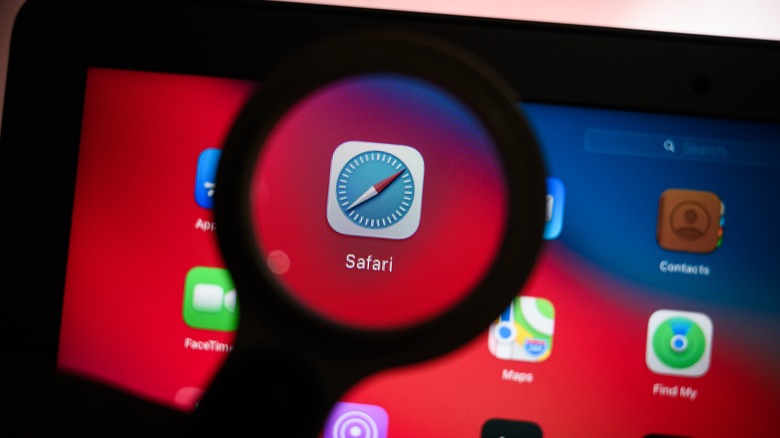
Apple touts Safari as the "best way to experience the internet on all your Apple devices," (via Apple). It comes pre-installed on macOS and iOS and is the default browser on both operating systems. There's no arguing that Safari is a modern-looking browser with a pleasing and easy-to-use interface. Some people love Safari, but it's not the first choice for everyone.
There are legitimate reasons why you should stop using Safari and switch to an alternative browser like Chrome or Firefox. In particular, it's tough to argue that Safari should be a go-to browser for anyone not using a Mac device, as we noted above that the browser was built by Apple and comes on its devices. But there are reasons to use other browsers, even for dedicated Mac users. Here are 10 reasons it's time to stop using Safari, beginning with common errors users receive when attempting to use the browser.
Dreaded significant memory or energy error
Most people don't have any issues with Safari, but some deal with an annoying memory error or energy error when using the browser. The browser suddenly will display the warning, "This web page is using significant energy," and ask you to close the offending page. This error typically shows up when a single page or multiple pages are pulling more resources than normal, Apple notes. This extra power consumption causes an unexpected drain on your battery. Closing the offending windows usually restores the browser and your power consumption back to normal.
You also may see a similar warning about the page using too much memory. The "significant memory" error is particularly annoying, as Safari will reload the web page automatically, causing you to lose form items and any other text you were entering into the window at the time. This memory error happens on both older Macs and even Apple's new M1 Mac series of laptops, according to 9to5 Mac. Similar to the energy error, the memory error occurs when the user has multiple browser tabs open or is browsing a particularly media-intensive site.
This "significant memory" error slows down both the browser and the operating system. According to Browser How, you can try to fix it by closing tabs, quitting Safari, disabling extensions, or clearing the browser cache. These procedures don't always work, and sometimes the only way to fix the issue is to restart your computer.
Limited extensions
Extensions are a great way to expand the functionality of your browser, Apple notes. With extensions, you can check your grammar as you write (via Grammarly), store passwords for future use, save money while shopping, and more. An extension can bring new features to the browser or add support for outside services. Both Safari for the Mac and Safari for iOS support extensions.
Safari is far from the best browser if you want to significantly expand the functionality of your browser. You will be sadly disappointed. You can open the Mac App Store or the iOS app store and browse through all the available extensions. It won't take you very long as both browsers only have a limited number of extensions in their app library.
If extensions are essential to you, consider switching to Chrome. The Chrome browser is the king of extensions with an extensive library of add-ons. Just be careful installing extensions, especially on Chrome. Google doesn't review extensions as closely as Apple does, and occasionally malware-laden extensions make their way into the Google Play store. You can install Google Play Protect to handle this.
Broken websites
Some websites simply don't support Safari. Apple uses the WebKit rendering engine, which is not as popular as the chromium engine behind Google Chrome and Microsoft Edge, Wired notes. Chromium, in particular, has widespread developer support, and most websites are designed to support this browser engine. Google's Gmail, the most popular email service, works far better on Chrome than on Safari, according to the company's website.
In many cases, support for Safari is not at the top of the list when a company architects a website. The developers instead focus on Chrome, the browser with the most users, according to Oberlo. Because Safari is an afterthought, some websites won't display correctly in Safari for iOS or macOS. This second-class status not only affects how a website appears but it also shapes how it works. Some Mac and iOS users may discover advanced features and integrated web apps, like those for video calling, are not enabled.
Safari only syncs across Apple devices
For years, Apple has worked to integrate its Mac platform seamlessly with its iOS devices, and the company's efforts have paid off, as evidenced by Apple's Handoff. Open Safari, and you can't help but notice how data is shared across devices. For starters, both the bookmarks and open tabs on your Mac will show up on your iOS device and vice versa. That's just the tip of the iceberg. Thanks to Handoff, you can answer incoming phone calls and text messages on your Mac. You also can copy a snippet of text on your Mac and paste it on your iPhone.
Though convenient, this sharing only works if you stick with Apple devices. You are out of luck if you go outside Apple and use an Android phone or a Windows PC. You cannot use Safari to access data like bookmarks and history on non-Apple devices, as the Handoff page notes. You'll have to use another browser like Chrome. Apple wasn't always so close-minded. The company did offer a Safari version for Windows but abandoned that project years ago, according to Comparium.
No profiles
Like many people, you probably use the same computer for multiple purposes. You may share a computer with your kids or use a single workstation for both work and home. You may even want to keep these workspaces separate, and have different profiles for everyone who uses the computer. Chrome and even Firefox offer built-in profiles allowing you to create profiles on the browser level. You can create a customized profile for watching videos and another for researching information. Once created, you can quickly switch between these profiles.
Unfortunately, profiles are not available in Safari, Komando notes. To create two distinct workspaces, you have to set up two user accounts — known as an Apple ID — and switch between the users. User accounts affect not only Safari but also the launcher and other settings. Instead of focusing on the browser, you have to configure the entire operating system, which can be inconvenient.
Some web apps won't work
Safari struggles with rendering some web pages, but that's not all. It also is not compatible with some web apps. With limited time and money for development, web developers often target the most popular browser platform and the one that is most developer-friendly. Not surprisingly, the browser of choice is usually Google Chrome, which grabs 70% of the browser market, or Microsoft Edge which is the browser of choice for Microsoft developers.
As a result of this attention on Chrome and Edge, not all web apps will work inside Safari. Take, for example, the calling and video calling feature in Slack. The company Tweeted that it planned to focus on a great Chrome experience, and was intentionally overlooking other browsers as a result. The web-based feature works just fine in Chrome on the Mac, but won't work in Safari. If you try to answer an incoming call in Safari, you are prompted to either switch to the Chrome browser for the Mac or download the Slack desktop app for the Mac.
Performance
Hands down, Safari is the fastest browser on the Mac, but Google Chrome and Opera are not too far behind in speed. In a recent test by PC Magazine, Apple's Safari browser scored a 119 on the Jetstream 2 test, putting ita the top of the list. Though Safari was the speediest, it did not crush the competition and other tests have shown similar results. Chrome and Opera were slightly behind with scores of 103 and 102.6, respectively. This slight drop in speed may be a worthwhile tradeoff for some.
But as we noted above, that speed is only expected on a Mac device. Furthermore, as also noted above, what good is speed if the apps and sites you want to use don't work up to their full potential? Yes, you sacrifice some speed, but in return, you get the increased compatibility and expandability of Chrome or features like the built-in VPN in Opera.
Poor productivity in iWork
Apple touts the deep collaboration between its devices, as we've covered in this article. Apple loves to tout how AirPods automatically switch between devices, how mobile phone calls get forwarded to your Mac, and how items you copy on the Mac can be pasted on your iPhone. However, there is minimal integration between the two products when it comes to Safari and Apple's iWork productivity suite. The iWork apps, such as Pages, Numbers, and Keynote, exist as standalone apps. You must work within those apps and not in the Safari web browser.
This independent operation is in stark contrast to Google Chrome, which ties together Gmail, Google Calendar, Google Drive, Google Photos, and more. You can quickly switch between the different Google web apps right within Chrome. You can also manage their settings and even do all your work right within the web browser. Safari and iWork just don't have that same level of integration.
No themes on Safari
Safari has a pleasing, easy-to-use interface, but it is rather bland. Yes, you can change the tool and favorites bar or create a custom start page, but you cannot go much further. You cannot easily change the entire look and layout of the browser window like you can in competing browsers. Chrome, in particular, supports themes that'll change the browser windows appearance by adding a new background image, swapping out the colors to your preference, and modifying the style of the menu items (via Digital Trends).
There are a variety of themes that range from the minimal options that pare down the interface to complex themes inspired by pop culture icons in competing platforms like Microsoft Edge, such as these specific themes for Halo fans. For those dedicated gamers and others who prefer to have a highly customized user interface, Safari simply doesn't stack up to the competition.
Less frequent updates
Apple is known for its slow pace of development when it comes to its web browser. The company typically rolls out Safari updates along with its iOS or macOS updates. These updates are released once every month, or sometimes, only once every few months. Some of these updates add new features, but most are quick bug fixes or security patches. Only every year or so do major upgrades happen, far less than Apple's competitors.
If you want a cutting-edge browser that adapts to technology and security threats at breakneck speed, you may have to look at alternative browsers like Microsoft Edge, Firefox, or Chrome. Microsoft rolls out new versions every few weeks alternating between security updates, bug fixes, and major changes. These significant updates occur almost monthly. Google Chrome updates every four weeks or so, the company notes. According to Nstec, Firefox updates every six to eight weeks.
Recommend
About Joyk
Aggregate valuable and interesting links.
Joyk means Joy of geeK