

SF Font Expanded, Condensed, and Compressed: Three New font width styles in iOS...
source link: https://sarunw.com/posts/sf-font-width-styles/
Go to the source link to view the article. You can view the picture content, updated content and better typesetting reading experience. If the link is broken, please click the button below to view the snapshot at that time.

In iOS 16, Apple introduces three new width styles to the SF font family.
- Compressed
- Condensed
- Expanded
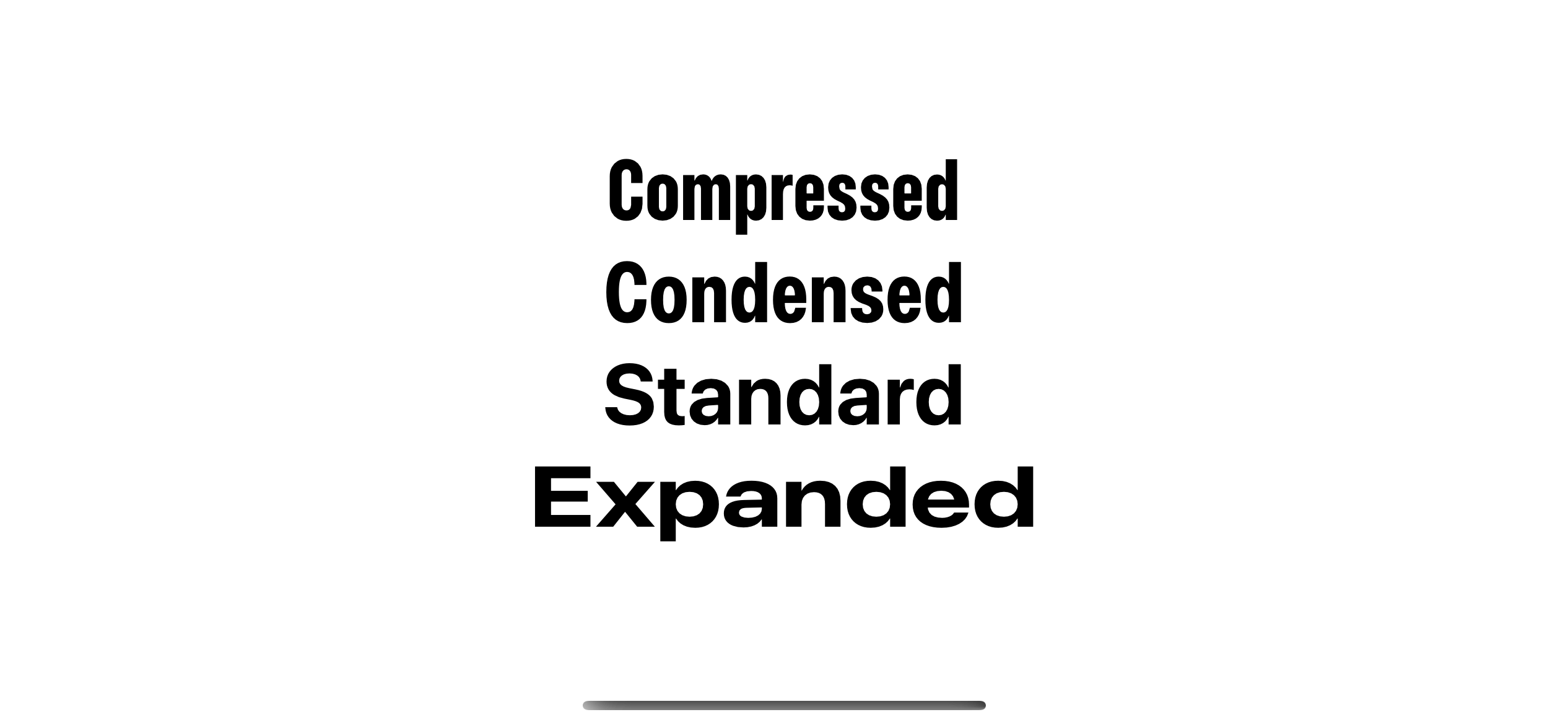
Compressed, condensed, standard, and expanded width style.
UIFont.Width
Apple introduces a new struct, UIFont.Width, that represents these new width styles.
There are four styles right now.
standard: This is the default width that we always have.compressed: The narrowest width style.condensed: The style that has width between compressed and standard.expanded: The widest width style.
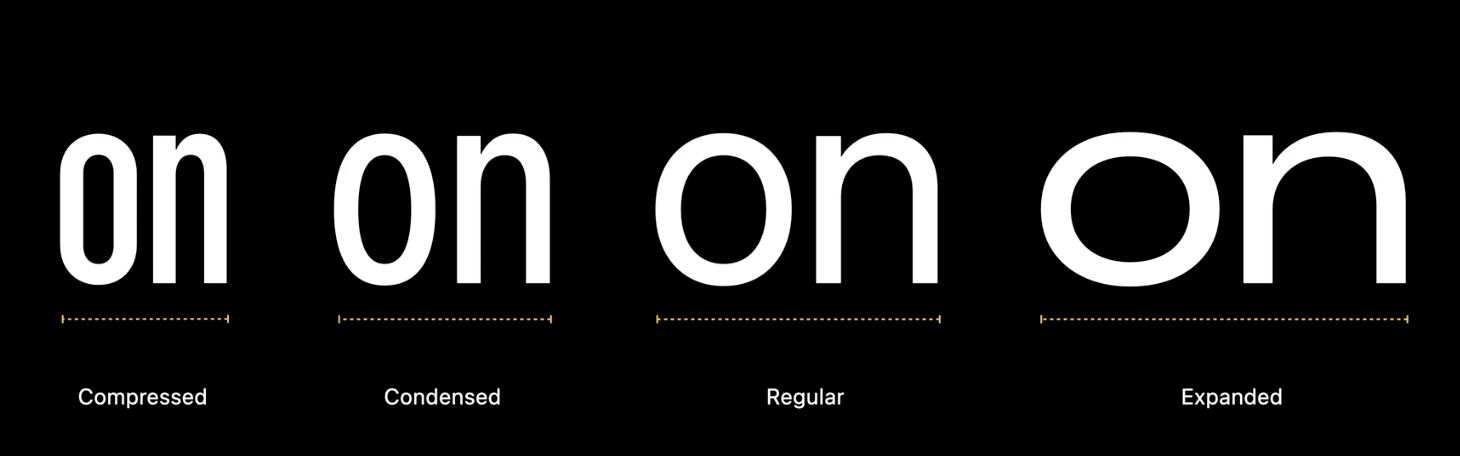
Width of all styles.
How to use SF Font with new width styles
To use these new width style, Apple have a new UIFont's class method that accepts this new UIFont.Width.
class UIFont : NSObject {
class func systemFont(
ofSize fontSize: CGFloat,
weight: UIFont.Weight,
width: UIFont.Width
) -> UIFont
}You can create a font with new width like you normally do with this new method.
let condensed = UIFont.systemFont(ofSize: 46, weight: .bold, width: .condensed)
let compressed = UIFont.systemFont(ofSize: 46, weight: .bold, width: .compressed)
let standard = UIFont.systemFont(ofSize: 46, weight: .bold, width: .standard)
let expanded = UIFont.systemFont(ofSize: 46, weight: .bold, width: .expanded)SwiftUI
Currently (Xcode 14 beta 6), these new width styles and initializer are only available in UIKit. Luckily, we can easily use this in SwiftUI.
There are many ways to integrate UIKit into SwiftUI. I will give you two ways to use new width styles in SwiftUI.
Convert UIFont to Font
We learned in How to convert UIFont to Font in SwiftUI that Font has an initializer that accepts UIFont as an argument.
To do that.
- You create a
UIFontwith a new width style. - Create
Fontout of thatUIFont. - Then use it like a normal
Font.
struct NewFontExample: View {
// 1
let condensed = UIFont.systemFont(ofSize: 46, weight: .bold, width: .condensed)
let compressed = UIFont.systemFont(ofSize: 46, weight: .bold, width: .compressed)
let standard = UIFont.systemFont(ofSize: 46, weight: .bold, width: .standard)
let expanded = UIFont.systemFont(ofSize: 46, weight: .bold, width: .expanded)
var body: some View {
VStack {
// 2
Text("Compressed")
.font(Font(compressed))
Text("Condensed")
.font(Font(condensed))
Text("Standard")
.font(Font(standard))
Text("Expanded")
.font(Font(expanded))
}
}
}1 Create a UIFont with a new width style.
2 Initilize Font from UIFont, then pass that to .font modifier.
Create a Font extension
This is actually the same way as Converting UIFont to Font. We just created a new Font extension to make it easier to use in the SwiftUI world.
extension Font {
public static func system(
size: CGFloat,
weight: UIFont.Weight,
width: UIFont.Width) -> Font
{
// 1
return Font(
UIFont.systemFont(
ofSize: size,
weight: weight,
width: width)
)
}
}1 I create a static function that passes along parameters that UIFont needed. Then, initialize UIFont and create Font out of that.
Then we can use it like this.
Text("Compressed")
.font(.system(size: 46, weight: .bold, width: .compressed))
Text("Condensed")
.font(.system(size: 46, weight: .bold, width: .condensed))
Text("Standard")
.font(.system(size: 46, weight: .bold, width: .standard))
Text("Expanded")
.font(.system(size: 46, weight: .bold, width: .expanded))How should I use new width styles
You can use it wherever you want. There is no limitation here. All new widths with the same size got the same x-height[1]. The only difference is its width.
Here is an example of different font width styles of the same text, font size, and font style.
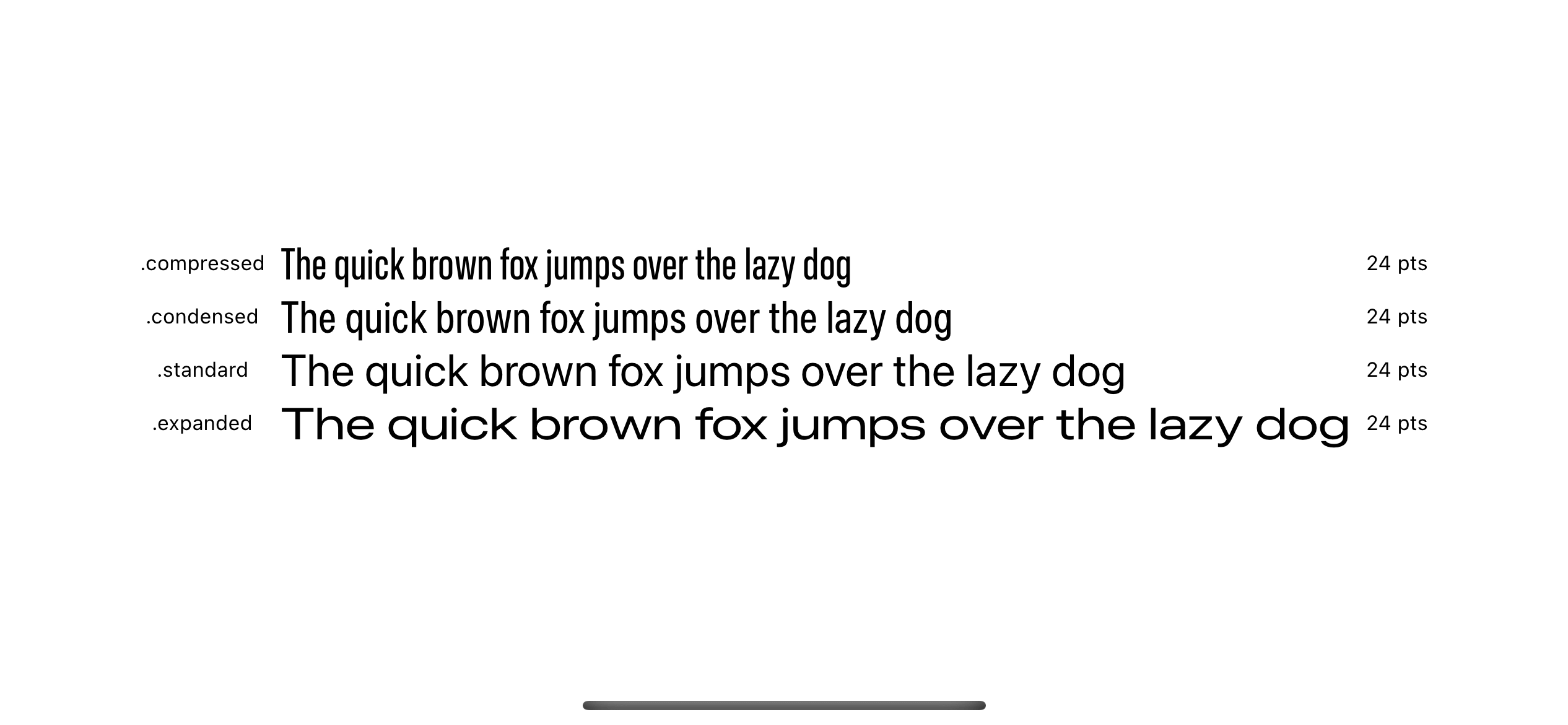
Different font width styles with the same font size.
What is the benefit of the new width styles
You can use new width styles with existing font styles like thin or bold to create a unique experience for your app.
Apple uses this in their Photo app by combining different font widths and styles in the title and subtitle of Memories.
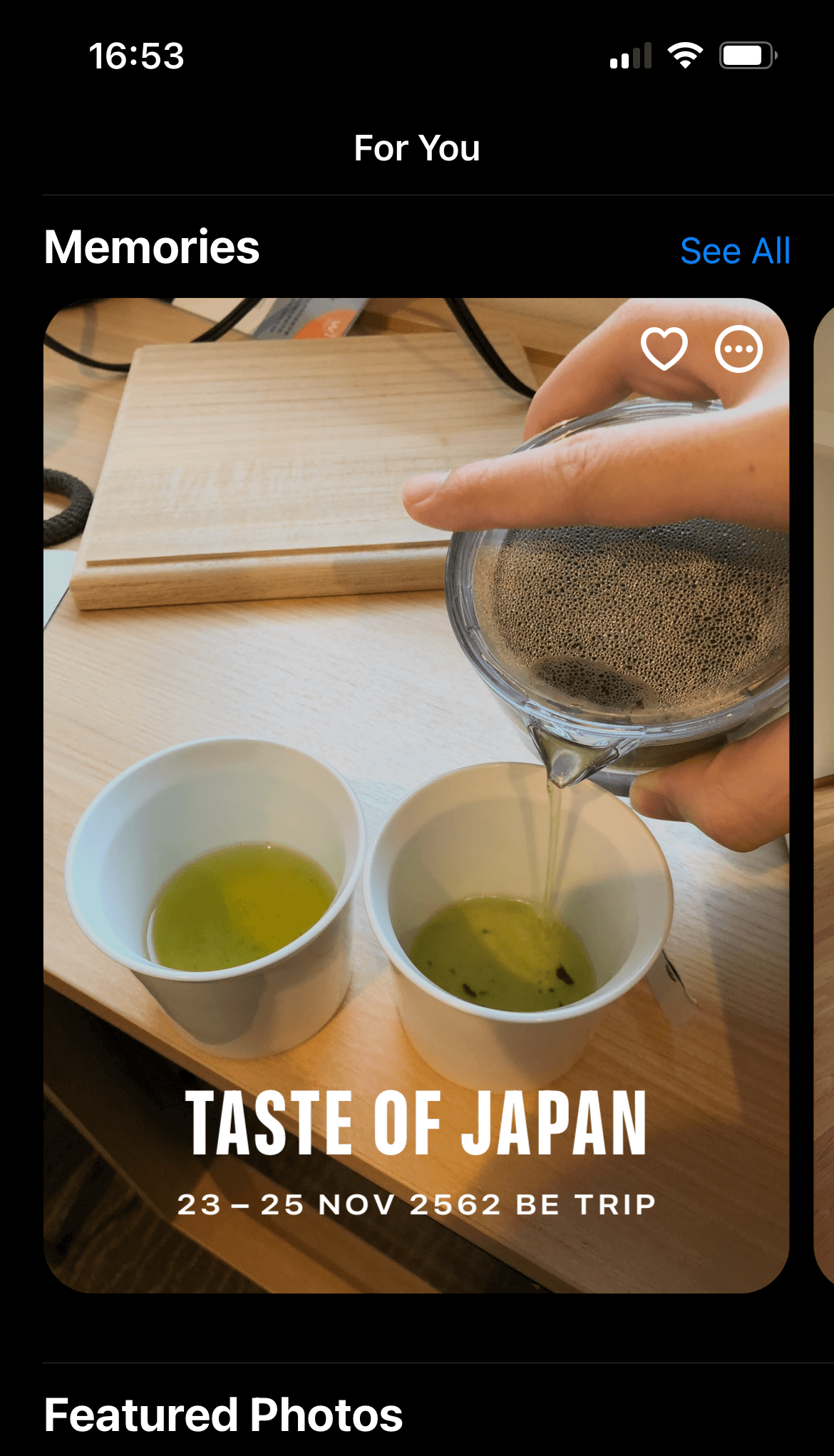
Photo app, memories section.
Here is a combination of different font widths and styles for your inspiration.
Text("Pet Friends")
.font(Font(UIFont.systemFont(ofSize: 46, weight: .light, width: .expanded)))
Text("OVER THE YEARS")
.font(Font(UIFont.systemFont(ofSize: 30, weight: .thin, width: .compressed)))
Text("Pet Friends")
.font(Font(UIFont.systemFont(ofSize: 46, weight: .black, width: .condensed)))
Text("OVER THE YEARS")
.font(Font(UIFont.systemFont(ofSize: 20, weight: .light, width: .expanded)))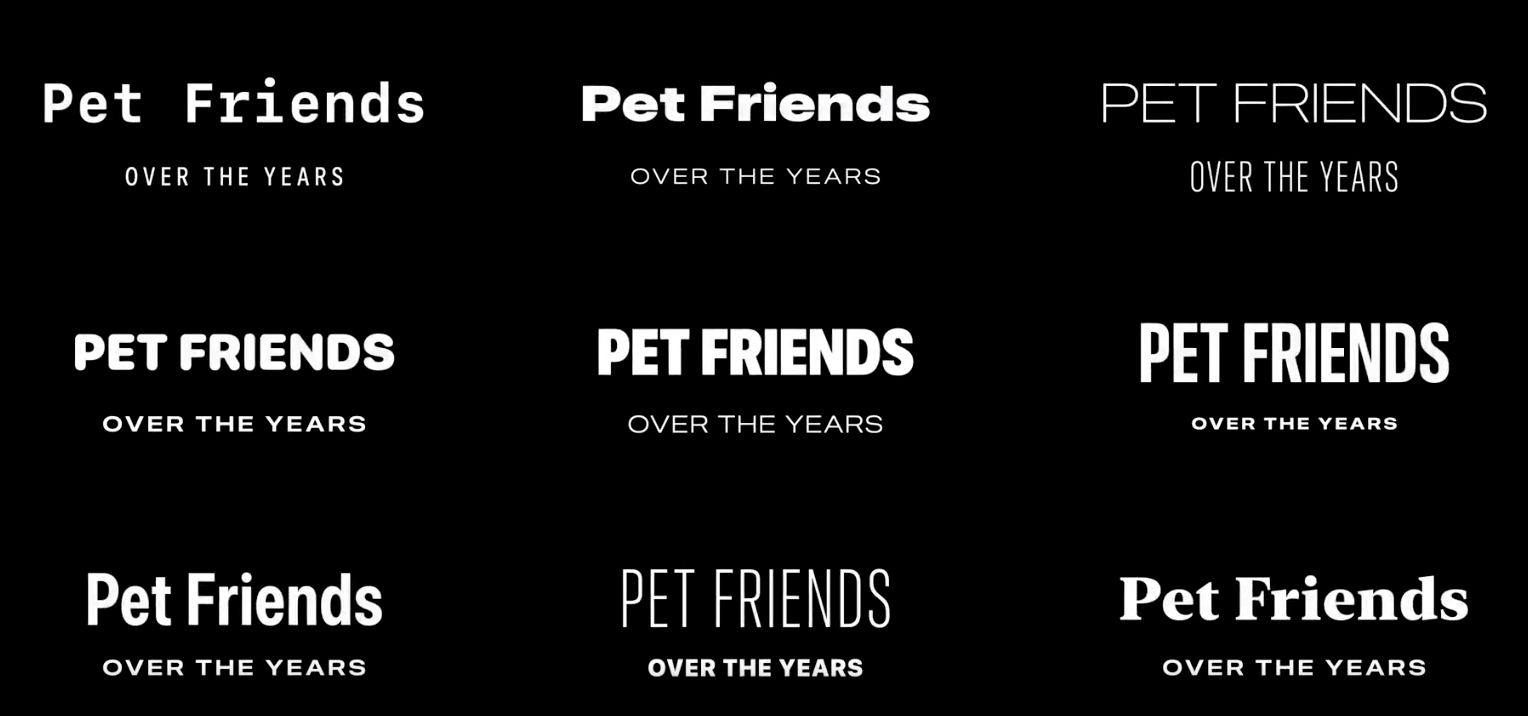
Different font widths and styles.
You can also use new width styles to control the readability of your text.
Here is an example of how a different width style affects the number of characters per line and paragraph length.
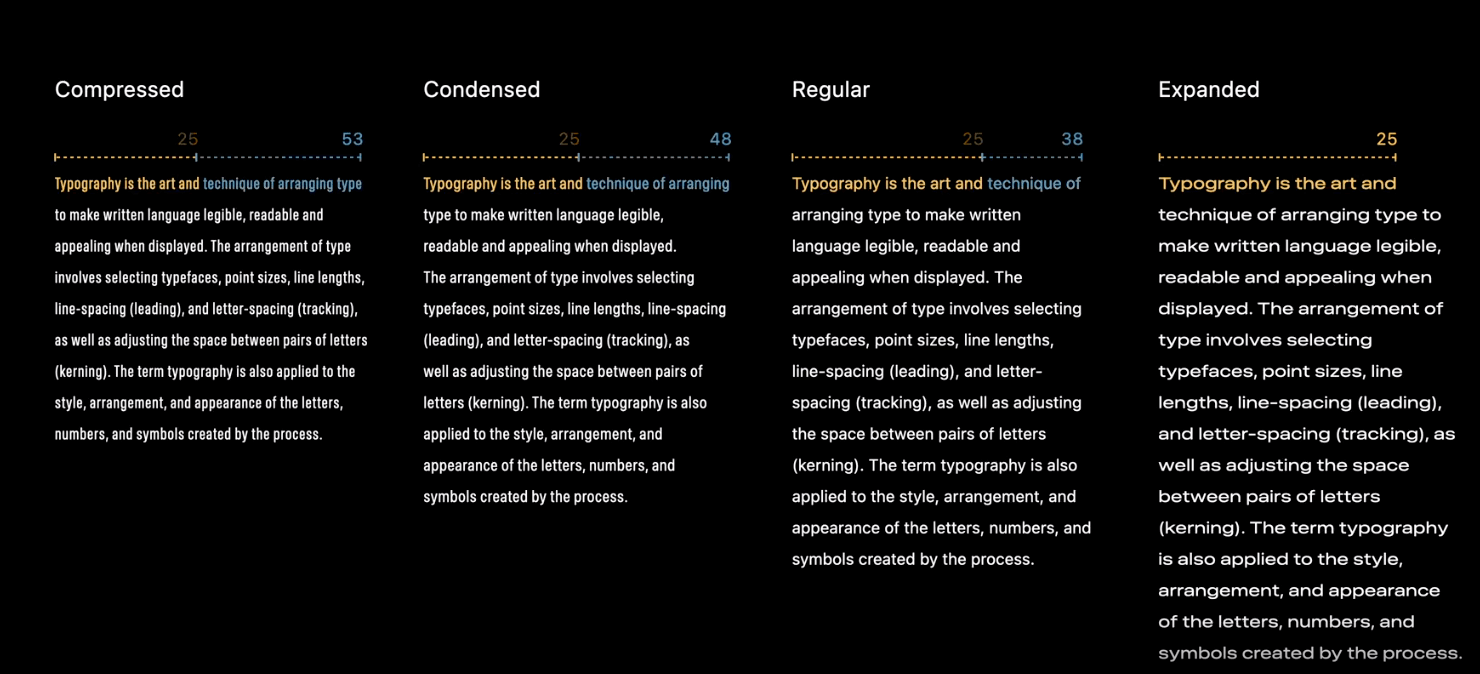
Improve readability.
Where can I download this Font
You can download these new font width styles at Fonts for Apple platforms.
Once downloaded and installed, you will find a new style combining existing wights and new width styles.
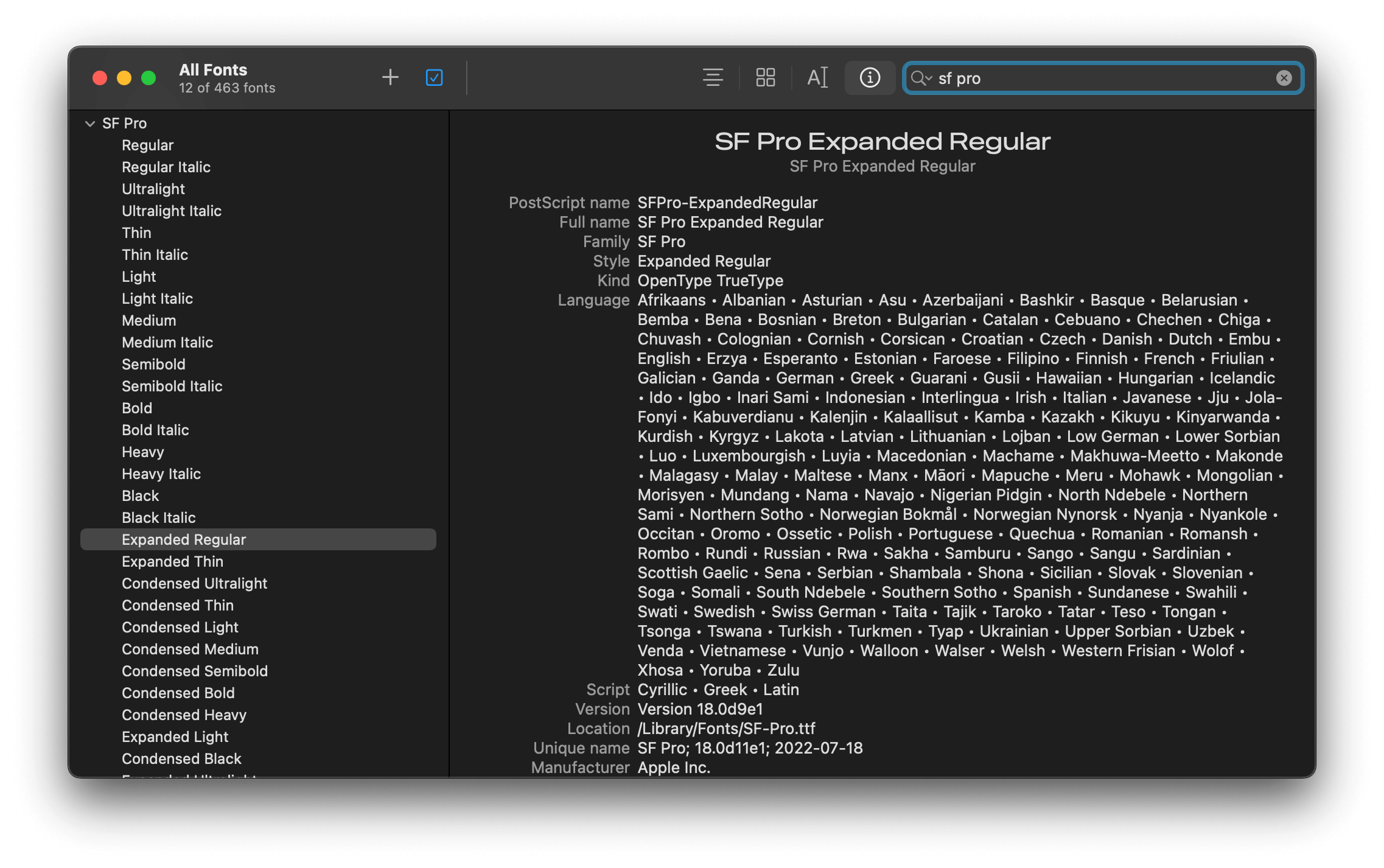
Font book app
Basically, you are prohibited from using SF Font for anything but simulating System UIs in mockups. Please make sure you read and understand the license before using it.
Recommend
About Joyk
Aggregate valuable and interesting links.
Joyk means Joy of geeK