

HarmonyOS - 实现消息定时提醒-51CTO.COM
source link: https://os.51cto.com/article/713857.html
Go to the source link to view the article. You can view the picture content, updated content and better typesetting reading experience. If the link is broken, please click the button below to view the snapshot at that time.

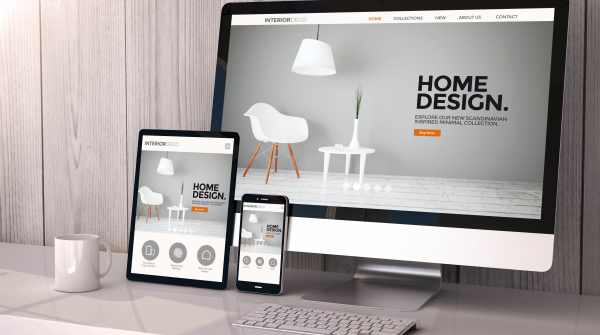
在一些应用中,需要通过时间设置提醒用户操作,如闹钟,象棋步数倒计时等。
设计思路:将对时间的获取与响应的结果拆分开,时间的获取可以有倒计时与直接设计时间。响应结果可以是:震动,闪烁,通知栏,铃声。
项目涵盖了IntetAgent,通知,以及JS FA调用PA等知识点,项目应用到了前面同事编写的计时器组件#夏日挑战赛# HarmonyOS - 自定义组件之计时器。
如果需要展示震动和弹出效果,需要通过物理机进入通知管理,勾选横幅通知和锁屏通知并且修改震动为其他震动方式。
倒计时提醒如下图:
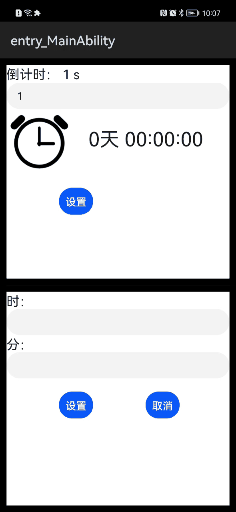
闹钟类提醒如下图:
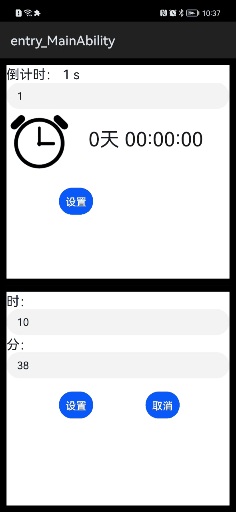
1、声明权限
"reqPermissions": [ {"name": "ohos.permission.PUBLISH_AGENT_REMINDER" }]2、构建前端页面
前端页面主要是获取设置的倒计时以及设置的闹钟类的时间,封装进一个对象ActionData通过调用接口传递给PA处理。
主要分为两部分:一部分是倒计时提醒界面,一部分是闹钟类提醒界面。
在编写页面的时候遇到了一个问题:由于初步编写hml页面,不知道如何实现input输入框的双向绑定,后面请教后解决:通过change事件来触发。
hml代码如下:
<element name="countDown" src="../countDown/countDown.hml">
</element>
<div class="container">
<!--倒计时功能区域-->
<div class="box">
<text>倒计时: {{ leftTime }} s</text>
<input type="text" id="countDown" onchange="changeCountDown"></input>
<countDown time="{{ leftTime }}">
</countDown>
<div>
<button class="button" value="设置" onclick="alarmCountdown"></button>
</div>
</div>
<!--定时功能区域-->
<div class="box">
<form>
<text>时:</text>
<input type="text" id="hour" onchange="changeHour"></input>
<text>分:</text>
<input type="text" id="minute" onchange="changeMinute"></input>
<div>
<button class="button" value="设置" onclick="alarmClock"></button>
<button class="button" value="取消" onclick="cancel"></button>
</div>
</form>
</div>
</div>主要js代码如下:
通过不同的命令实现不同的调用。
//双向绑定实现
changeHour(event){
this.hour=event.value;
},
changeMinute(event){
this.minute=event.value
},
changeCountDown(event){
this.countDown=event.value
},
//闹钟类提醒
alarmClock:function(){
this.notification(0x1003);
},
//倒计时提醒
alarmCountdown:function(){
this.leftTime=0;//重置倒计时的读秒
this.leftTime=this.countDown;//同步倒计时读秒
this.notification(0x1002);
},
//取消提醒
cancel:function(){
this.notification(0x1001);
},
//初始化action数据
initAction: function (code) {
var actionData = {hour:this.hour,minute:this.minute,countDown:this.countDown};
actionData.notify = "this actionData form JS ";
var action = {};
action.bundleName = "com.chinasoft.reminder";
action.abilityName = "ReminderAbility";
action.messageCode = code;
action.data = actionData;
action.abilityType = 1;
action.syncOption = 0;
return action;
},
//调用PA接口
notification: async function(code) {
try {
var action = this.initAction(code);
var result = await FeatureAbility.callAbility(action);
this.showToast(result);
} catch (pluginError) {
console.error("startNotification : Plugin Error = " + pluginError);
}
},3、设置ReminderRequest类
(1)设置通知插槽NotificationSlot
这里有个坑,需要手动设置手机的通知管理的通知铃声,打开震动才有震动效果,打开横幅通知才有通知弹出效果。设置如下图:
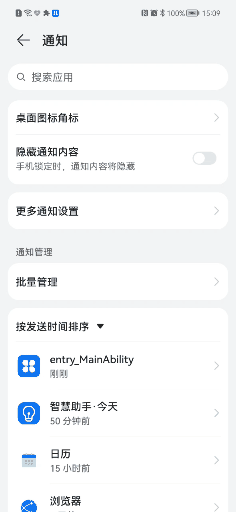
设置通知slot需要真实的手机才有震动效果,设置呼吸灯需要手机支持呼吸灯才有效果。
/*
* 设置通知slot
* */
private NotificationSlot setSlot() {
// 1. 设置渠道信息
NotificationSlot slot = new NotificationSlot("slot_id", "slot_name", NotificationSlot.LEVEL_HIGH);
slot.setDescription("slot_description");//设置NotificationSlot的描述信息。
slot.enableBypassDnd(true);//设置是否绕过系统的免打扰模式
slot.setEnableLight(false);//设置收到通知时是否开启呼吸灯,前提是当前硬件支持呼吸灯。
slot.setEnableVibration(true);//设置收到通知时是否使能振动。
slot.setLedLightColor(123456);
return slot;
}
// 2. 向代理服务添加渠道对象
ReminderHelper.addNotificationSlot(setSlot());(2)创建提醒类对象
ReminderRequest分为3个子类:1.ReminderRequestTimer ,2.ReminderRequestCalendar ,3.ReminderRequestAlarm。
ReminderRequestTimer 对象创建。
用于倒计时提醒,需要传递进一个倒计时的秒的参数。这个数据是从前端页面传过来的。
ReminderRequest reminderRequestTimer = new ReminderRequestTimer(countDown);ReminderRequestAlarm对象创建。
用于闹钟类提醒,需要传递时间数据。需要三个参数:int hour,int minute,int[] repeatDay。
ReminderRequest reminder = new ReminderRequestAlarm(hour, minute, repeatDay);(3)设置提醒标题和内容
提醒是以通知形式来表现的。设置通知展示的标题和内容。
reminderRequestTimer.setTitle("倒计时").setContent("炸弹"); //设置标题和内容(4)设置提醒时长属性
提醒默认提醒一次,如果需要提醒能长时间提醒,进行如下设置:
reminder.setRingDuration(10);//设置提醒时长(5)设置IntentAgent
需要设置BundleName和AbilityName。且AbilityName需要全类名(加上包名),才能实现页面的跳转。点击提醒弹出的通知就会跳转到对应的页面。
reminder.setIntentAgent(BUNDLE_NAME, ABILITY_NAME);(6)设置延时提醒,功能按钮
延时提醒和设置延时的时间,设置延时后提醒的次数。
当提醒时会发出通知,设置延迟提醒和关闭按钮。
reminder.setSnoozeTimes(2) //设置延迟提醒次数
.setTimeInterval(1 * 60);//设置一分钟,实际为5分钟
reminder.setActionButton("延迟", ReminderRequest.ACTION_BUTTON_TYPE_SNOOZE)
.setActionButton("关闭", ReminderRequest.ACTION_BUTTON_TYPE_CLOSE);在这里有一个坑:通过测试得,延迟提醒的最短时间为300s(5分钟)如果设置时间小于300s则为默认的。
注意:对于倒计时提醒设置延迟提醒不起作用,只有设置提醒时长有效。
(7)发布和取消提醒
发布和取消提醒都是通过ReminderHelper这个类来完成的,取消提醒需要获取发布提醒后返回的一个整型id来识别需要取消哪一个提醒。
int reminderId = ReminderHelper.publishReminder(reminder);//发布提醒ReminderHelper.cancelReminder(this.reminderId);//取消提醒对于提醒类ReminderRequest的3个子类来说,ReminderRequestTimer用于倒计时提醒,ReminderRequestAlarm用于闹钟类提醒,ReminderRequestCalendar类用于日历类提醒。本项目还有日历类提醒(ReminderRequestCalendar)的功能没有实现,通过API可以发现其与闹钟类提醒的功能实现大致一样。在运用时需要注意其中的一些细节,才能正确使用。
Recommend
About Joyk
Aggregate valuable and interesting links.
Joyk means Joy of geeK