

How to edit and unsend messages in iOS 16
source link: https://www.cultofmac.com/781241/edit-and-unsend-messages/
Go to the source link to view the article. You can view the picture content, updated content and better typesetting reading experience. If the link is broken, please click the button below to view the snapshot at that time.

How to edit and unsend messages in iOS 16
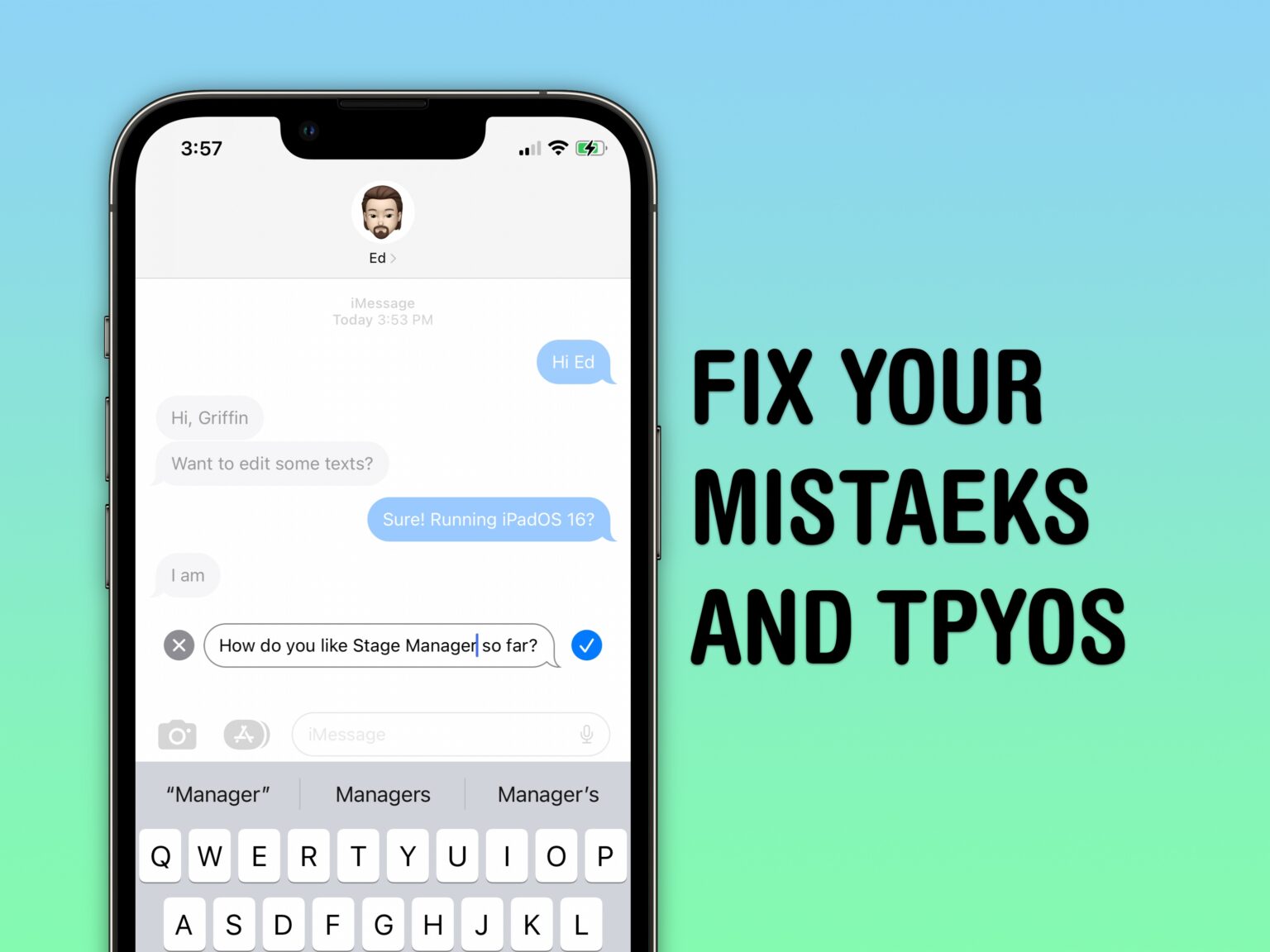
Edit messages, undo send and mark messages as unread in iOS 16.
Image: D. Griffin Jones/Cult of Mac
Have you ever wanted to edit and unsend messages in iOS? Like when you texted your mom “Finally got laid today” when you meant to say “paid.”
Thankfully, with iOS 16 and Apple’s other upcoming OS upgrades, you can edit and unsend iMessages. Let me show you how this feature, currently available in the iOS 16 developer beta, works.
Edit and unsend messages
Potentially embarrassing or career-ending texts aside, there are plenty of reasons you might want to edit or unsend messages. For one thing, you don’t text everyone the same way. I text my (amazing and lovely) wife quickly and haphazardly. I text everyone over the age of 40 in complete sentences, with proper punctuation.
Even the societal rules for when to end a text with a period evoke convoluted psychology theories that could fill an entire college lecture.
If you’re texting, mistakes will be made. And sometimes, you will desperately wish you could edit or unsend a message.
Caveat: The feature is limited for now
To use these features, you (and the person you’re texting) need to run iOS 16 (or iPadOS 16 or macOS Ventura). Right now, iOS 16 is only available as a developer beta. (If you’re interested, here’s how to install it.) The iOS 16 public beta will arrive sometime in July, with the general release anticipated in September.
Also, this feature is limited to iMessage. It won’t work with SMS text messages, even if they’re sent from the Messages app. (It also will not work with chats in other messaging apps like Facebook Messenger, Snapchat and RCS).
Edit a message after it’s sent
How many more features will Apple introduce using stage-based metaphors? Coming next year: Exit Stage Right™.
Screenshot: D. Griffin Jones/Cult of Mac
To edit a message in the Messages app on iPhone, tap and hold on it to show the context menu. Tap Edit to make your changes, then tap the checkmark to confirm them. Your message will be marked as edited for both you and the recipient.
Note: You can only edit a message within 15 minutes of sending it. Also, if you’re texting someone running iOS 15 or earlier, be careful — your phone will still let you edit your message, but the message will not show up edited on the other person’s phone. Instead, in iOS 16 beta 2, a second version of the message will be sent, identified with the label “Edited for.”
Since this is only the second beta of iOS 16, all this is of course subject to change. Apple might even update iOS 15 to show edited messages seamlessly like on iOS 16.
Unsend a message
No one will know. Absolutely no one.
Screenshot: D. Griffin Jones/Cult of Mac
Unsending a message works in a similar way. After sending an iMessage, tap and hold to show the context menu, then tap Undo Send. The other person will see that you’ve unsent a message, but they won’t be able to read what it said.
That is, unless they’re running iOS 15 or earlier, as you are warned: “[The recipient] may still be able to see your message on devices running older versions of iOS.”
And, just like with editing messages, you must unsend the message within 15 minutes.
If you or your friend’s devices are too old to run the latest software, like my Mac, messages will appear as originally sent.
Screenshot: D. Griffin Jones/Cult of Mac
One more thing: Mark messages as unread (or read) in iOS 16
The Messages app is getting at least one more very useful feature in iOS 16: You can mark messages as unread, or the opposite.
If you open a text message but don’t have time to respond (and you want to make sure you don’t forget), swipe right on the conversation to mark it as unread. Note: This will not change the Read receipt for the other person — it just adds the unread notification for you.
This also works the other way. To mark a conversation as read, you don’t have to tap into it and go back. Just swipe to mark it as read.
To mark a pinned message as read or unread, tap and hold on it and select either Mark as Unread or Mark as Read from the context menu.
Swipe (or tap and hold) to mark a message as Unread (or Read).
Screenshot: D. Griffin Jones/Cult of Mac
Recommend
About Joyk
Aggregate valuable and interesting links.
Joyk means Joy of geeK