

Review: ZSA Moonlander MKI keyboard and ErgoDox EZ comparison
source link: https://benfrain.com/review-zsa-moonlander-mki-keyboard-and-ergodox-ez-comparison/
Go to the source link to view the article. You can view the picture content, updated content and better typesetting reading experience. If the link is broken, please click the button below to view the snapshot at that time.

The video version of this review can be found here: https://youtu.be/5PF43y82xWM
The Moonlander is the latest split, column layout, ergonomic mechanical keyboard by ZSA, the same people who make the ErgoDox EZ. Although it has a lot in common with the open source based ErgoDox EZ, the Moonlander is proprietary.
This review looks at the Moonlander on its own merits, and also how it stacks up against the ErgoDox EZ.
Introduction
I’ve been using an ErgoDox EZ as my daily driver for about 6 months, and I have to say, it’s really won me over. Two aspects of it which have pretty much ruined normal staggered keyboards for me now are the split halves and the column key layout.
 Split, column layout takes some getting used to but comfy when you have
Split, column layout takes some getting used to but comfy when you have
The best bits of the ErgoDox EZ
I’ve come to really appreciate the split design. Whilst it felt faintly ridiculous at first, to stand with each half apart like you’re flying the USS Enterprise or something, having each half at shoulder width is actually a genuine delight. It really opens your chest up as you work. Going back to using a standard keyboard now feels like a real inconvenience.
I’ve also come to appreciate the column key layout. It was a massive help when I transitioned to Colemak. Having keys laid out in a grid just seems so obvious after a while that you just can’t look at normal staggered boards the same again.
So I like the ErgoDox a lot but I never really felt like the thumb cluster layout worked perfectly for me, I was frustrated by the lack of LEDs for the keys I most wanted LEDs for and I never felt like those odd shaped inner keys really earned their place.
 I never felt like I found a good way to utilize the thumb clusters
I never felt like I found a good way to utilize the thumb clusters
Trepidation
Now from a purely physical point of view, when I first looked at the Moonlander, I was unsure it would be for me. I mean the marketing, website and checkout process is sublime but when I really looked at it, I was worried about a few things. The lack of the longer keys at the outer edges of the board where you’d usually find keys like return, shift, backspace and the like. And the fact the thumb clusters have far fewer buttons than the ErgoDox – it made me wonder if I could get by with less keys because, well… more is better, right?
When you order the Moonlander, you just choose between black and white, pick your switches, and you’re done. Everything else is standard. The wrist rests, the inner tenting legs, the little travel sleeve, all standard.
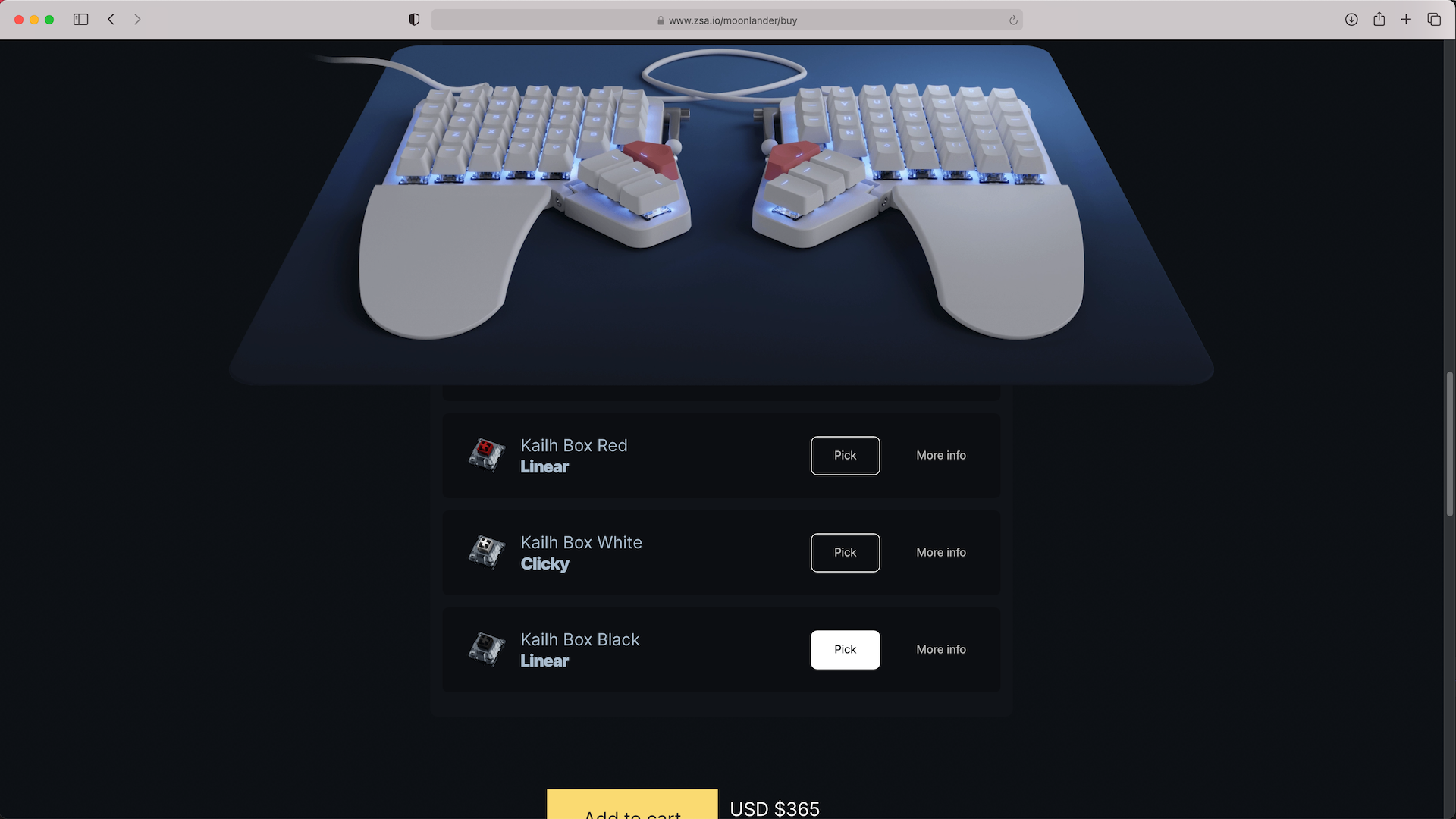 You get everything with the Moonlander, just pick your colour and switches
You get everything with the Moonlander, just pick your colour and switches
When you have the board you can of course remove the inner tenting legs and even the thumb modules too if you like. Heck you can even use just use the left side of the board to play FPS games, giving you more room for you mouse.
But the point is, whether you use everything or not, you get the lot.
The short version of this review is to say I needn’t have worried. About three weeks after ordering, the Moonlander shipped, and now I’ve used it for a few weeks I can tell you with confidence that the Moonlander is better than the ErgoDox EZ in almost every regard, and a stonkingly good keyboard in its own right.
Initial impressions
Coming from an ErgoDox EZ I felt right at home. I soon felt I preferred the thumb cluster and although the single width keys at the outer edges took a little adjustment, now I don’t even think about it. Plus the fact that the Moonlander has LEDs on every key, including those on the thumb clusters, more than makes up for it.
I also think this board is a little comfier due to it being lower. I’m not a huge fan of low profile cases aesthetically but you can’t argue from a comfort point of view.
Kaihl Box Blacks
I ordered the Moonlander with Kaihl box black switches. I only really ordered Box blacks to have a linear set of switches. I’ve already got MX Browns, Box Browns, Holy Pandas, Speed Silvers, Coppers, Box whites, Bobas – but I actually love these blacks! They feel absolutely great in this board so if you’re also someone that usually likes tactile switches, and fancy a change, maybe give them a whirl yourself. They are heavy, but I really like the resistance. Regardless, one of the great things here is the Moonlander is hot-swappable so you can choose safe in the knowledge that you can just swap them out if you hate them.
Built in wrist rests are actually great. I’ve just forgotten they are there
I also wasn’t sure I would take to the built in wrist rests but I just forgot they were there after about 10 minutes. That’s probably the biggest compliment I can give them. They just put your wrist and hands in a great position and that’s it! They just feel invisible. And they obviously move as you move the board so they are always exactly where you need them.
USBC this time (Ergo is USBA)
The USB-C lead on the Moonlander runs out of the left side of the board, rather than the right of the ErgoDox, which has really messed with my desk Feng Sui as the port on my monitor I run it into is on the right. I’ll just have to make piece with that.
 For selfish reasons, I wish they’d kept the cable on the opposite side!
For selfish reasons, I wish they’d kept the cable on the opposite side!
However, more annoyingly, unlike the ErgoDox that never failed to wake my Mac on a keypress, the Moonlander doesn’t always. Now, I don’t connect my Moonlander straight to the Mac Mini. I plug into a BenQ 3200U monitor which has a built in KVM. So your mileage with this issue may definitely vary.
But for me, typically, I need to click my mouse to wake the machine, wait between 5-10 seconds and then the key presses start to register. Not the end of the world but annoying. Something to bear in mind if you use a KVM. I’ve tried all the current options in the firmware creation tool too but no dice. I’m keeping everything crossed they are able to solve it at some point but it’s unlikely.
I asked ZSA about whether this might get fixed with a firmware update but they said there were so many quirks with devices it was unlikely. Powered hubs should be fine but unpowered hubs or KVMs might struggle.
Stabilizer Keys
About the only other thing on this board I wasn’t happy about out of the box was the stabilizers for the large triangular keys.
The large triangular keys, the only ones with a stabilizer, are a little rattly on their stabilizers. Now don’t get me wrong, they work absolutely fine. It’s entirely possible I’m just being too picky but I feel some engineering solution could improve them substantially for future iterations.
In the meantime I’ve done a separate video on how I’ve modified the stabilizers ever so slightly to make them less rattly. Since then, I’ve also come up with what I think is the ‘gold standard’ mod for these stabilizers. I used RS Components part 433-0692 1.2mm Heatshrink (costs a couple of pounds here in the UK) and used that to shrink 6mm length over each arm of the stabilizer and then used Krytox 205g0 lubricant over that and a little on the arm area that clips in to the board. Sounds nice and quiet now! The method I used in that video is still perfectly valid but if you can put up with the extra hassle, I think this is a cleaner and more professional approach.
Oh and it worth noting you can actually use a standard 2u key there if you want but obviously triangles are way cooler!
Keycap compatibility
On the subject of keycaps, I’d really like to see someone like Signature Plastics do a DSA set for the Moonlander, complete with the big triangle key. At present you’re limited to the set that comes from ZSA and while they are nice enough keycaps, as a Colemak user, the lack of homing keys with the correct legends is a source of disappointment for me. I realise most users wouldn’t need them but an option to buy a set of alternative home keys like the sets of alternative homing keys Signature Plastics make available would be great. Make sure if you feel the same you let ZSA know with an email or tweet!
Learning to use a Moonlander
If you’ve never used a split column layout board like this before don’t be under any illusions. It’ll likely take months, not weeks, to get used to the layout. I think you need to approach it like a new language or framework. You need a dollop of theory but success comes down to deliberate practice, patience and persistence. Thankfully, when it comes to deliberate practice, ZSA have you covered. The software that supports this product is second to none. Let’s take a look at Oryx and live training.
Oryx and Wally
Oryx is ZSA’s online configuration tool. It lets you create new versions of your layout with ease. And you can do literally anything you want. QWERTY, Colemak, Dvorak, Workman, Benman, Halmak – and only one of those layouts was made up. But that’s the software’s beauty – you can do whatever you want. You open the tool, see a layout of the physical keys of your board, assign whatever key you want to where, save the layout, download it and then use another ZSA tool, Wally, to flash the file to your board.
And as all your layouts are version controlled, you can fork your layout at anytime, try some different stuff, refine it etc. Is really lets you hone the board to do exactly what you want.
Look, here’s my current layout and this is what the list of revisions looks like. I can easily fork of any of those and create a new layout based on any of them. You can search through the layouts of other users for ideas.
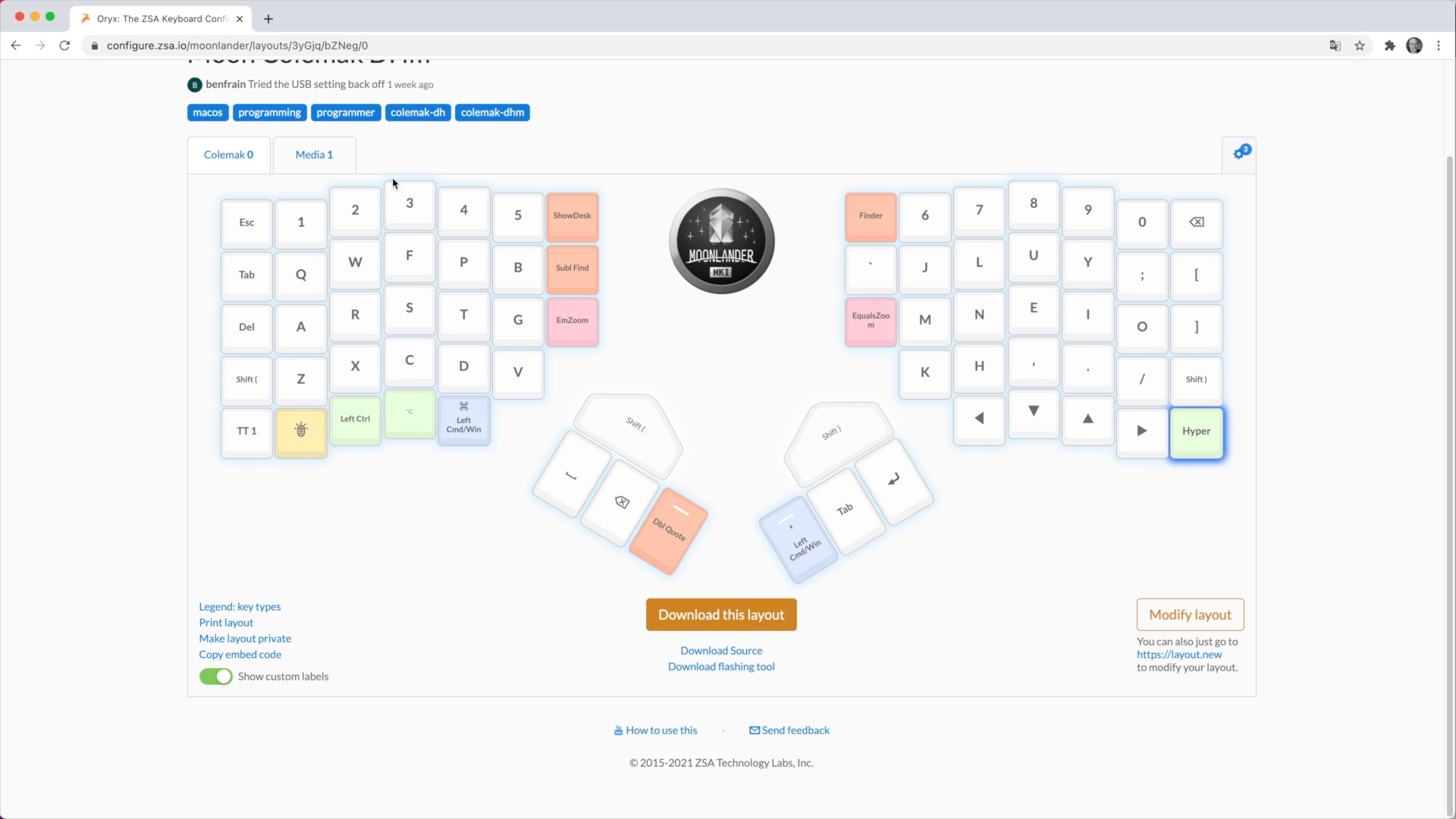 Although I’m always refining it, this is my current layout
Although I’m always refining it, this is my current layout
Like many highly programmable keyboards, you can use layers where a specific key moves you to another layer where some or all of the keys do something different. Some people like arrow keys behind a layer on the home row for instance, or a numpad behind a layer. Some folk use the mouse capability – yes you can even use it as a mouse although I prefer to, you know, use my mouse but hey ho – do what you want, I’m not your Dad. I’m not am I?
So compared to some of the layouts you come across, my needs are pretty humble, I have a few media keys on the second layer, mouse capability for use in a pinch, and F keys for the odd time I need them and that’s largely it. I just switch the LEDs up on that layer so I know which keys do something.
With this system it’s just amazing to be able to nip in, make a tweak, compile the code and then flash it to your board with Wally. And incidentally, if you have both an ErgoDox and a Moonlander connected, Wally is smart enough to know the difference.
The only thing better than this way of tweaking, downloading and flashing would be if it just linked straight to the board and you didn’t have to flash the firmware but honestly, the way it is works just fine.
Autoshift and Tap Dance
I’m not going to go through all the capabilities that Oryx offers but I do want to tell you about a couple to give you an idea of the kinds of things you can do, and because I’ve found them genuinely useful.
Autoshift
Autoshift is a feature you can enable so that by holding each key just a fraction longer, you get its shifted version. You can tweak the duration you need to hold and also alter the keys you want this to apply to. Once you get used to it, well its amazing. This kind of thing might seem like a gimmick but having used it now for a few weeks I just wouldn’t want to be without it.
Tap Dance
Then there is ‘Tap Dance’. Let me show you how I’ve got my plus and minus keys set up. Tap the minus, I get a minus, double-tap it and I get an em dash. Press and hold and it acts as CMD+- , which I use in Sketch to zoom in and out of the art boards, and Final Cut Pro to zoom in and out of the timeline. But obviously, you can do whatever makes sense to you. You can have as many as you want of these things but for me its a little like layers. I don’t want loads of them, that just means more cognitive overhead but for certain things they are perfect.
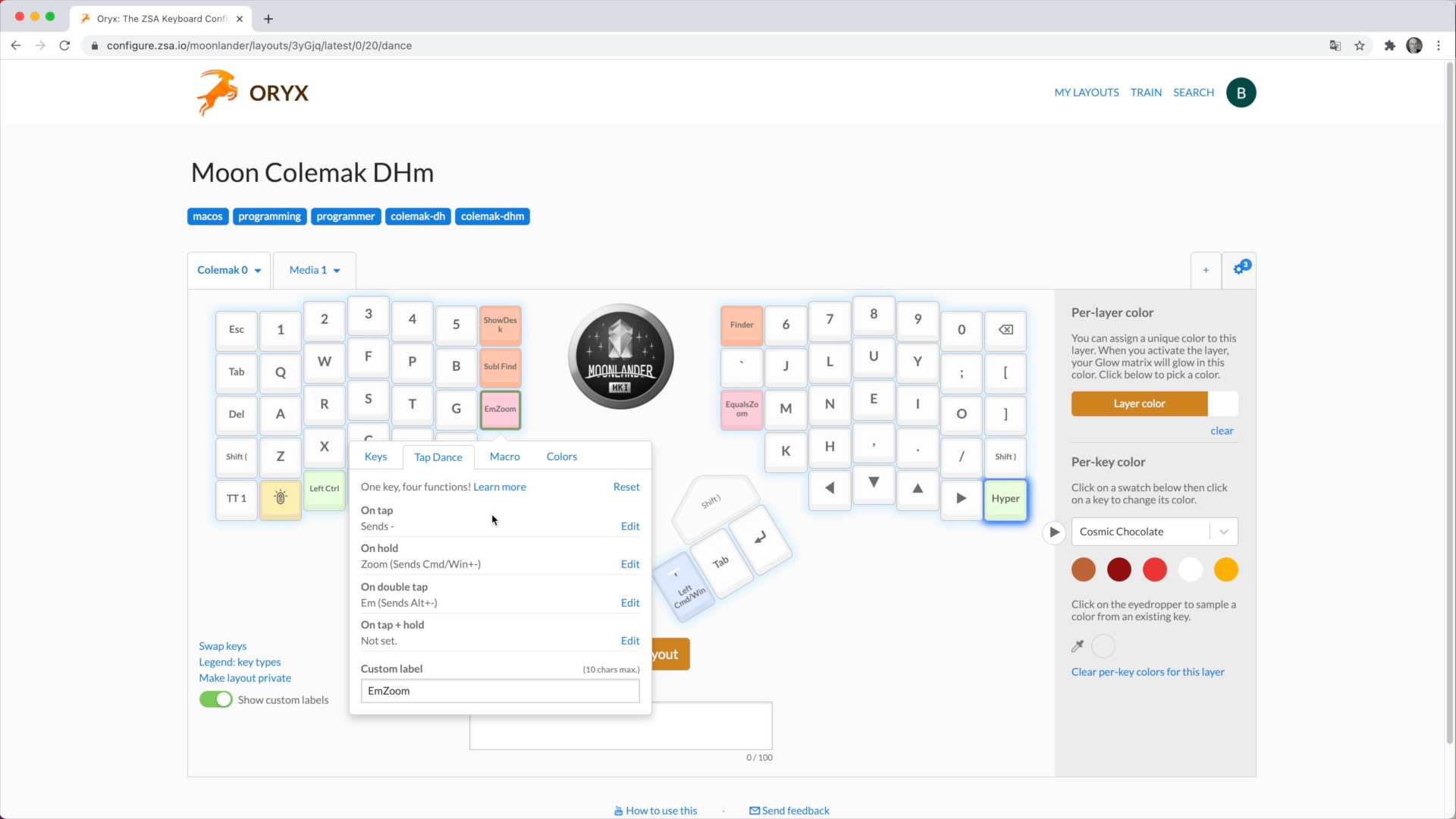 One key, many possibilities
One key, many possibilities
If you don’t need something as involved as Tap Dance, then you can still set any key to do just about anything. I love Sublime’s ‘Go To Anything…’ capability. It’s a killer feature and I’ve set this one key to be Shift+CMD+R so I can click that, paste or type what I’m looking for and there you go.
Incidentally, my course, ‘Ultimate Text Editing Productivity with Sublime Text’ in on the way, so subscribe, follow, sign up – whatever to be notified about that as I’m bound to have some kind of launch offer. I’d love to have you with me.
So that’s a brief overview of the layout management side of things, lets look at the training.
Training
If you’ve never had a keyboard like this it can certainly be a little overwhelming at first. It’s safe to say you will certainly question whether you have done the right thing on more than one occasion. I’d venture there’s a good portion of users that start down this path but give up before long because, well, it isn’t easy.
It isn’t easy because it is likely different to every keyboard you’ve ever used. But what ZSA give you with Oryx includes the facility to connect to your board and do things like record a heat-map, so you can see how effective your layout is. Or practice prose or code. The point is, you’re not just purchasing a piece of hardware with the Moonlander, you’re purchasing entry to all the tools and systems to help you transition to this keyboard and then get the most of it for the foreseeable future.
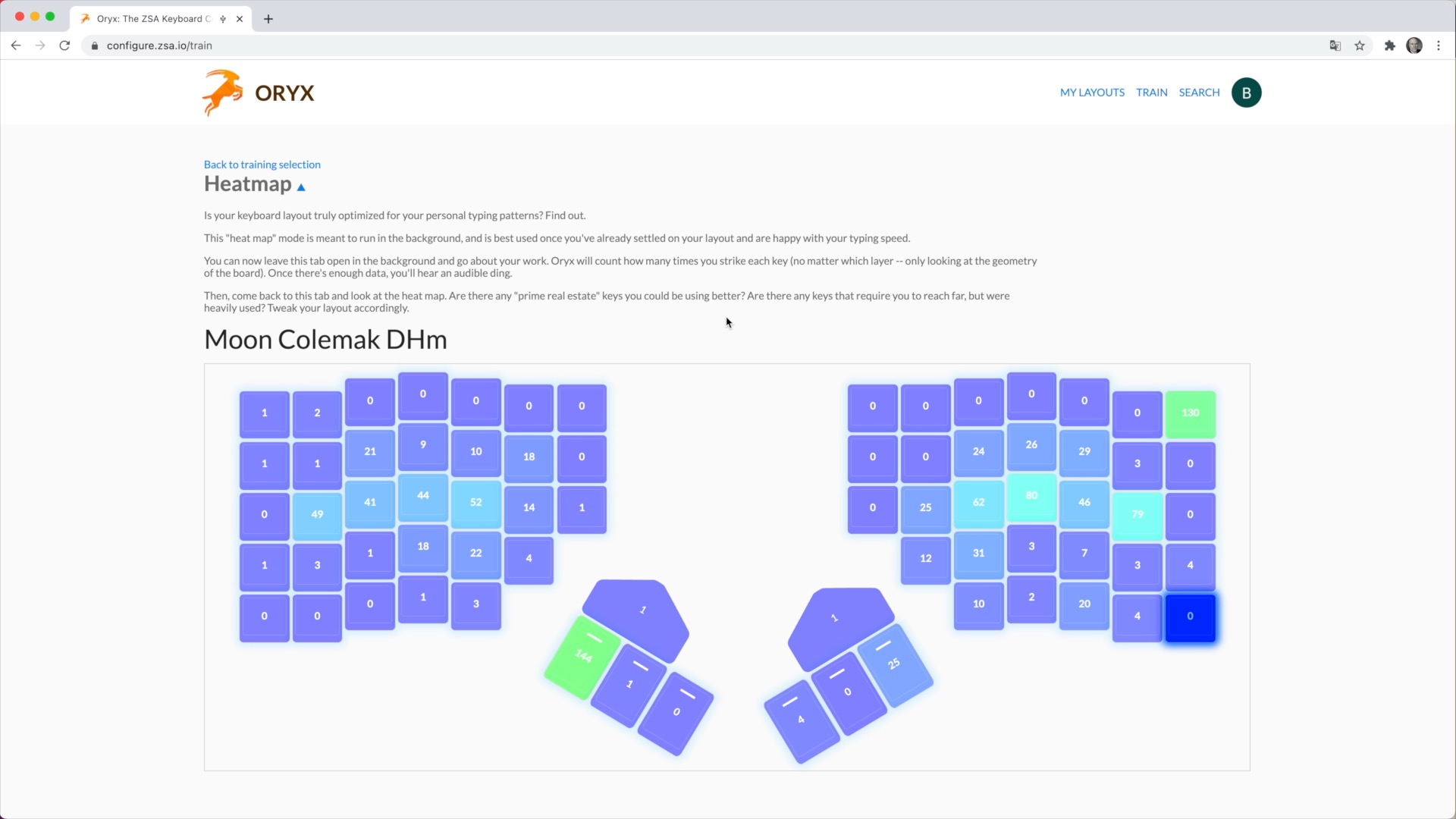 See what keys you are actually pressing and refine your layout
See what keys you are actually pressing and refine your layout
What’s coming next?
ZSA call this the ‘Moonlander MKI’ and I don’t think that’s just some marketing gimmick. I think this is a product line that’s going places. Flip it over and look at the labelling for the thumb modules – ‘The original thumb modules’ it says, which means we will almost certainly see different modules down the line. And what about those holes on the underside, I’m thinking provision for some means of mounting an extreme tenting kit perhaps?
OK, this review is already far longer than I anticipated so let me try and summarise.
Summary
I’ve called out a few negatives in this review but those issues are absolutely dwarfed by so much that is good about this keyboard.
The capability and support of the Moonlander are absolutely second to none. It’s comfortable, it’s well built, it’s modular, it packs up small if you need to travel. The wrist rests are great. Even the backlighting is useful, because you can assign different colours to every single key. It’s made by a company that is committed to its workforce.
Sure, I’d love to have, at least a chance, to get homing keys for alternate layouts. I wish I hadn’t had to mod the big triangle keys and I wish it woke my Mac immediately like it does with the ErgoDox but even with all that taken into account I still think this is a great keyboard. And despite the considerable asking price, given its hot-swap, split, modular, entirely programmable, comfortable, comes with built in wrist rests, adjustable thumb clusters, folds up neatly for travelling and even comes with a carry sleeve – I think this might be the best value keyboard I’ve ever bought.
If this post was useful, Say thanks with a coffee. Every donation helps keep me going!
Recommend
About Joyk
Aggregate valuable and interesting links.
Joyk means Joy of geeK
