

React Native date picker
source link: https://dev.to/msaadqureshi/react-native-date-picker-150d
Go to the source link to view the article. You can view the picture content, updated content and better typesetting reading experience. If the link is broken, please click the button below to view the snapshot at that time.

React Native date picker
How to add Placeholder in Date Picker?
How to use react-native-date-picker as component?
Mostly, we should have to use every thing as child component.
- Install via npm or yarn
npm install react-native-date-picker
Enter fullscreen mode
Exit fullscreen mode
yarn add react-native-date-picker
Enter fullscreen mode
Exit fullscreen mode
- Install pods
cd ios && pod install
Enter fullscreen mode
Exit fullscreen mode
- Rebuild the project
npx react-native run-android
npx react-native run-ios
Enter fullscreen mode
Exit fullscreen mode
now create a component folder in your project if you ha already that just open it and create Picker component name as Picker.js
copy the code given below and paste it in your file Picker.js
moment Library use for Date formatting
import React, {useState, useCallback} from 'react';
import {
StyleSheet,
Text,
TextInput,
View,
TouchableOpacity,
} from 'react-native';
import DatePicker from 'react-native-date-picker';
import moment from 'moment';
export const MydatePicker = ({
customstyles,
dateFormat,
placeholder,
onSetDate,
}) => {
const [date, setDate] = useState(new Date());
const [open, setOpen] = useState(false);
const [placeHolderText, setPlaceHolderText] = useState(true);
return (
<View>
<TouchableOpacity
style={[styles.pickerStyle, customstyles]}
onPress={() => setOpen(true)}>
<Text style={styles.pickerText}>
{placeHolderText
? placeholder
: moment(date).format(dateFormat ? dateFormat : 'DD MMM YYYY')}
</Text>
</TouchableOpacity>
<DatePicker
modal
mode="date"
open={open}
date={date}
onDateChange={setDate}
onConfirm={date => {
const newDate = moment(date).format(
dateFormat ? dateFormat : 'DD MMM YYYY',
);
setOpen(false);
setDate(date);
onSetDate(newDate);
setPlaceHolderText(false);
}}
onCancel={() => {
setOpen(false);
}}
/>
</View>
);
};
const styles = StyleSheet.create({
pickerStyle: {
alignSelf: 'center',
justifyContent: 'center',
width: 300,
height: 50,
padding: 5,
margin: 10,
borderWidth: 1,
borderBottomColor: 'black',
borderRadius: 5,
color: 'black',
backgroundColor: 'white',
},
pickerText: {
color: 'block',
backgroundColor: 'white',
},
});
Enter fullscreen mode
Exit fullscreen mode
now move to your Screen where you want to use date picker and import Picker component like import MydatePicker from './components/picker';
copy the code given below and paste it in your file Screen
<MydatePicker
placeholder={'hello place holder'}
onSetDate={date => {
setSelectedValue(date);
}}
/>
Enter fullscreen mode
Exit fullscreen mode
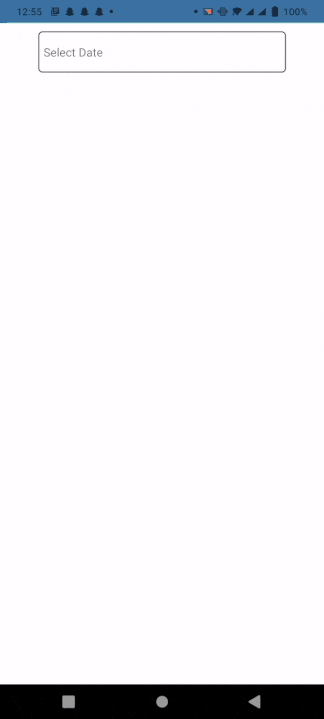
You also can change the picker style.
There are multiple modes of picker
date picker mode. "datetime", "date", "time",
More information about date-picker can be found in the
react-native-date-picker
Leave a comment if you have any questions or feedback.
Recommend
About Joyk
Aggregate valuable and interesting links.
Joyk means Joy of geeK