

Relaible and Secure API: How to Test with Hoppscotch
source link: https://hackernoon.com/relaible-and-secure-api-how-to-test-with-hoppscotch
Go to the source link to view the article. You can view the picture content, updated content and better typesetting reading experience. If the link is broken, please click the button below to view the snapshot at that time.

I m a self learnt Node JS Developer from India.
In this blog, we will study how API Testing is done in Hoppscotch by writing pre-request scripts and test scripts to make sure the API is highly secured and reliable because if our API is not secure & reliable, it will crash just like Tom.

Flying Tom
What’s API
API stands for Application-Programming-Interface. It is the middle layer between User Interface and the Backend Server. You can take API as a waiter in a restaurant, where User requests are customers and Server is the Chef in the Kitchen. When a customer has a specific request, it is taken to the chef by the waiter. In the same way, When a user makes a specific request, it is requested to the server through API.
Hoppscotch
Hoppscotch is a tool that helps us to build HTTP requests that we send to Servers. It is a tool that allows us to work easily with APIs. It is an HTTP Client using which we can make HTTP requests using a GUI for validating the responses we retrieve using those API requests.
How it works
The Best way of learning is by working on it practically. We will test some APIs and will write tests for them. Go to Hoppscotch.io. Let’s start creating HTTP requests. Let’s make our first HTTP GET Request on Hoppscotch using the URL:
https://api-client-1122.herokuapp.com/Copy this URL and paste it into the URL box in Hoppscotch. And start with a simple GET Request and press Send button.
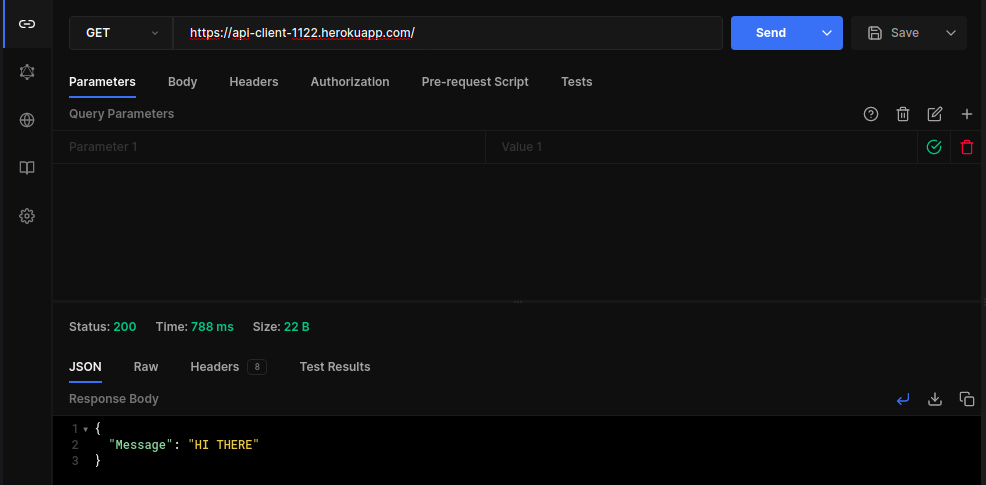
GET Request
{ "Message": "HI THERE" }That’s super cool! Now save the response by clicking on Save button. A new dialog box appears.
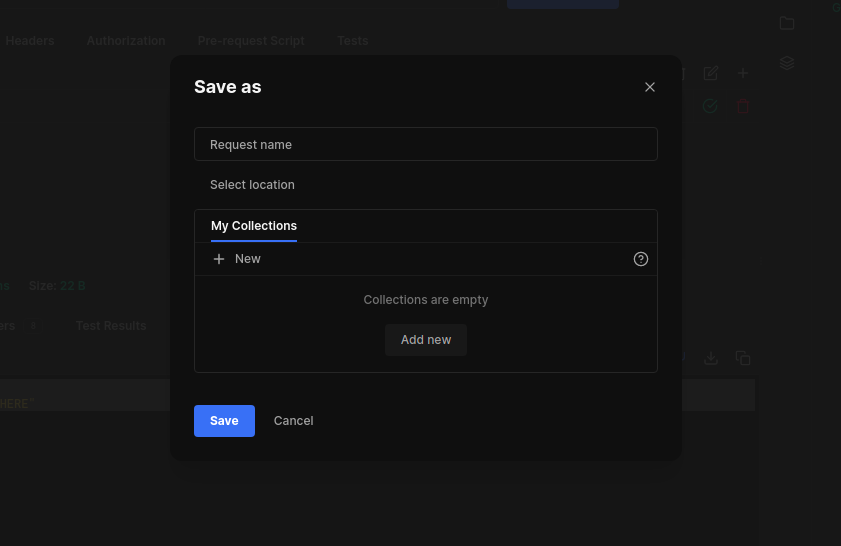
Save Button
1st Request.Collections
So what are Collections in Hoppscotch?
With the help of Collections, we can group together all the HTTP Requests of the single API Endpoint to organize it in a well-mannered way. Click on Add new button to create a new Collection and name it Users API and click on save button.
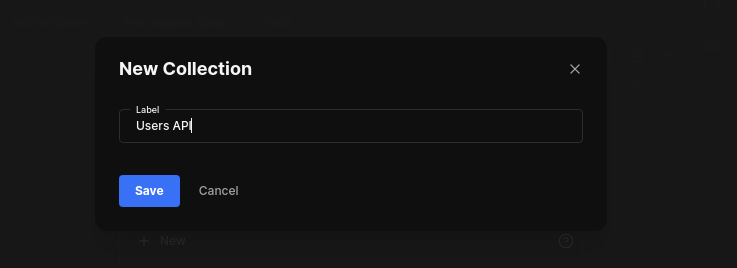
User API
User API from My Collections and save the request to the User API Collection.

User API
Collection successfully and saved our 1st request to the User API Collection.Now we will try to fetch the Users list from the API. Paste the below URL for fetching the Users list from the server.
https://api-client-1122.herokuapp.com/usersUsing GET Method send the request.
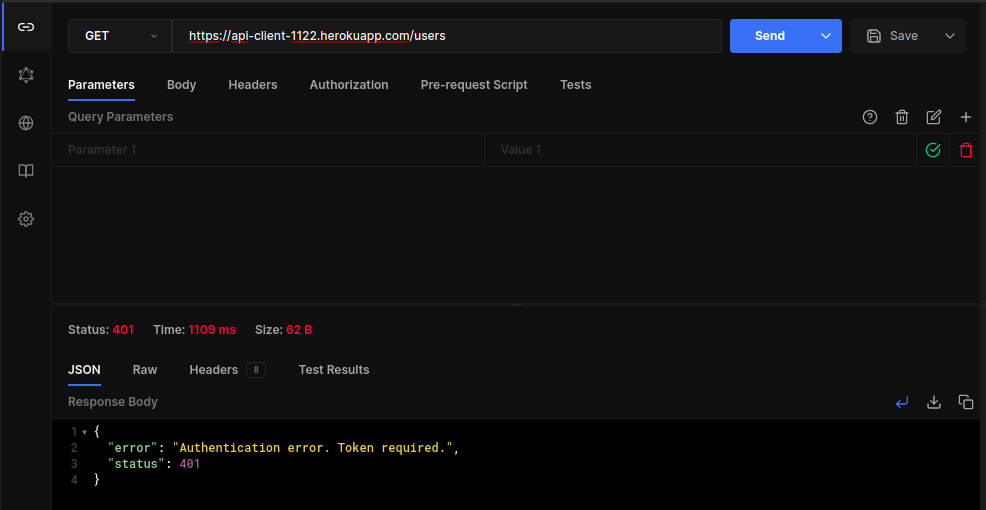
Unauthorized
POST.And change Content Type to application/json because we are providing our data in json format.
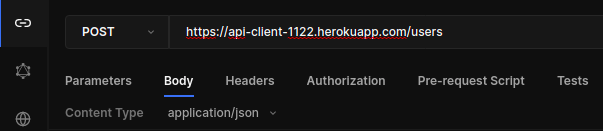
{
"username": "sankee",
"password": "IplayGTA5"
}Add your data to the request body which you want to send with the request.
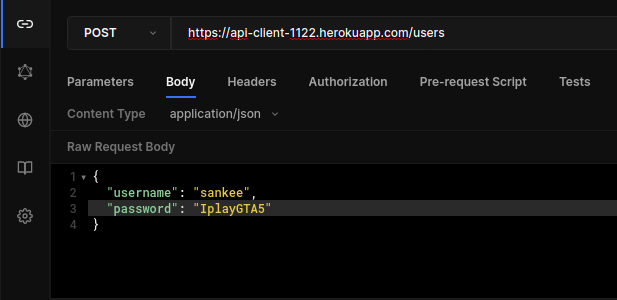
Send button to make the request.
Wooo! We just made our first POST request here.
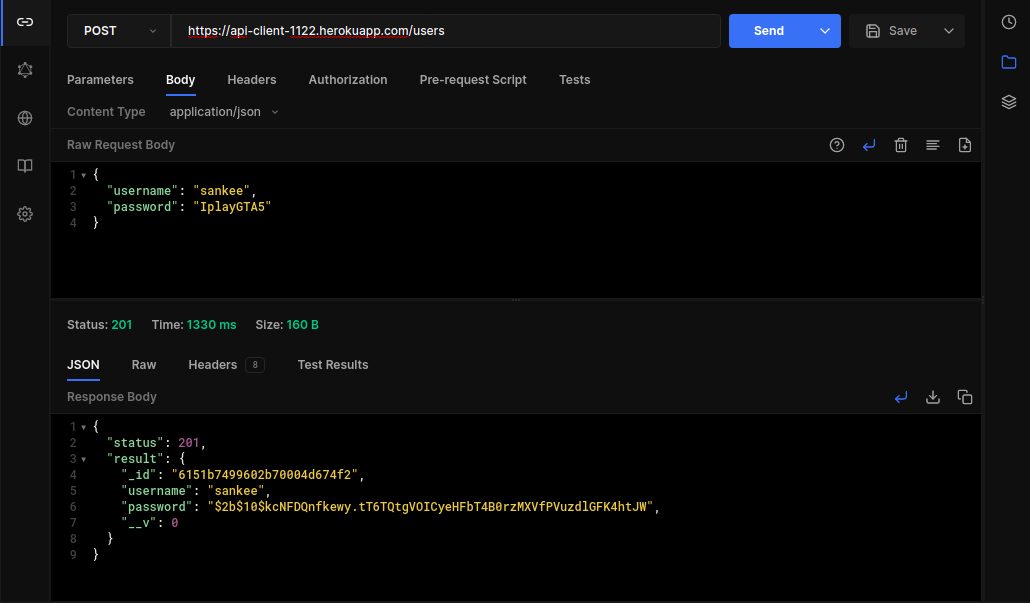
Response
{
"status": 201,
"result": {
"_id": "6151b7499602b70004d674f2",
"username": "sankee",
"password": "$2b$10$kcNFDQnfkewy.tT6TQtgVOICyeHFbT4B0rzMXVfPVuzdlGFK4htJW",
"__v": 0
}
}Let’s move forward and generate an auth token by sending our credentials to the login route. Add the same JSON data to the request body to generate auth token.
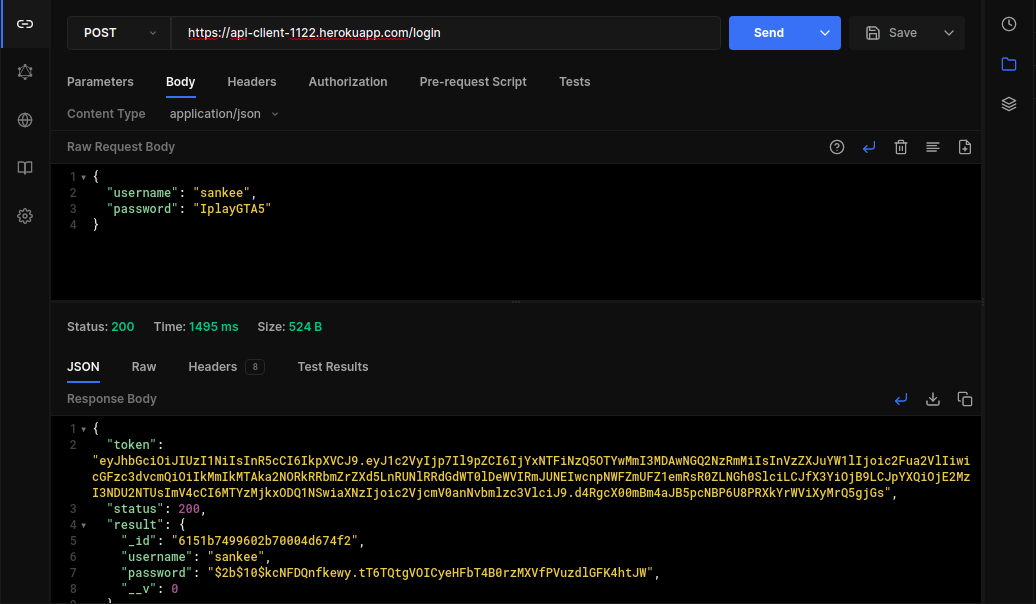
Auth token
auth token for using it in user route.
Save the login route to the User API collection by clicking on the dropdown arrow next to Save Button and click on Save as button. Name it and select User API from My Collections, Save it!.
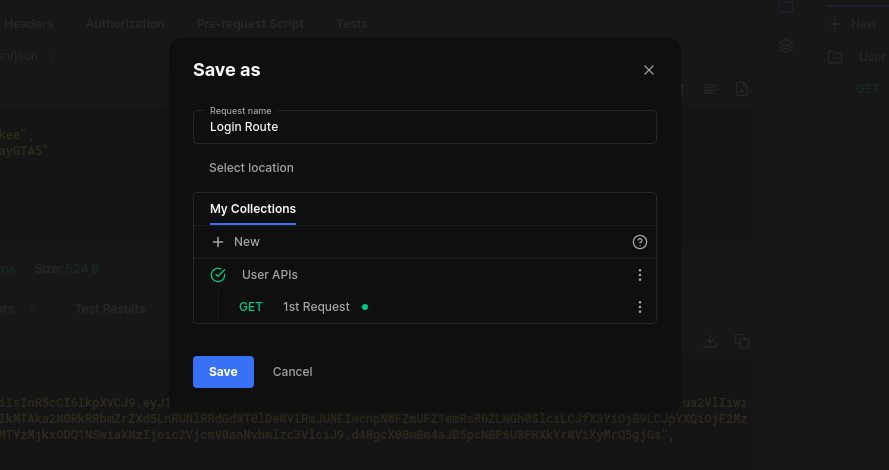
Login Route
users route by adding the auth token along with the request.
Click on Authorization button below the URL box and set Authorization Type to Bearer Token. Paste the copied auth token in the Token box.
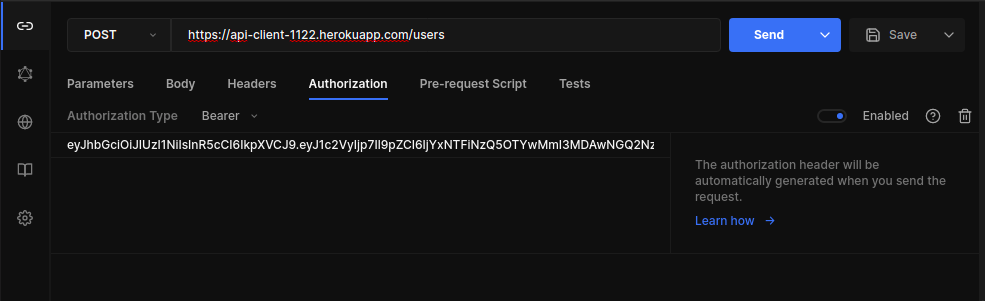
Authz
GET Method Request to fetch the users list.
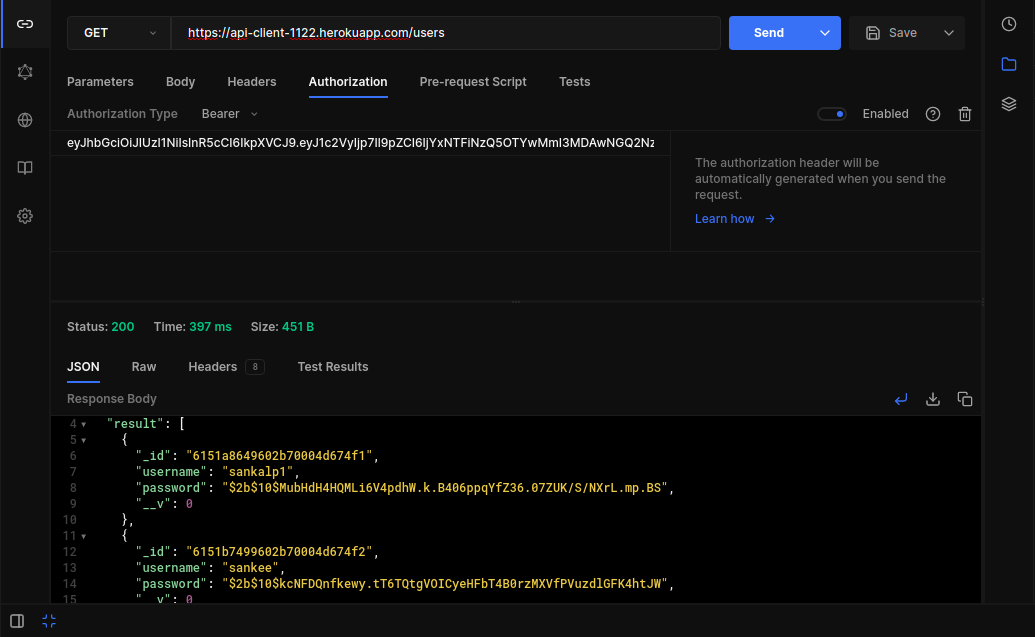
Users List
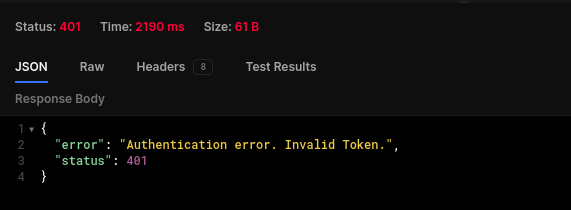
Error
Auth Token.
Make it correct and save the /users route to User API collection in the same way as we did for /login route.
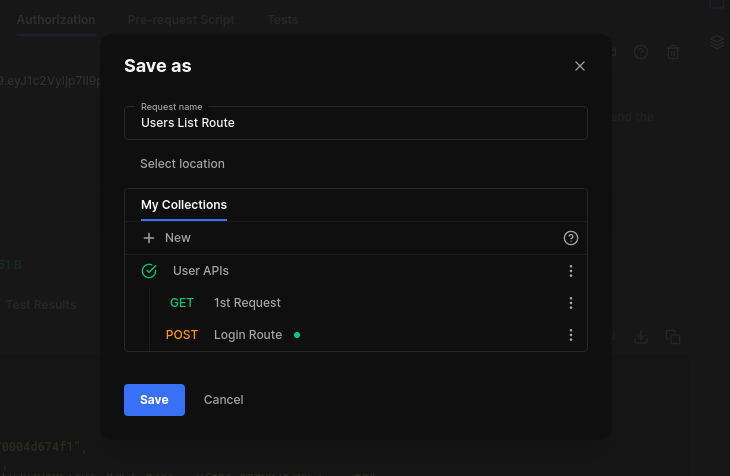
Users route
id of one of the users for further use. 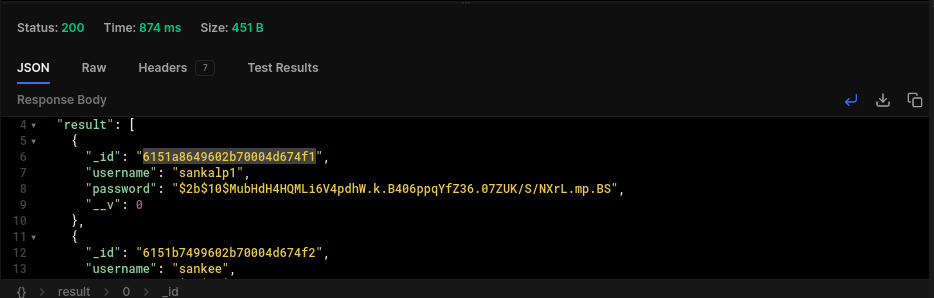
Copy ID
PUT request. Now your URL Box will look like something of this kind.https://api-client-1122.herokuapp.com/users/6151a8649602b70004d674f1Change the method to PUT and add this data to the request body.
{
"username": "sankalp123"
}Send the request.
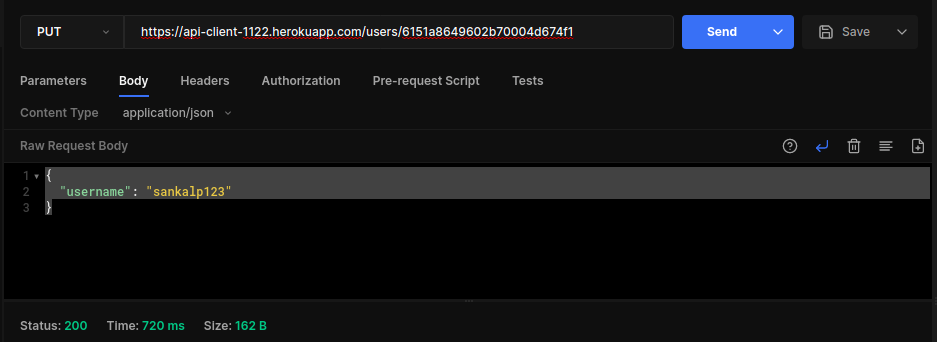
GET request on the same route. 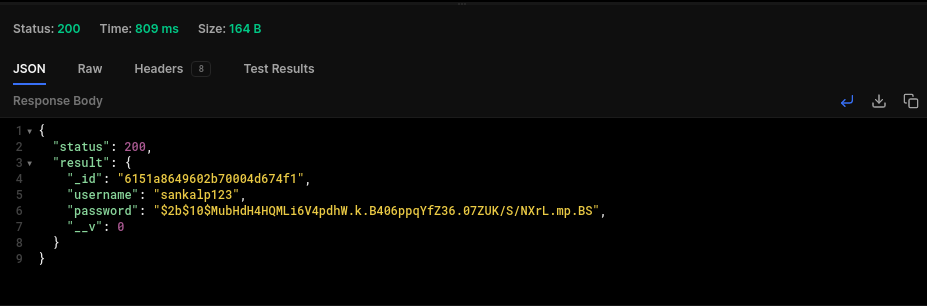
Update an User to the User API Collection.Environments
Our URL is getting a bit lengthy, No worries, Environments are here for rescue. We can create variables to store data and we can use those variables in our requests. Let’s make a variable baseURL and store our API Endpoint in it. Click on Environment icon button next to our workspace and click on Add new button and name it User API.
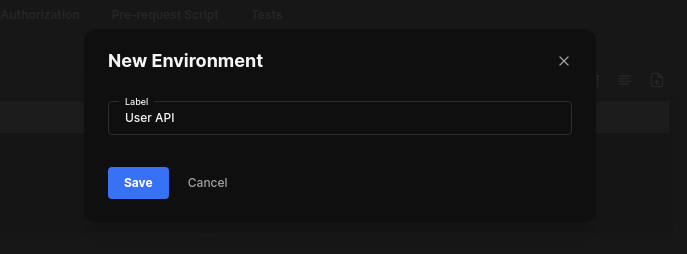
User API and add variables to the env. Name it baseURL and add https://api-client-1122.herokuapp.com/ url to value box and save it.
Switch to User API env by clicking on No Environment button followed by User API button. 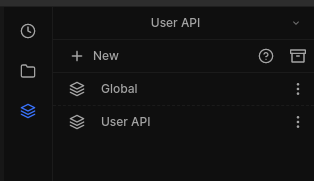
<<value>> brackets are here. Go to URL box and replace the API with the syntax. 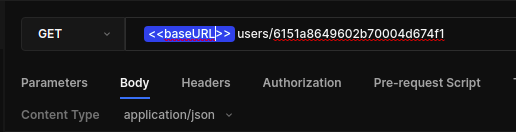
ENV VARIABLE
environment.
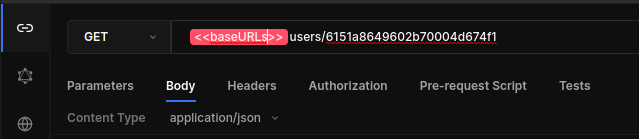
DELETE method. Let’s delete a User by changing the Method to DELETE and with the same id we used for updating a User Document. 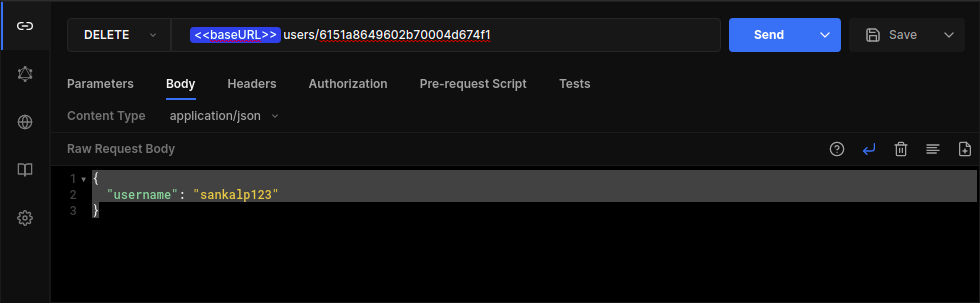
Delete
GET request to the same URL.
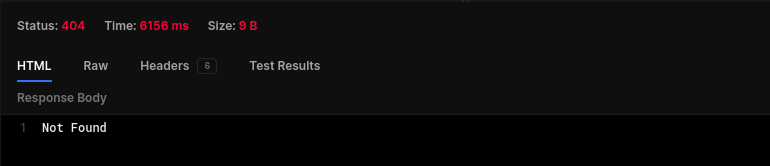
Verify
We have gone through all the common Request Methods and also organized our all requests using Collections and created variables by using Environments.
TESTS
Tests are scripts written in javascript which execute after the response is received? Let’s start writing tests for our API Requests. Go to our 1st Request and then go to the Tests section. We have some pre-written tests on the right side of the workspace.
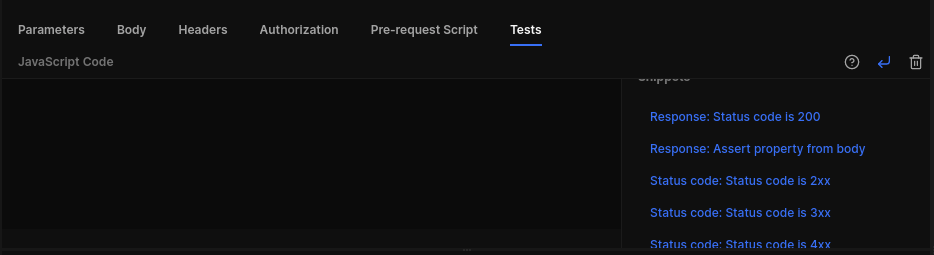
snippets
Response: status code is 200.
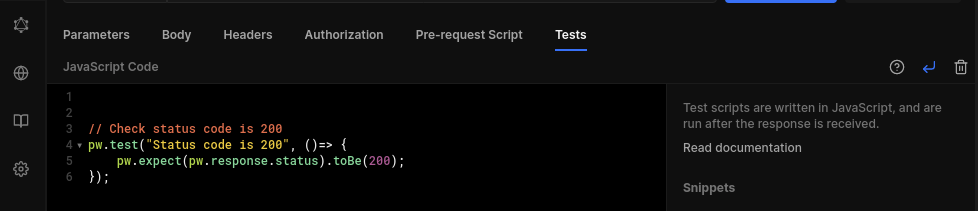
snippet200
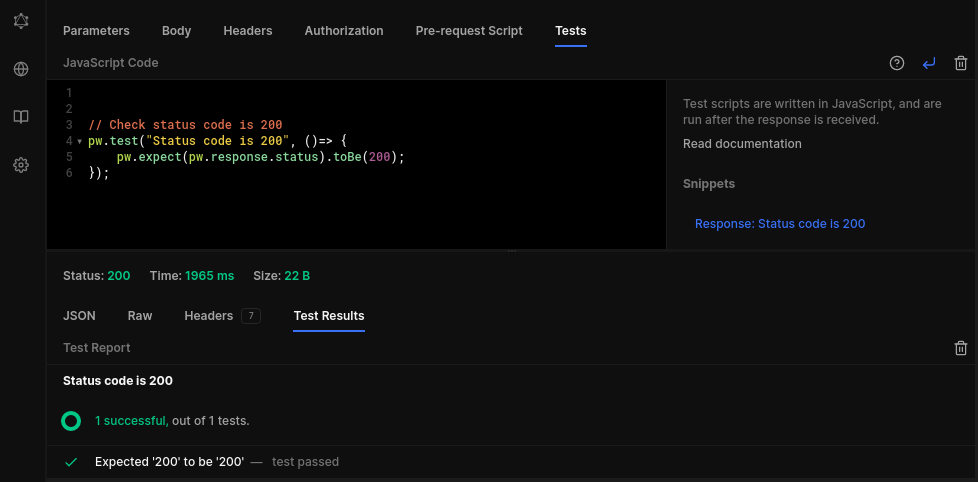
Test Result
pw.test(name, func()=>{});Syntax is pretty much simple, we start with pw.test followed by name and function for the test.
// Check for HI THERE
pw.test("Response is HI THERE", () => {
pw.expect(pw.response.body).toBe('{"Message":"HI THERE"}')
})Add this code to Tests and let’s check if this fails or Passes.

status code 200 and expected message. Now it’s your assignment to add status code tests to all the HTTP requests we made today because Practice makes you perfect.Conclusion
Yep! We worked on the complete practical use of the Hopscotch HTTP Client. We learned how to make different HTTP Requests along with the 4 most common Request Methods - GET, POST, PUT & DELETE. We worked on how to organize all of our API requests using Collections and creating & using variables by using Environments.
Let’s connect
Thanks for reading, Peace and Bubbyeye, and yeah keep learning no matter how sleepy you are..!
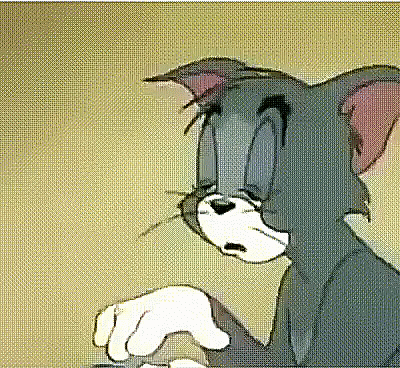
Sleepy Tom
Recommend
About Joyk
Aggregate valuable and interesting links.
Joyk means Joy of geeK