

Locating your DreamHost email DNS records
source link: https://help.dreamhost.com/hc/en-us/articles/215035818-Locating-your-DreamHost-email-DNS-records
Go to the source link to view the article. You can view the picture content, updated content and better typesetting reading experience. If the link is broken, please click the button below to view the snapshot at that time.

Locating your DreamHost email DNS records
Overview
If your domain is not using DreamHost's nameservers, the email-related DNS records will not be automatically active for the domain. You'll need to manually set up those records at the host where your domain's DNS is managed. You can verify where your nameservers are pointed at whoisweb.dreamhost.com.
- All the mail-related DNS records are automatically created in the DreamHost panel when a domain has email addresses set up on the Manage Email page.
- You can find your Mail DNS records using the DNS tab on the Manage Websites page. See the Adding DNS article for more information.
If you're looking for information on how to set up your email in a client, view the following articles:
Locating your email DNS records
- Click the website's DNS tab on the Manage Websites page to view your records.
Please note that the records below are only examples. Your specific DNS records will be different. You can read more about DNS in the following article:
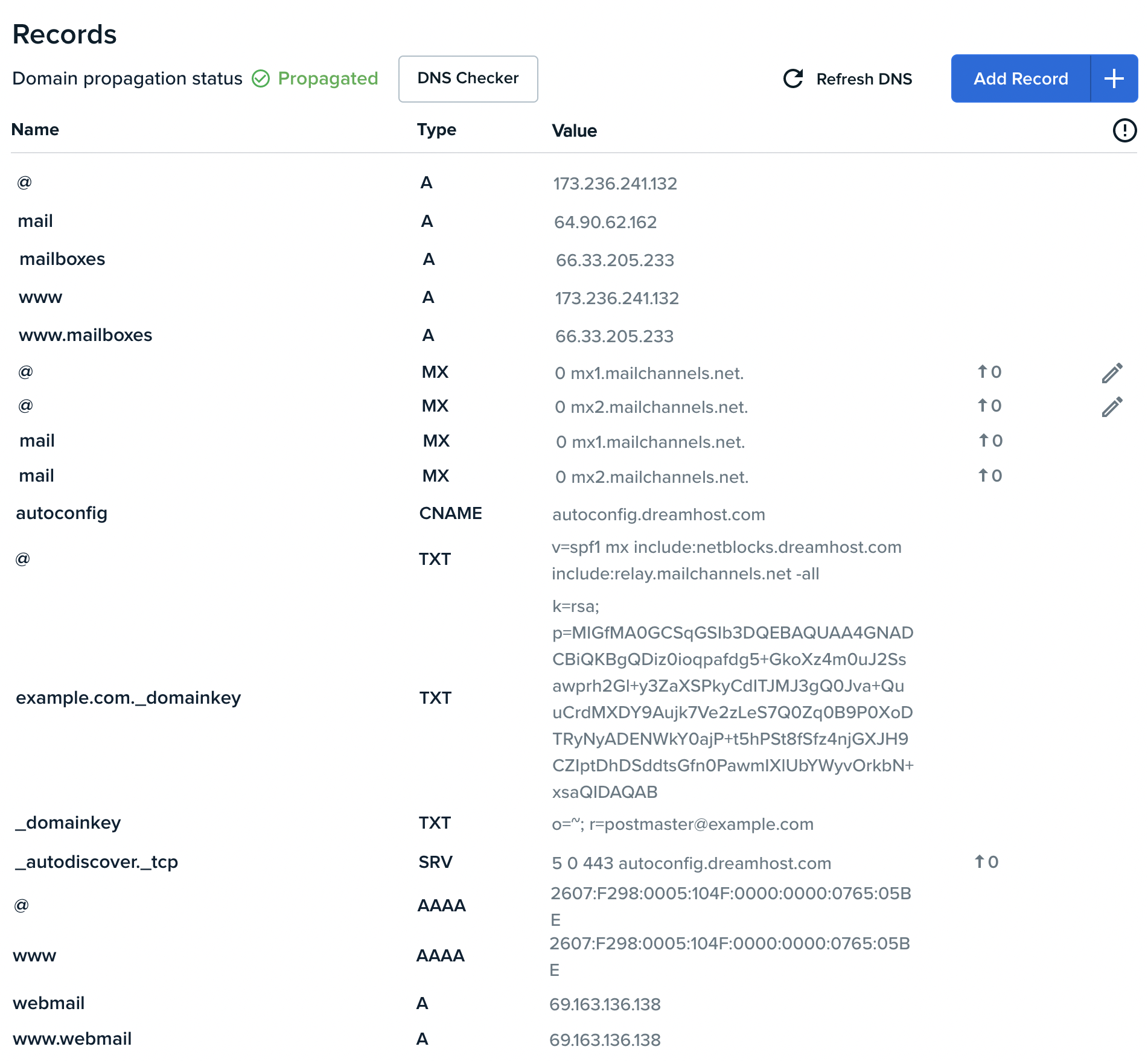
There are two types of mail-related DNS records.
MX records tells senders where emails for you should be delivered to.
If Spam Filtering has been enabled, your MX records appear as follows:
- mx1.mailchannels.net
- mx2.mailchannels.net
A records
used by your mail program when you connect to the mail server to view your inbox or send out emails. There are several mail A records for your domain. Find the following records: DNS record Example value _domainkey DKIM records sign emails to help verify the sender. _autodiscover._tcp (SRV) 5 0 443 autoconfig.dreamhost.com — This is an SRV record that assists email applications automatically configure the correct settings. autoconfig (CNAME) autoconfig.dreamhost.com — This is a CNAME record that assists email applications automatically configure the correct settings. *mail. (A) 64.90.62.162 — This is a standard subdomain that can be used to connect your client or program to the mail server. *mail. (MX)
This domain has enabled Spam filtering, so the MX records appear as:
mx1.mailchannels.net
mx2.mailchannels.netIf Spam filtering was not enabled, you'd see mx1.dreamhost.com and mx2.dreamhost.com.
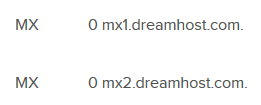
*mailboxes. (A) 66.33.205.233 — This is used to log into the DreamHost Mailboxes interface. *www.mailboxes. (A) 66.33.205.233 — This is used to log into the DreamHost Mailboxes interface. *webmail. (A) 69.163.136.138 — This is used to log into the DreamHost webmail panel. *www.webmail. (A) 69.163.136.138 — This is used to log into the DreamHost webmail panel.
- Enter all those records into the system where the domain's DNS is hosted and managed.
After you make the DNS adjustment, it will then take several hours for the changes to update online due to DNS propagation.
See also
Did this article answer your questions?
Recommend
About Joyk
Aggregate valuable and interesting links.
Joyk means Joy of geeK