

How to purchase a domain registration
source link: https://help.dreamhost.com/hc/en-us/articles/224220668-How-to-purchase-a-domain-registration
Go to the source link to view the article. You can view the picture content, updated content and better typesetting reading experience. If the link is broken, please click the button below to view the snapshot at that time.

How to purchase a domain registration
Overview
At DreamHost you can purchase a domain registration without having to purchase an account. You also have the option of adding a domain registration to an existing account. This article explains how to add a registration both ways.
You must resolve any outstanding account balance before you can purchase, renew, or transfer-in a domain registration.
You can also view a list of available domains and their pricing at the following page:
Purchasing a domain registration only
The following instructions explain how to add the registration without a hosting plan. A hosting plan is only needed if you wish to set up a live website at DreamHost. View the following article for a list of hosting plans available:
If you only wish to own a registration and not set up a website at DreamHost, proceed with the following steps.
- You can purchase a domain registration from DreamHost on the following page:
- On this page you can search for the domain you wish to purchase.
- Click the 'Buy now' button when you're ready to purchase.
- This opens the signup.dreamhost.com page where you can create your FREE registration only account.

- Choose how many years you would like to purchase the registration for and click the 'Register Now' button.
- On the final page, enter your personal information which is used to assign the domain ownership to you.
- At the bottom, enter your credit card information and click Place order now.
Once purchased, you'll have access to your panel. In this panel you can update the domain's DNS settings.
In this way you can purchase the registration at DreamHost, but point the DNS to another hosting company to host the site there. You can also choose to leave it in your DreamHost account for future use.
Adding a registration to an existing account
DreamHost allows you to register multiple domain names such as example.net, example.store, and example.club in a single sign up process through the panel.
You can read more about how to register multiple domains in the following article:
- Log into your panel.
- Navigate to the Registrations page.
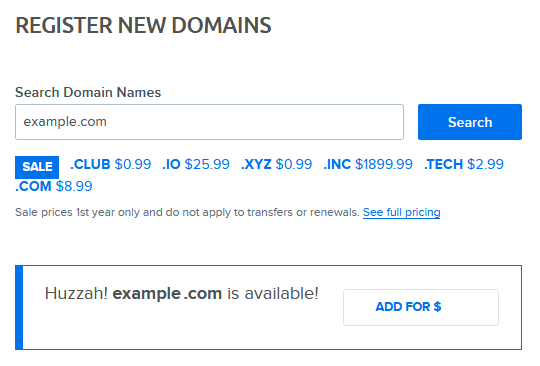
- Enter the domain you wish to purchase in the text field.
- Click the Search button to confirm it's available.
If it is, click 'Add For $' button to add it to your cart.
- To the right you'll see it's been added to your cart. Choose how many years you'd like to add it for, then click Proceed to Checkout to purchase.
- On the next page enter your personal details. This information is used to assign the domain registration to you. Click the Continue button.
Make sure that the phone number you enter does not have any spaces in it.
- On the final page you can confirm how many years you would like to own this domain for.
- Click the Proceed to Payment Entry button.
- On the final page you can review the total cost. Click Register now! to complete the purchase.
Controlling DNS for the registration
After logging into your panel, you can see the domain registration is set to DNS Only. This means you have control over where the DNS records are pointed.
By default they are set to DreamHost. If you wish to point them to another hosting company you can either create custom DNS records or update the nameservers. View the following articles for details:
How long until the domain is available online?
As mentioned above, once registered, your domain's nameservers are set to DreamHost. These can take 24-72 hrs to fully propagate online.
If you add the domain to a web server to be hosted, those records can take around 6 hrs to update.
To minimize the time for the site to resolve online, it's recommended that you add hosting in your panel right away.
That way, when the nameservers have updated, your site will automatically resolve.
Deleting a registration you just purchased
It’s possible to delete a domain registration within 5 days of purchase. This is often necessary if it was misspelled. However this time period is not available for certain TLDs. Depending on the TLD you purchased, it’s possible there is no grace period at all. Contact support immediately if you wish to reverse your recent purchase.
See also
Did this article answer your questions?
Recommend
About Joyk
Aggregate valuable and interesting links.
Joyk means Joy of geeK