

Downgrading DreamPress to another hosting plan – DreamHost Knowledge Base
source link: https://help.dreamhost.com/hc/en-us/articles/115002663311-Downgrading-DreamPress-to-another-hosting-plan
Go to the source link to view the article. You can view the picture content, updated content and better typesetting reading experience. If the link is broken, please click the button below to view the snapshot at that time.

Downgrading DreamPress to another hosting plan
Overview
If you no longer wish to run your WordPress site on the DreamPress platform, you can downgrade your WordPress site to a regular hosting plan such as Shared, VPS, or Dedicated Hosting.
Downgrading DreamPress
- Navigate to Managed WordPress.

- Click the Manage button.
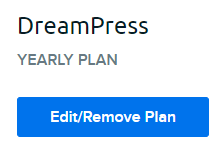
- Click the Edit/Remove Plan button.

- On the bottom right, click the Migrate off DreamPress link.
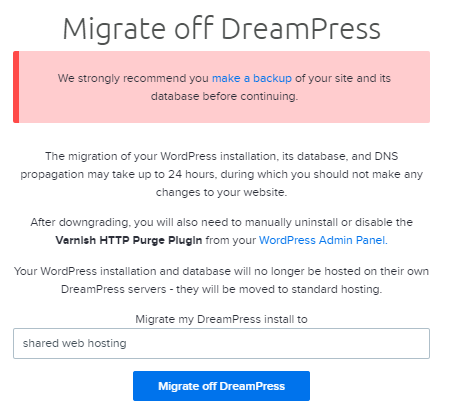
- In the pop-up that displays, select which server you'd like to migrate to.
- Click the Migrate off DreamPress button.
You must have an active hosting plan in order to downgrade your DreamPress install.
Do I need to remove any other files or plugins?
When you downgrade from DreamPress, any DreamPress specific code (such as Proxy Cache Purge and OPcache plugins) is removed from your WordPress site.
See also
Did this article answer your questions?
Recommend
About Joyk
Aggregate valuable and interesting links.
Joyk means Joy of geeK