

Importing an existing WordPress install into DreamPress
source link: https://help.dreamhost.com/hc/en-us/articles/215300597-Importing-an-existing-WordPress-install-into-DreamPress
Go to the source link to view the article. You can view the picture content, updated content and better typesetting reading experience. If the link is broken, please click the button below to view the snapshot at that time.

Importing an existing WordPress install into DreamPress
Overview
If you already have an existing WordPress site on a One-Click Install, you are able to import its content into your DreamPress site.
Importing to DreamPress as a test environment
The following instructions help you create a safe copy of your DreamPress site for testing purposes, without affecting your existing one. For example, you can set up a new instance of DreamPress on a different domain and then import your existing WordPress site to it. Once you're finished testing, delete it to avoid extra costs.
You can import a current WordPress install into a temporary DreamPress site. This allows you the ability to use the temporary domain as a testing environment before migrating to your actual site URL. View the following articles for details on how to create a DreamPress temporary domain:
If you have no need for the testing environment, you can instead upgrade your WordPress install directly to DreamPress. Otherwise, proceed with the following steps to import into an existing DreamPress site.
Importing into DreamPress
- Navigate to the Managed WordPress page.
- If you want to change the name of your WordPress install to another domain while importing, create a new DreamPress installation.
If you want to test your import on a temporary domain, create a temporary DreamPress site.
- After it's created, click the 'Manage' button.
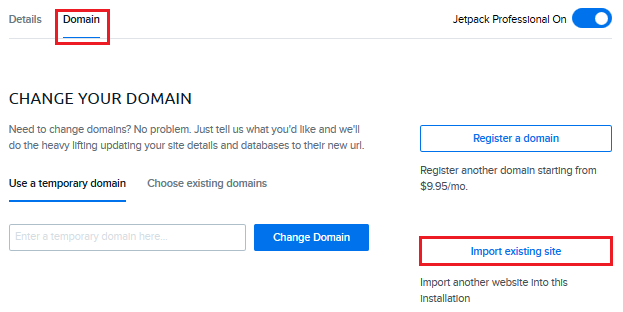
- Click the Domain tab at the top.
On the bottom right, click the titled 'Import existing site'. A window pops up allowing you to select a site from which to import your content:
- Choose the site you'd like to import data from in the dropdown menu.
- Click the Start Import button to begin the import process.
This creates a clone/copy of the WordPress site and changes the domain name. This is ideal for testing DreamPress, testing new plugins or themes, and so on since it leaves the original site intact. It's also good for splitting out a single WordPress installation from a domain that has multiple apps. For example, you can turn example.com/blog into blog.example.com.
If you're importing your WordPress install from a different domain name, the import tool will attempt to replace the domain/URLs. If it fails to do so, the email following the import will indicate that. In any case, you should always double-check if this data is correct after the import has completed.
If you wish to import a different domain's WordPress content to a domain that you want on DreamPress, then you should add the domain first to DreamPress and then use the Import feature.
Migrating a WordPress site from a different host to DreamPress
See the following article to learn more about how to migrate your existing WordPress that is hosted elsewhere to DreamPress:
What if I don't have a One-Click Install of WordPress?
If you're not using a One-Click Install of WordPress, and wish to upgrade to DreamPress, you can contact support who will help you convert your existing WordPress site to a One-Click Install.
See also
Did this article answer your questions?
Recommend
About Joyk
Aggregate valuable and interesting links.
Joyk means Joy of geeK