

Browse SF Symbols on Mac
source link: https://sarunw.com/posts/browse-sf-symbols/
Go to the source link to view the article. You can view the picture content, updated content and better typesetting reading experience. If the link is broken, please click the button below to view the snapshot at that time.

Browse SF Symbols on Mac
Table of Contents
Apple introduce SF Symbols this year in WWDC 2019, it is a set of over 1,500 consistent, highly configurable symbols you can use in your app.
You simply initialize it with UIImage init(systemName:) or new SwiftUI Image init(systemName:). You can also adjust it width and size to matched your font with some configuration like this.
VStack(spacing: 20) {
Image(systemName: "bag")
Image(systemName: "bag").font(.largeTitle)
Image(systemName: "bag").font(Font.system(.largeTitle).bold())
}UIImage(systemName: "bag", withConfiguration: UIImage.SymbolConfiguration(textStyle: .largeTitle))
This is really great, the only problem is I don't know the name of those 1,500 symbol :(
Luckily Apple provide an app called SF Symbols app hidden in their Human Interface Guidelines page.
![]()
This wonderful app let you search through those 1,500 icons with ease.
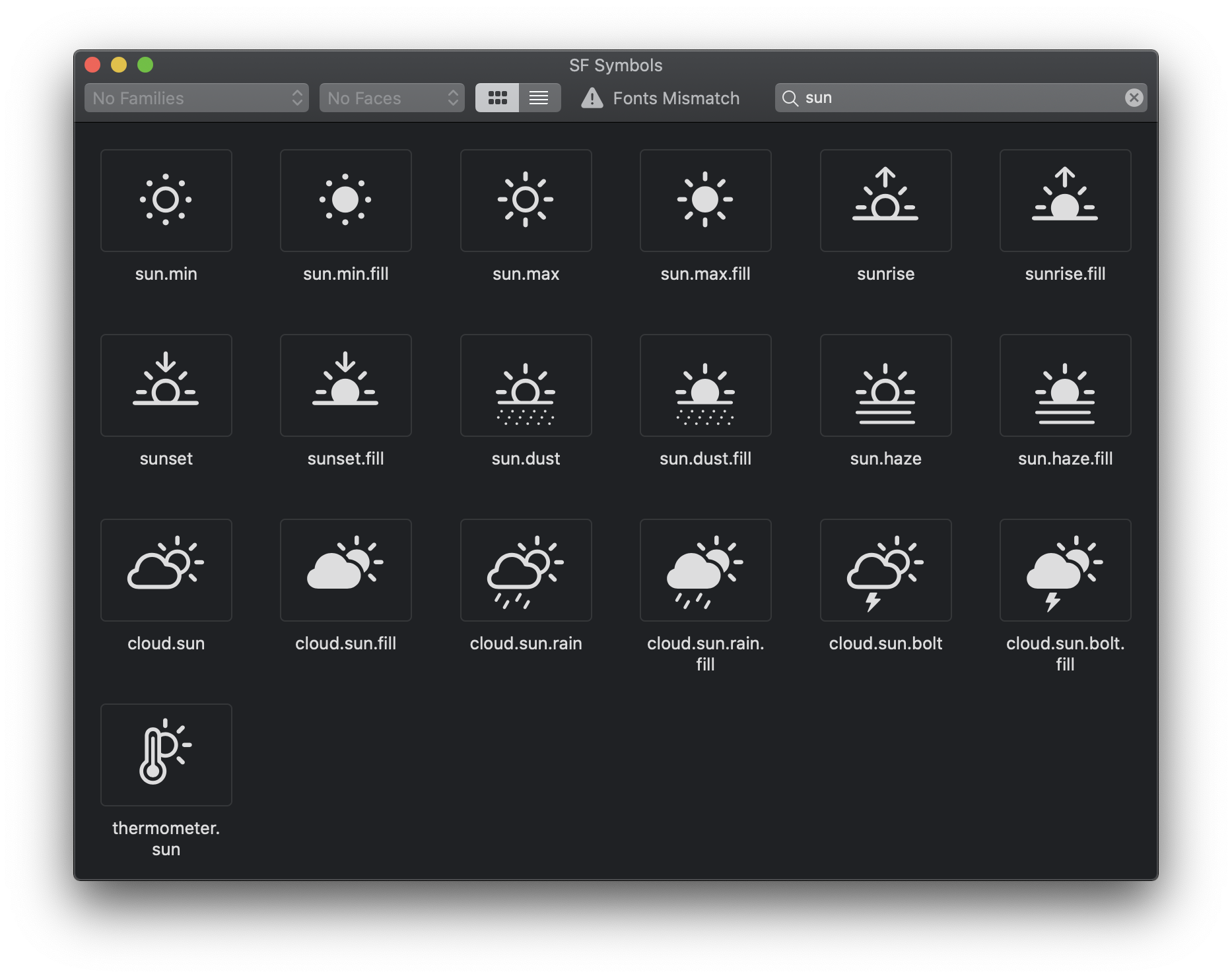
You may also like
Learn how to create a custom subclass of UIHostingController and its benefit.
iOSLearn a crucial concept in SwiftUI, view modifier, and a guide of how to create your custom modifier.
iOSSF symbols are icon sets that Apple design to work with their system font. Learn how to change its color and how to show them in multicolor style.
SF SymbolsRead more article about iOS, SF Symbols,
or see all available topic
Get new posts weekly
If you enjoy this article, you can subscribe to the weekly newsletter.
Every Friday, you’ll get a quick recap of all articles and tips posted on this site — entirely for free.
Feel free to follow me on Twitter and ask your questions related to this post. Thanks for reading and see you next time.
If you enjoy my writing, please check out my Patreon https://www.patreon.com/sarunw and become my supporter. Sharing the article is also greatly appreciated.
Recommend
About Joyk
Aggregate valuable and interesting links.
Joyk means Joy of geeK