

Synology Active Backup for Microsoft 365 Review
source link: https://itwire.com/guest-articles/synology-diskstation-microsoft-365-backup-review.html
Go to the source link to view the article. You can view the picture content, updated content and better typesetting reading experience. If the link is broken, please click the button below to view the snapshot at that time.

Tuesday, 04 May 2021 15:47
Synology Active Backup for Microsoft 365 Review
By Adam FowlerAdam Fowler
Guest Review: Synology sent me a new DiskStation to review after I’d acquired an older one myself to look at its ability to back up Microsoft 365 data (the updated name for Office 365). Being a Microsoft MVP in Office Apps and Services category, so I was very interested to see how it worked.
After reading up on it and seeing that it was a completely free piece of software available as part of owning a DiskStation, I was hoping this would be a good solution at an incredibly low price – buy your DiskStation and disks, some time to set it up, and you’re done. To me, that’s already a very appealing offering, along with Synology having a good reputation for maintaining and supporting their hardware several years on – which was proved by the 7-year-old DS1813+ I set up a few months ago.
I’ve left the new Intel-based DiskStation 1618+ – Quad-Core CPU and 4GB RAM (expandable) running for about a month now, backing up my Microsoft 365 tenant’s data. I ticked ALL the options to see how it went. This tenant is just for me, so the data set is smaller than most tenants – but I do run a few live things through it like email and OneDrive. There’s also a little SharePoint Online data from Microsoft 365 Groups and Teams I’ve played around with.
Here’s what the dashboard looks like now:
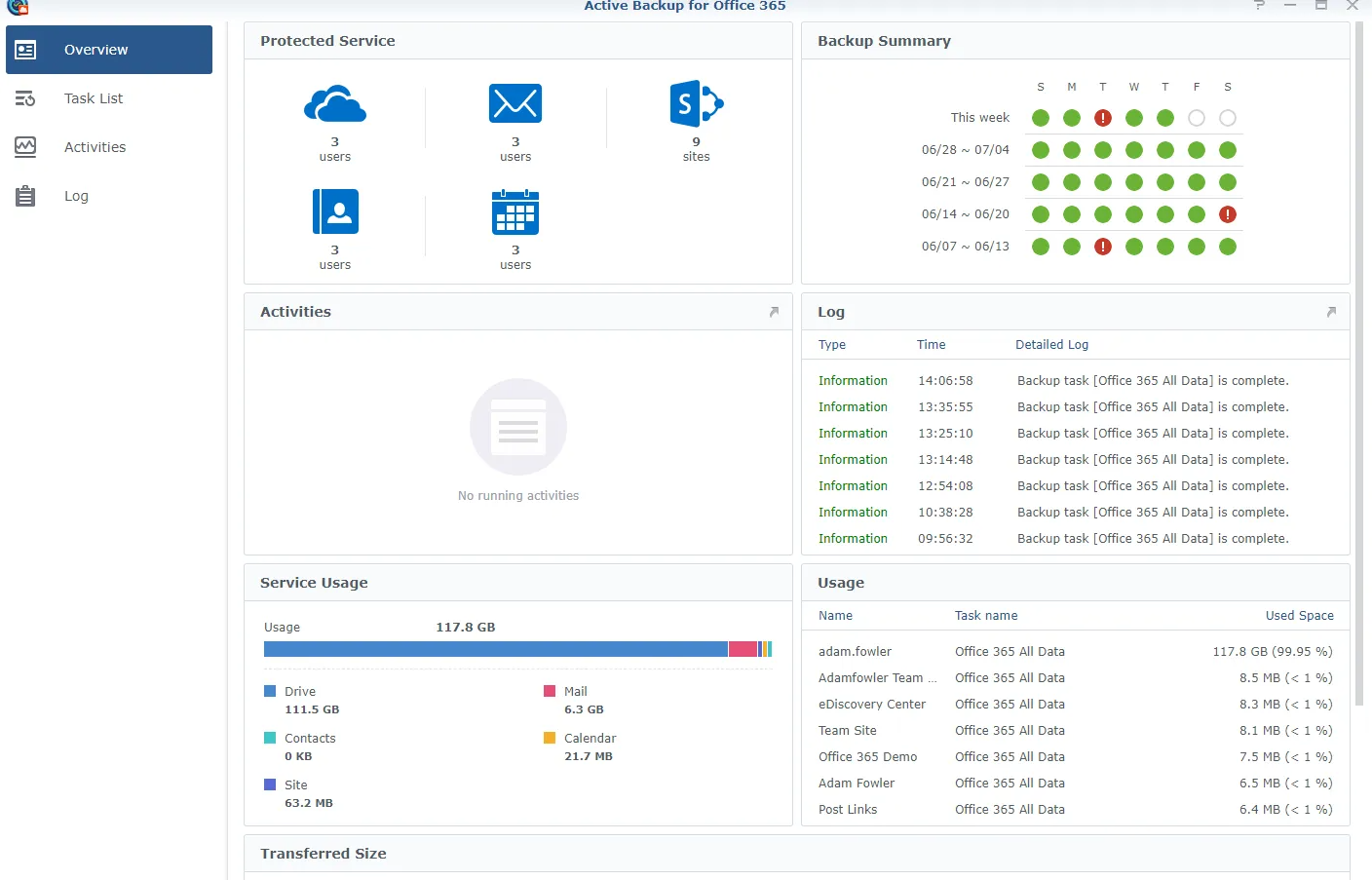
Some useful information there around what’s being backed up and how big it is. You might notice there are a few errors in the summary. I drilled into those and each was because ‘The Microsoft Server is busy’, and a few minutes later it would try again successfully.
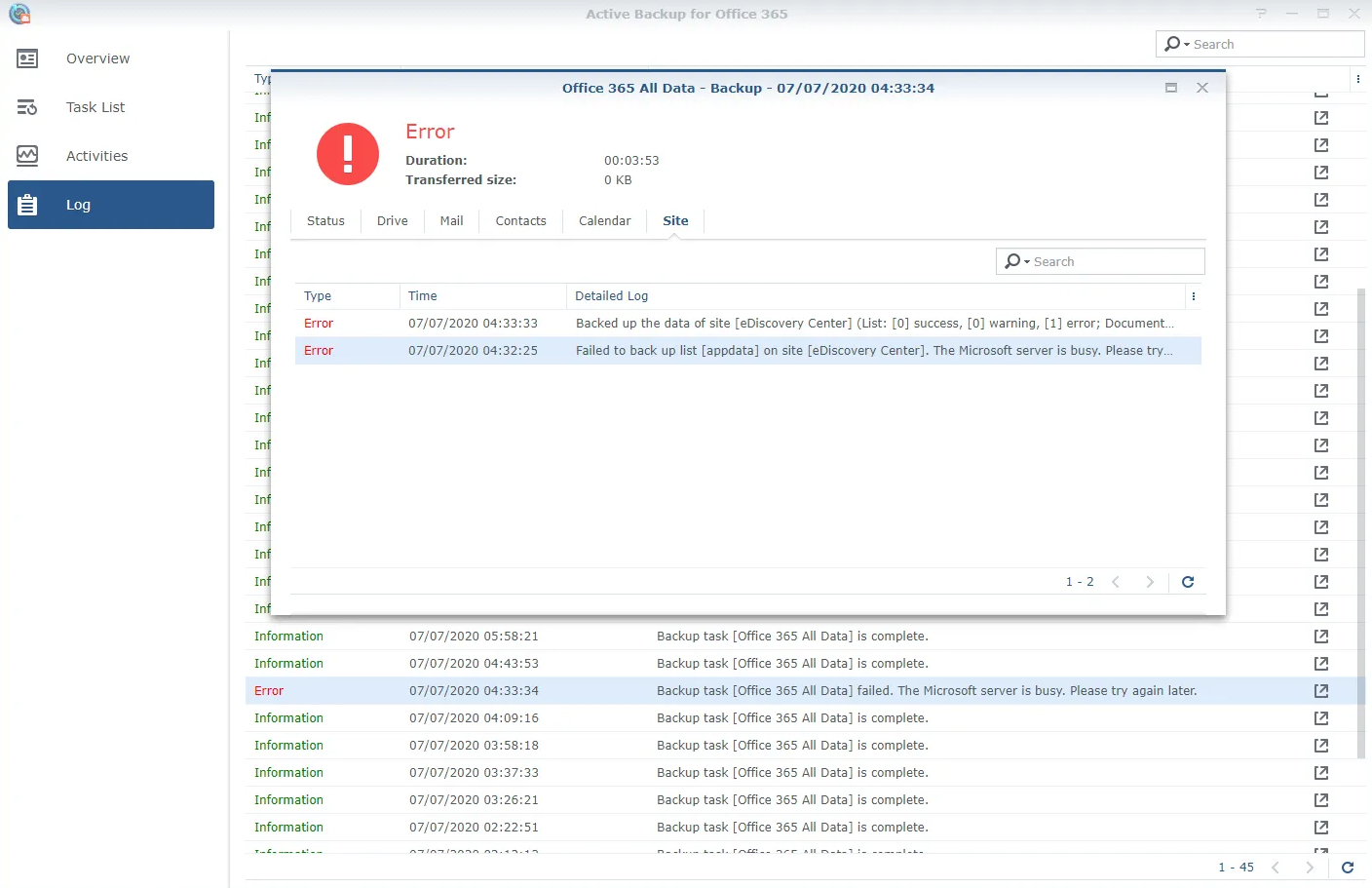
This is likely because I used a backup option to get incremental changes, rather than at a set time. Maybe I’m hitting it too much and getting blocked occasionally.
I know I’ve gotten ahead of myself here, so let’s go back to how to set this up. Assuming you have yourself a Synology DiskStation of some sort that supports 'Active Backup for Microsoft 365' – and which models are those? Here’s the list:
- 20 series: FS6400, FS3600, FS3400, RS820RP+, RS820+, DS920+, DS720+, DS620slim, DS420+, SA3600, SA3400, SA3200D
- 19 series: RS1619xs+, RS1219+, DS2419+, DS1819+, DS1019+, DVA3219
- 18 series: FS1018, RS3618xs, RS2818RP+, RS2418RP+, RS2418+, RS818RP+, RS818+, DS3018xs, DS1618+, DS918+, DS718+, DS418play, DS218+
- 17 series: FS3017, FS2017, RS18017xs+, RS4017xs+, RS3617xs+, RS3617RPxs, RS3617xs, DS3617xs, DS1817+, DS1517+
- 16 series: RS18016xs+, RS2416RP+, RS2416+, DS916+, DS716+, DS716+II, DS416play, DS216+, DS216+II
- 15 series: RS815RP+, RS815+, RC18015xs+, DS3615xs, DS2415+, DS1815+, DS1515+, DS415+
- 14 series: RS3614xs+, RS3614RPxs, RS3614xs, RS2414RP+, RS2414+, RS814RP+, RS814+
- 13 series: RS10613xs+, RS3413xs+, DS2413+, DS1813+, DS1513+, DS713+
- 12 series: RS3412RPxs, RS3412xs, RS2212RP+, RS2212+, RS812RP+, RS812+, DS3612xs, DS1812+, DS1512+, DS712+, DS412+
- 11 series: RS3411RPxs, RS3411xs, RS2211RP+, RS2211+, DS3611xs, DS2411+, DS1511+, DS411+, DS411+II
From the DiskStation desktop, open Package Center and follow these steps:
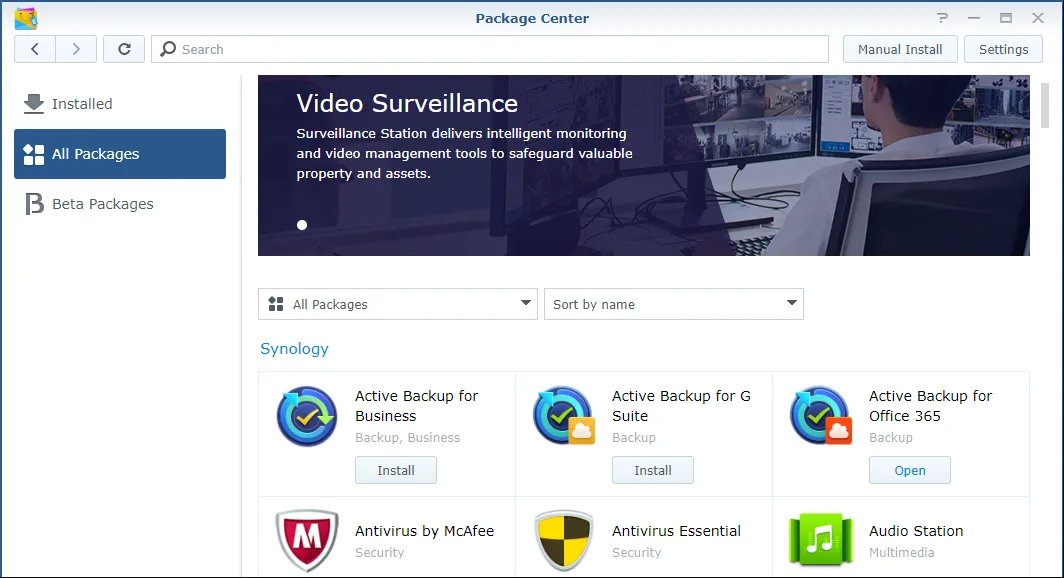
- Find and click ‘install’ on the ‘Active Backup for Microsoft 365' package
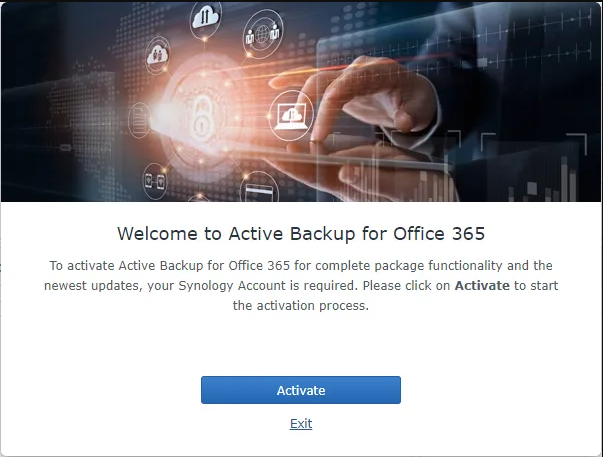
- Click ‘Activate’

- Click ‘OK’
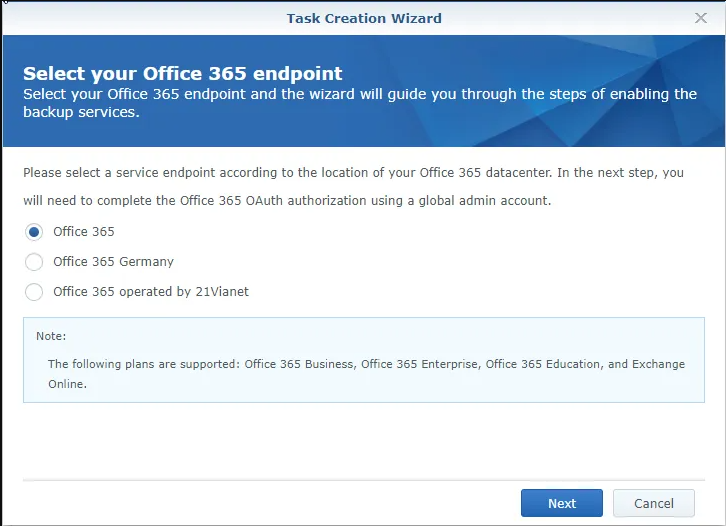
- Choose the endpoint – for most it’s the default ‘Office 365’ option
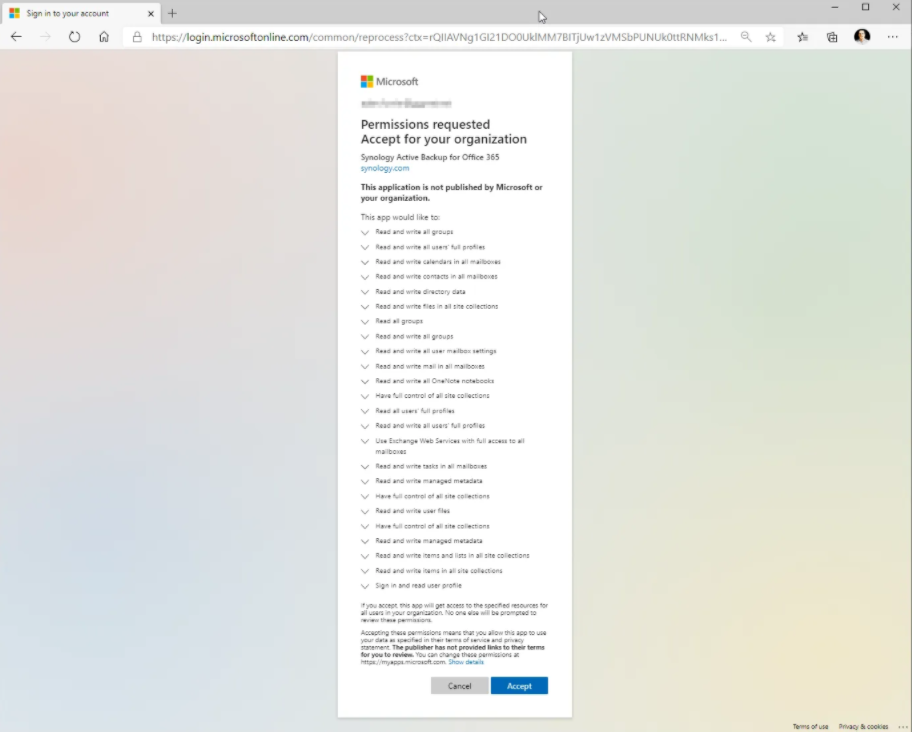
- Accept the very long list of permissions required using an admin account for your Microsoft 365 tenant
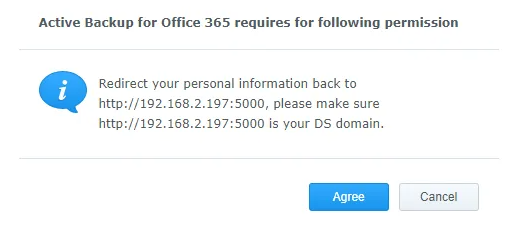
- 'Agree'
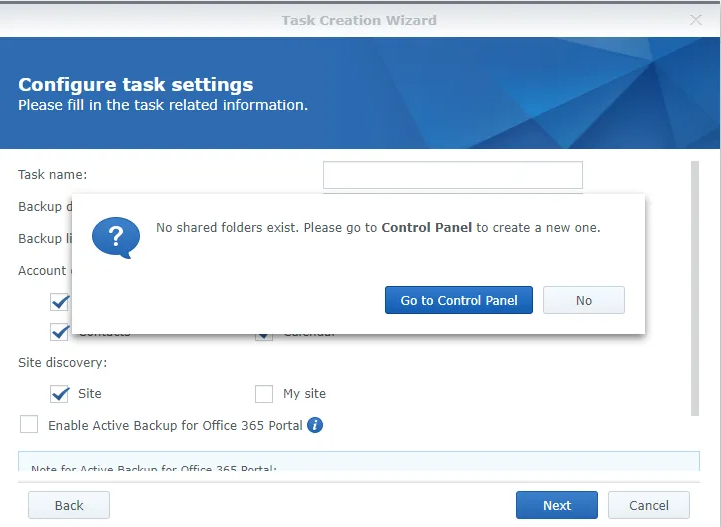
-
You need a shared folder to save the backups too – ‘Go to Control Panel’
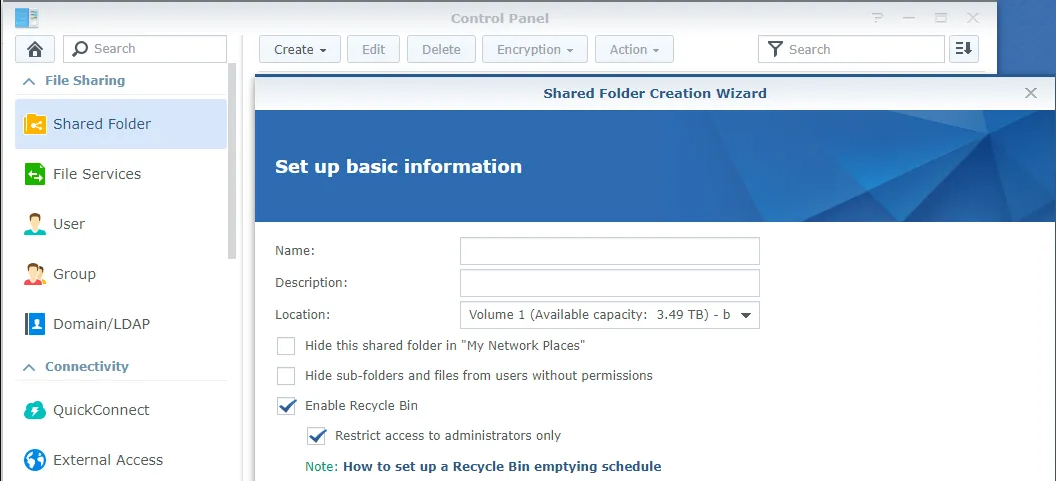
- Enter a name and description for the shared folder
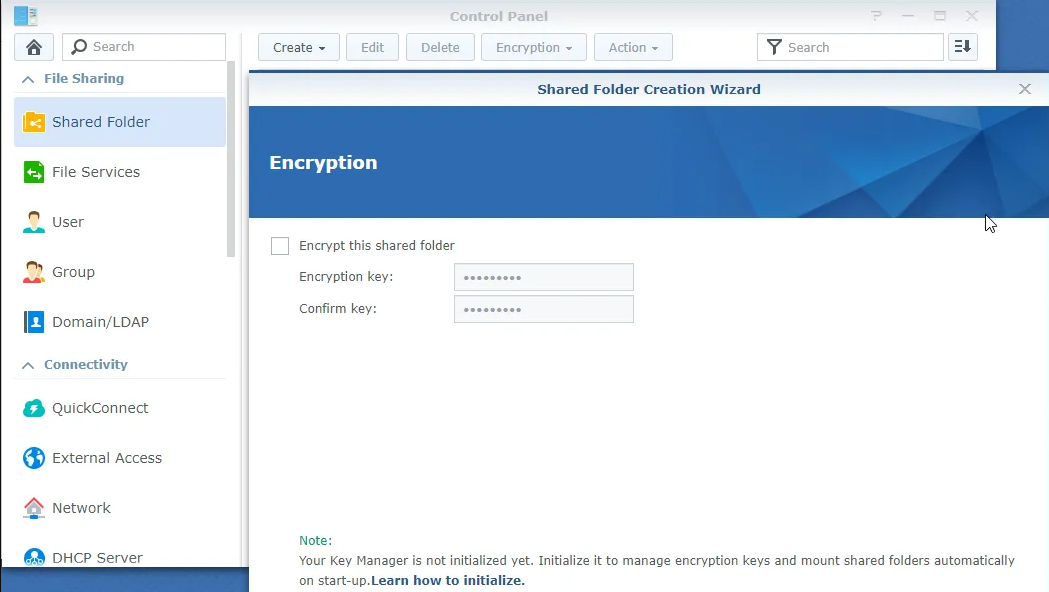
- Encrypt the data if you like
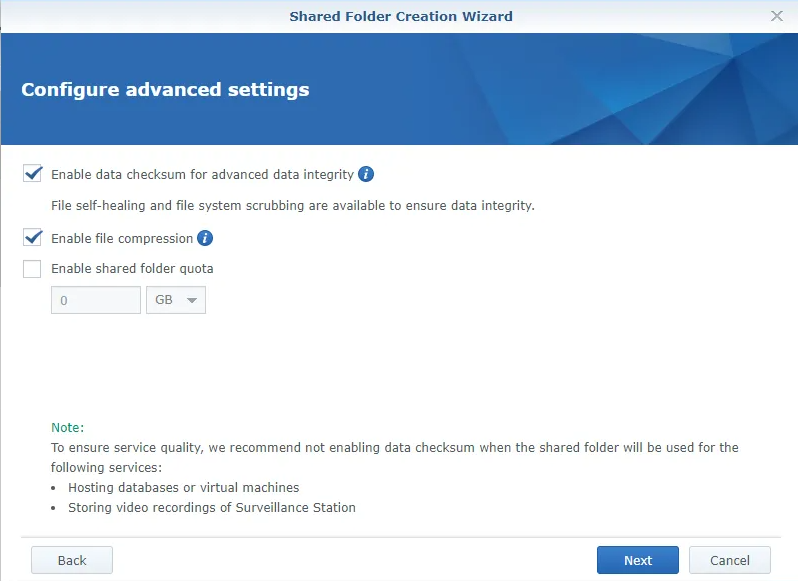
- ‘Next’
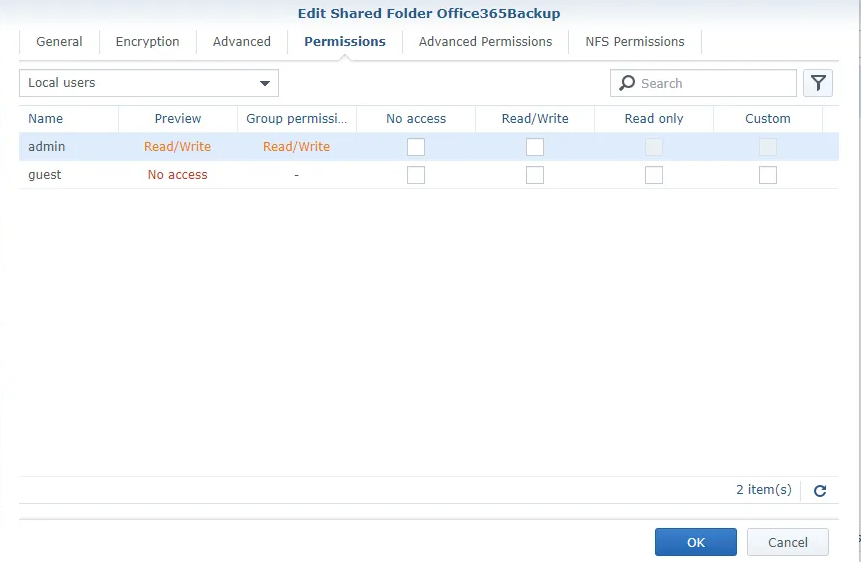
- Make any user permission changes you like and press ‘OK’
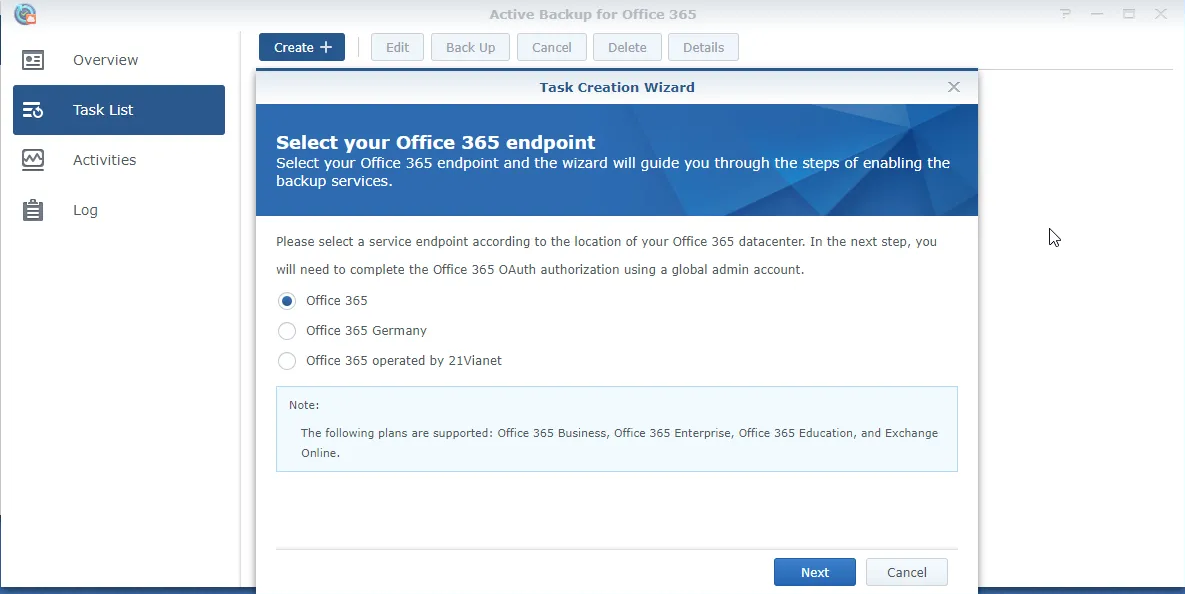
- Again, choose the Office 365 option applicable to your tenant
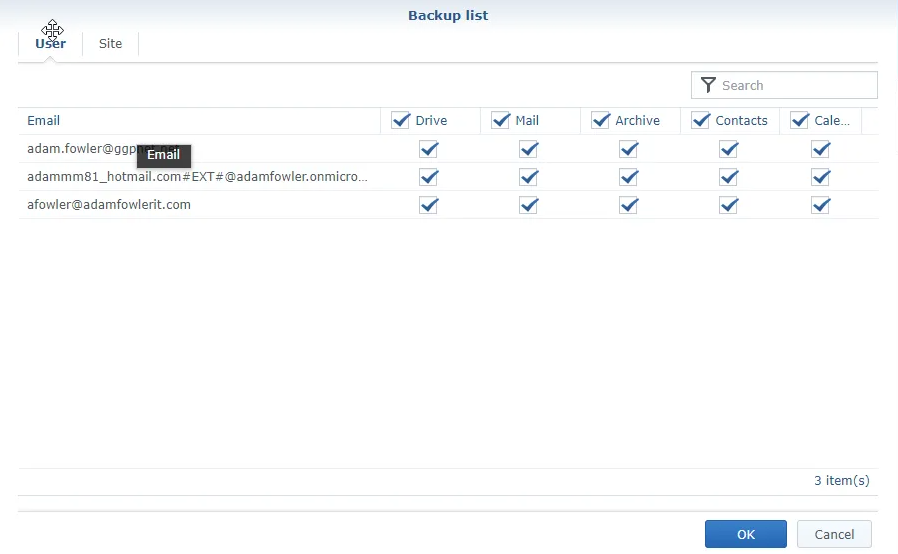
- Pick the user(s) you want to back up and what date
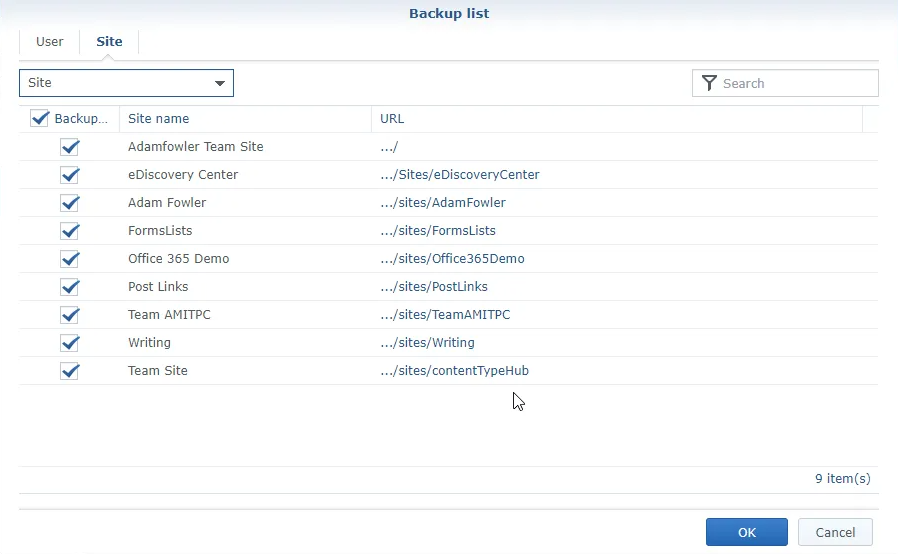
- Choose the ‘Site’ tab to select which SharePoint sites you want to back up
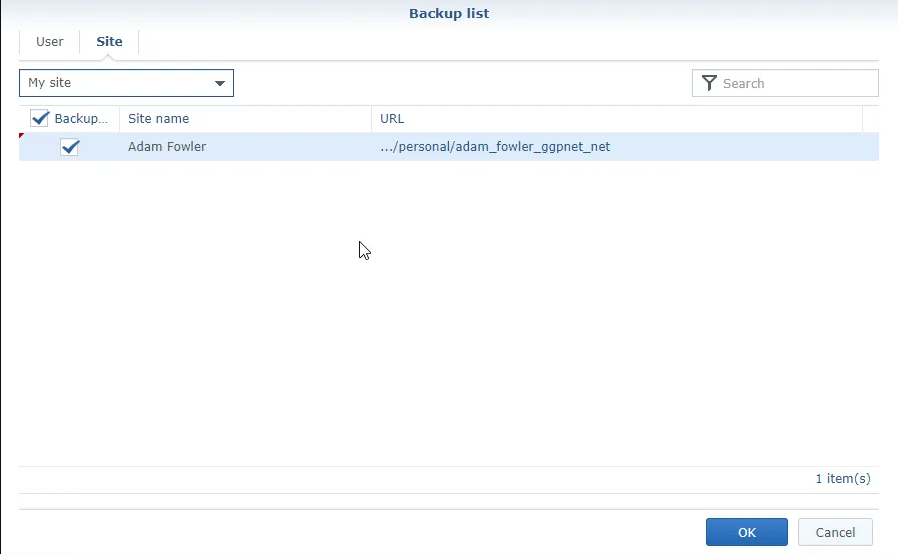
- Press ‘OK’
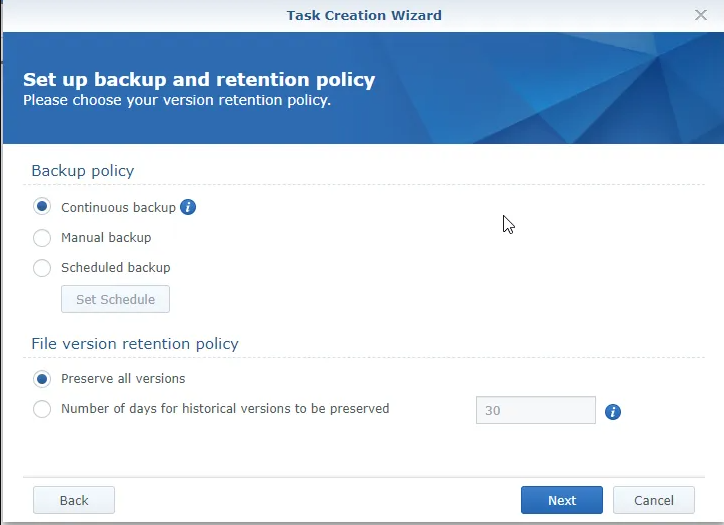
- Choose your backup schedule – I used Continuous
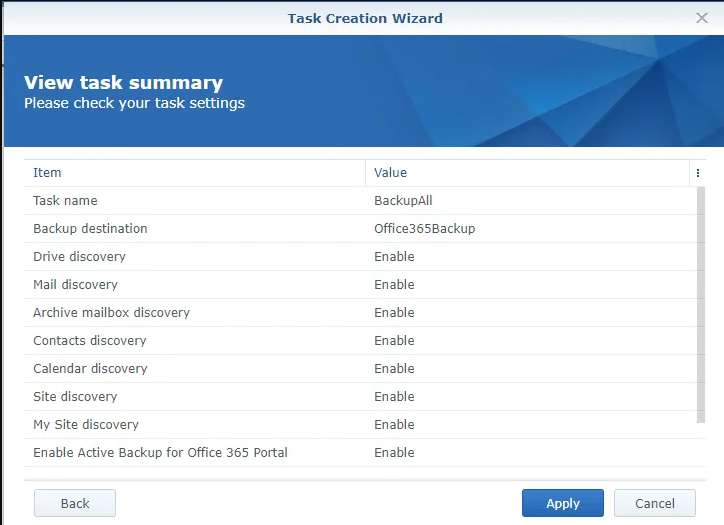
- Review all the settings and click ‘Apply’
This was a very easy setup to do – I took screenshots of every step involved, but it barely needs an explanation for anyone who’s an admin of a Microsoft 365 Tenant.
The program will then go off and start backing up what you told it. The ‘Activities’ section of Active Backup for Microsoft 365 will show any backups running, and you can also use the inbuilt ‘Resource Monitor’ to see upload/download speeds, disk utilization etc.
It’s also worth noting that the backup you created has an ‘account discovery’ option where it’ll find any new accounts created and automatically add them to the backup, which is great for not having to change backup settings each time you have a new user start.
Running a backup is great, but how do you restore the data? There’s a second app you’ll need, ‘Active Backup for Microsoft 365 Portal’. Launching this will take you to a web interface where admins can browse all data, and users can browse just their own (user access can be disabled if you prefer).
On this web interface, you can then find the file(s) you want to restore and restore them. You also get a nice timeline down the bottom so you can move backwards and forwards to see a snapshot of a certain time.
Although Mail, Calendar, Contact, and Site (SharePoint) support searching across all backups for names and contents, at the time of writing this isn’t possible for OneDrive backups. It’s worth being aware of this – if someone requests a file restore you’ll need to know exactly when. I don’t see this as too much of an issue though, as OneDrive has great version control natively, and an automatic recycle bin – so you’d probably rely on the native solution for finding a file, but still, it’s worth knowing this existing limitation.
That was the only slight negative I could find while testing. Everything else just worked, was quick to browse and restore, and incremental backups appeared to be on the DiskStation within several seconds after creating a new file in OneDrive.
Again, this is an incredibly cheap Office 365 backup solution. Some may question if you need to back up Office 365 at all. You could set up infinite retention against all content, so why take a backup? To me, it’s a definite grey area and partly depends on how much you value the data. Microsoft may never lose your data, but will it be available 100% of the time? What if that important document is in your OneDrive and hadn’t synced down, and there was an outage? We’ve seen a few outages lately, including ones that have broken authentication – your data is still there, but you can’t get to it. In that scenario, having a local copy of something time-sensitive could be worth it. Considering the relatively low cost of buying a Synology DiskStation – your disks are probably going to cost more than the unit itself, I consider it a pretty easy sell.
If you like to read more about Adam Fowler’s content, please visit https://www.adamfowlerit.com/. If you have any questions regarding the Synology solution, please visit the Active Backup for Microsoft 365 solution page, or reach out to Synology at the inquiry page
Subscribe to ITWIRE UPDATE Newsletter here
GRAND OPENING OF THE ITWIRE SHOP
The much awaited iTWire Shop is now open to our readers.Visit the iTWire Shop, a leading destination for stylish accessories, gear & gadgets, lifestyle products and everyday portable office essentials, drones, zoom lenses for smartphones, software and online training.
PLUS Big Brands include: Apple, Lenovo, LG, Samsung, Sennheiser and many more.
Products available for any country.
We hope you enjoy and find value in the much anticipated iTWire Shop.
INTRODUCING ITWIRE TV
iTWire TV offers a unique value to the Tech Sector by providing a range of video interviews, news, views and reviews, and also provides the opportunity for vendors to promote your company and your marketing messages.We work with you to develop the message and conduct the interview or product review in a safe and collaborative way. Unlike other Tech YouTube channels, we create a story around your message and post that on the homepage of ITWire, linking to your message.
In addition, your interview post message can be displayed in up to 7 different post displays on our the iTWire.com site to drive traffic and readers to your video content and downloads. This can be a significant Lead Generation opportunity for your business.
We also provide 3 videos in one recording/sitting if you require so that you have a series of videos to promote to your customers. Your sales team can add your emails to sales collateral and to the footer of their sales and marketing emails.
See the latest in Tech News, Views, Interviews, Reviews, Product Promos and Events. Plus funny videos from our readers and customers.
Recommend
About Joyk
Aggregate valuable and interesting links.
Joyk means Joy of geeK