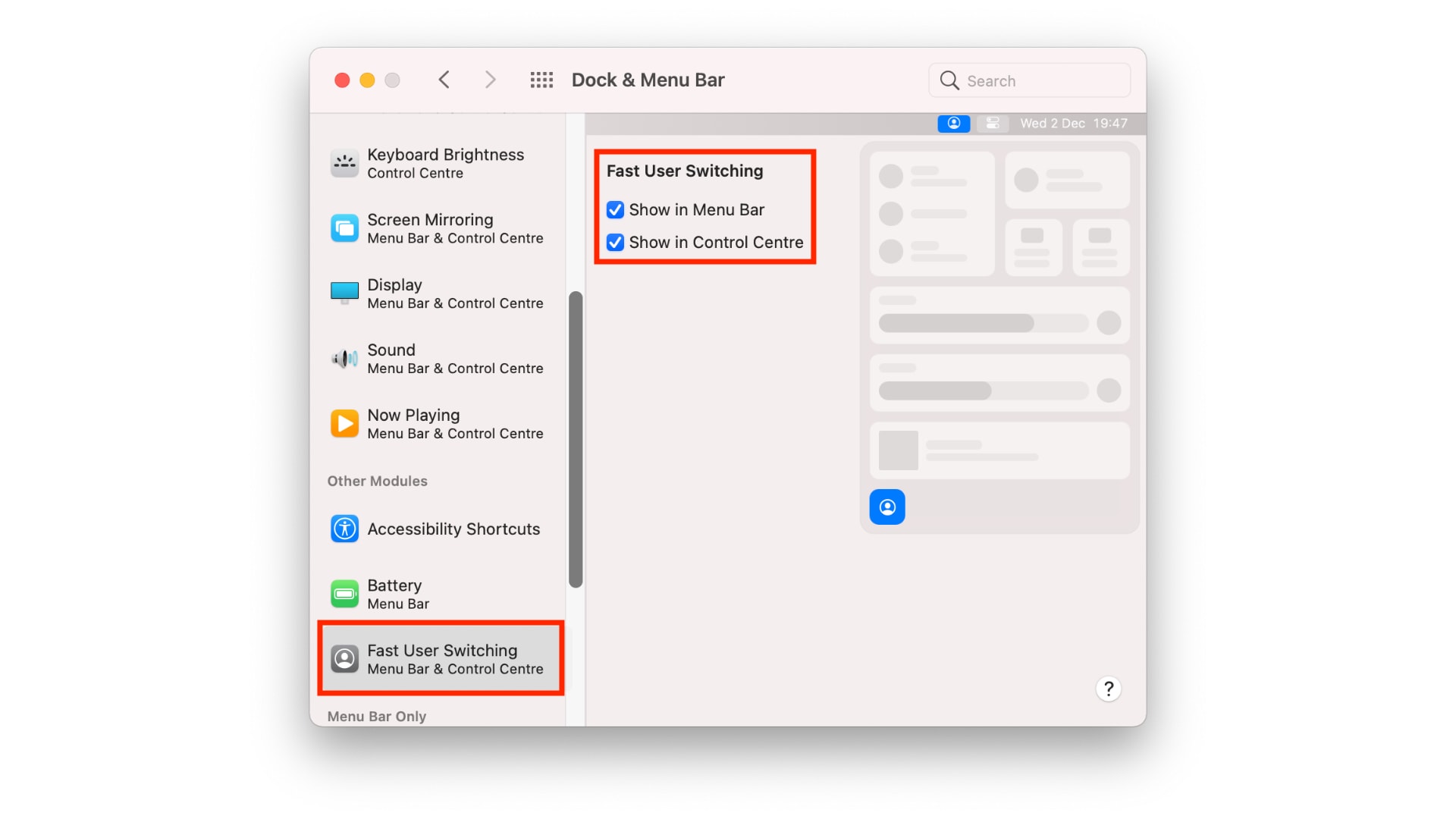Pro tip: Speed up user account switching in macOS Big Sur
source link: https://www.cultofmac.com/729216/pro-tip-user-account-switching-macos/
Go to the source link to view the article. You can view the picture content, updated content and better typesetting reading experience. If the link is broken, please click the button below to view the snapshot at that time.

Pro tip: Speed up user account switching in macOS Big Sur

Image: Killian Bell/Cult of Mac
If you share a Mac with others and are frequently switching between user accounts, you’ll be pleased to know you can do that quicker than ever in macOS Big Sur, thanks to a new feature called fast user switching.
You’ll need to set it up yourself because Apple doesn’t enable it by default, but it’s super-simple to do. We’ll show you how.
Fast account switching lets you jump from one macOS user account to another in just a couple of clicks. It saves you having to log out after someone who walked away leaving their account unlocked.
And just like the feature itself, enabling fast account switching is quick and simple.
Enable fast user switching in macOS Big Sur
These are the steps to follow:
- Open System Preferences on your shared Mac.
- Click Dock & Menu Bar.
- In the sidebar on the left, scroll down and click Fast User Switching.
- You can add the fast user switching shortcut to the macOS menu bar or Control Center — or both. Enable the option(s) you would like to use.
Screenshot: Cult of Mac
Your fast user switching shortcut will now appear wherever you chose to place it. Simply click it to view the list of available accounts, then select the account you want to use.
Recommend
About Joyk
Aggregate valuable and interesting links.
Joyk means Joy of geeK