

Consuming data from SAP Datasphere into Power BI v... - SAP Community
source link: https://community.sap.com/t5/technology-blogs-by-members/consuming-data-from-sap-datasphere-into-power-bi-via-odbc-connector/ba-p/13577346
Go to the source link to view the article. You can view the picture content, updated content and better typesetting reading experience. If the link is broken, please click the button below to view the snapshot at that time.

11-09-2023 8:54 AM
I wanted to share my proof of concept about consuming data from SAP Datasphere into Power BI via ODBC connection (Open database connection)
Required:
- Datasphere tenant.
- Power BI.
- Need to create a database user for the particular space in the space management.
- Host name, Port number, Password, Database username.
- Need to add External IPV4 Address in the IP Allowlist.
- Hana ODBC client.
- Need to add credentials in Power BI.
Datasphere part:
Login into Datasphere -> Space Management -> Choose the space and select Edit.

Click Create and Make sure that you have enabled Expose for consumption by default



Go to System-> Configuration-> IP Allowlist-> Trusted Ips

EXTERNAL IPV4 ADDRESS should be added here, not Internal IPV4
To get External IPV4 Address
- Open Command prompt and enter curl ifcfg.me
- Then run curl ifcfg.me in command prompt and add that IPV4 Address in the IP Allowlist.




ODBC PART:
Need to install SAP HDODBC driver SAP Development Tools (ondemand.com) in the system.
Open ODBC in the system
Click Add
Select HDODBC


- Give any meaningful name to Data source name, description.
- Database type: SAP HANA Cloud or SAP HANA Single tenant (both will work fine).
- Already copied Host URL in datasphere space, Paste the copied Host URL.
- Click Test connection
- Paste the Database username in Username and Password.



POWER BI PART:
Power BI-> Get data-> ODBC.
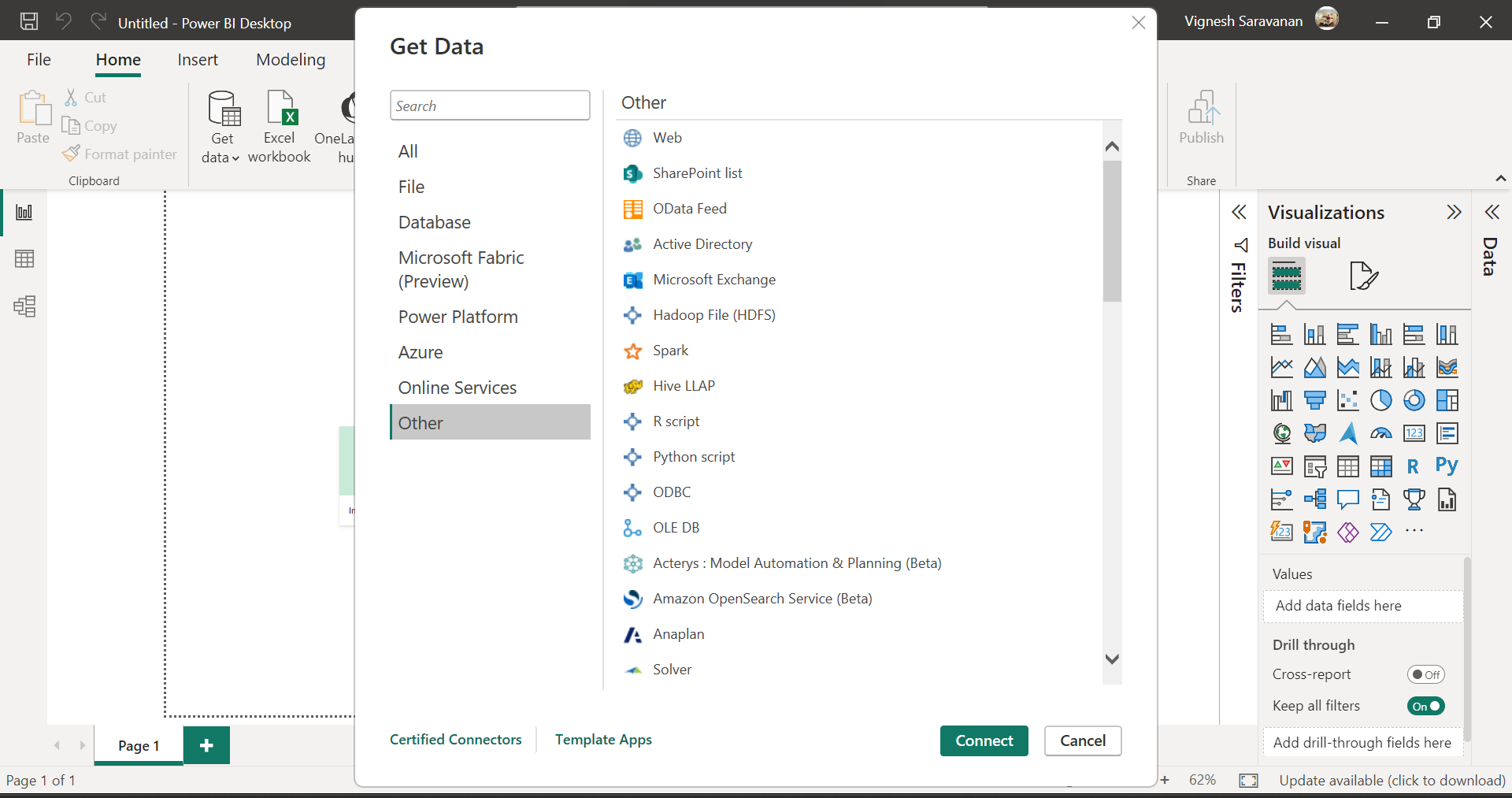
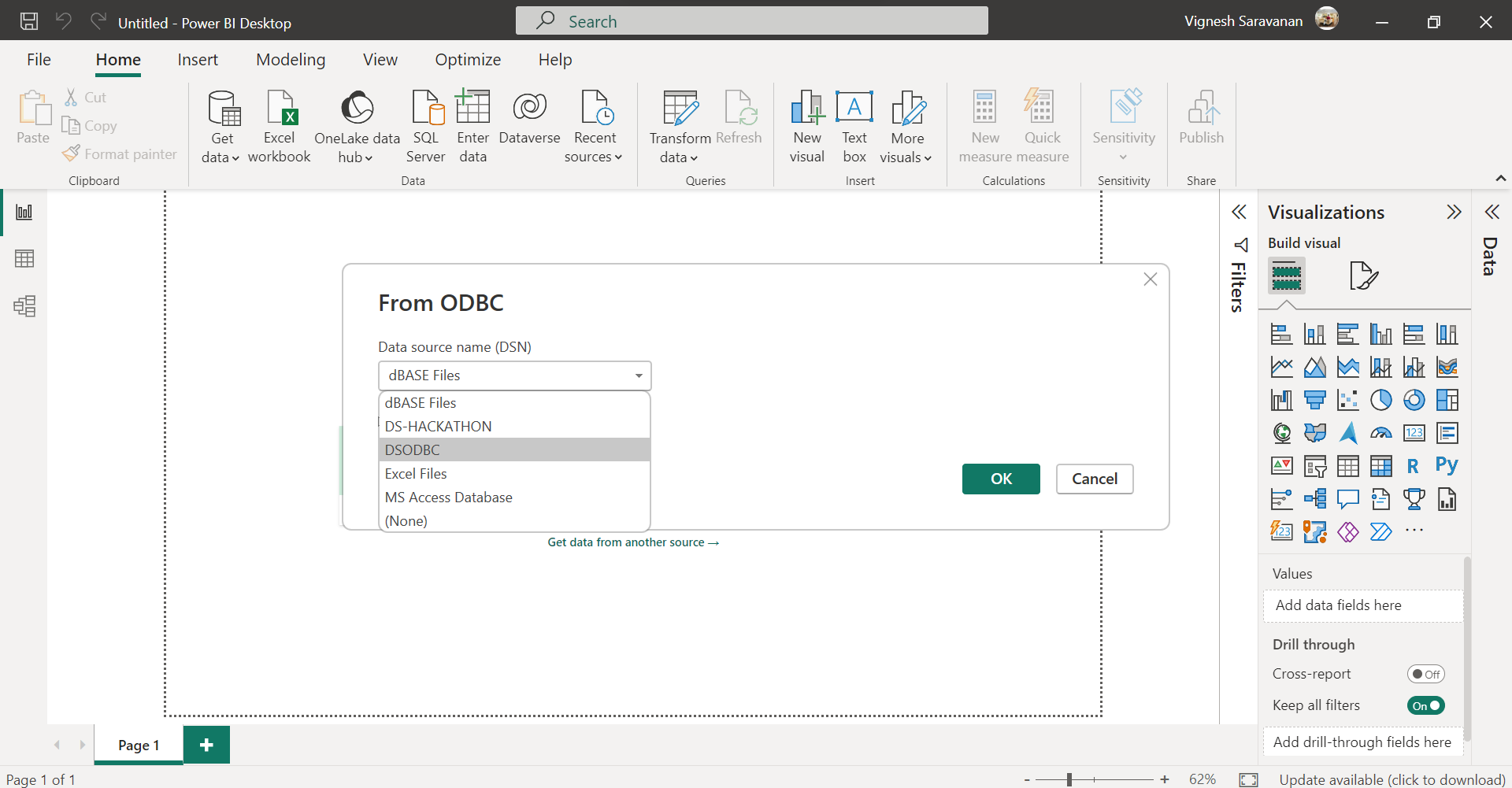
Paste the same Username and Password which copied in datasphere part, click "Connect".

Successfully Power BI consuming data from SAP Datasphere

Dashboard built in Power BI

From this POC:
- Data from Datasphere can be consume via OBDC connection 100/100.
- Since ODBC connection is possible, we can consume data into any third-party reporting tools that we want.
THANK YOU !
Recommend
About Joyk
Aggregate valuable and interesting links.
Joyk means Joy of geeK