

How to Add GUI Transaction As A Tile To Fiori
source link: https://community.sap.com/t5/technology-blogs-by-members/how-to-add-gui-transaction-as-a-tile-to-fiori/ba-p/13566084
Go to the source link to view the article. You can view the picture content, updated content and better typesetting reading experience. If the link is broken, please click the button below to view the snapshot at that time.

06-21-2023 3:57 PM
Hi,
Fiori web interface is on its way to be the main interface for SAP. Many new applications are developed just for Fiori and may not exist on SAP GUI anymore. Although Fiori has a lots of new applications, we still may want prefer to use SAP GUI transaction.
For that SAP provides ability to us, to add SAP GUI transaction as Tile.
In this blog post, I will show you how to do that via Fiori Designer page.
Here are summarized steps;
- Create a workbench request to transfer new Fiori catalogs, groups and tiles.
- Open Fiori Content Manager: Cross-Client, Transaction Code : /UI2/FLPCM_CONF. With cross client manager, you can assign TR for your changes. And click "open in designer", which will open Fiori web interface. Note: There is also /UI2/FLPCM_CUST tcode, that is client specific!
- Find Fiori catalog and go to Target Mapping tab. If catalog does not exists, create a new one.
- Add new target mapping. Give a semantic object. You can concatenate description without spaces and tcode
- Go to Tiles tab and add new tile. Choose App Launcher - Static. Use semantic object you have used in target mapping
- Go to groups. Find your group or create if does not exists.
- Click Add Tile, choose catalog of your tile and click add icon.
That is all with adding transaction as tile.
To be able to see that catalog and tile, you need to add a role and catalog and group to that role.
And here are the screen shots of steps;
- Create a workbench request to transfer new Fiori catalogs, groups and tiles.

- Open Fiori Content Manager: Cross-Client, Transaction Code : /UI2/FLPCM_CONF. With cross client manager, you can assign TR for your changes. And click "open in designer", which will open Fiori web interface. Note: There is also /UI2/FLPCM_CUST tcode, that is client specific!
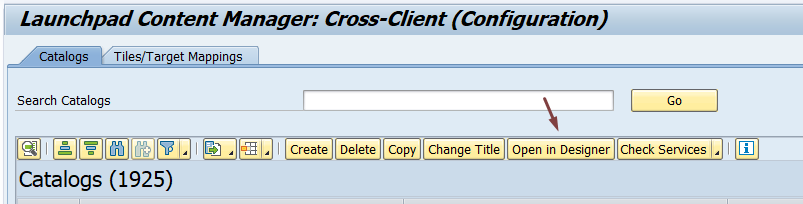
- Find Fiori catalog and go to Target Mapping tab. If catalog does not exists, create a new one.

- Add new target mapping. Give/create a semantic object. To create a new semantic object, you can concatenate description without spaces and tcode.

- Go to Tiles tab and add new tile. Choose App Launcher - Static. Use semantic object you have used in target mapping.



- Go to groups. Find your group or create if does not exists.


- Click Add Tile, choose catalog of your tile and click add icon.

That is all to add a gui transaction as a Fiori tile.
Now, lets add that catalog and group to a role and assign that role to our user. Create a role if it does not exists. Go to PFCG transaction.

If that role is added to our user, we are ready to launch Fiori. Run TCode "/UI2/FLP" or open Fiori URL.

Finally we have sap gui app in Fiori web environment. In that way you can use existing GUI apps in Fiori environment too.
Hope that post was helpful for you.
Thanks for reading.
Recommend
About Joyk
Aggregate valuable and interesting links.
Joyk means Joy of geeK