

How to Download and Install the Google Play Store?
source link: https://www.geeksforgeeks.org/download-and-install-google-play-store/
Go to the source link to view the article. You can view the picture content, updated content and better typesetting reading experience. If the link is broken, please click the button below to view the snapshot at that time.

How to Download and Install the Google Play Store?
Google Play Store is the Official Application Store for all kinds of Android Devices. Not only a store for applications, Google Play Store comes up with 40 million Books, News, Publications & many other things as well. According to one data in 2022, 2.5 billion monthly users visited the Android GPlay Store. So, Play Store on Android is a way important feature.
However, if you find the Deactivated Google Play on your Smartphone for any reason, you have to download the Play Store again. But as your Android Play Store is itself uninstalled, it is very tricky to Download Google Play APK again on your device. In such cases, you have to rely on your respective browser to Get Google Play back on your Smartphone.
In this article, we will discuss the tricks to Save and Install the Play Store on your Android Devices without having any issues.
Quick Steps- How to Download Play store:
- Open any browser on Android.
- Search for Google Play APK.
- Download the app from any third-party link.
- Click on the Downloaded Item to install the GPlay on your device.
Quick Highlights of Google Play Store or Play Store:
- Google Play is the most popular application hosting platform.
- Google Play Store was released in 2008 as Android Market.
- As of 2021, there are more than 3 million Android applications present.
- Google Play comes up with applications available for free or paid.
- There are multiple payment methods available to buy any content.
- GPlay continuously upgrades itself, so its security is trustworthy.
- Google Play Store never gets out of service for any old version of Android.
Note: Before moving ahead, you have to enable the Installation from Unknown Resources option on your Smartphone. Otherwise, the device will restrict to installation of any application downloaded from browsers or other sources. Do enable it from the settings of the device.
Steps to Download and Install Google Play on Android
Step 1: Open any browser like Chrome & search for the Download Google Play Store Apk. You will find numerous links to the application. Visit any website & click on the link to download the application.
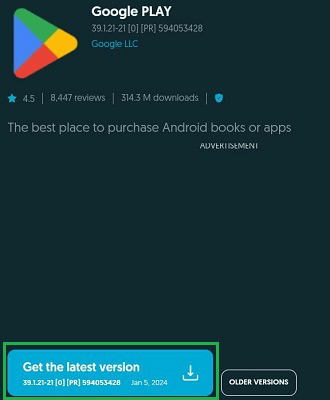
Step 2: Once the application is downloaded, click on the Downloaded Item. If it is the original application, you will find Google Play asking to move ahead. Click on the Install Option to get your job done.
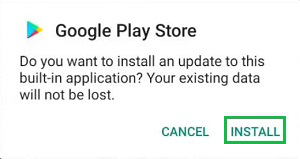
Hooray! You have successfully downloaded & installed the Google Play Store on Android.
Steps to Download and Install Play Store on iOS
Step 1: Open any Browser like Safari & search for the Google Play Store APK. Go to any third-party application, and select the Google Play Store option.
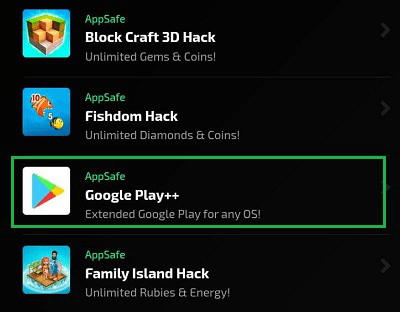
Step 2: Now, click on the Start Injection option & wait until the process is completed.
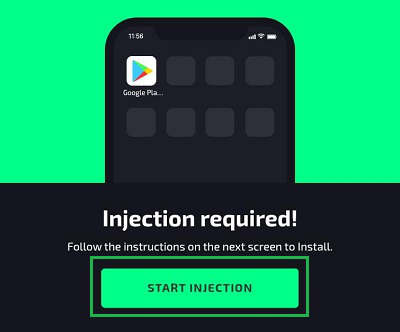
Congratulation! You can now access your Google Play Store Account after downloading and installing Play Store on iOS.
Bonus Note: Steps to Update Google Play Store on Any Device
Note: It is become often necessary to update your Android Google Play. However, the Play Store itself updates it while connecting to the network. But if somehow, it is not updating itself automatically, you have to update it manually.
Step 1: Open Google Play Store & select the Settings.
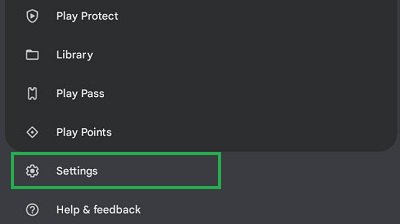
Step 2: Expand the About section. Click on the Update Play Store option.
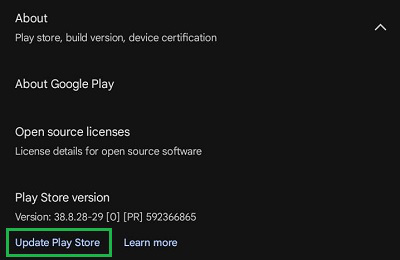
So, these are the simple steps you have to execute to update your Play Store on your device. However, if you find Uninstalled Google Play on your device, the first thing is to get it back. Otherwise, you have to refer to the online web pages to download any APK application that might be fatal from a security perspective.
Also Read
FAQs to Download Play Store
1. How to Download Play Store?
To download and install the Google Play Store, the following steps should be executed.
- Open any Browser like Chome.
- Search for the term Download Google Play Store APK.
- Open any link & download the APK File.
- Tap on the downloaded file to start the installation.
- Click on the Install button.
2. How do I Install and Reinstall the Google Play Store on iOS?
The steps required to get Google Play Store on iOS are the following.
- Open any Browser like Safari.
- Search for Download Google Play Store.
- Download it from any source.
- Click on the Start Injection to start the installation process.
3. How do I Download the Play Store on my Laptop?
There is no need to Download the Play Store on a Laptop, it is already present. To find out the Google Play Store on your laptop are the following.
- Open Google Chrome Browser.
- Click on the SIx Dots or Google Apps.
- Find out the Play Store there.
- Select it to open the service on Laptop or Desktop.
Whether you're preparing for your first job interview or aiming to upskill in this ever-evolving tech landscape, GeeksforGeeks Courses are your key to success. We provide top-quality content at affordable prices, all geared towards accelerating your growth in a time-bound manner. Join the millions we've already empowered, and we're here to do the same for you. Don't miss out - check it out now!
Recommend
About Joyk
Aggregate valuable and interesting links.
Joyk means Joy of geeK