

Who's in the Know? Unveiling the Mystery of Shared Files on Google Drive - Xebia
source link: https://xebia.com/blog/whos-in-the-know-unveiling-the-mystery-of-shared-files-on-google-drive/
Go to the source link to view the article. You can view the picture content, updated content and better typesetting reading experience. If the link is broken, please click the button below to view the snapshot at that time.

Who’s in the Know? Unveiling the Mystery of Shared Files on Google Drive

Sharing files in Google Drive has always been a rather easy and convenient way to collaborate better. But sometimes, it may become a bit of a hassle to know with whom you shared what documents, and who has access to what.
Mid-December, Google introduced a new filter option that makes it possible to get an overview of folders, subfolders and/or files within the Drive environment that are shared with specific people or groups. This also provides the opportunity to see whether folders and/or files are shared with external parties without providing a specific name of a person or group.
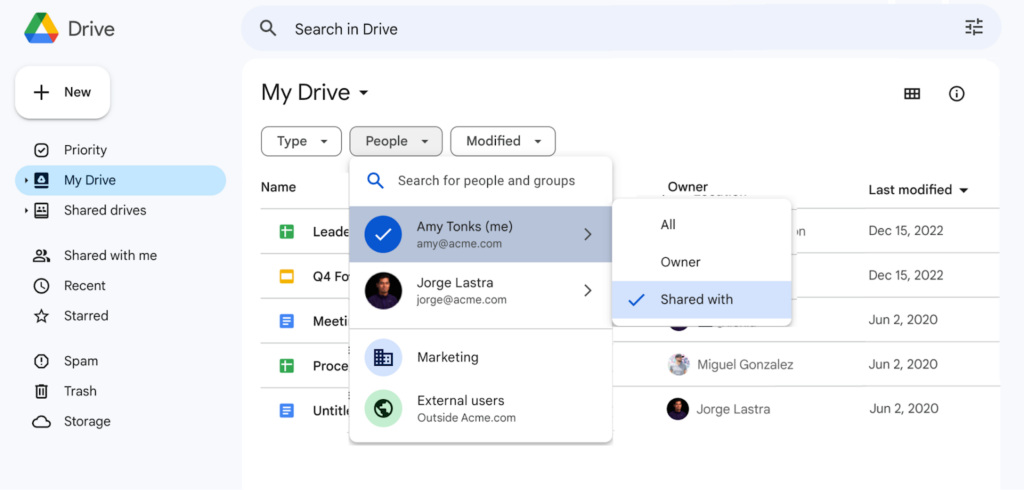
How does it work? There are a number of scenarios in which the new filter can be used.
Scenario 1 | Finding files that have been shared outside the organization.
- Go to My Drive, Shared Drive, Shared with me or Recent
- Click on the People filter button
- Select External users
- Summary of results is show
Scenario 2 | Finding files shared with a person or group
- Go to My Drive, Shared Drive, Shared with me or Recent
- Click on the People filter button
- Search for a person or group with whom files have been shared
- If necessary, supplement with ‘is owned’, ‘created by’, or ‘shared by’
- Summary of results is shown
Scenario 3 | Finding files you own that have been shared with specific people or groups
- Go to My Drive, Shared Drive, Shared with me or Recent
- Click on the People filter button
- Select yourself and select Owner
- Click on the People filter button
- Find the specific person or group that files were shared with
- Summary of results is shown
With this new filter, it is now much easier to manage your files and it will no longer be a mystery who has access to it.
Recommend
About Joyk
Aggregate valuable and interesting links.
Joyk means Joy of geeK