

iOS|获取 Distribution Managed 证书的 SHA-1 指纹和公钥
source link: https://mazhuang.org/2023/12/09/ios-get-distribution-managed-certificates-finger-print-and-public-key/
Go to the source link to view the article. You can view the picture content, updated content and better typesetting reading experience. If the link is broken, please click the button below to view the snapshot at that time.

iOS|获取 Distribution Managed 证书的 SHA-1 指纹和公钥
最近在处理 APP 备案的事情,其中 iOS 平台的资料里要求填写签名证书的 SHA-1 指纹和公钥。
按照阿里云的操作指南 https://help.aliyun.com/zh/icp-filing/fill-in-app-feature-information 进行操作时,在公钥与签名 SHA1 值获取这一步遇到了问题:我们证书的类型与指南中显示的不同,是 Distribution Managed 类型的,苹果开发者网站上不提供下载,自然也就无法直接拿到公钥和 SHA-1 指纹了。
到了这个时间点,这类问题我当然不会是第一个遇到和解决的,经过一番搜索,找到了可行的参考方法:https://blog.csdn.net/weixin_50340188/article/details/133023592,这里将完整的操作步骤也做个记录。
- 访问 https://developer.apple.com/cn/,使用 App 对应的 iOS 开发者账号登录;
- 在计划资源中点击证书进入证书列表页面:
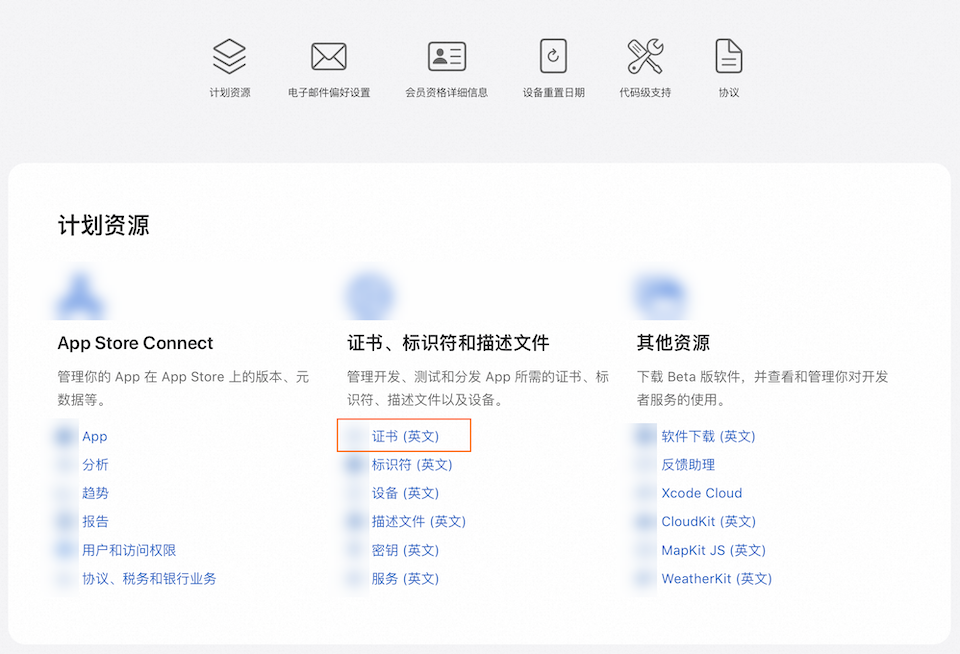
- 在证书列表页面 F12 打开浏览器开发者工具,刷新页面,在网络标签中找到 certificates 这次请求,在响应内容的 data 数组里找到需要的那个证书的 attribites.certificateContent 字段,如图所求;
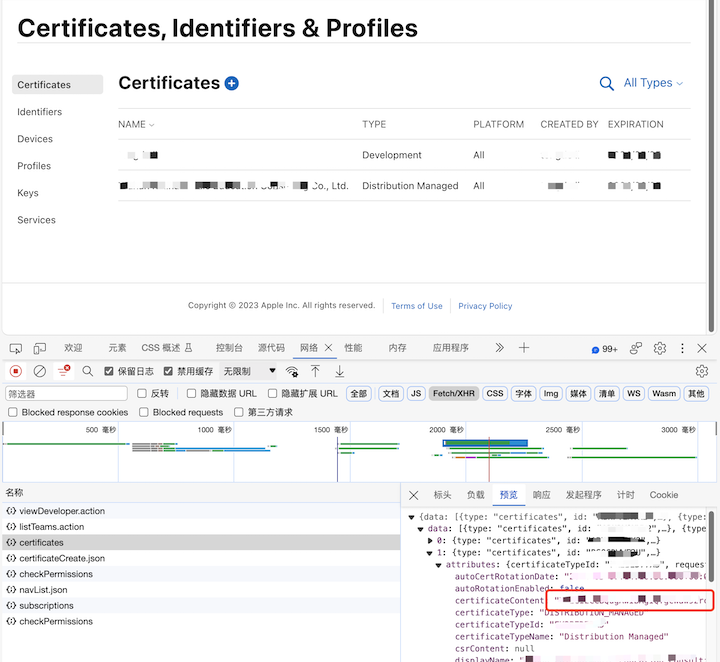
- 将 attributes.certificateContent 字段的完整内容复制保存到一个新的文本文件中,并将该文本文件后缀名改为 .cer,如 test.cer;
- 将 test.cer 文件传送到一台 Windows 电脑,双击打开,切到详细信息标签,分别点击上面的公钥、指纹,下方显示的字段值就是我们需要的,用 Ctrl-A、Ctrl-C、Ctrl-V 将它们复制出来即可。
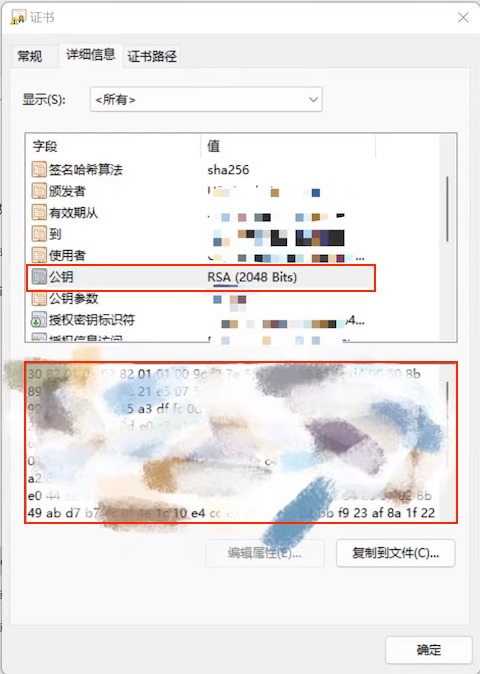
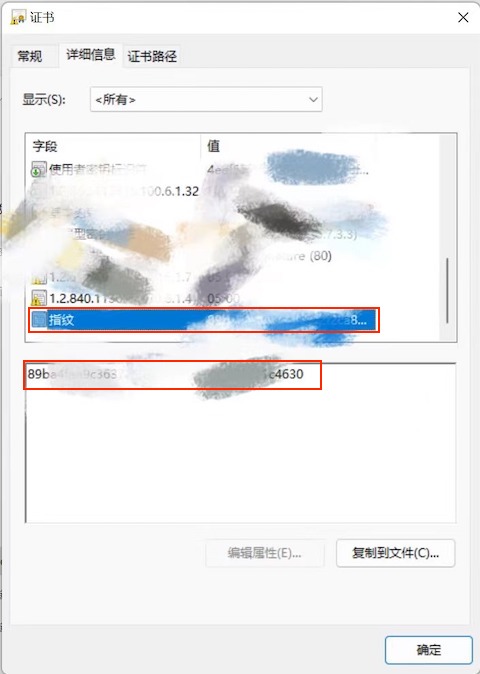
实测可行,已顺利通过审核。
Recommend
About Joyk
Aggregate valuable and interesting links.
Joyk means Joy of geeK