

How to install Standard Notes on Ubuntu
source link: https://www.geeksforgeeks.org/how-to-install-standard-notes-on-ubuntu/
Go to the source link to view the article. You can view the picture content, updated content and better typesetting reading experience. If the link is broken, please click the button below to view the snapshot at that time.

How to install Standard Notes on Ubuntu
Standard Notes is a straightforward and private note-taking tool. It securely syncs your notes across all of your devices, including Android, Windows, iOS, Linux, and the Web. Your notes are end-to-end encrypted, ensuring that we can only read them. Even we are unable to decipher the contents of your notes. It’s fully free and open-source, and it’s also a cross-platform program that runs on Microsoft Windows, Mac OS X, Linux, Android, iOS, and the web. The basic program is absolutely free to use, and it comes with a free account that allows us to sync your data across all devices with no data restriction.
How to Install Standard Notes on Ubuntu?
Standard Notes may be installed in a variety of methods on Ubuntu. Let’s take a look at each one individually.
- Installing using Snap Package
- Installing using AppImage
Let’s go through all the installation methods one by one.
Installation Of Standard Notes Application
Method 1: Installing using Snap Package
Step 1: The snap packaging technique is the simplest way to install Standard Notes on Ubuntu 20.04. A snap package is a form of universal Linux package that may be installed on any Linux distribution. It’s a self-contained software package that includes the binaries as well as all of the application’s dependencies.
sudo apt install snapd
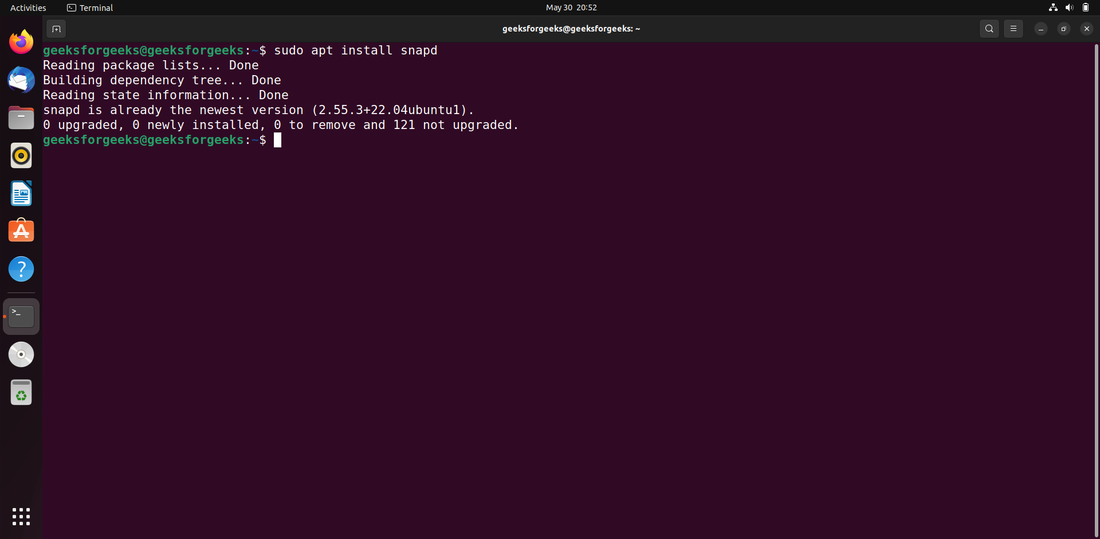
Step 2: Then type the following command into the terminal to download Standard Notes Application.
sudo snap install standard-notes
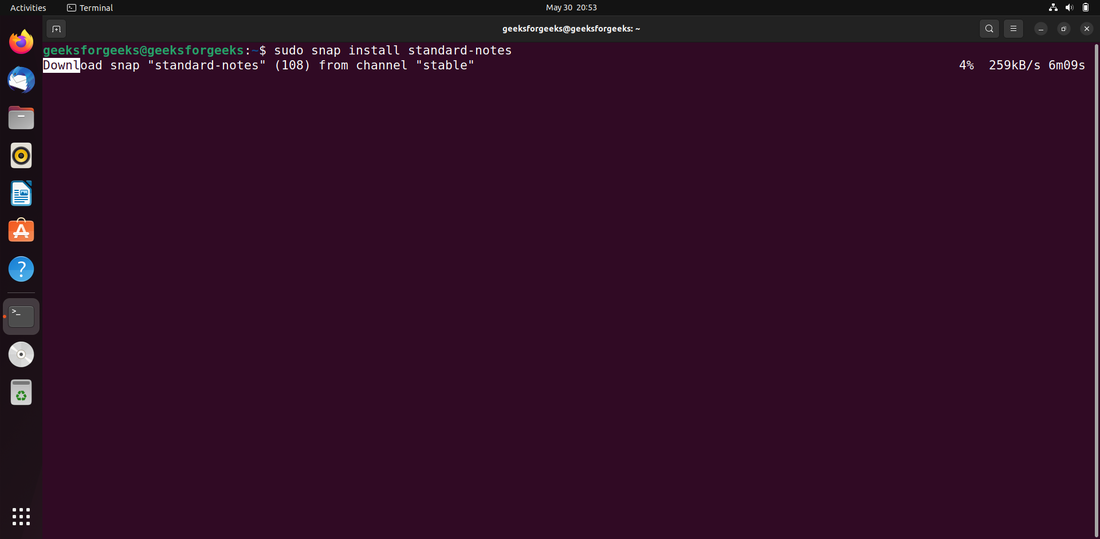
Step 3: We have now completed the installation of Standard Notes on your Ubuntu 20.04 system. To update the Standard Notes package, use the command below.
sudo snap refresh --list
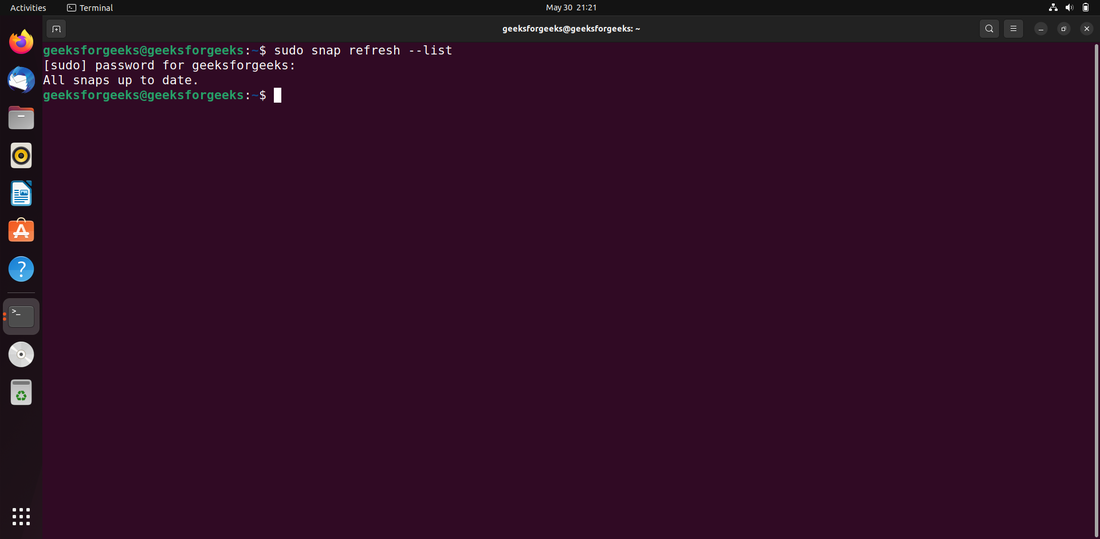
Step 4: And, here we go “Standard-Notes” is ready to use.
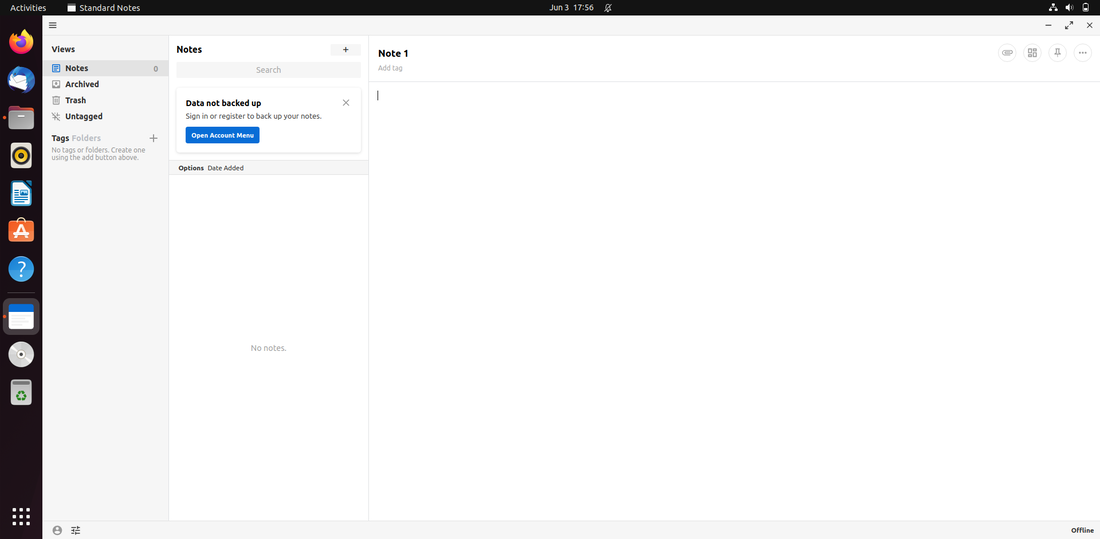
Method 2: Installing using AppImage
Step 1: Standard Notes may be downloaded through the App Store. Standard Notes can be downloaded in AppImage format by going to the URL below. It’s “Standard-Notes-3.3.2.AppImage” for me, and the download folder is Downloads. Depending on the name of the downloaded file and its location, we can adjust the instructions below.
https://standardnotes.com/
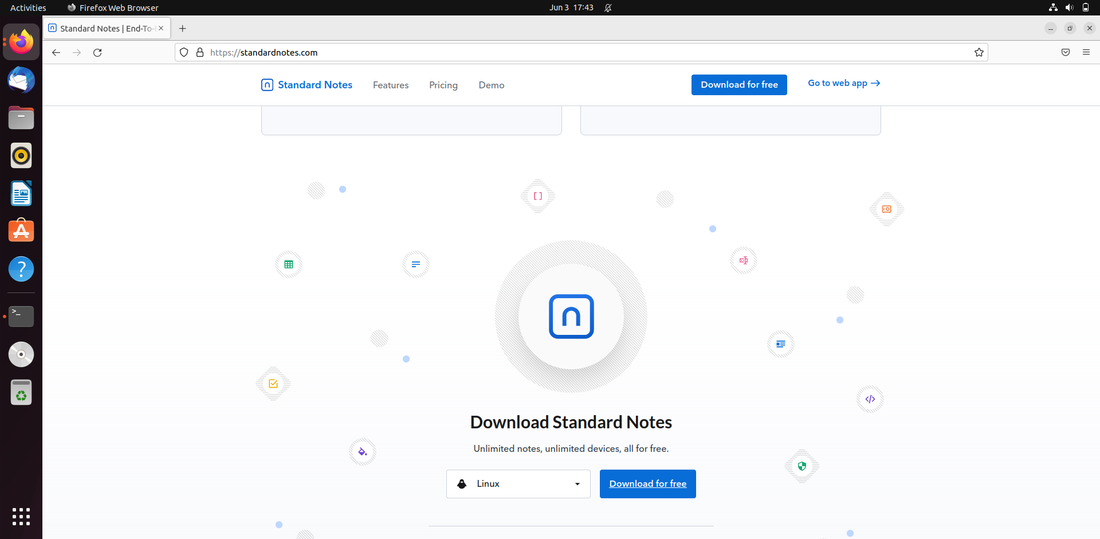
Step 2: Navigate to your download location using your terminal software (Ctrl+Alt+T).
cd Downloads
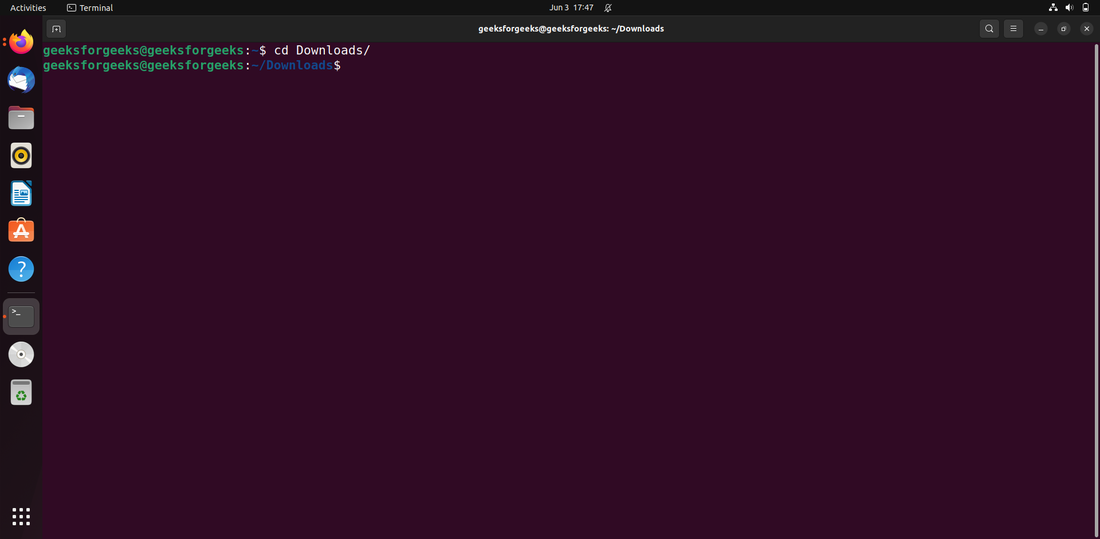
Step 3: Then, to modify its permissions and make it executable, use this command.
sudo chmod +x ~ standard-notes-3.20.0-linux-x86_64.AppImage
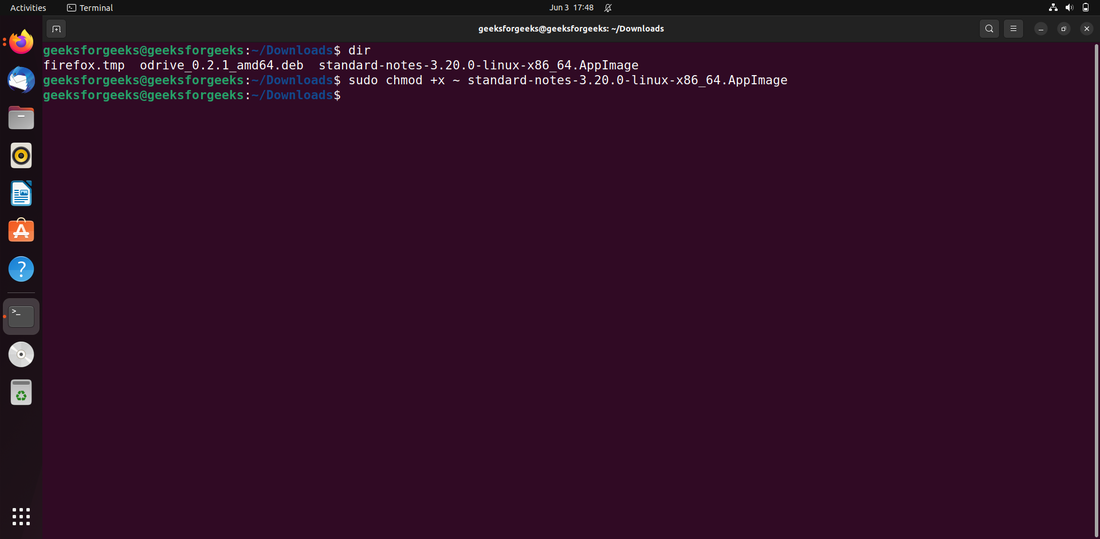
After that, type in your Ubuntu user password.
Step 4: We may also accomplish this by right-clicking and selecting Properties on the downloaded.AppImage file. Then, under the Permissions tab, choose the option to Allow running files as a program. Then, to get it started, use this command.
sudo ./standard-notes-3.20.0-linux-x86_64.AppImage
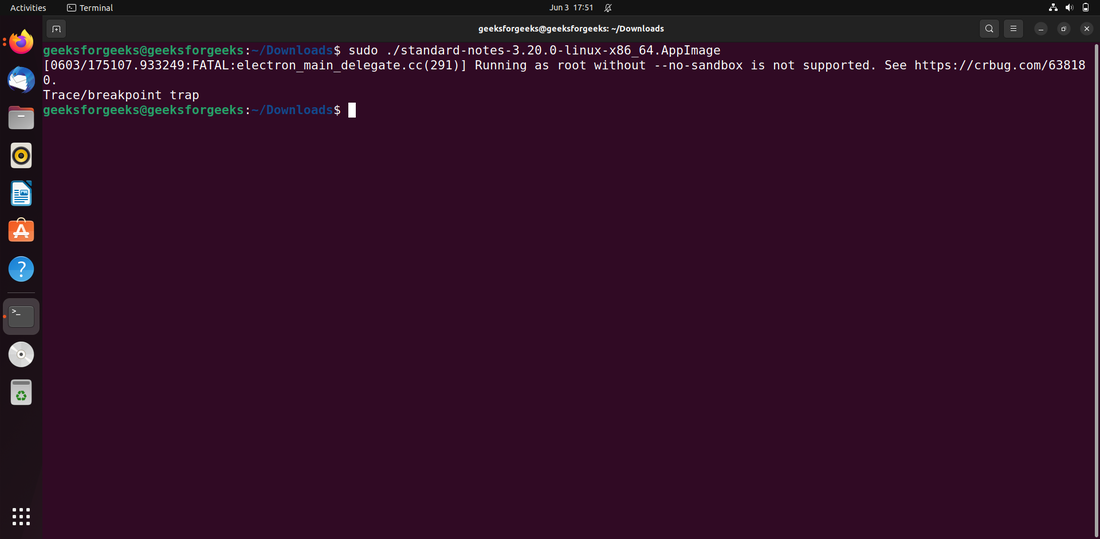
Alternatively, simply double-click the downloaded file.
Step 5: Launch Standard Notes from Activities Panel.
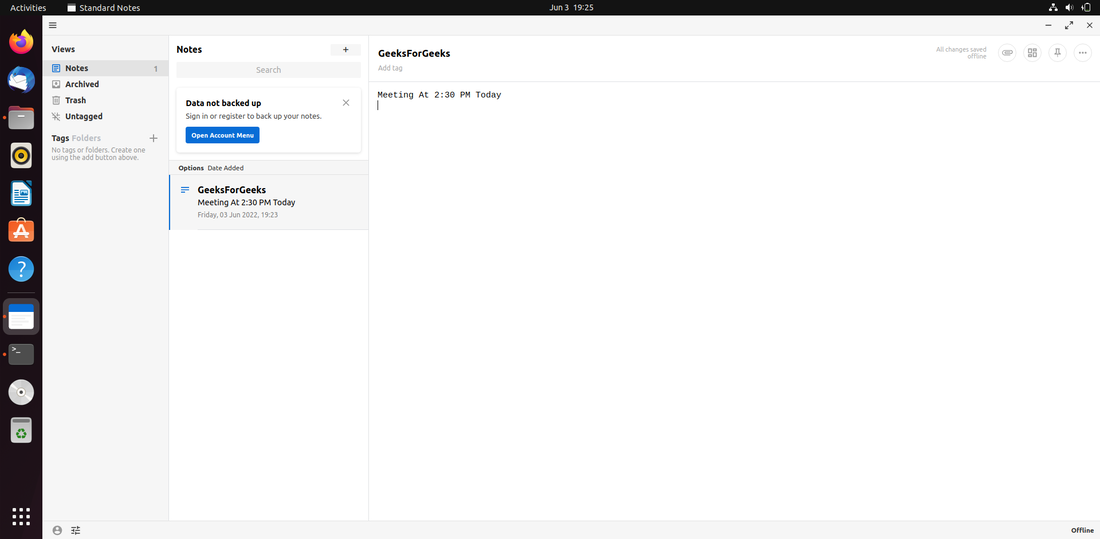
Now, we have successfully installed the Standard Application on our ubuntu operating system. To launch Standard Notes Application, navigate to the Application menu’s search field, type “Standard Notes,” and then click on the Standard Notes application icon:
Recommend
About Joyk
Aggregate valuable and interesting links.
Joyk means Joy of geeK