

Building a performant search bar in Nuxt with Algolia & Storefront UI
source link: https://www.algolia.com/blog/engineering/building-a-performant-search-bar-in-nuxt-with-algolia-storefront-ui/
Go to the source link to view the article. You can view the picture content, updated content and better typesetting reading experience. If the link is broken, please click the button below to view the snapshot at that time.

Building a performant search bar in Nuxt with Algolia & Storefront UI
Oct 2nd 2023engineering
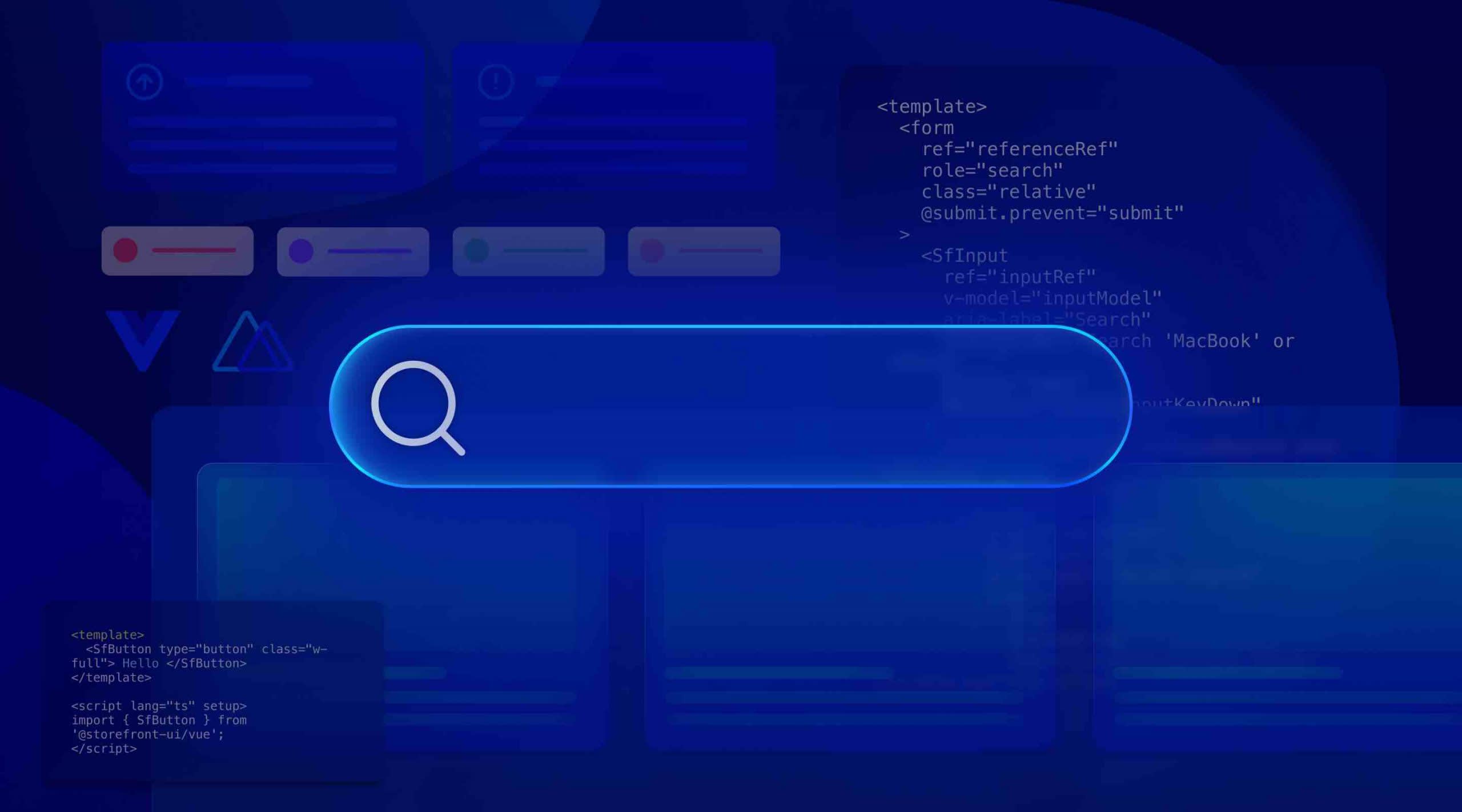
In today’s highly competitive e-commerce landscape, providing customers with a seamless and efficient search experience can make all the difference in driving sales and revenue. A search bar that is fast, relevant, and easy to use can help customers quickly find the products they are looking for and make informed purchase decisions.
Building a performant search bar in Nuxt with Algolia and Storefront UI can greatly enhance the user experience on your e-commerce website. Algolia is a powerful search engine that uses advanced algorithms to deliver fast and relevant search results, while Storefront UI is a library of reusable UI components that make it easy to build and customize an e-commerce storefront.
In addition to providing a fast and relevant search experience, a performant search bar can also help you better understand your customers’ search behavior and preferences. By tracking search queries and click-through rates, you can gain valuable insights into which products are most popular and which search terms are most commonly used. This information can help you optimize your product listings and tailor your marketing efforts to better meet the needs of your customers.
If you would like to jump in directly into the code, check out the following Stackblitz link:
https://stackblitz.com/edit/github-epeint-haemy4?file=app.vue
https://stackblitz.com/edit/github-epeint-haemy4?embed=1&file=app.vue

This content was originally presented at Algolia DevCon 2023
Getting started
To get started, you will need to sign up for a free Algolia account and create an index for your e-commerce products. This index will allow Algolia to quickly search and retrieve product information, making it easier for customers to find what they are looking for. Once you have created your index, you can use the vue-instantsearch library to integrate Algolia into your Nuxt app and display search results in real time.
To connect to Algolia from Nuxt, we will be using an official module that I have created for Nuxt.

But it doesn’t stop there. Algolia also offers an instant search feature that displays search results as the user types. This means that your users can see search results in real-time, without having to wait for the page to reload. Additionally, Algolia’s pagination feature can be used to limit the number of search results displayed at once, improving page load times and further enhancing the user experience.
To register the module, let’s install it first:
yarn add @nuxtjs/algolia
Next, let’s add it to the modules array in nuxt.config.ts
export default defineNuxtConfig({
modules: ['@nuxtjs/algolia']
})
And finally, let’s add .env file with the required environment variables:
ALGOLIA_API_KEY="0fd1c4eba2d831788333e77c9d855f1d" ALGOLIA_APPLICATION_ID="AGN9HEEKF3"
And that’s it! You can now start using the Algolia by using the composable like following:
<script setup lang="ts">
const { result, search } = useAlgoliaSearch('test_index')
onMounted(async () => {
await search({ query: 'Samsung' })
})
</script>
<template>
<div>{{ result }}</div>
</template>
Now, let’s take a look at the Storefront UI which will be used to create the customizable and accessible search bar.
Storefront UI
Storefront UI provides a comprehensive library of pre-built UI components that can be easily customized and integrated into your Nuxt project. This means that you can save time and money by not having to build every UI component from scratch. Storefront UI includes everything from buttons and forms to complex UI components like product carousels and checkout flows.

The main idea of the Storefront UI component library is to use it in e-commerce projects but the amount of pre-built components is so big that you can use it in several different projects as well!
Check out the official documentation https://docs.storefrontui.io/v2/
Installation of Storefront UI in Nuxt application is pretty straightforward. First, let’s install the required packages:
yarn add -D @nuxtjs/tailwindcss @storefront-ui/vue
Next, let’s add @nuxtjs/tailwindcss to the modules array in the nuxt.config.ts file:
// nuxt.config.ts
export default defineNuxtConfig({
modules: ['@nuxtjs/tailwindcss']
})
Add / Create tailwind.config.ts with the following structure:
// tailwind.config.ts
import type { Config } from 'tailwindcss';
import { tailwindConfig } from '@storefront-ui/vue/tailwind-config';
export default <Config>{
presets: [tailwindConfig],
content: ['./**/*.vue', './node_modules/@storefront-ui/vue/**/*.{js,mjs}'],
};
And that’s it! You can start using the components like following:
<template>
<SfButton type="button" class="w-full"> Hello </SfButton>
</template>
<script lang="ts" setup>
import { SfButton } from '@storefront-ui/vue';
</script>
Storefront UI comes with many pre-built component for you and you can check them all out by visiting the documentation and the playground:

All components are designed in a preview/code way which means that you can easily copy the source code of the elements that you like directly into your project!
Using it all in your next (nuxt) project
Creating the SearchBar with Storefront UI is very simple as there is already a component template that we can just copy:

By clicking the Code tab, you can easily see all the code that is required to make the search bar work. Let’s copy it and adjust to work with Algolia.
In the code snippet below, I have marked places that was changed from the copied code from Storefront UI
<template>
<form
ref="referenceRef"
role="search"
class="relative"
@submit.prevent="submit"
>
<SfInput
ref="inputRef"
v-model="inputModel"
aria-label="Search"
placeholder="Search 'MacBook' or 'iPhone'..."
@focus="open"
@keydown="handleInputKeyDown"
>
<template #prefix > <SfIconSearch /></template>
<template #suffix >
<button
v-if="inputModel"
type="button"
aria-label="Reset search"
class="
flex
rounded-md
focus-visible:outline focus-visible:outline-offset
"
@click="reset"
>
<SfIconCancel / > </button
> </template >
</SfInput >
<div v-if="isOpen" ref="floatingRef" :style="style" class="left-0 right-0" >
<div
v-if="isLoadingSnippets"
class="
flex
items-center
justify-center
w-full
h-20
py-2
bg-white
border border-solid
rounded-md
border-neutral-100
drop-shadow-md
"
>
<SfLoaderCircular / >
</div >
<ul
v-else-if="result?.hits.length > 0" // HERE
ref="dropdownListRef"
class="
py-2
bg-white
border border-solid
rounded-md
border-neutral-100
drop-shadow-md
"
>
<li v-for="{ name, objectID } in result?.hits" :key="objectID" > // HERE
<SfListItem
tag="button"
type="button"
class="flex justify-start"
@click="() = > selectValue(name)"
@keydown.enter.space.prevent="selectValue(name)"
>
<p class="text-left" >
<span >{{ name }} </span >
</p >
</SfListItem >
</li >
</ul >
</div >
</form >
</template >
<script lang="ts" setup >
import { type Ref, ref, watch } from 'vue';
import { offset } from '@floating-ui/vue';
import { watchDebounced } from '@vueuse/shared';
import { unrefElement } from '@vueuse/core';
import {
SfIconCancel,
SfIconSearch,
SfInput,
SfListItem,
SfLoaderCircular,
useDisclosure,
useDropdown,
useTrapFocus,
} from '@storefront-ui/vue';
const { result, search } = useAlgoliaSearch('test_index'); // HERE
const inputModel = ref('');
const inputRef = ref();
const dropdownListRef = ref();
const isLoadingSnippets = ref(false);
const { isOpen, close, open } = useDisclosure();
const { referenceRef, floatingRef, style } = useDropdown({
isOpen,
onClose: close,
placement: 'bottom-start',
middleware: [offset(4)],
});
const { focusables: focusableElements } = useTrapFocus(dropdownListRef as Ref <HTMLElement >, {
trapTabs: false,
arrowKeysUpDown: true,
activeState: isOpen,
initialFocus: false,
});
const submit = () = > {
close();
alert(`Search for phrase: ${inputModel.value}`);
};
const focusInput = () = > {
const inputEl = unrefElement(inputRef)?.querySelector('input');
inputEl?.focus();
};
const reset = () = > {
inputModel.value = '';
result.value = []
close();
focusInput();
};
const selectValue = (phrase: string) = > {
inputModel.value = phrase;
close();
focusInput();
};
const handleInputKeyDown = (event: KeyboardEvent) = > {
if (event.key === 'Escape') reset();
if (event.key === 'ArrowUp') {
open();
if (isOpen && focusableElements.value.length > 0) {
focusableElements.value[focusableElements.value.length - 1].focus();
}
}
if (event.key === 'ArrowDown') {
open();
if (isOpen && focusableElements.value.length > 0) {
focusableElements.value[0].focus();
}
}
};
watch(inputModel, () = > {
if (inputModel.value === '') {
reset();
}
});
watchDebounced(
inputModel,
() = > {
if (inputModel.value) {
const getSnippets = async () = > {
open();
isLoadingSnippets.value = true;
try {
// HERE
await search({
query: inputModel.value,
});
} catch (error) {
close();
console.error(error);
}
isLoadingSnippets.value = false;
};
getSnippets();
}
},
{ debounce: 500 },
);
</script >
Let’s stop for a second here to explain what has changed (places marked with // HERE)
const { result, search } = useAlgoliaSearch('test_index')→ We are calling auseAlgoliaSearchcomposable and we are passing an index name as a parameter. As a response we get an object that we destructure to get theresultreactive property andsearchmethod that will be responsible for populating the result property with the hits from Algolia.v-for="{ name, objectID } in result?.hits" :key="objectID→ We are looping over the hits that are returned from Algolia and destructure thenameandobjectIDproperties that are then used in the template (for dynamic keys and displaying the name of the search result.await search({ query: inputModel.value })→ Instead of the mocked search method, we are using an actual method from the Algolia module to search through the index and populate theresultproperty
This is quite a usual thing you will do when working with @nuxtjs/algolia module.
The result of this change can be easily observed in the Stackblitz and in the screenshot below:

As you can see, we have easily created a really nice-looking, performant, and accessible search bar in a matter of minutes!
Summary
Overall, building a performant search bar in Nuxt with Algolia and Storefront UI is a great way to improve the user experience on your e-commerce website. By providing fast and relevant search results, you can help customers quickly find the products they are looking for and make informed purchase decisions. And by using the insights gained from tracking search behavior, you can optimize your product listings and better meet the needs of your customers. So why not give it a try and see how it can help drive sales and revenue for your e-commerce business?
Recommend
About Joyk
Aggregate valuable and interesting links.
Joyk means Joy of geeK