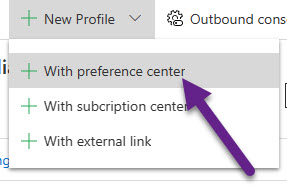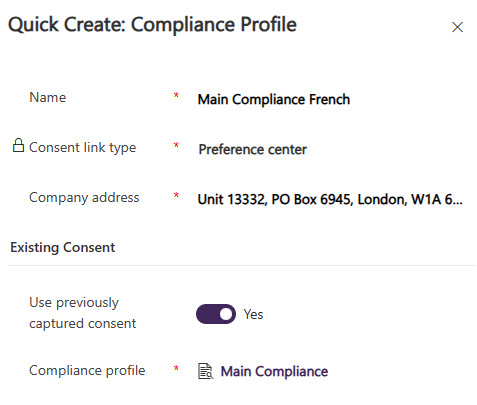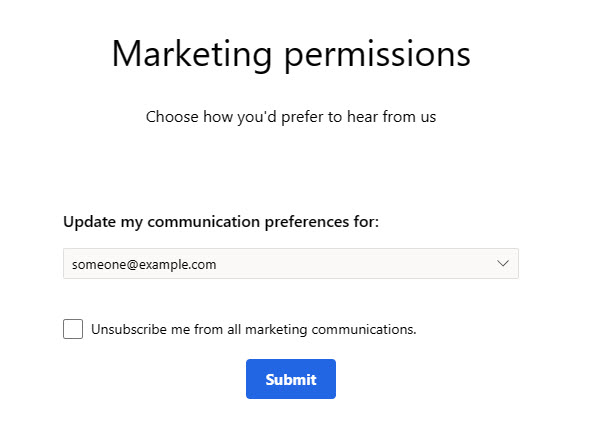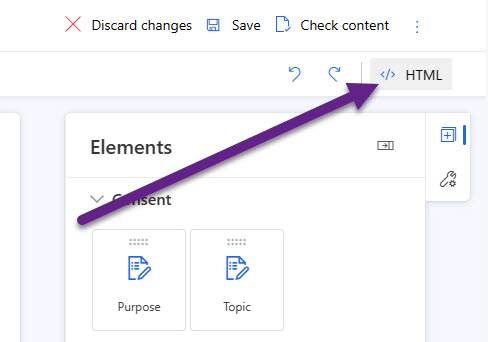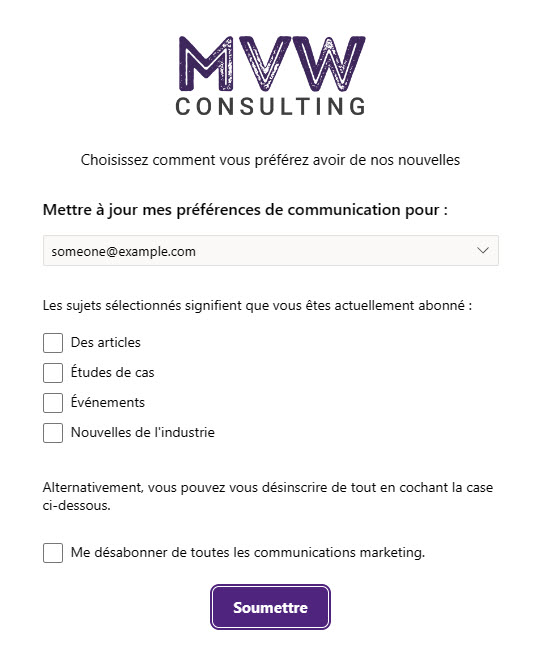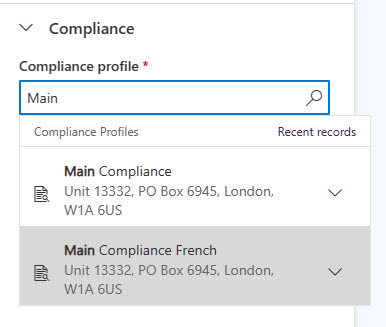Adding Additional Compliance Profiles
source link: https://meganvwalker.com/adding-additional-compliance-profiles/
Go to the source link to view the article. You can view the picture content, updated content and better typesetting reading experience. If the link is broken, please click the button below to view the snapshot at that time.

Adding Additional Compliance Profiles
A weekly issue covering features, functionality and news on the topic of Marketing, specifically covering Dynamics 365 Marketing and other interesting tools and tips for anyone interested in the subject.
Subscribe Here
*** NOTE: ALL INFORMATION IS ACCURATE AT DATE OF PUBLISHING ***
Realtime Marketing and Compliance.
STEP ONE
Compliance Profiles In Realtime Marketing – For Leads and Contacts
STEP TWO
Real-time Marketing Subscription Forms>
STEP THREE
Moving Consent From Subscription Lists To Real-time Marketing Topics
STEP FOUR
** Adding Additional Compliance Profiles **
Hopefully you have already read the previous three blogs in the Compliance series. We looked at creating Compliance Profiles and Realtime Marketing Subscription Forms, and Moving Consent from Subscription Lists to Realtime Marketing Topics. What if you need to create additional preference centres? If you have tried this already, you may have noticed the option to ‘use previously captured consent’ but what does this actually mean and how does it work? This blog will explain. Read on!
First steps, create a new Compliance Profile and select the type ‘With preference center’.
When you create a new compliance profile you have the option to pick and use previously captured consent. Using this feature really depends on the purpose for your new Compliance Profile. If you need to capture consent for different brands or areas of the business and the compliance for one brand shouldn’t have any weight or impact on the others, do not use the option to use previously captured consent. However, if for example you wish to create different language versions of your preference center, change the toggle to Yes and then pick the Compliance profile this relates to. Here I am creating a French version of my compliance profile.
Using the step above will link your new Compliance profile to the same Commercial, Transactional and Tracking purpose records. This also means, if your Commercial purpose record has Topics, they will be linked there too. If you add any new Topics here, note that they will also be visible if you navigate from the original Compliance profile record. Think of it as the Purpose records being independent, where you can have one or many Compliance profiles linked to them. As mentioned previously, if the compliance is for a completely different brand with different Topics, do not use existing Consent when you create your new Compliance Profile.
Once you have your new Compliance Profile, the Preference center page will look like this, without any customisation at all. So we need to make sure that gets updated.
The fastest way to do this is to go to the original preference center record (go to the Compliance Profile, then click the link from the bottom of the general tab), put it in Edit mode, and then click on the HTML. From here, copy all of the HTML displayed, then go to your new preference center record and paste it in to the HTML section. That will give you the same starting point.
Now I can edit the text (ignore my French if it’s wrong, blame Google Translate 
Now when creating emails, you can pick between your original Compliance profile, or the new translated version. Regardless of which version is sent, Opting In and Opting Out will update the existing Contact Point Consent records rather than having one for each Compliance Profile. Again, this is helpful if you have translated versions but are using the same Topics. No need to manage multiple versions of those if it’s all the same thing.
Realtime Marketing and Compliance.
STEP ONE
Compliance Profiles In Realtime Marketing – For Leads and Contacts
STEP TWO
Real-time Marketing Subscription Forms>
STEP THREE
Moving Consent From Subscription Lists To Real-time Marketing Topics
STEP FOUR
** Adding Additional Compliance Profiles **
Check out the latest post:
Including Event Session Information On Your Power Page Website
A weekly issue covering features, functionality and news on the topic of Marketing, specifically covering Dynamics 365 Marketing and other interesting tools and tips for anyone interested in the subject.
Subscribe Here
This is just 1 of 407 articles. You can browse through all of them by going to the main blog page, or navigate through different categories to find more content you are interested in. You can also subscribe and get new blog posts emailed to you directly.
Recommend
About Joyk
Aggregate valuable and interesting links.
Joyk means Joy of geeK