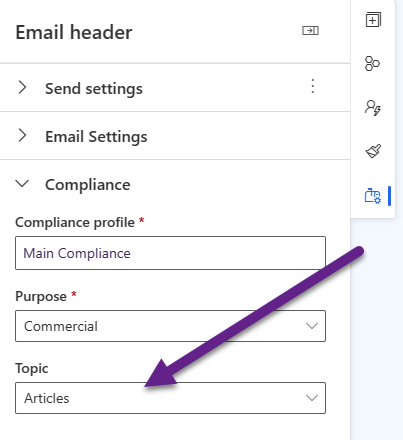Real-time Marketing Subscription Forms
source link: https://meganvwalker.com/real-time-marketing-subscription-forms/
Go to the source link to view the article. You can view the picture content, updated content and better typesetting reading experience. If the link is broken, please click the button below to view the snapshot at that time.

Real-time Marketing Subscription Forms
A weekly issue covering features, functionality and news on the topic of Marketing, specifically covering Dynamics 365 Marketing and other interesting tools and tips for anyone interested in the subject.
Subscribe Here
*** NOTE: ALL INFORMATION IS ACCURATE AT DATE OF PUBLISHING ***
STEP ONE
Compliance Profiles In Realtime Marketing – For Leads and Contacts
STEP TWO
** Real-time Marketing Subscription Forms **
STEP THREE
Moving Consent From Subscription Lists To Real-time Marketing Topics
If you are using Compliance Profiles in Real-time Marketing and have set up your Topics that’s a big step. You can now successfully market to Contact and Leads and give them both the same experience to opt in and out of your communication messages. Now when someone clicks on the unsubscribe link from the bottom of one of the emails you send them, they can access a nice customised preference center with a clear approach to the type of marketing content you offer. What about someone coming to your website for the first time? How would they opt in? We can provide this as an option by creating a sign up form in Real-time Marketing. In this post we will walk through how to create a subscription form that uses your Compliance profile instead of Subscription Lists.
First step, go to Real-time Marketing then forms and create a new form. Your target audience depends on your own internal approach. If you want to market to Leads WITHOUT the need to always create a Contact, this is the time to start doing so. We can allow someone to opt in to content as Lead. If the Lead is qualified, they will still be opted in to get the same things as Compliance is linked to their email address rather than their Lead or Contact record.
In the next step, pick Newsletter Signup. This will give us the options we need to be able to add tick boxes for each of our topics from a related Compliance Profile.
This is what the out of the box Newsletter Signup form looks like. I’m going to keep some components and delete others to make it work for my own website so I can embed the form on a webpage.
Clicking on the line that says ‘I agree to…’ we can edit this part which links to a compliance profile.
The panel on the right of the form will open and the compliance profile can be set. I am going to link this to the purpose of Commercial (rather than Transactional. This is going to be made required. If someone is going to fill out this form, they will need to tick this box to indicate they understand we will be sending them emails. Unless you are going to ask for a mobile phone number and ask people to opt in to get texts, make sure you open the properties section and untick the text box. We are also going to have it set so that when the person ticks the box, they are opted in to the commercial purpose for the compliance profile selected.
Now we are going to add the different tick boxes for our topics. Click on the Elements option from the far right panel on the form. From here you should see a Consent section in the middle. Drag a topic element on to your form.
Now we will link the topic to the same compliance profile, and the same purpose of commercial. Now we will pick one of the topics from the drop down list. Again, open the properties and untick text if you are not collecting mobile numbers for SMS. Make sure it’s not required, and that when checked it will opt the person in to the topic. Making it required will annoy people by forcing them to opt in to every single one of your topics! Kind of defeats the purpose.
Once you have added the topic, you will notice it shows ‘I agree to…’. Simply type over that and add the name you want displayed for the topic instead.
Finally, click on the form settings option and open the submission section. You can determine what happens if a duplicate lead is found (create a new one or update existing open lead), and set a thank you message to display. Alternatively, you can redirect the person to another page on your site once they submit the form.
Here is the final version of my form after editing everything and adding the topics. Make your form live now.
The following screen will pop up. Click on the Copy button for the Javascript code which you can then add to a page on your website.
The person submitting the form will then need to tick the box to agree that they would like to receive emails from you and are opting in. They will not be able to select any of your topics or submit the form until they do this. This is the purpose tick box.
Once the purpose tickbox has been selected, they can then pick and choose from the various topic boxes you have added to your form.
When the form is submitted, the submission record will be created and made accessible from within the form record directly.
If you navigate to Real-time Marketing, then the Audience section, then Consent center you can search for records using part or all of the email address in the top right search box. We can now see one row that is for the consent type of Purpose where the person opted in. Then we see four rows with the consent type of Topic. Two of them are opted in, and two of them are opted out. This means this person can be sent emails on the topic of Articles or Events, but not Case Studies or Industry News.
When creating emails, the email header contains the link to the required Compliance profile record. Purpose is also required. You can leave the topic blank if the content isn’t related to a specific one.
Here is how the email would be handled in a journey, based on the Contact Point Consent records someone has:
- Compliance Profile Enforcement Model – Non-Restrictive
- No Contact Point Consent record – email is sent
- Contact Point Consent record Opted In – email is sent
- Contact Point Consent record Opted Out – email is blocked
- Compliance Profile Enforcement Model – Restrictive
- No Contact Point Consent record – email is blocked
- Contact Point Consent record Opted In – email is sent
- Contact Point Consent record Opted Out – email is blocked
STEP ONE
Compliance Profiles In Realtime Marketing – For Leads and Contacts
STEP TWO
** Real-time Marketing Subscription Forms **
STEP THREE
Moving Consent From Subscription Lists To Real-time Marketing Topics
Check out the latest post:
Create Dynamic Event Page Using Liquid Web Template For Your Events Portal
A weekly issue covering features, functionality and news on the topic of Marketing, specifically covering Dynamics 365 Marketing and other interesting tools and tips for anyone interested in the subject.
Subscribe Here
This is just 1 of 399 articles. You can browse through all of them by going to the main blog page, or navigate through different categories to find more content you are interested in. You can also subscribe and get new blog posts emailed to you directly.
Recommend
About Joyk
Aggregate valuable and interesting links.
Joyk means Joy of geeK