

How To Delete Google Search History - Android, iPhone, Windows - GeeksforGeeks
source link: https://www.geeksforgeeks.org/delete-google-search-history/
Go to the source link to view the article. You can view the picture content, updated content and better typesetting reading experience. If the link is broken, please click the button below to view the snapshot at that time.

How To Delete Google Search History – Android, iPhone, Windows
Google is an American International Company that offers various services such as cloud, online advertisements, quantum computing, search engine technology, etc. Google Search, the most widely used search engine worldwide, handles more than 3.5 billion searches per day. It is fully automated and uses “web crawlers”, software that explores the web on a regular basis to find sites to add to our index. Its ability to bring back the search results quickly is another reason why it is the most preferred of all. Further, Google’s algorithm is continuously updated such that it determines the most relevant sites and displays them to the user. The search console tools by Google and the reports associated measure the site’s performance, and search traffic, fixes issues if any, and then bring you the results. Search Engines other than Google include Bing, Yahoo!, Ask.com, Baidu, etc.
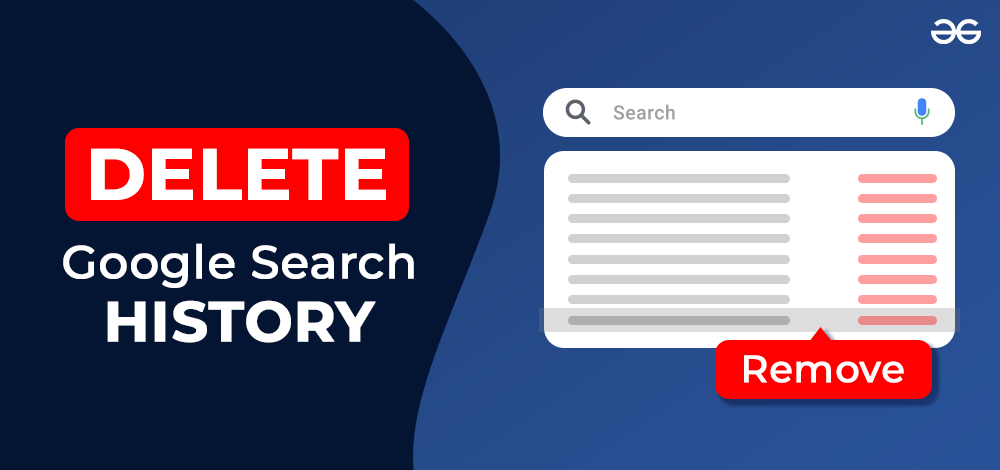
We know our search history is saved on our respective devices. However, we must also understand that the history is also saved to our Google accounts if Web & App Activity is turned on in the Google account. This way, not just the search history saved to your Google account, but it also saves data about your locations and various Google services that are used. This gives you a personalized experience and also recommendations based on your activity. The Search history saved in your Google account can be viewed in the Data & Privacy Section of your Google account.
Why Delete Google Search History?
Users tend to delete their Google search history for various purposes such as privacy and storage. Deleting the search history protects the personal information of other people who can access the device. The data is also protected from third-party applications or sites on the internet. It deletes the old forms ad gives you a fresh start. Deleting the search history also clears your storage space and allows your device to perform more efficiently.
Manage Search History
You can also choose to customize and manage your history without actually deleting it on the whole. The settings let you delete only the cookies or the cached files. Cookies sign you out of most of the sites. Cache deletes the previously stored data resulting in slow performance while you load the same page again later. You can have recent search details and delete the older ones or vice versa. Managing Search history also lets you decide to have the auto-fill forms and stored passwords.
How To Delete Google Search History?
We’ll look at how to delete the Google search history on three devices say, android, PC/computer, and iPhone.
Delete Google Search History From Android Phone
Follow the steps below to delete the search history from your Android device.
Step 1: Open Google App on your Android phone or tablet.
Step 2: You will find your profile picture or initials in the top right corner. Tap on the icon.

Step 3: Go to “Search History”.

Here, you can find various options to delete the search history. The browser allows you to delete all the history saved or you can select a specific time period and delete the custom range. You can also delete a specific activity from the search history or choose to delete the activities of a particular day.
Step 4: Tap on “Delete”. According to your preference click on “Delete All” or “Delete custom range”.

When your Google app is signed in to your Google account, the search history is automatically removed from your Google account by the above steps.
If it is signed out, do not worry! The history will not be stored in the first place.
However, to check if there is any activity stored in your Google account, follow the steps mentioned below.
Step 1: Open your Google account
Step 2: Click on “Manage your account” and navigate to “Data and Privacy”.
Step 3: You will find the history settings which have histories of Web, location, YouTube, etc stored.
Moving forward you can delete or alter the settings according to your interests.
(Screenshots are similar to those attached for iPhone below)
To delete the search history from Google Chrome instead of the Google App, open the Chrome app. Click on the three vertical dots in the top right corner and go to “History”. Now, you can delete from the list or choose a custom range to delete the search history.
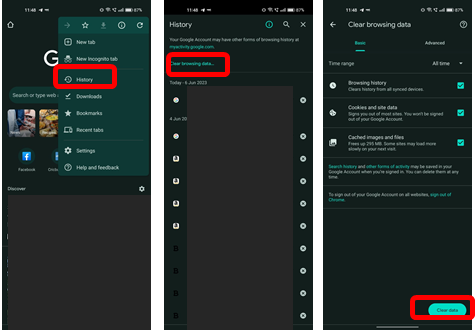
Delete Google Search History From Computer
Before we head into how to delete your Google search history from your computer or laptop, understand that all of the steps are almost similar. The slightest difference is the location of each option.
To delete from the device, follow these steps below:
Step 1: Open Google Chrome
Step 2: Go to the “Customize and control Google Chrome” option in the top right corner. It is represented by three vertical dots as shown in the screenshot.
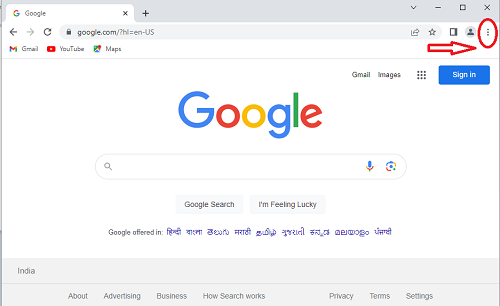
Step 3: Tap on “History” and it takes you to the history page.
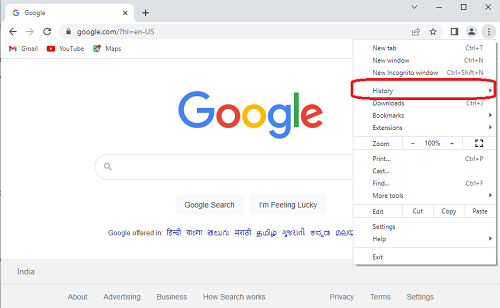
Steps 2 and Step 3 can be easily done using the shortcut “Ctrl + H”.
Step 4: To delete one or more specific browsing activities, simply check the boxes. You will find the “Delete” button on the top right corner of the page.
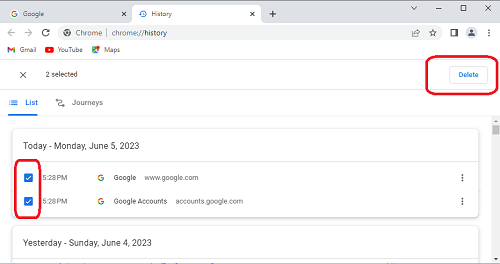
Step 5: Click on it and a confirmation pop-up will appear. Click on “Remove” to delete.
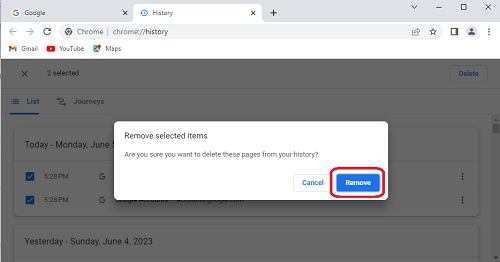
(or)
Step 4: Click on “Clear browsing data” from the menu on the left.
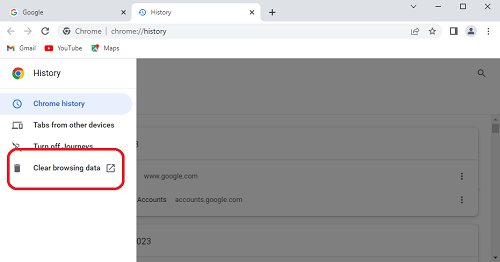
You will find basic and advanced settings to clear the browsing data.
Step 5: Go through and check the boxes of your preferences and click on the “Clear data” button.
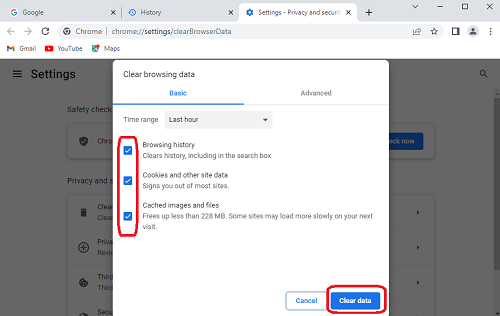
By following these 5 simple steps, the search history can be easily deleted.
But, removing this won’t erase your web activities that are being automatically saved on Google. So, it becomes a must to know how you can remove that too.
However, to check if there is any activity stored in your Google account, follow the steps mentioned below.
Step 1: Open Google Chrome and sign in to your Google account.
Step 2: Click on your profile picture or the initial found on the top right side of the page.
Step 3: Then tap on “Manage your Google account”.
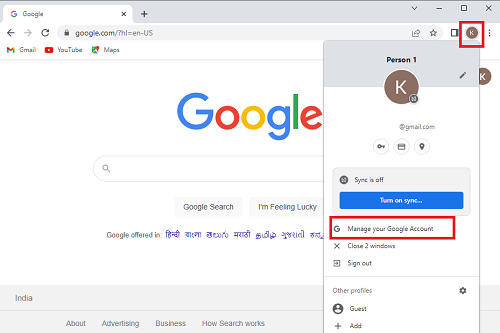
Step 4: Check out the menu on the left side of the screen to find “Data & Privacy”. Click on it and then scroll down to History Settings. You will find all the histories of the web, location, and YouTube.
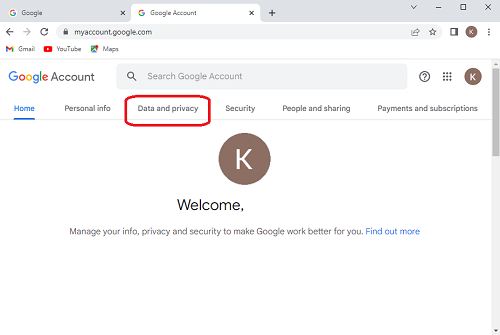
Step 5: Click on “Web and App activity” and then click “Manage all Web and App activity”.

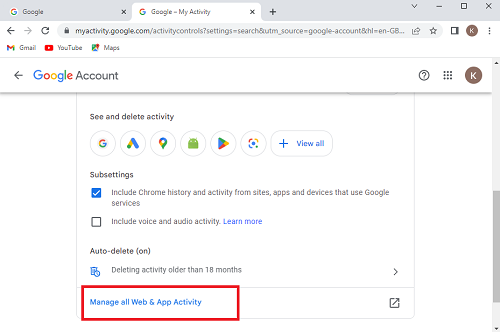
Step 6: Simply click on ‘X’ beside each search history to delete specific ones. To delete in time periods, click on the “Delete” button as shown in the figure.
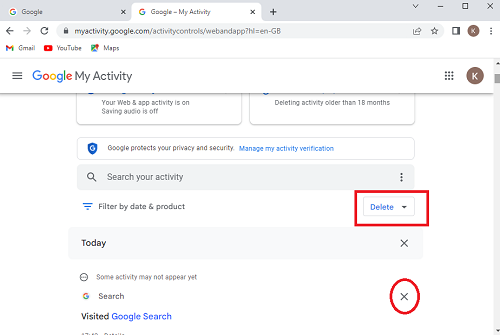
Step 7: Now you can delete history from the last hour/day or choose a custom range of dates.
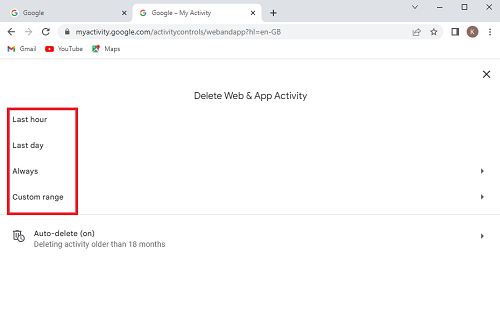
Step 8: Click the required setting and confirm to delete.
It is to be noted that history is automatically deleted after 18 months when the auto-delete option is on. In case you wish not to save the search history to your Google account, turn off the “Web and App Activity”.
Delete Google Search History from iPhone
In case you use Google Chrome or the Google app to search on your iPhones, here is how you can delete your search histories.
Step 1: Open Google Chrome.
Step 2: To your bottom right corner, you will find three horizontal dots. Click on them.
Step 3: Then click on “Clear browsing data” from the list of options that appear.
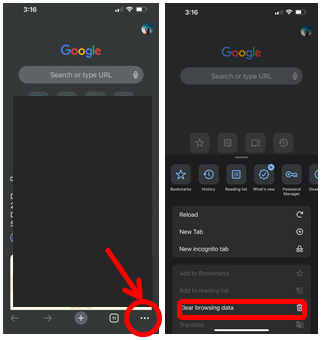
Step 4: You can choose what to delete and then tap on “Clear browsing data” found at the bottom of the page.
Step 5: Again click on “Clear browsing data” and your search history is removed.
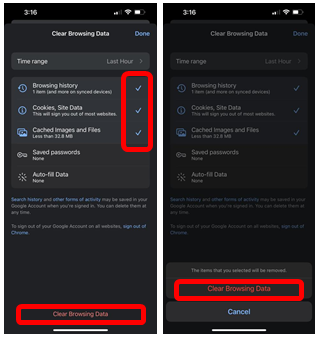
In the above scenario, you may be signed in or signed out to your Google account. It removes history from the device.
To delete history from your Google account on your iPhone, open the Google app and click on the profile picture or the initial found in the top right corner. Then click on “Search history” followed by “Web & App Activity”. You can now delete it according to your references.
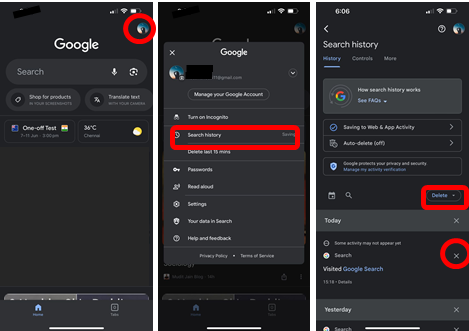
Bottom Line
It is true that we always go to incognito browsers to do any embarrassing searches. All we know is that incognito browsers don’t save history but do they really don’t?
It is only not saved on your device. However, the pages you visited and your Internet Service Provider (ISP) will have the records. It is also saved to your accounts if you logged into any. Hence, your privacy is not fully protected by just using incognito.
We hope the above article has provided you with step-by-step guidelines on how to delete Google search history. Also remember that, once your history is deleted, it cannot be retrieved.
Also, Check
Recommend
About Joyk
Aggregate valuable and interesting links.
Joyk means Joy of geeK