

Tutroial: Cloud-based Backend Integration with Azure Mobile Apps
source link: https://platform.uno/blog/cloud-based-backend-integration-with-azure-mobile-apps/
Go to the source link to view the article. You can view the picture content, updated content and better typesetting reading experience. If the link is broken, please click the button below to view the snapshot at that time.

Tutroial: Cloud-based Backend Integration with Azure Mobile Apps
- Uno Platform Team
- Published June 21, 2023
Microsoft Docs recently received a valuable addition from our own Nick Randolph—a step-by-step tutorial that demonstrates the creation of a cloud-based backend service for an Uno Platform Android mobile app. By leveraging Azure Mobile Apps and an Azure mobile app backend, developers can follow along and build a Todo list app with seamless data storage in Azure. The tutorial serves as a comprehensive guide, ensuring that app creators can successfully integrate cloud capabilities into their Uno Platform Android applications.
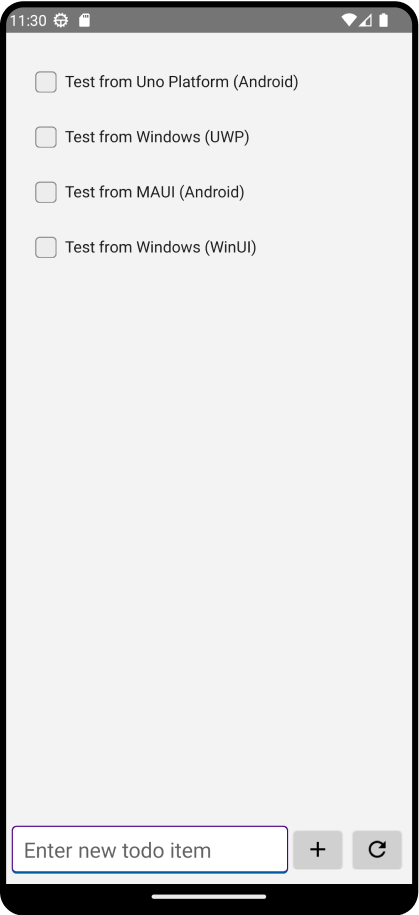
Build an Uno Platform app with Azure Mobile Apps
Here is a summary of the tutorial, which covers the different steps of adding a cloud-based backend service to an Uno Platform Android mobile app using Azure Mobile Apps:
Prerequisites: Ensure you have Visual Studio 2022 installed with the required workloads, the Uno Platform for Visual Studio extension, an Azure account, the Azure CLI, and an Android Virtual Device configured.
Download the sample app: Visit the azure-mobile-apps repository on GitHub and download the ZIP file containing the sample app. Extract the files and open the TodoApp.sln solution file in Visual Studio.
Deploy the backend to Azure: If you haven’t deployed the backend before, follow the instructions to create an Azure App Service and Azure SQL Database using Azure Resource Manager and the Azure CLI. Then, publish the service code to the newly created Azure App Service.
Configure the sample app: Update the client application to communicate with the backend by modifying the Constants.cs file in the TodoApp.Data project. Replace the backend URL with the URL of your Azure App Service.
Build and run the sample app for Android: Set the TodoApp.Uno.Mobile project as the startup project, select the appropriate configuration and Android emulator, and press F5 to build and run the app. The app allows you to add items to the Todo list, mark items as done, and refresh data from the service.
Note: The tutorial focuses on the Android platform, although the Uno Platform also supports iOS, WebAssembly, macOS, Windows, and Linux.
In Conclusion
Following this tutorial, you can seamlessly integrate a cloud-based backend service into your Uno Platform Android app using Azure Mobile Apps. This powerful combination enables you to build robust cross-platform applications that leverage cloud storage for enhanced functionality. For detailed step-by-step instructions and code examples, refer to the step-by-step tutorial available on Microsoft Docs.
Next Steps
To upgrade to the latest release of Uno Platform, please update your packages to 4.9 via your Visual Studio NuGet package manager! If you are new to Uno Platform, following our official getting started guide is the best way to get started. (5 min to complete)
Tags:
Share this post:
Related Posts
On the Web, Uno Platform WebAssembly applications are all client-side, Static Web Apps. In this …
Azure Static WebApps is a recent service provided by Microsoft to host static files, alongside …
This article covers : Creating a GitHub repository and cloning it using Visual Studio. How …
Recommend
About Joyk
Aggregate valuable and interesting links.
Joyk means Joy of geeK


