

11 Things You Should Stop Doing On Your iPhone Immediately
source link: https://www.slashgear.com/1316007/things-stop-doing-iphone-immediately/
Go to the source link to view the article. You can view the picture content, updated content and better typesetting reading experience. If the link is broken, please click the button below to view the snapshot at that time.

11 Things You Should Stop Doing On Your iPhone Immediately
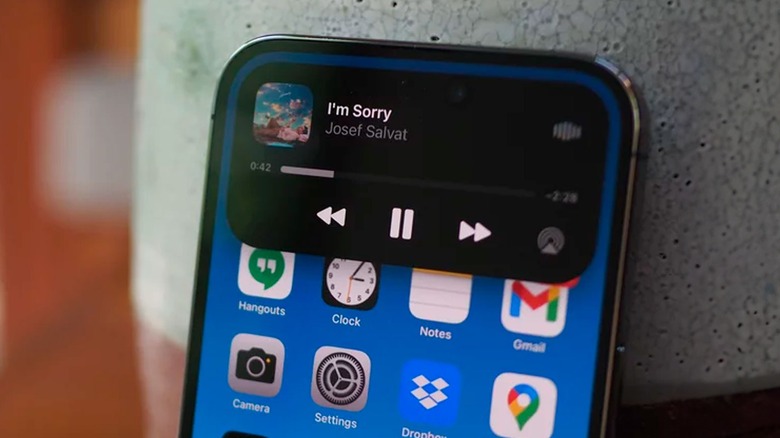
In the past decade, Apple's iPhone has cemented its position as one of the most successful lines of consumer technology ever made. The appeal of Apple's iPhone stems from its intuitive interface, exceptional security features, and remarkable longevity. Nevertheless, as with any other technological device, it's important to remain mindful of the pitfalls that can potentially jeopardize your iPhone, affecting its performance and compromising privacy.
Even seemingly minor oversights can have a significant impact, affecting both user experience and creating very real problems. As such, iPhones require regular maintenance and a little forethought to guarantee peak performance and safeguard the security of your information. Luckily, by changing some of your habits and adopting smarter practices, you can enjoy the remarkable features of your iPhone while minimizing any potential pitfalls.
With this in mind, here're a few things you should stop doing on your iPhone immediately to improve your user journey and significantly reduce the chances of encountering problems with your device.
Ignoring software updates
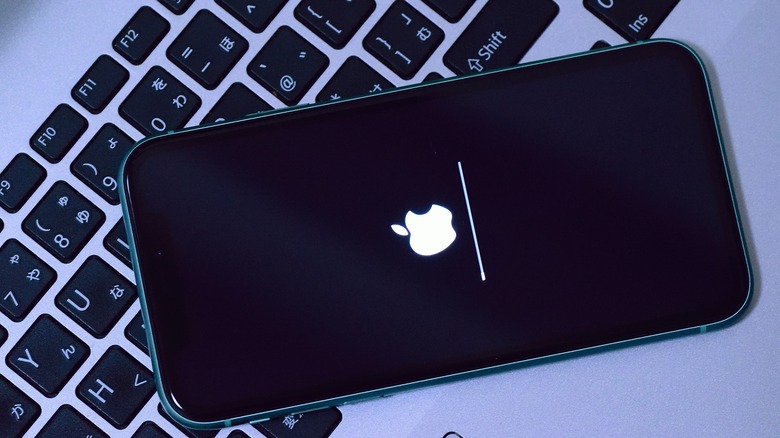
Software update notifications on your iPhone can be a nuisance, but make no mistake, if you ignore them, it's at your own risk. That's because Apple is continuously updating its operating system — iOS — to enhance user experience and ensure better safety and security. After all, there's a good reason why so many iPhone users opt to enable automatic updates on their phones, thus bypassing those bothersome software update notifications.
Aside from the very obvious name changes from OS X to Phone OS to iOS, iPhone's operating system has seen remarkable advancements since its introduction alongside the first iPhone in 2007. Over the years, it has undergone numerous updates and iterations, introducing new performance-enhancing features and improving user experience. For instance, Apple's latest publicly released operating system, iOS 16, which was released in September 2022, comes with a host of new features including focus filters for notification control, multiple lock screens, and message editing and un-sending.
By neglecting to enable iOS updates, users also leave their iPhones vulnerable to potential cyberattacks. This is because regular updates provide crucial security patches that protect your device against hackers attempting to gain access to the core of the iPhone's operating system, known as the kernel. The kernel controls essential hardware components and key resources like storage and data transmitters. As an illustration, Apple's iOS 16.5, released on May 18, 2023, addressed 39 security issues, including three that were already potentially being exploited.
Using unauthorized app stores
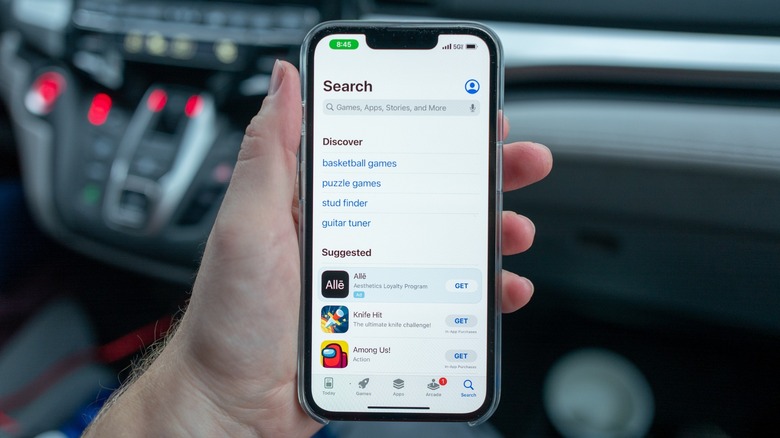
According to Apple, studies have revealed a significant disparity in malware infections between Android devices and iPhones, with Android devices experiencing 15 to 47 times more incidents between 2017 and 2021 compared to iPhones. This stark difference can be attributed to the tighter security measures implemented by Apple within the iOS ecosystem, including the restriction of app installation to the official App Store.
Nevertheless, despite not being advised, sideloading an app onto your iPhone isn't exactly rocket science. While iPhones are designed to distrust apps downloaded from sources other than the Apple Store, this security measure is relatively easy to circumvent, opening devices up to potentially malicious software. This presents a concern since not all third-party marketplaces adhere to the same rigorous review process as the Apple Store. And with a varied level of scrutiny comes a greater risk of lower quality, outdated, or potentially harmful apps that could compromise personal information or corrupt iPhones.
The situation may become worse before it gets better, primarily due to the passing of E.U.'s Digital Markets Act in 2022, which mandates mobile platforms to allow users to download apps from third-party providers. While this will offer users more choices, it will also expose their devices to potentially malicious apps. Apple's upcoming iOS 17, due for release in September 2023, is reported to support sideloading – at least to some degree. This development adds another level of caution, emphasizing the importance for iPhone users to remain on guard when downloading apps.
Keeping unnecessary apps

If you've ever found yourself with an iPhone home screen cluttered with apps, you're not alone. With more than 1.8 million apps available in the Apple App Store (as of the tail end of 2022), the temptation to download any mildly compelling digital tools can be irresistible. App overload, however, has more consequences than just occupying valuable hard drive space on your iPhone and creating general confusion as you swipe through dozens of apps to find that one hidden gem.
The more apps you amass on your phone, the higher the likelihood of a security breach. Poorly coded apps or apps that aren't regularly updated can leave your device vulnerable to cyberattacks. In addition, the more apps you have on your iPhone, the more difficult it can become to keep them up to date. This is because each app has to be updated individually, slowing down your phone and potentially using up your internet data.
So, what's the solution? The key lies in only keeping apps that serve a purpose and that you genuinely plan to use. When it comes to app installation, it's essential to prioritize quality over quantity, thus ensuring that each app on your device is trustworthy and regularly updated. And if you need an app for a certain task and know that you're unlikely to use it again in the near future, delete it before it slips from your memory.
Ignoring app permissions
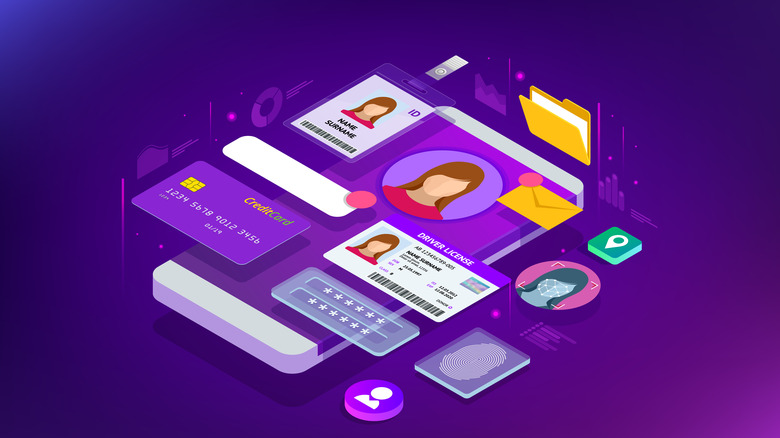
Turning a blind eye to the permissions you have given each app on your iPhone can have significant consequences on your privacy and security. App permissions provide control over the data and functionalities that apps can access on your devices, such as your iPhone's camera, microphone, or contacts. By disregarding these permissions, you inadvertently can be giving apps unrestricted access to sensitive information like your location, contacts, camera, and microphone.
Unauthorized access to such data can lead to privacy breaches, identity theft, or other misuse of personal information. Additionally, apps with excessive permissions can potentially perform intrusive actions or track your activities without your knowledge. Apps can even sell your data to external entities for targeted marketing, as explained by the president of Technology Briefing Centers, Inc., Jack Vonder Heide. "In most cases, you give permission for the app to monitor your location on a continuous basis and to share that data with others [...] that analyze your activity and push customized advertising to your phone," he says, as reported by Reader's Digest.
It's crucial to carefully review and consider the permissions requested by each app during installation or when prompted. By granting permissions selectively and being mindful of the access you provide, you can protect your data and overall iPhone security. To manage app permissions on your iPhone, navigate to Settings and select Privacy. From there, you can view and control which apps have access to specific information on your device.
Leaving Bluetooth on all the time

While ultra-convenient for pairing your iPhone with other devices such as laptops and EarPods, leaving you Bluetooth enabled can be problematic. At a minimum, failing to disable Bluetooth while not in use can drain battery life, as the continuous Bluetooth signal transmission consumes power. In the worst-case scenario, leaving Bluetooth enabled on your iPhone can lead to unauthorized access and data interception by hackers. This is because when you leave your Bluetooth on, your iPhone is continuously searching for other devices to pair with. Although passwords are generally required for pairing, some fraudsters may have the know-how to infiltrate your smartphone.
The discovery of a Bluetooth vulnerability such as BlueBorne highlights the potential for cyberattacks and takeovers of devices, including older iPhones. Although patches are frequently released to address these vulnerabilities, the Federal Communications Commission warns that Bluetooth remains a security risk, especially on devices that aren't regularly updated. To mitigate these risks, it's important not just to keep Bluetooth turned off when not in use, but also to keep your iPhone updated with the latest software and security patches.
Not backing up information

There are multiple reasons why you may suddenly find yourself unable to access the information on your smartphone, from losing your device to accidentally downloading malware that erases your data. This is precisely what makes backing up your iPhone's data so important. Luckily, in this day and age (well, since iOS 9) iPhones back up data on iCloud by default, securely storing it on Apple's servers. At the moment, having an Apple ID means that you automatically receive 5GB of iCloud space for free. However, while this may be enough for some, it's not sufficient for others, so always keep an eye out for how much available iCloud space you have left.
While iCloud offers subscription plans that provide extra storage space for a monthly fee, some users aren't comfortable with forking out regular dues for data storage. If you're one of them, it's important to get selective about the information you save on iCloud. In your iPhone's Settings menu, you can access a list of devices associated with your account that are backing up or attempting to back up data on iCloud. Simply tap on Apple ID and go to iCloud to find a list that shows apps and their respective data sizes, ranked from largest to smallest, and deselect unnecessary items from the backup.
You could also always opt to back up your information manually, or find a better alternative.
Allowing unnecessary notifications

Receiving unnecessary notifications on your iPhone can be more than just annoying, it can significantly disrupt your productivity and focus. While push notifications aren't putting your iPhone at risk, they can drain your battery life and have a serious impact on your mental health and quality of life.
According to a 2015 Florida State University study published in Science Daily, the mere sound of your phone dinging or the sensation of it vibrating in your pocket or bag can be as distracting as engaging in an actual phone conversation. This is because it's only natural to start contemplating who — or in this case which app — was attempting to contact you and the potential significance of the message.
Luckily, putting a stop to these frequent interruptions is as easy as being more choosy about granting apps push notification privileges. If you haven't already done so, simply navigate to your iPhone's Settings, tap Notifications, and choose which apps you want to receive notifications from and which ones you don't. Alternatively, you have the option to customize the notification settings for each app instead of completely disabling them. For instance, you can opt for pop-up banners without sound, dot-style badges indicating unread messages, or other notification preferences.
Neglecting to clear browser cache
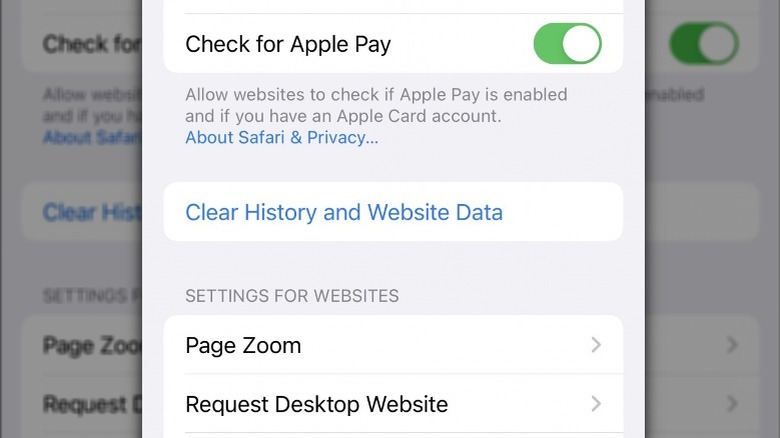
For those uninitiated, a browser cache refers to temporary data stored by a web browser on a device, such as an iPhone. Every time you access a website, the browser saves pieces of data, such as images and scripts, in the cache. This enables faster loading times when the same websites are revisited, as the browser can retrieve some data from the cache instead of downloading it again from the web.
While a browser cache helps improve browsing performance, it should be cleared around once a month to free up storage space and ensure that your internet doesn't become sluggish. Moreover, if the cache is not regularly decluttered, the stored data may become outdated and no longer align with the website's requirements, resulting in slower page loading times and potential formatting issues. That being said, it's important to remember that clearing your iPhone's cache will also log you out of some websites, so be sure to have all your passwords ready to log into them again.
Safari, the default web browser on iPhones, offers a simple way to erase its cache. However, starting with iOS 11, clearing the cache affects all devices connected to your iCloud account, which means that you will have to re-sign into all services on all of your associated devices. To clear your iPhone's cache in Safari, open Settings, select Safari, tap on Clear History and Website Data, and select Clear History and Data in the pop-up window.
Closing apps after use
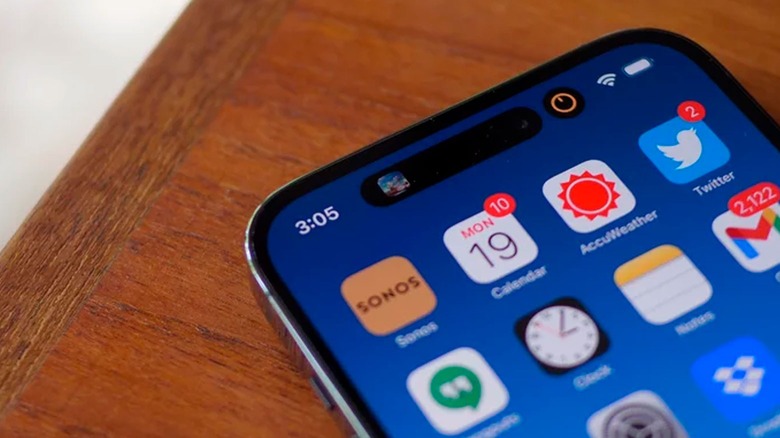
While this may seem counterintuitive, swiping up on your iPhone screen while in the App Switcher to close apps after use doesn't actually save battery life or improve the phone's performance. In fact, iOS is designed to manage background processes efficiently, and force-closing apps may even result in increased battery usage. This is because forcing the operating system to relaunch apps puts additional strain on the device's CPU.
Many mistakenly believe that all the apps visible in the App Switcher are actively running in the background and consuming iPhone power. For many apps, however, this couldn't be further from the truth. Once not in use for a brief period of time, some apps enter a suspended state that doesn't require any system resources. The apps displayed in the App Switcher don't represent running processes — instead, they are there to let users easily access recently-opened tools.
Completely closing an app on your iPhone results in its removal from RAM, which serves as temporary storage for apps that are active or have been recently used. Consequently, the next time you launch the app, rather than picking up the previous session, your iPhone has to reload and relaunch the entire app, resulting in longer loading times. As such, the only times that you should be forcibly shutting down apps on your iPhone is if the app malfunctions or becomes unresponsive.
Allowing all apps to use location services
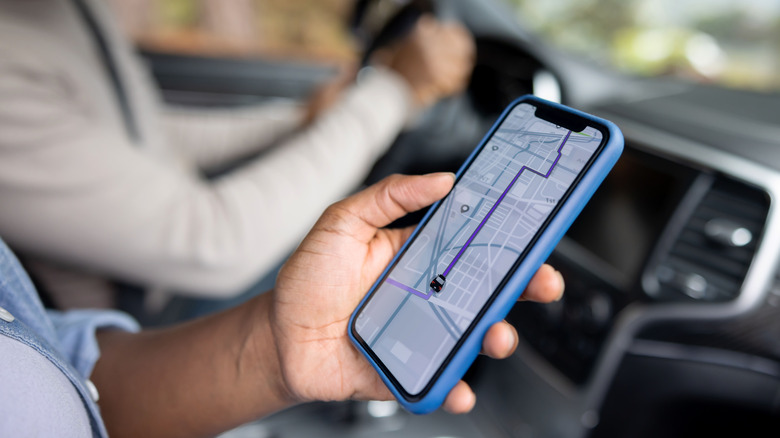
iPhones collect extensive data about users, including location tracking for a range of purposes, such as helping you find the nearest cinema or grocery store — or even your phone if you happen to lose it. And while Apple states that it doesn't share this information with others, users should be cautious about sharing their location data with third parties. Notably, information like the timing, frequency, and locations of your visits can be used by companies for targeted marketing or even shared with data brokers. Apart from privacy considerations, granting location access to multiple apps significantly increases power consumption, leading to faster battery drainage.
There're a few options for disabling your geographic location on an iPhone. Firstly, you can disable location services for all apps, although this will stop some apps, such as Apple Maps and Google Maps, from functioning. Alternatively, you can selectively disable location services for specific apps and system services while keeping them enabled for essential features like maps and directions. In addition, starting from iOS 11, you can stop third-party apps from gathering your data when you aren't using the app by going to Settings, clicking on Privacy, and navigating to Locations Services. As of iOS 14, you can also specify whether an app can use your precise or approximate location. After all, there's absolutely no reason why weather apps or local news apps need to know anything beyond the city you're in.
Disabling Find My iPhone

Disabling the Find My feature on your iPhone isn't a good idea, no matter how low you perceive the risk of losing your device or having it stolen. This is especially since Find My can do much more than just locate your missing smartphone via GPS coordinates. The service can also remotely lock or erase data, preventing your personal information from falling into the wrong hands.
Marking your iPhone as lost on the Find My app locks the device, making it inaccessible to anyone without your iCloud password. It also automatically disables Apple Pay. In addition, the app lets you show a tailored message with your contact details in case somebody finds your device and wishes to return it to its rightful owner. To activate Find My on your phone, navigate to Settings, click on Apple ID, and turn on Find My iPhone.
There're only two scenarios when it's necessary to disable Find My iPhone. One instance is when you take your iPhone for repair, as Apple may have to replace it or change its components. For this reason, it's also crucial that you back up the data on your phone to iCloud. There is another critical scenario where disabling the service becomes essential, and that is prior to selling or giving away your iPhone. This is because failing to do so would make the device unusable without your Apple ID.
Recommend
About Joyk
Aggregate valuable and interesting links.
Joyk means Joy of geeK