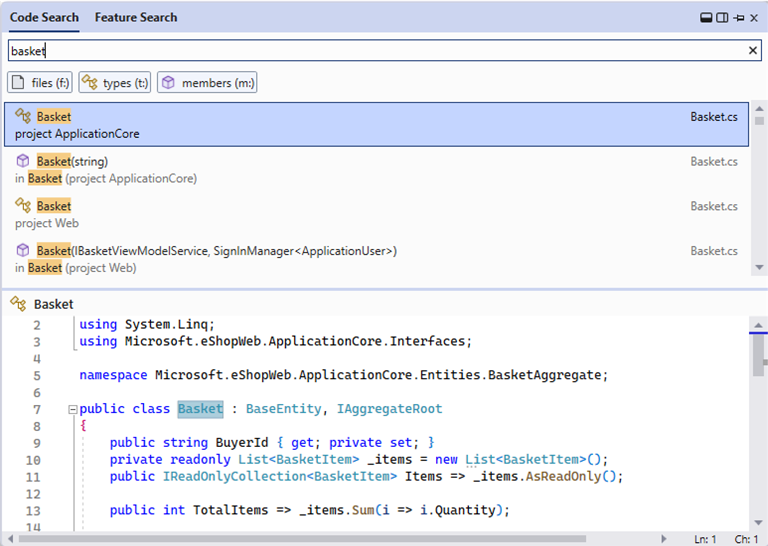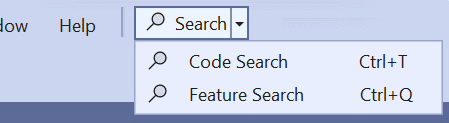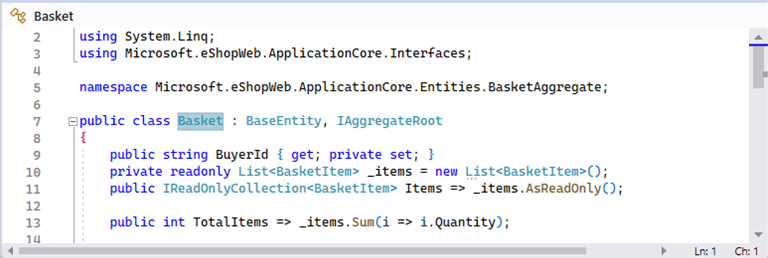All-In-One Search available in 17.6
source link: https://devblogs.microsoft.com/visualstudio/all-in-one-search-available-in-17-6/
Go to the source link to view the article. You can view the picture content, updated content and better typesetting reading experience. If the link is broken, please click the button below to view the snapshot at that time.

All-In-One Search available in 17.6

Leah Tran
The All-In-One Search experience was first introduced in 17.2 Previews, and we’ve been refining its quality since. The new search merges code and feature search capabilities into one UI, so you can go to one place to find the things you need. Real-time results and a preview of the results speed up the process to get you to the right place. You can learn more from this previous blog post.
Now we’re ready to share it more broadly in the 17.6 release of Visual Studio! We’d appreciate any feedback you can provide on this Developer Community ticket.
The new search experience is gradually rolling out so it may not initially be on for you. To enable this feature, go to: “Tools > Options > Environment > Preview Features > New Visual Studio Search Experience”.
After doing that, and restarting Visual Studio, you’ll now see the new search button appear in the title bar, as shown in the screenshot below.
You can use the button to open search, or just remember Ctrl+T for code search and Ctrl+Q for feature search.
To quickly get a filtered experience, you can type the corresponding prefixes before your query or use the corresponding keyboard shortcuts to open the search with the filter selected.
| Filter | Prefix: Add this before your query. |
Keyboard shortcut: Open the search window with the corresponding filter selected. |
| files | f: | Ctrl+Shift+T |
| types | t: | Ctrl+1, Ctrl+T |
| members | m: | Alt+\ |
New in 17.6
Based on feedback from previews and 17.5, we’ve made some updates to the search experience.
- Results on 2 lines: Long paths and matches would get cut off, making it hard to compare results. Each result now has more breathing room by taking up 2 lines of space.
- Preview at bottom: Showing the preview on the right side of the window doesn’t give enough room to see the code. The default preview layout is now set to the bottom, providing ample horizontal room to see each line.
- Saved size, location, preview state: It’s tedious to change the layout of the search window for each session. The window size, location, and selected preview state (off, right, bottom) persist from the last session of Visual Studio. You can set up the window to fit your work style.
Let us know what you think!
Share your ideas and feedback on the new search experience on this Developer Community ticket.
Leah Tran Program Manager, Visual Studio
Follow
Recommend
About Joyk
Aggregate valuable and interesting links.
Joyk means Joy of geeK